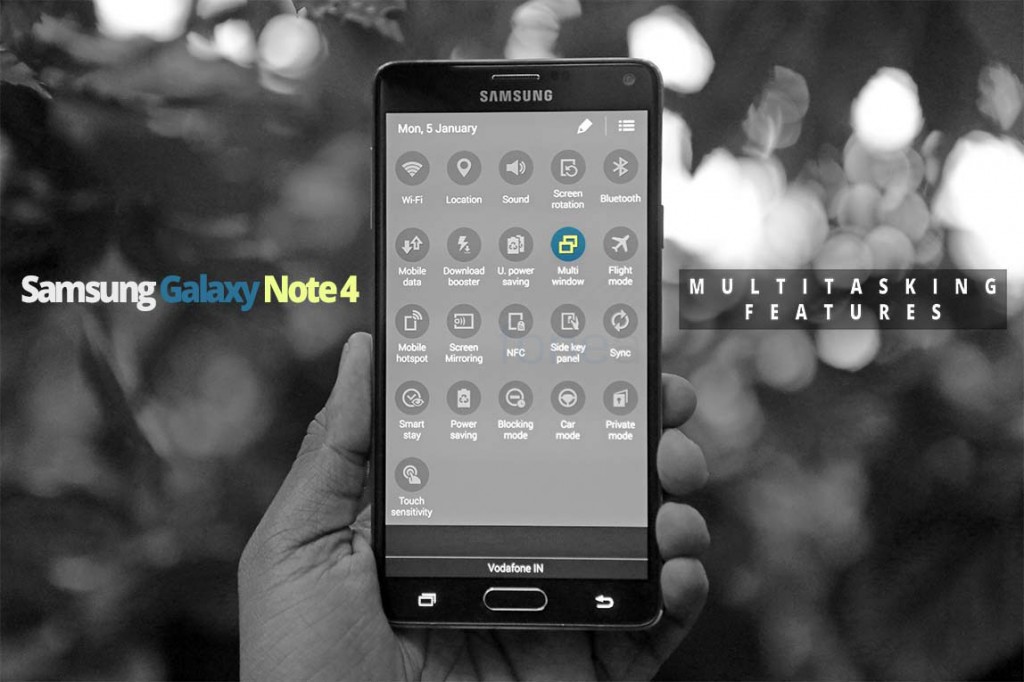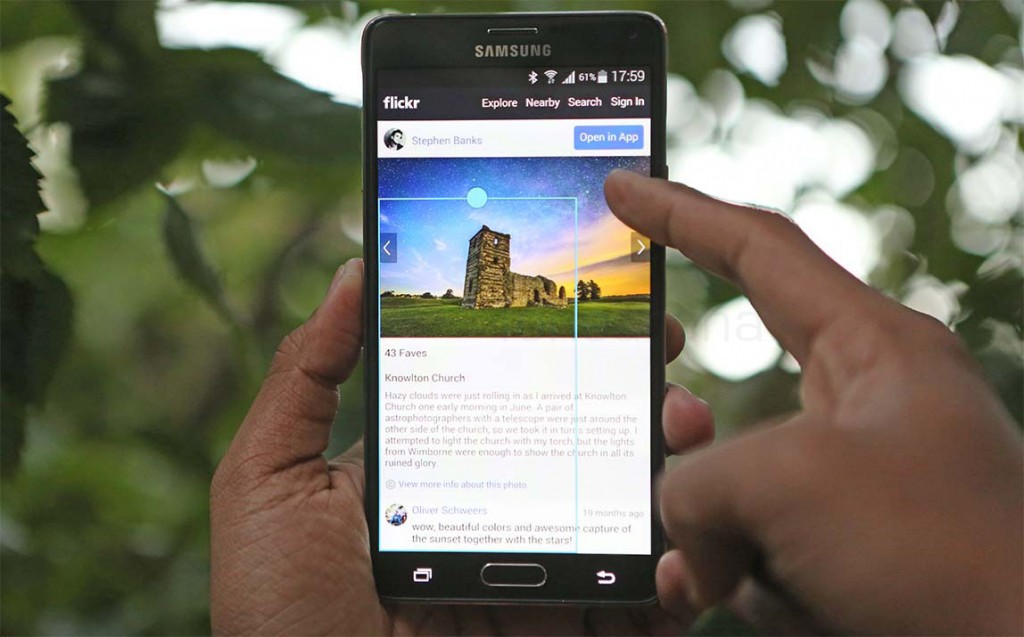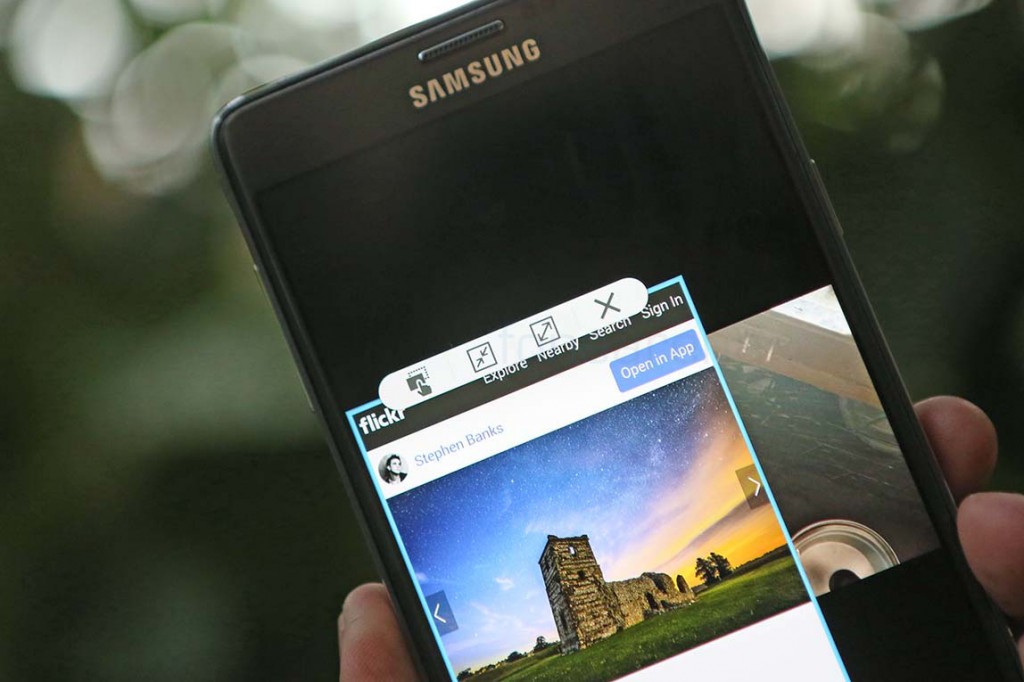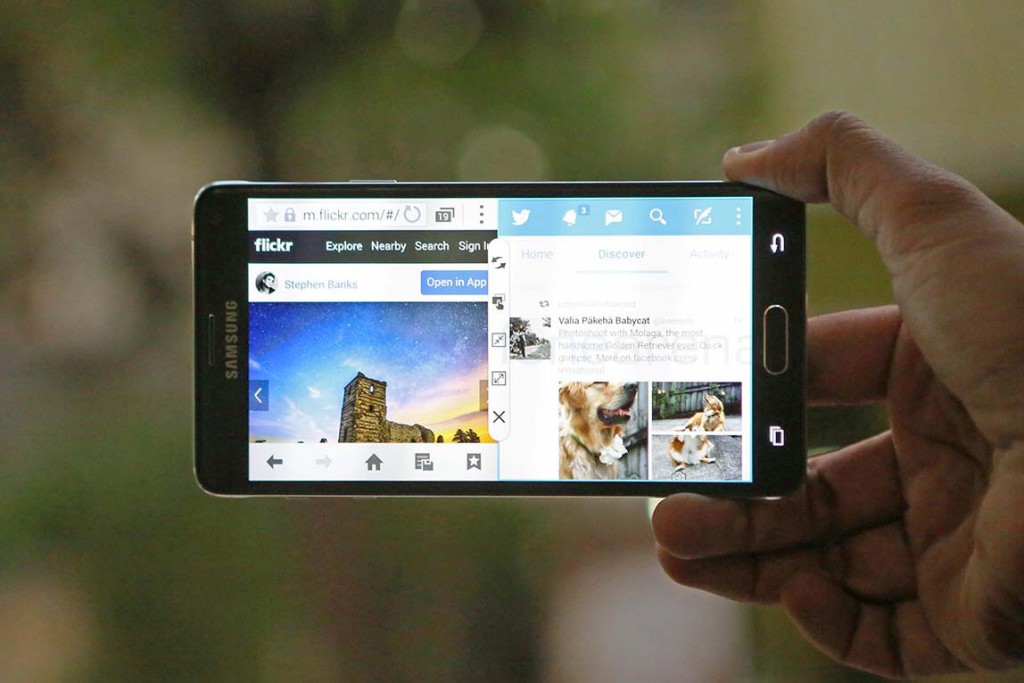The Galaxy Note 4 in its fourth iteration, is the latest in a series of big screened devices created by Samsung. Back in 2011, when creating big devices, the maximum usage of available screen real estate was not part of core OS design. However, thanks to the flexibility of Android, Samsung created solutions that brought true multi tasking on a phone. Called Multi Window, Samsung allowed two apps to run at the same time, in small windows. On the Note 4, it gets better. How? Let’s find out.
httpv://www.youtube.com/watch?v=2ISMLIKCg5Q
Samsung’s Multi Window feature was initially limited to few apps, but over the time, thanks to rapidly increasing pixel density and Android’s flexibility, scaling of third party apps has become easier. The Note 4’s Quad HD display takes advantage of this and renders a lot of apps in small windows. Not all apps are supported yet but most mainstream ones work and they work well.
On the Note 4, there is now a new swipe down gesture from the top right that directly minimizes the app into a floating window. You can have more than two apps in this view, but naturally it will be too crowded. So, to quickly partition two apps into multiple windows, one can drag the floating window to the top or bottom of an existing app. This quickly splits the windows into two, providing enough real estate for both, with various controls that have grown up over time.
You can quickly swap, maximize, or turn the app into a bubble for easy access. Similar to Facebook chat heads, the bubbles can be maximized or dragged into smaller windows easily. Another feature that brings phone multi tasking closer to the PC is drag and drop. It works only with limited supported apps for now, but in this mode, you can easily drag and drop text and media from one window to another. This is also possible with Samsung’s own floating clipboard feature that takes advantage of the S-Pen, which is another useful multi tasking feature.
Good thing is, the multi window works both in landscape and portrait orientations, letting you choose the way it works best for different kinds of apps. For example, one can have the browser open and simultaneously take notes, have the music player running on the side with the ability to select from a list. The resizing also smartly knows when the controls are impossible to access, and grays it out in that case. Overall, multitasking on a phone is a big deal, and so far, Samsung seems to have the only decent solution in the market. It is also one of the few features that make the large screen more useful, with the Note 4 being a perfect candidate. So, what do you think of these new Multitasking features on the Note 4? Let us know in the comments section below.