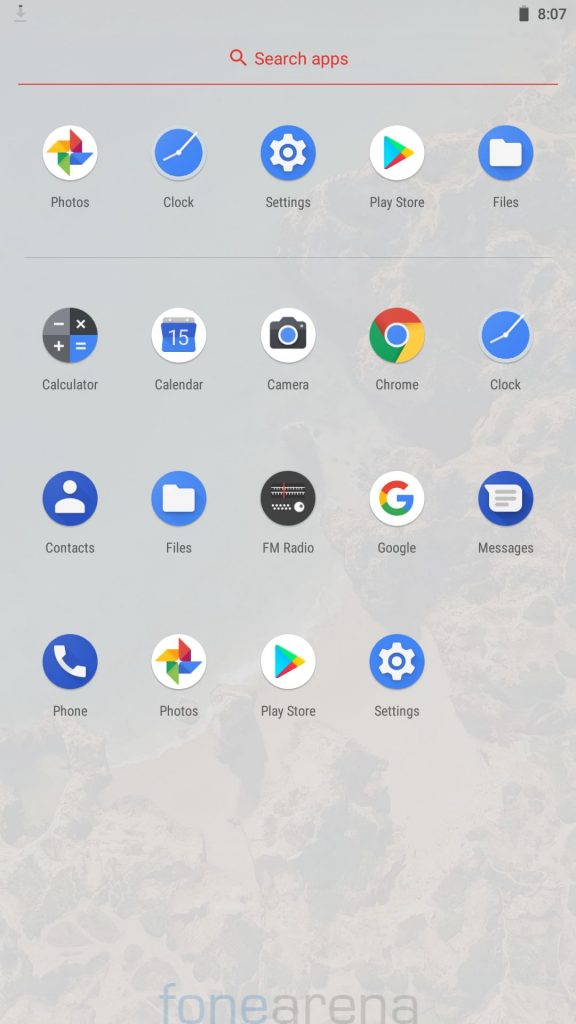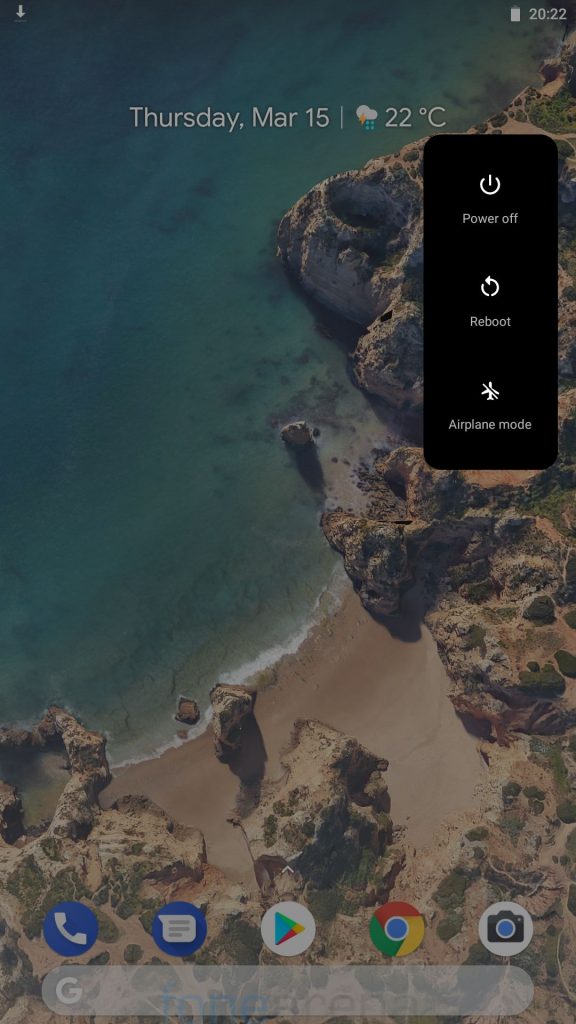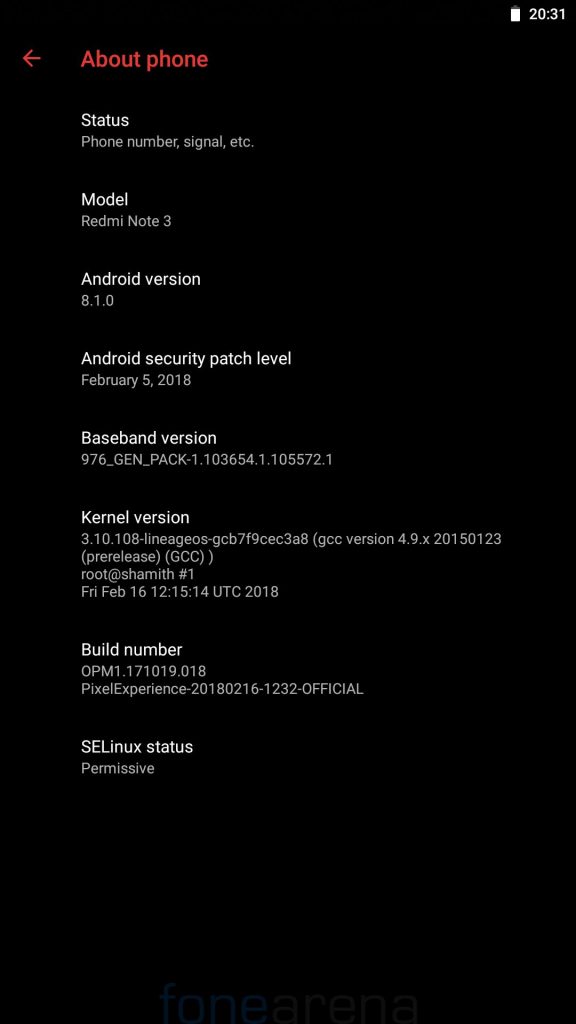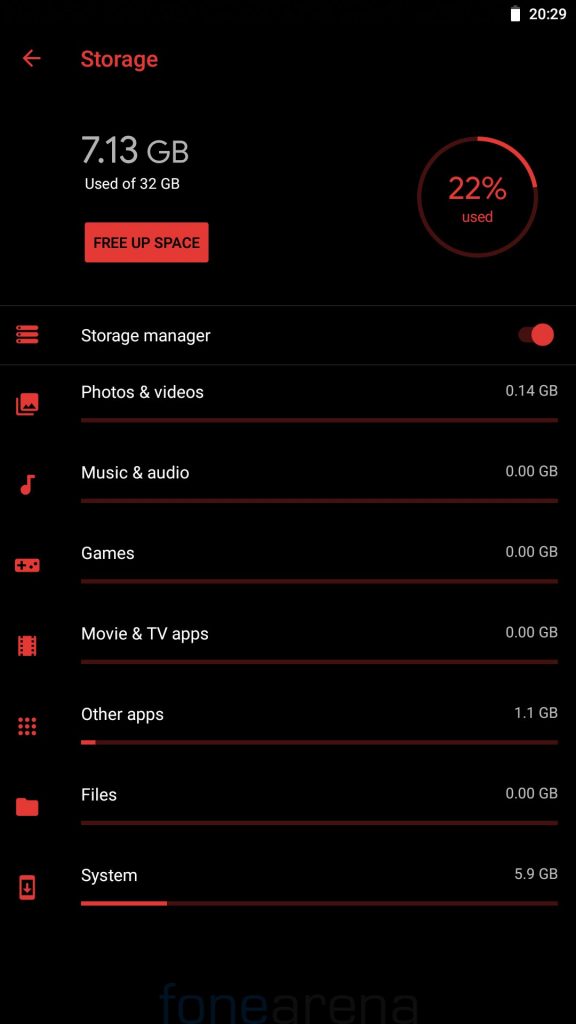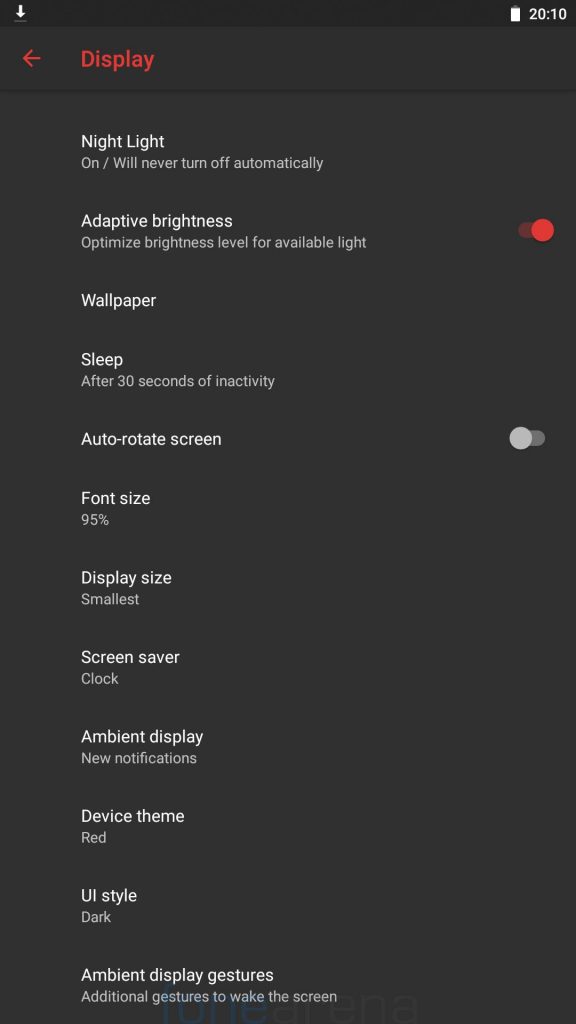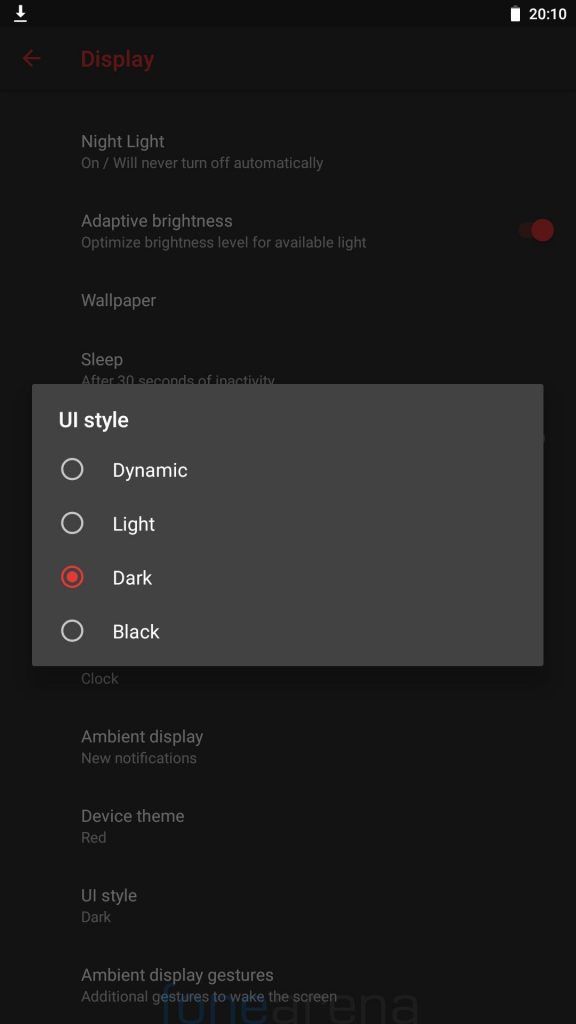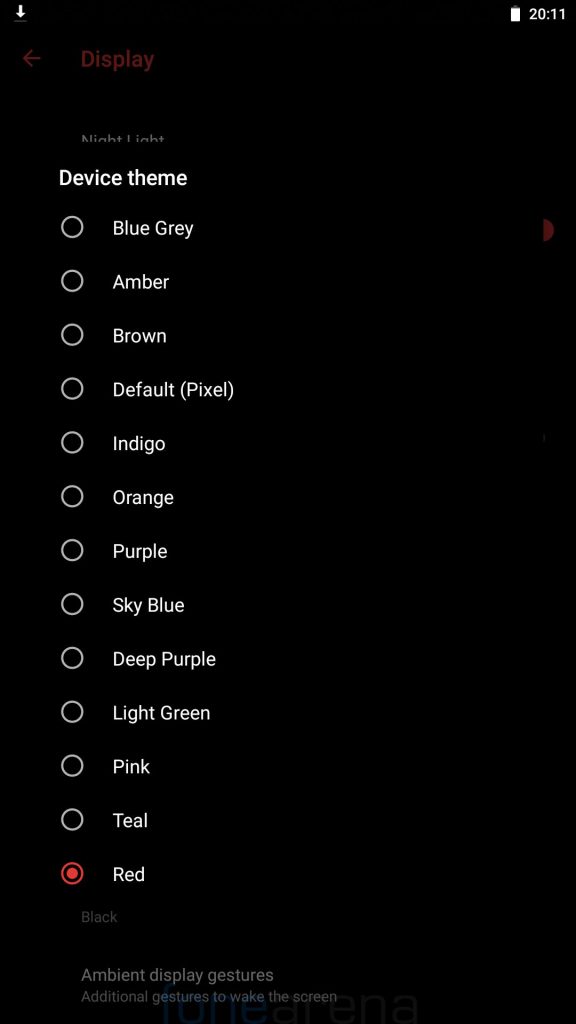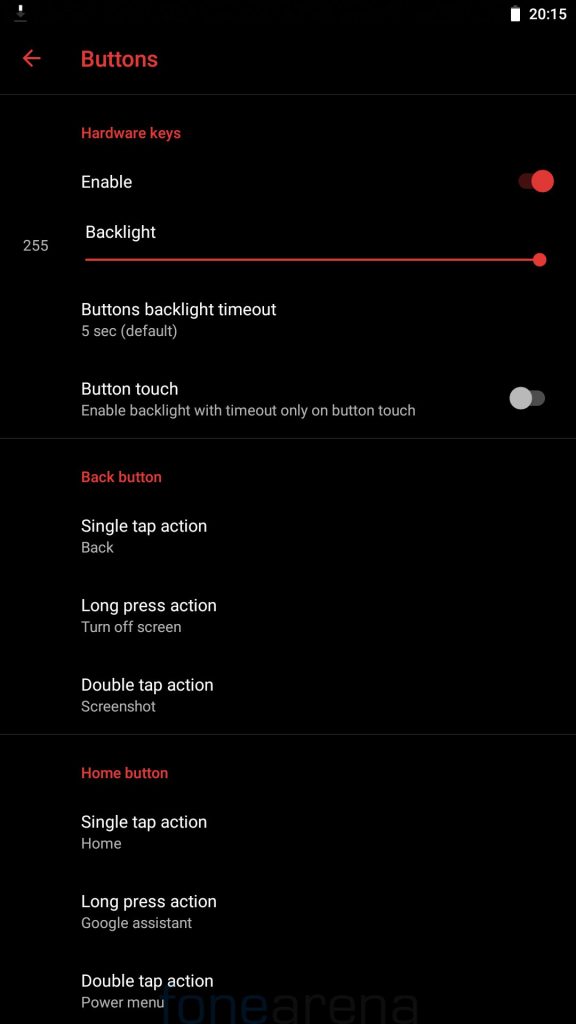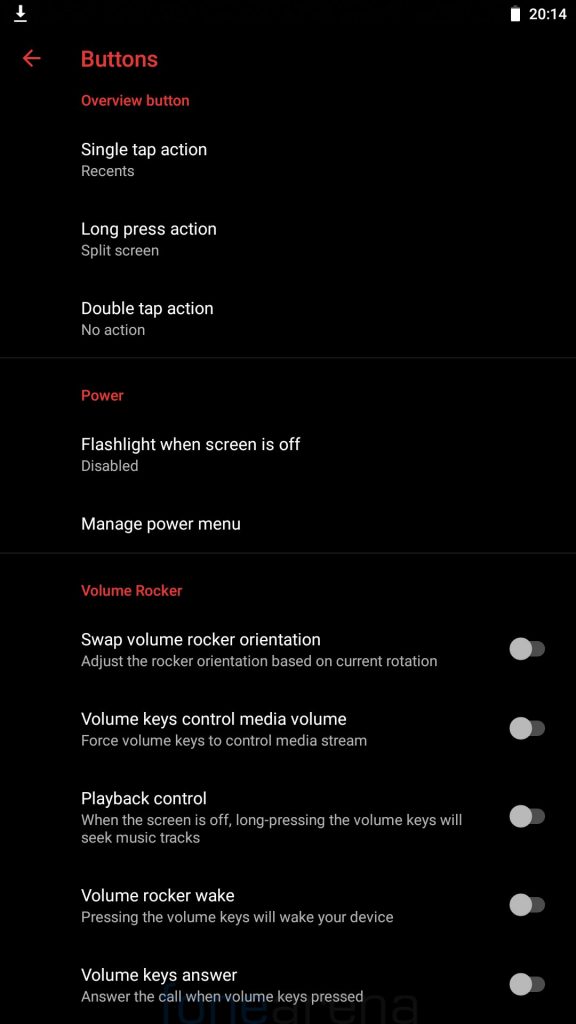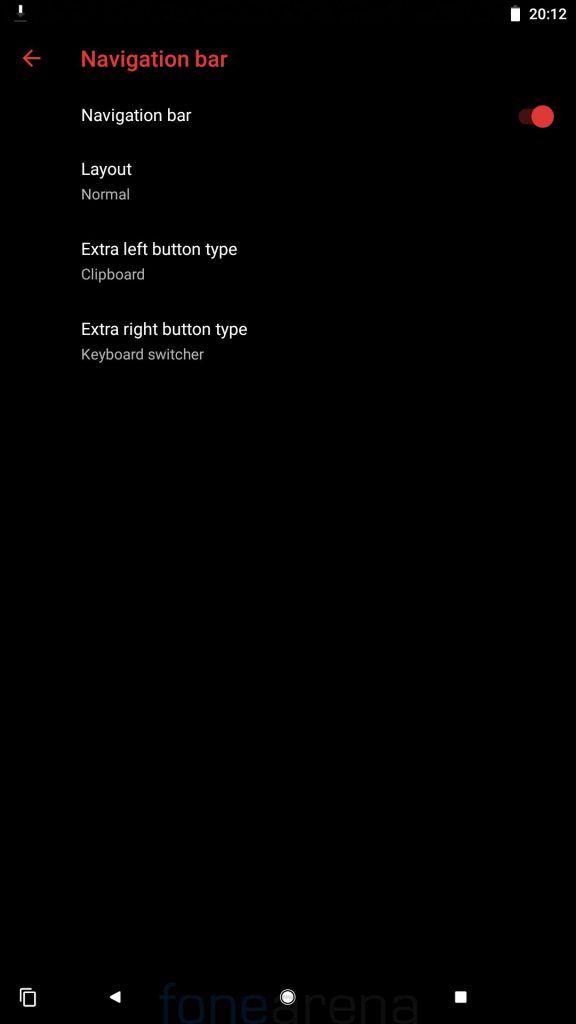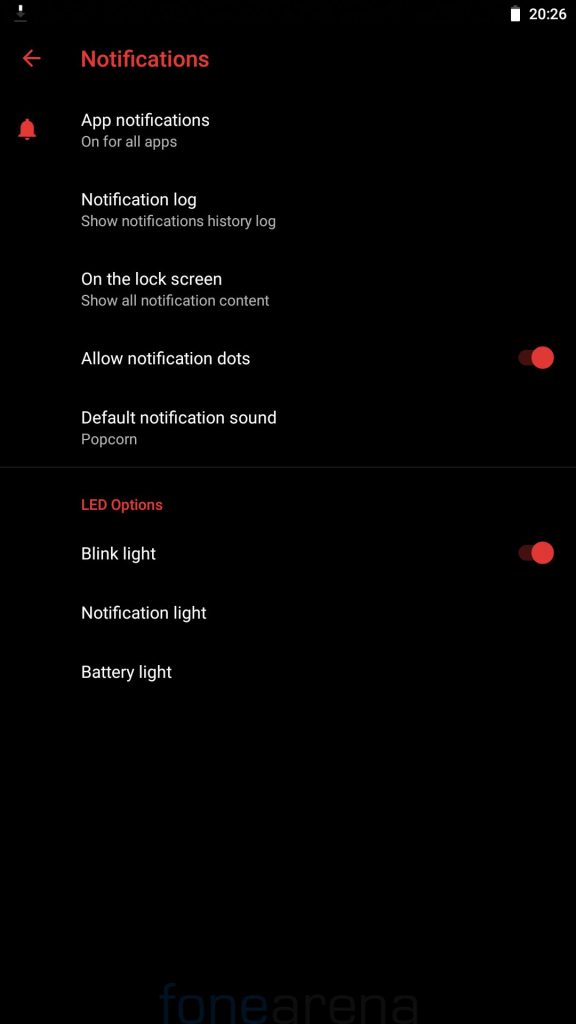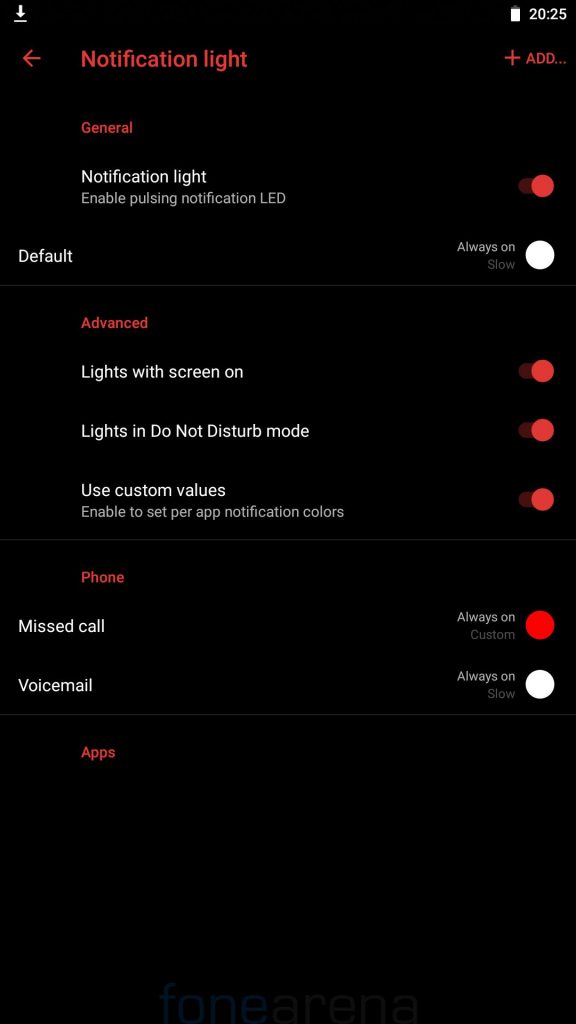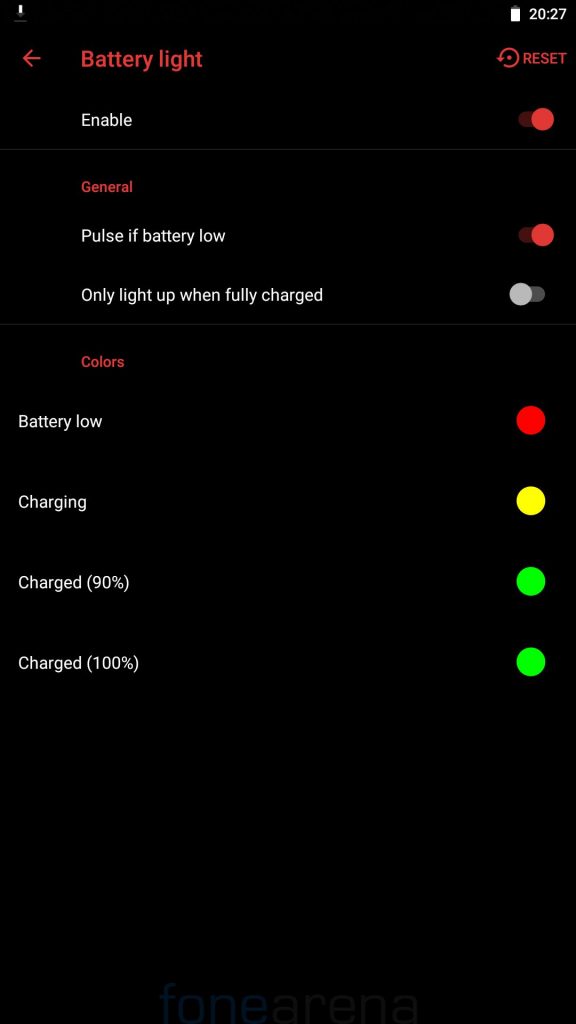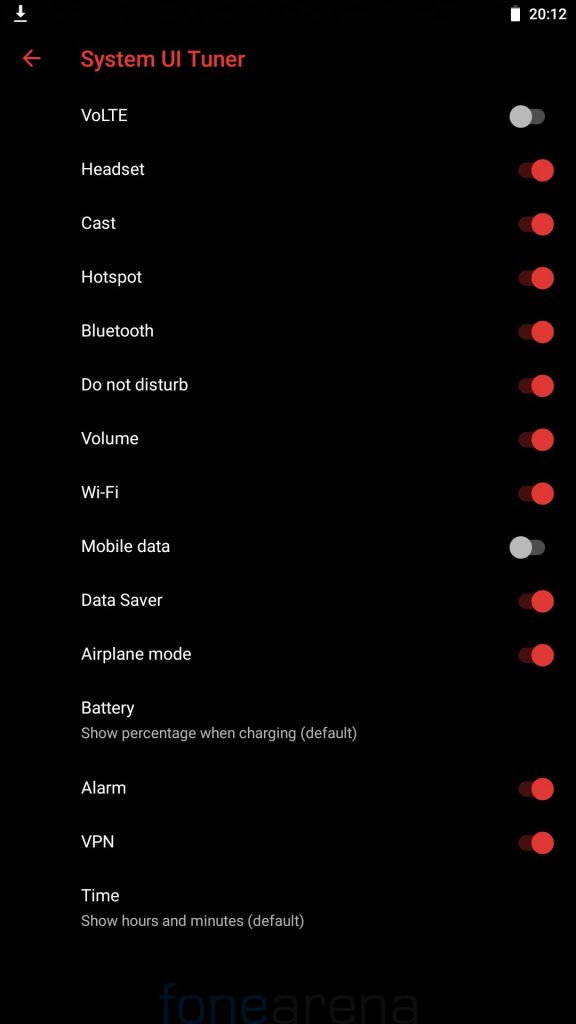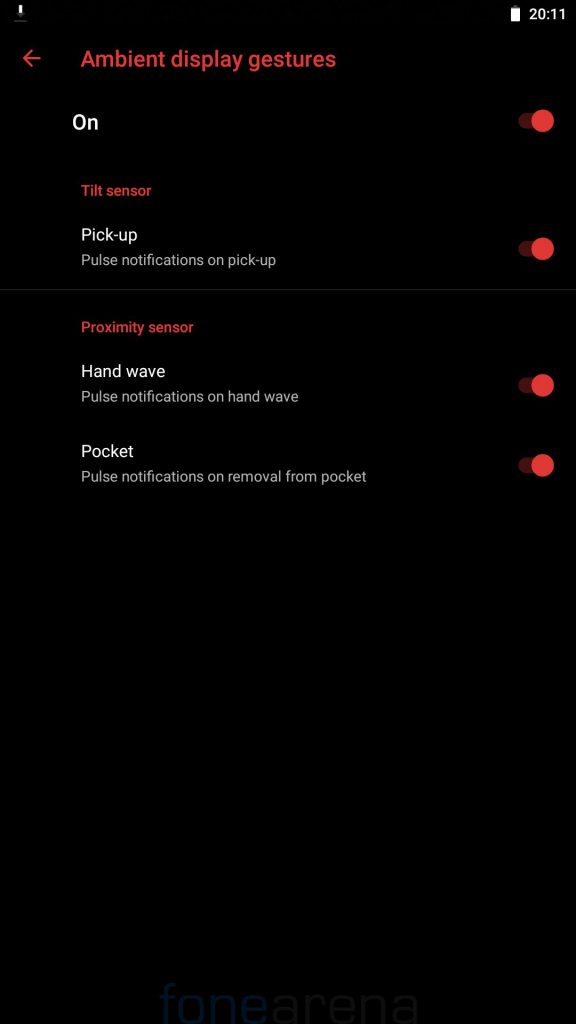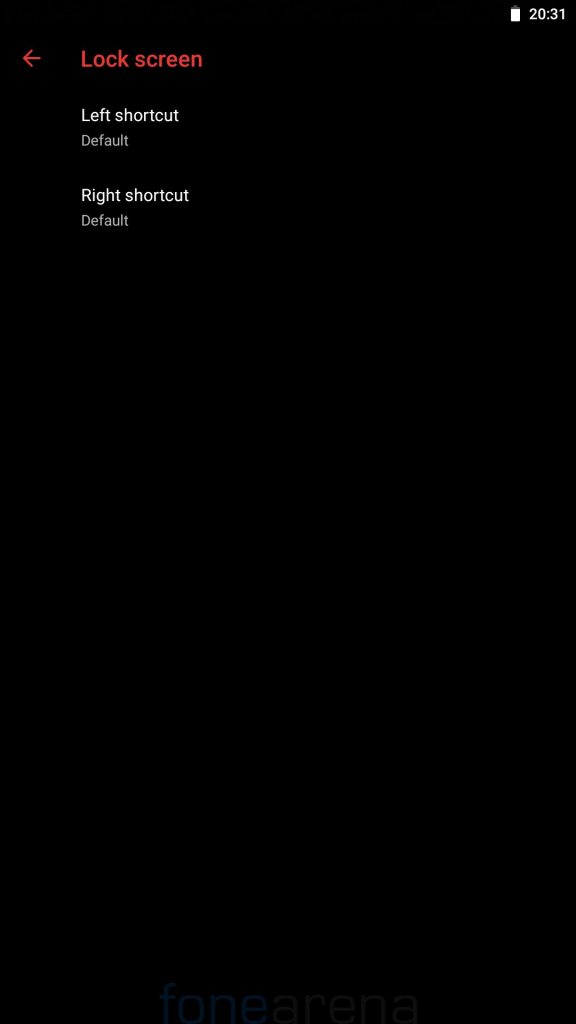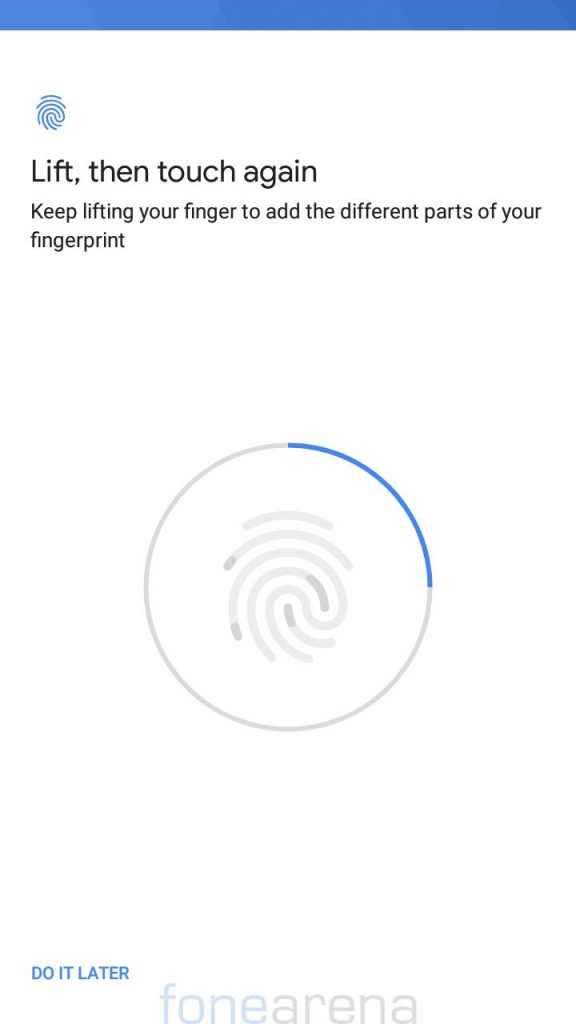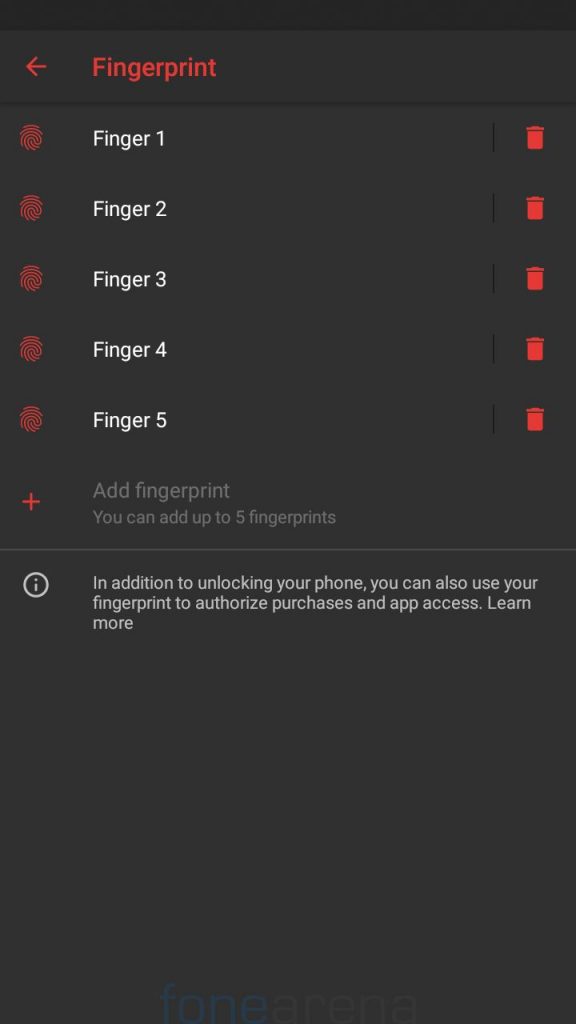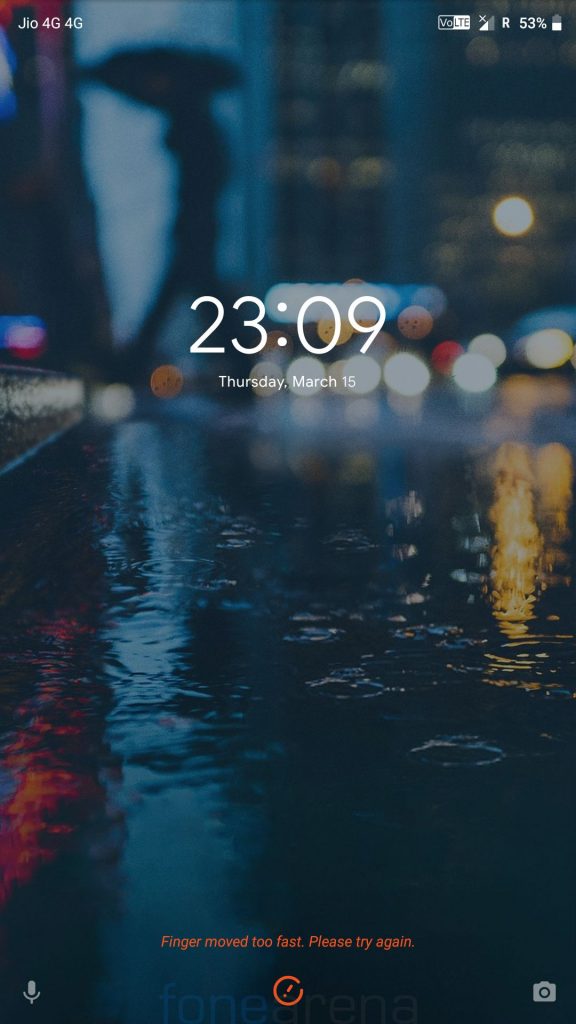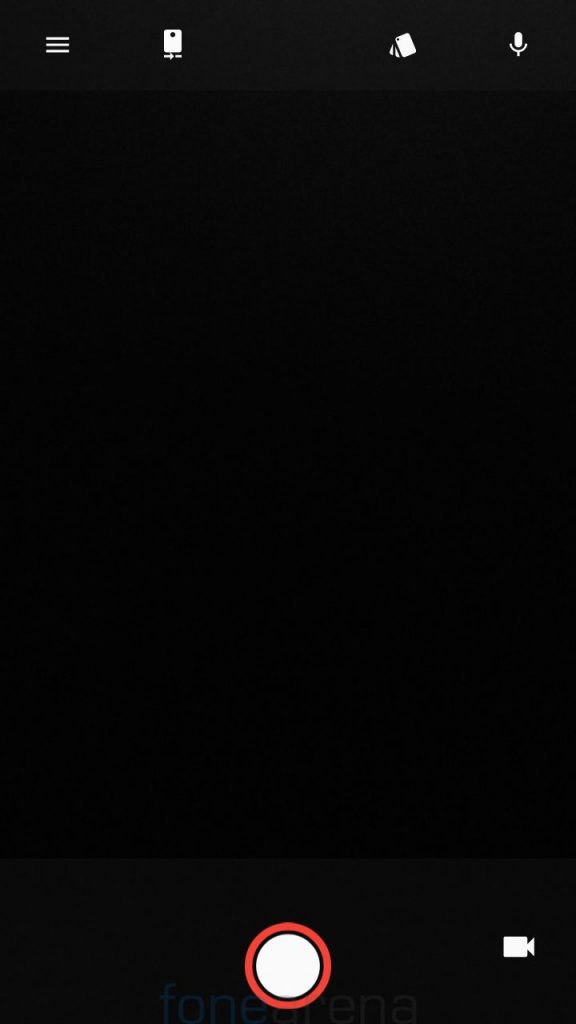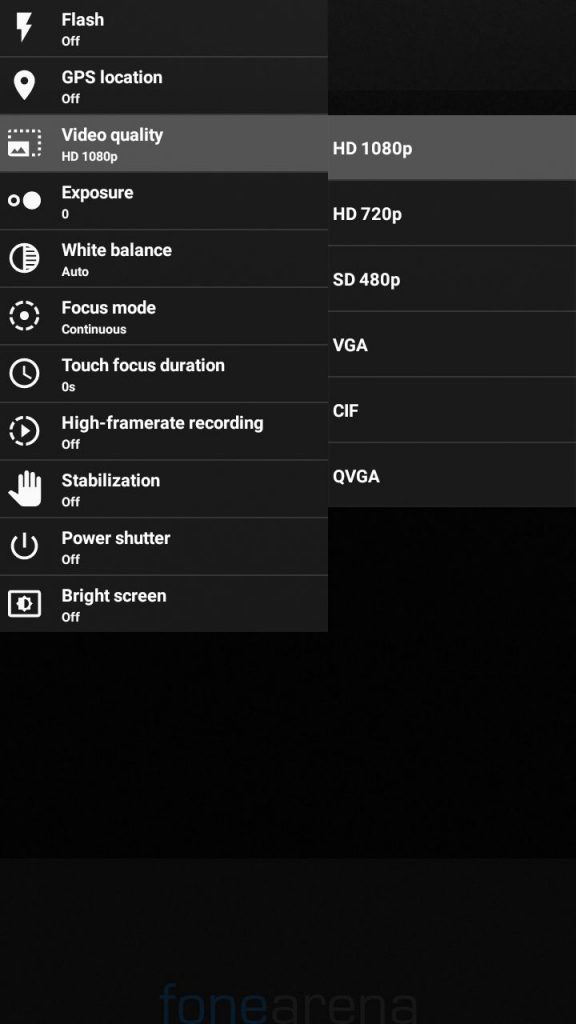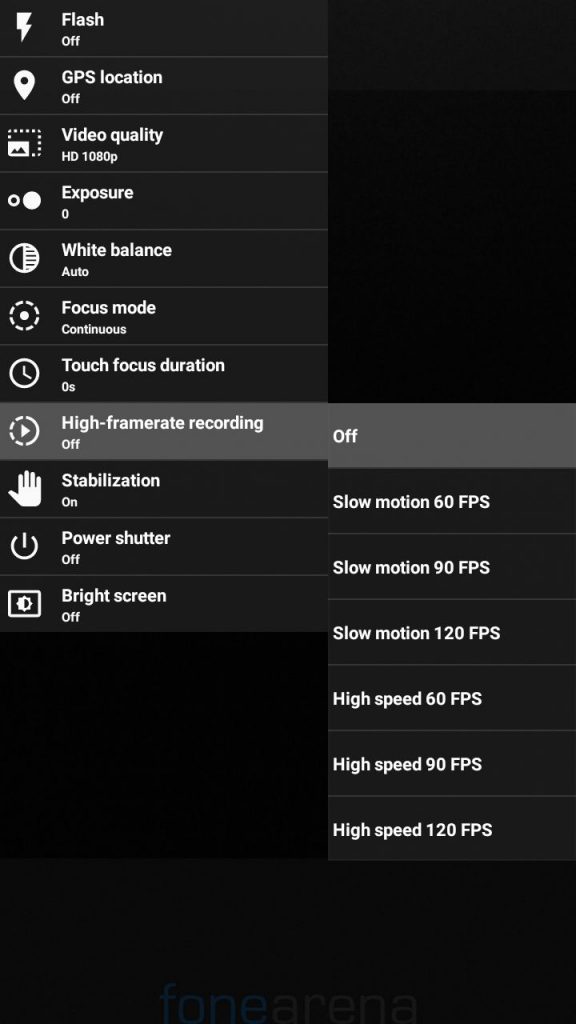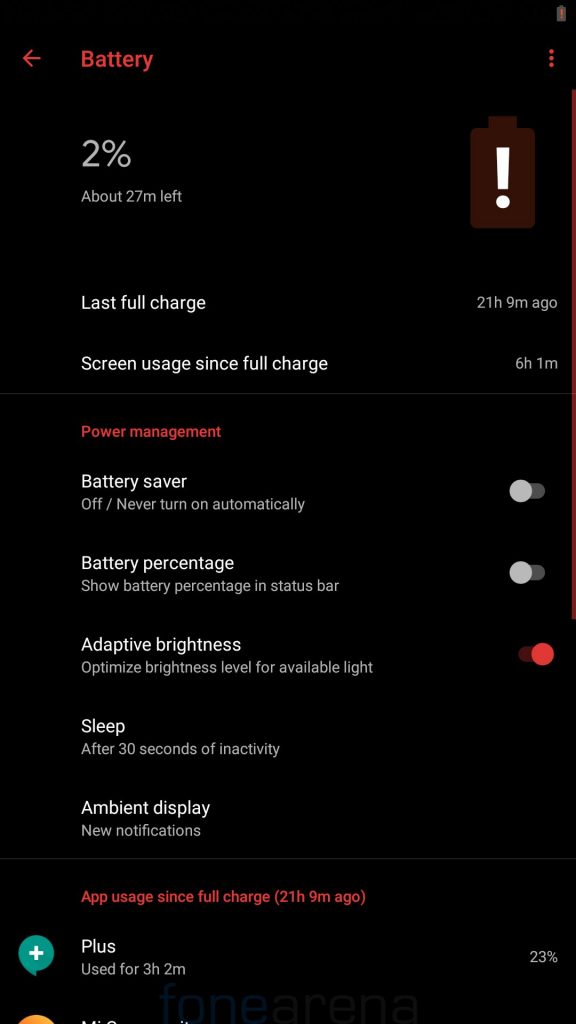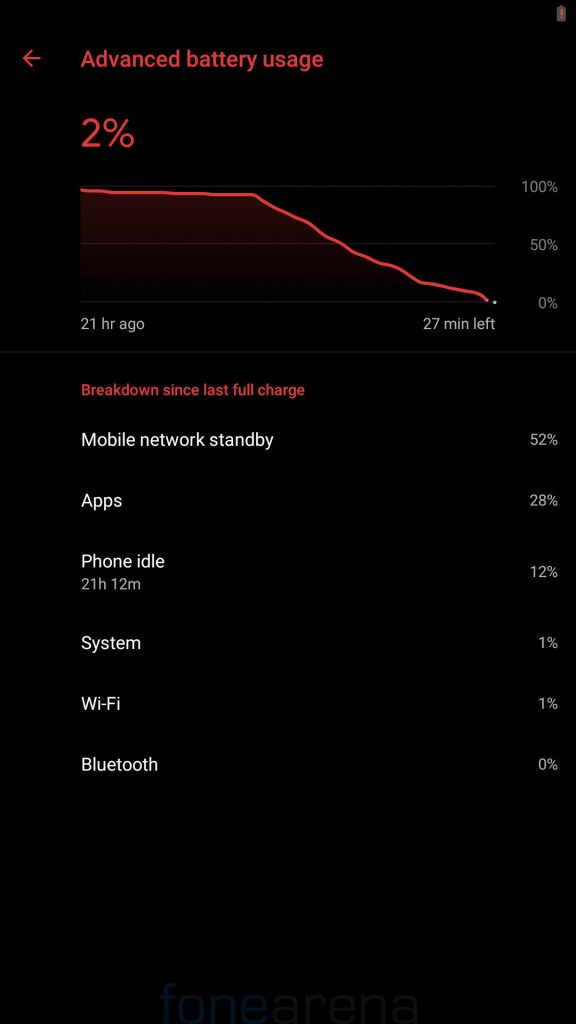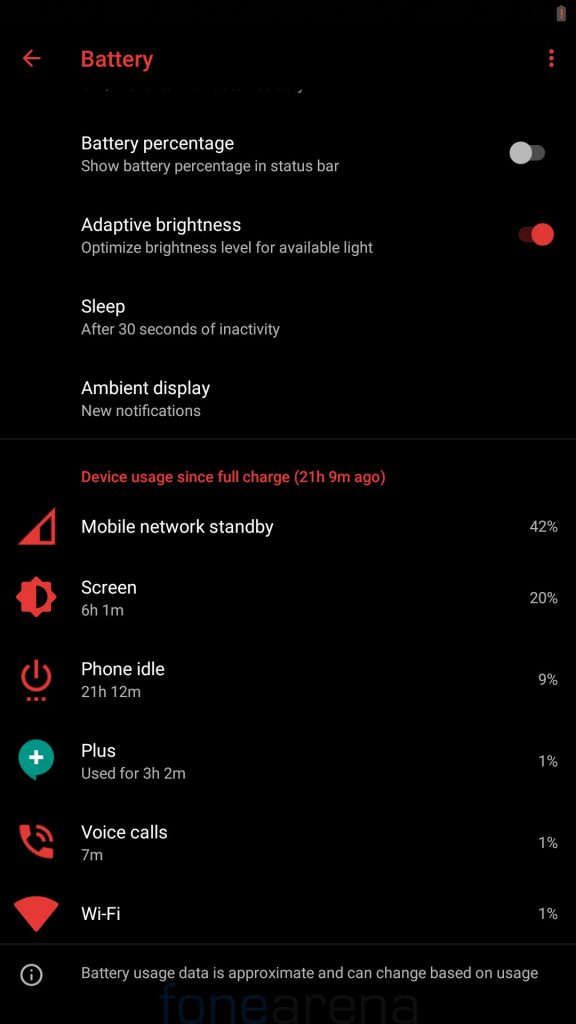The Xiaomi Redmi Note 3 was amongst best selling devices launched in 2016, Xiaomi launched it running on Android Lollipop despite launching in March 2016 and later in December 2016 rolled out Android Marshmallow update. Redmi Note 3 runs on Qualcomm Snapdragon 650 Mobile Platform and devices like Sony Xperia X with the same processor received Android Oreo, even Xiaomi’s own Mi Max (SD650 variant) runs on Android Nougat but Redmi Note 3 didn’t get same treatment as Mi Max despite having similar hardware but users can still enjoy the latest android on their Redmi Note 3, thanks to the awesome custom ROM developer community. We tried Pixel Experience ROM based on Android Oreo 8.1 on our unit and here are our impressions,
Performance and Benchmarks:
![]()
Qualcomm Snapdragon 650 is two-year-old chipset now but it is still capable of delivering a solid day to day performance, we obtained Antutu score of approx 95000 on Pixel Experience ROM as compared to 67719 on the stock MIUI Global ROM. We didn’t not test the performance with games but the phone didn’t have any problem in handling multitasking and we got a smooth and reliable day to day performance.
Software, UI, and Apps:
As the name suggests, the Pixel Experience ROM aims towards providing a Pixel like experience on the device. This ROM is based on latest Android Oreo 8.1 and comes with February security patch. There is no bloatware pre-installed with the ROM and there are only few Google apps preinstalled. Out of 32 GB internal storage, 7.14 GB is occupied by the system and users get around 20 GB of free storage.
The ROM isn’t feature-rich like MIUI but there are some customization options available, users can set the UI theme and Device theme as per their preferences under display section.
Users can also assign double tap and long press hardware buttons to different shortcuts, and can also disable hardware capacitive keys in favor of on-screen navigation buttons.
LED notification light customization options are also available under Notification settings, users can also assign different LED colors to different battery charging levels. Apart from this, settings like System UI tuner and ambient display gestures are also available.
Fingerprint Sensor:
The fingerprint works flawlessly on this ROM and users can add up to five different fingerprints to unlock the phone. The fingerprint is a little slow as compared to stock MIUI Global ROM as it sometimes shows ‘Finger moved too fast. Please try again.’
Camera:
The inbuilt camera app has a very clean and minimal UI with limited options and filters.
Camera2API is enabled on the ROM by default, to get the most out of camera users can use ported GCam which can be downloaded from here. Portrait mode for front and rear cameras work flawlessly on GCam, for more ported GCam apks users can visit Google Camera Port Updates telegram channel.
Battery Life:
The battery performance on this ROM is similar to stock MIUI ROM, it lasts for a whole day with heavy usage. On moderate usage, the device should last for more than a day easily.
It takes about 2 hours and 30 minutes to charge the device from 0 to 100%, but 0-70% takes only 1 hour 40 minutes. The phone also shows ‘Charging rapidly’ when connected to a fast charger.
Conclusion:
If you’re still using Redmi Note 3 (Kenzo) and want to stay updated with the latest Android, Pixel Experience is worth consideration. The ROM is stable and offers good day to day performance along with good battery life. The only con we could find during our usage was delay in fingerprint response, it is little slower when compared to stock MIUI Global ROM but it works accurately.
Procedure to flash the ROM on the Xiaomi Redmi Note 3
Requirements:
- Xiaomi Redmi Note 3 with an unlocked bootloader – To Unlock the bootloader of your device, apply here.
- Pixel Experience ROM – Download the latest ROM ZIP file from here.
- Redwolf TWRP for Redmi Note 3 – You can download the recovery file from here.
- ADB software (For windows) / Android zip file (For Mac)
If you are on a Mac you need to
- Extract the Android zip and place the folder on your Desktop.
- Open Terminal
- Type cd Desktop/Android
- Enter ./ADB-Install-Mac.sh
- Switch off the phone and boot it into Fastboot mode by long pressing Power and Volume down buttons simultaneously.
- Connect your phone to PC by a USB cable, open command prompt on your PC and navigate to the folder where you have downloaded Redwolf TWRP Recovery ZIP.
- Type ‘fastboot devices’ in command prompt and check if the device is detected by the system.
- If the system detects the phone, type ‘fastboot flash recovery redwolf_twrp_filename.zip’ and hit enter, the process will be completed in seconds.
- Now long press the Volume up and Power Button to boot the phone in recovery mode.
- It will ask to allow modifications, Slide towards right to allow Modifications.
- Select ‘Wipe’, and choose ‘Advanced Wipe’, tick on ‘Dalvik / ART Cache’, ‘System’. ‘Data’, ‘Cache’ and then swipe towards right to Wipe.
- Go back and click on ‘Install’, navigate to the location where you have stored ROM file, it’s better to keep ROM file on SD Card or USB OTG drives. Select the ROM file and swipe towards right to flash.
- Click on ‘Reboot’ and then ‘System’, within 15 minutes device will boot with Pixel Experience ROM.
Warning disclaimer: Bootloader unlocking and flashing ROM doesn’t void warranty of Xiaomi devices, but FoneArena is not responsible for any damage or loss caused to your device. Credits for Pixel Experience ROM and Redwolf Recovery goes to their respective developers.