Hello and Welcome to N8 Review Week here on FoneArena! Each day of this week, one of our team members will cover one area of Nokia’s imaging flagship with all the do’s and dont’s. This should make for an exciting week and we’re all looking forward to that! Today is Saturday, my name is Sloan Bowman, and I will be covering the N8’s Phone, Messaging and Email features . Enjoy reading along and if you have any questions please feel free to comment.
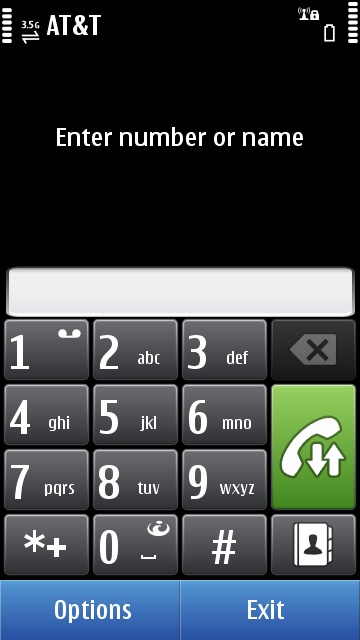
Phone
These days finding a device that works well as a phone as well as an internet device is hard to come by. Most claim the rank of average when it comes to call quality. Let’s face it, most smartphones these days are designed as an internet device with the phone being an afterthought. Nokia is well known for taking the quality of their phones very seriously and it shows with the N8. The first phone call you place will immediately show how crisp and clean the voice is coming out of the well hidden speaker. If you are used to dropping a lot of calls with your current phone you may be surprised how much better reception you receive with the N8. Using both the Apple iPhone 4 and the Nokia N8 I can without a doubt tell you the N8 has much better reception and the quality is hands down a winner.
Even with outstanding call quality it wouldn’t be very useful if the interface to make the calls wasn’t easy to use. Lets spend a minute looking at the interface on the N8. From the home screen there is a menu item in the bottom right hand corner labeled call. Being stationary, the button is available throughout all 3 homescreens of the device. A quick press and you will be presented with dialer containing all you need to place your calls. The buttons on the on-screen dialer are not as large as many phones due to the action keys, call/hangup , delete, and address book, which are located to the right of the dialer. Although not as large as other touch based dialers, placing calls is relatively easy due to the capacitive display being very responsive.
If you have ever use the HTC Sense UI you might be familiar with the feature that allows you to type the first few letters of the name you are wanting to call. The N8 offers a feature very much like this. For instance if we wanted to contact Varun Krishnan, whom I’m sure we all know, I would dial 827 which corresponds to var on the dialer. As you type the display is updated with contacts that contain any variation of the letters contained in 827. A quick tap on the contact and you will be prompted to place the call. If the contact you have chosen contains multiple phone numbers you will see a dialog allowing you to choose which number you would like to contact him/her with. If having your contacts searched each time you dial isn’t for you it can be easily disabled from the options menu by selecting options, contact search and touching off. If your someone who prefers to perform a manual lookup you can easily touch the address book button, which will open your address book, allowing you to search for your intended contact there.
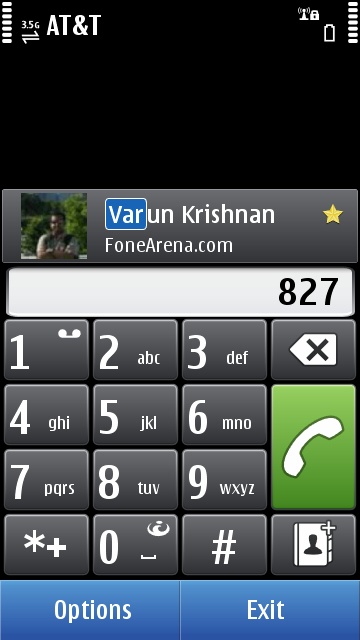
When in an active call you have your standard options such as speaker phone, mute, dialer, and hold which allow you to manage the current call you are on. Without going into more detail I assure you each feature works well. The one feature that many ask about is the speaker phone quality and as expected the N8 is fantastic. The speaker is plenty loud and the microphone does a great job of picking up even in loud situations. Other than some some minor user interface quirks there isn’t much bad that can be said about the N8 phone features. It sounds great, has a decent user interface, and works when you need it to.
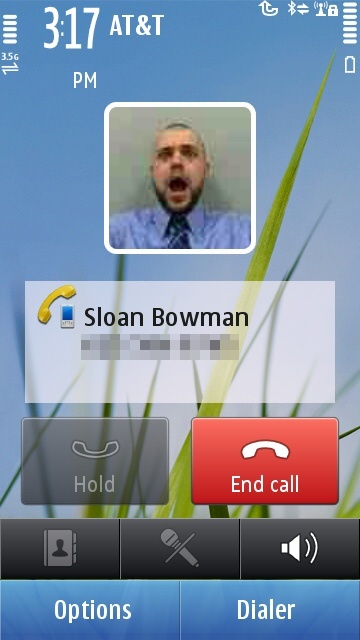
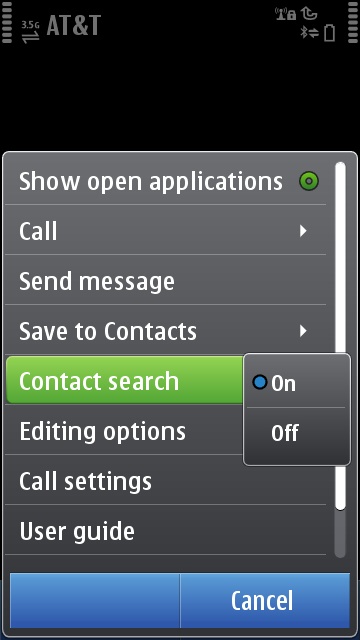
Messaging
Previous Nokia S60/Symbian phones have always been criticized for not having threaded conversations within their messaging client. With Symbian ( previously known as Symbian^3 ) there is now a built in conversations feature that allows you to keep track of your SMS conversations. There are two ways to access the conversations feature of the message application. The first being open up the Messaging application and you will see the Conversations list item. Second you can create a shortcut on your homescreen using the shortcuts widget that will link directly to the Conversations feature. When you first launch Conversations you will see a list of all of your active conversations. If a new message has been received you will see a mail icon on the top right corner next to the conversation letting you know there is an unread message. This allows you to easily see if you have missed anything while the phone was stashed away in your pocket.
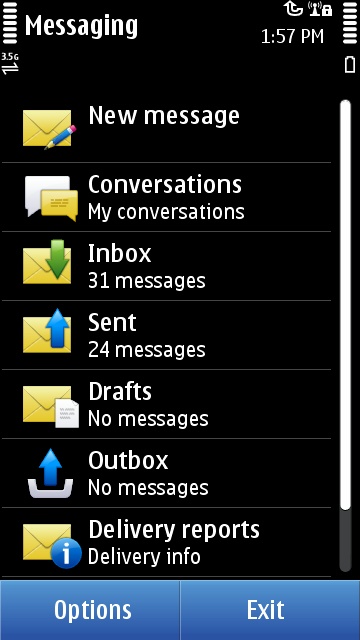
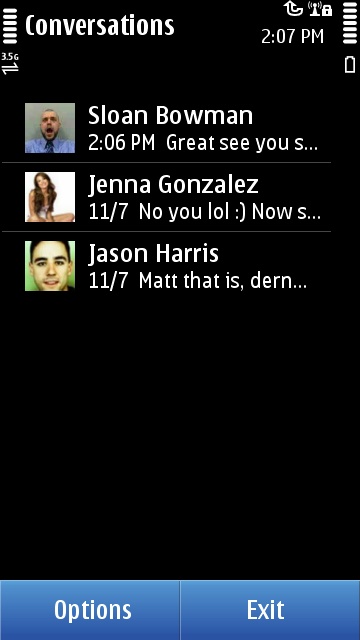
Opening an active conversation you will see a bubble styled discussion, which the iOS made popular over the last few years. This makes it easy to keep up with the history of the conversation with a quick glance. Some will say “about time!” others are just happy that the feature has finally arrived, either way it is here and it works well.
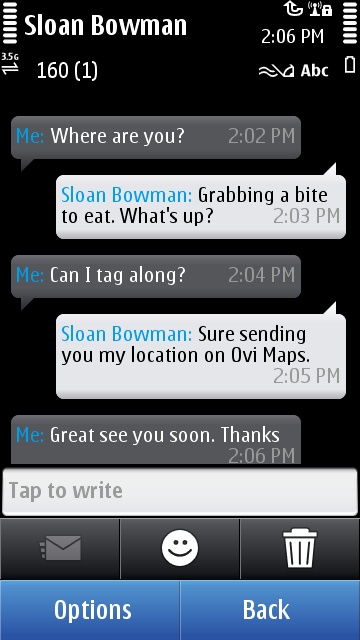
Outside of the new addition of conversations not much has changed with the N8 when compared to previous Nokia devices. The option to view messages by themselves in a list is still available and writing messages is the same as it has always been. Below are some screen shots in case you haven’t been privy to what it looks like in the past.
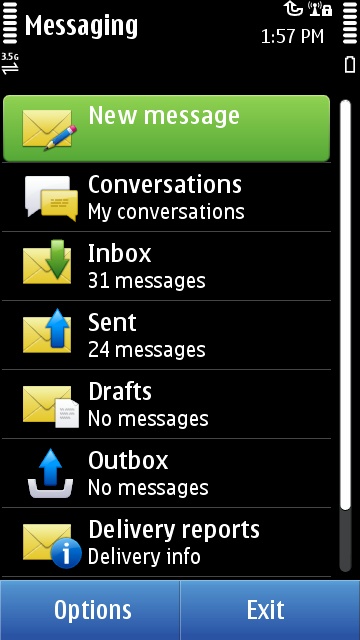
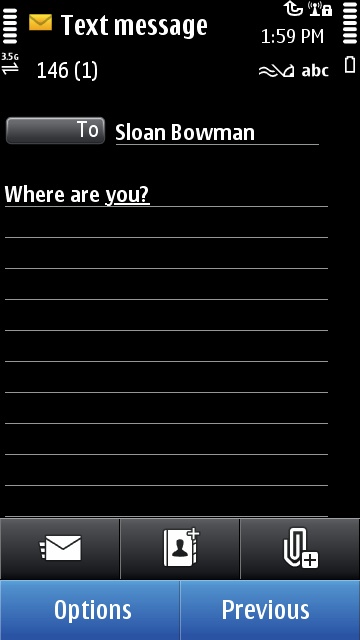
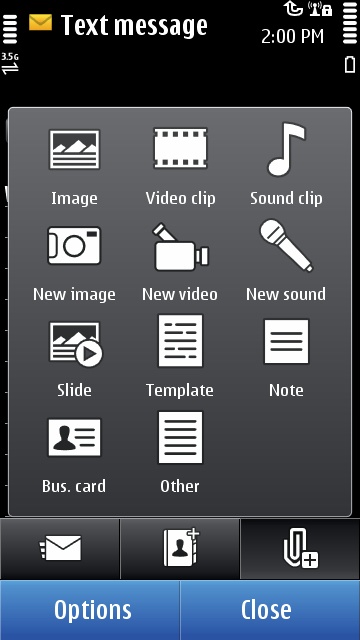
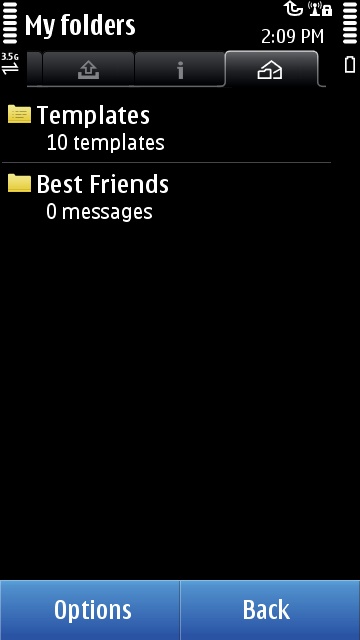
Having a good email client on your is phone is something that many use as a deciding factor in making their next purchasing decision. If you are like me you tend to use your phone as your primary email solution. I bring this up to help you understand why I feel the way I do about the newly integrated email solution for the Nokia N8. To help you better understand we are going to discuss the email application in general followed by two perspectives of using it. One being a user that checks email on occasion, only responding to important emails. Second would be the user that uses the phone as their primary method to manage almost all of their email. Depending on which you consider yourself to be could vastly change your opinion on how email on the N8 works for you.
First lets talk about setup and and how quickly you can be up and running with email your phone. When you launch Mail for the first time you are presented with a setup wizard that helps you walk through setting up an email address on your phone. Nokia provides and excellent list of popular solutions right out of the box including Ovi Mail, Yahoo Mail, Gmail ( Google Mail ), Hotmail, Mail for Exchange ( corporate email ), or other which allows you to setup a custom IMAP or POP3 solution. As you can see out of the box almost every possibly solution is available. If you don’t currently have an email address you can easily set one up through Ovi Mail, which takes about 5 minutes, and be ready to go. Setting up an existing account is as easy as choosing the solution you use and in most cases all that is required is your email address and password. Just like that email is setup and you are ready to go. Nokia has done a great job making sure email is easy to setup for almost everyone. There are times when things can get a little tricky when you start dealing with Mail for Exchange or custom IMAP solutions but for a device that isn’t specifically marketed for the enterprise I think I will let it slide for now.
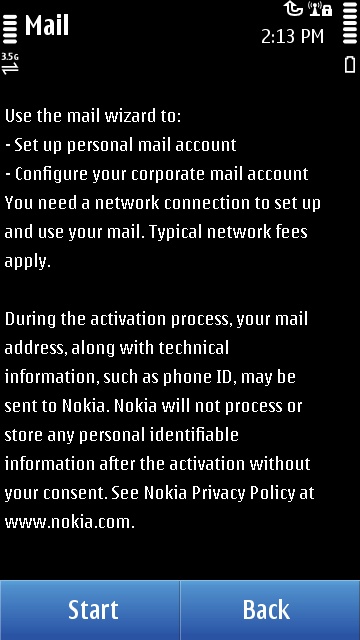
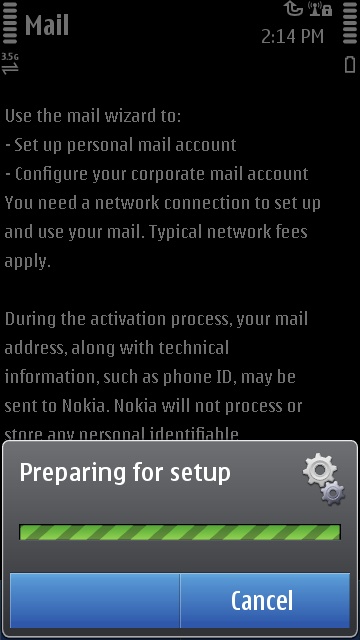
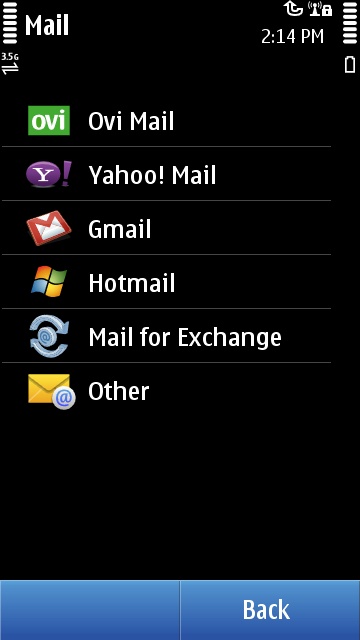
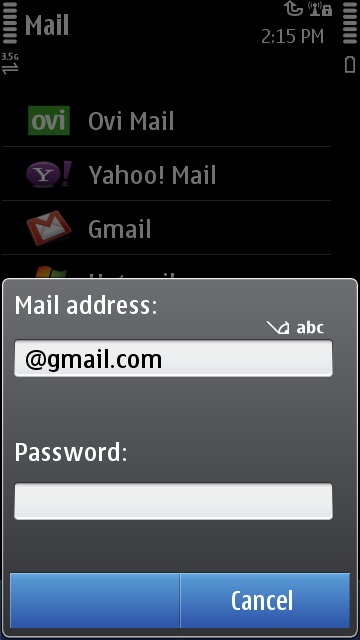
With email setup you should now have a new entry on the Mail homescreen with your account type listed. Since we are talking about the Mail home screen I will go on and get this out of the way. I can’t help but voice my opinion on how un-welcoming it looks. The icons are low quality, looking rough around the edges, and the big empty black spaces all over the screen are just not appealing to the eye. Given the price point of the device and constant criticism Nokia receives over their user interface they really should have spent more time making it more attractive and functional. Obviously this is my opinion but I feel the home screen looks horrible, your milage may vary.
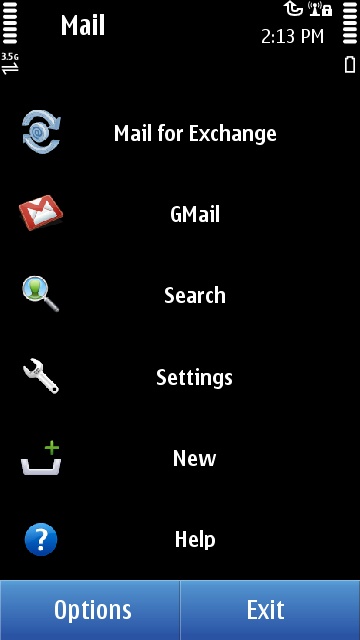
Moving on lets jump into actually using our email. Clicking on your email account from the home screen you are launched into the newly designed email viewer. If you have used Nokia Messaging in the past than this will all seem very familiar, the main different being it is now integrated into the system and is your only option for email. The new interface contains a row of three buttons at the top, new message, folders and account selection, and group methods. The main panel of the phone is filled with a list of email messages grouped by either Date, Sender, Subject, Follow up, Priority, Unread, or Attachment depending on the group method selected. Being able to choose how you view your email is a very useful feature and Nokia should be commended for adding it to the device. Changing how you want your email grouped is as simple as clicking the grouping button in the top right and choosing which method you prefer.
Mail now supports viewing of HTML email and does a decent job of it. Like the browser on the N8, complex HTML tends to perform poorly, which can be frustrating when you are trying to move through mail quickly. When working with HTML email replying to a message can be time consuming. What I mean by this is when you click reply, even though you have the client set to download full messages, it brings up a retrieving dialog that takes a long time to bring in the existing message to be replied to. This is very time consuming and could easily frustrate users, I know it does me.
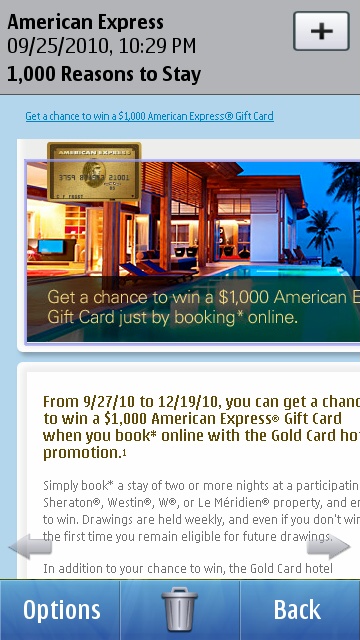
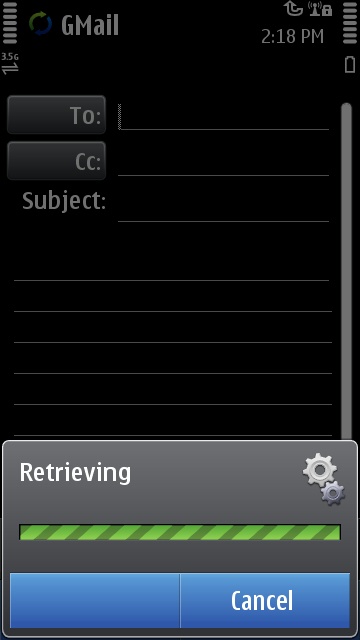
Composing new message is almost identical to sending a SMS message on your phone. There are several methods to enter an an email address with the composition. You can manually enter an email address by clicking the entirely too small input field, which can take multiple touches sometimes to activate. Other options include touching the entirely too small To button, entering the first few letters of the person you want to contact, and choose from a drop down list which is close to useless due to it being chopped off on the right. Due to the keyboard taking up the entire screen, having auto completion is almost pointless in my opinion. I am a big fan of using auto-completion with interfaces but if you can’t see what is being auto completed while you type it defeats the point. Realizing this isn’t a problem with mail but an underlying Symbian issue I was reluctant to bring it up. However I felt it was extremely distracting when working with mail thus it was relevant for you to know. As you can probably tell I am not a fan of the composition interface. I feel they could have done a much better job making it a better experience. Examples include making the address fields larger and easier to touch for starters.
Next up lets discuss reliability and stability. No matter how good or bad the user interface may be if the mail isn’t delivered in a timely and reliable manner it is useless. I know what you thinking – “he is about to say mail on the N8 is useless” – but you would be wrong. There are some issues with mail not syncing up properly with Gmail, which can be very frustrating, but for a free push solution you can’t complain too much. With that said email on the N8 isn’t for everybody. I will explain why below.
Mail from a casual user perspective
If you tend to just read email, only replying to important messages, the mail solution on the N8 will probably suit you just fine. The provided easy setup and free push ( on supported solutions ) will allow you to stay in touch when you can’t be in front of a computer. Having the ability to view HTML email will be a huge plus if you are coming from previous Nokia devices and you will more than likely have all the features you need to keep you content.
Mail from a power user perspective
If you use your phone to answer almost all emails or are away from your computer for long periods of time, you will more than likely be extremely frustrated with the mail experience on the N8. The interface isn’t polished, making it entirely too difficult to use quickly. At times mail can take a long time to load leaving you twiddling your thumbs. If you must stay in sync at all times you may be disappointed. On several occasions deleted mail from my device still remains on my desktop as well as the other way around. The N8 does support Mail for Exchange however you are limited to one account which could be problematic for some enterprise users. As I stated before, the N8 not being targeted at enterprise users, I am not going to complain “too” much about this.
Summary
The Nokia N8 is a difficult phone to describe. If you are looking for a solid phone to talk on I have no reservations telling you that the N8 will be one of the best out there in both quality and reception. Combine that with the incredible camera and great battery life and for many, they have the perfect phone. On the other hand if email is important to you and you are basing your decision on that I couldn’t in good conscious recommend the N8 for you. You may feel I’ve been a bit too critical on the phone in some areas, some may agree with me. Either way we welcome your opinions and would love to discuss your thoughts in the comments below.
