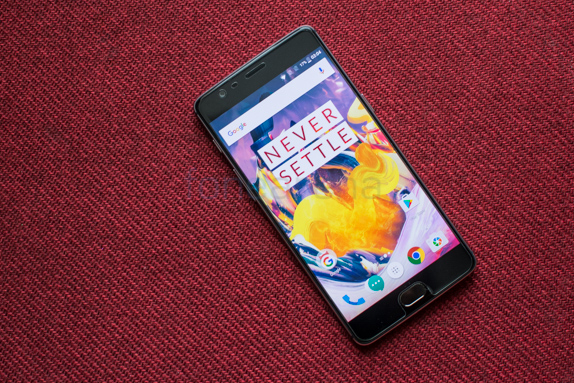
Following the path of Nexus smartphones, the recently launched OnePlus 3 has set of community developer support working on its own custom ROM.
If asked, one of the main reason to flash our mobile to custom ROM is to make our mobile interesting with lots of customization’s as you wish, taking control over your device and much more. Few custom ROM’s including, CyanogenMod, Ressurection Remix, Citrus and much more are available for free on the Internet along with TWRP recovery.
Today, in this article we bring you five custom ROM’s based on Android Nougat along with the guide to flash on your OnePlus 3 smartphone. Most of these ROMs are based on Android 7.1 (Nougat).
List of Custom ROMs
Requirement
- ADB software (For windows) / Android zip file (For Mac)
- Unlocked bootloader
- TWRP recovery
- Nandroid backup (optional but recommended)
- Custom ROM files
- G-apps package for Android Nougat (Choose the platform (ARM64 for OP3), compatible Android version (7.0 or 7.1) and the variant you need)
If you are on a Mac you need to
- Extract the Android zip and place the folder on your Desktop.
- Open Terminal
- Type cd Desktop/Android
- Enter ./ADB-Install-Mac.sh
Steps to unlock bootloader
Step 1: Install ADB software on your PC/Laptop.
Step 2: Enable developer option in your phone by tapping build number 7 times.
Step 3: Go to developer option and turn on the OEM unlocking to enable.
Step 4: Enable USB debugging.
Step 5: Now open ‘Command prompt’ on your PC (Shift + right click)
Step 6: Type
“Adb devices”
“Adb reboot bootloader”
Step 7: Now your device will enter fastboot mode. Type
“Fastboot devices”
“Fastboot oem unlock”
Step 8: Select ‘Yes’ by holding the power button after navigating using volume rocker keys, when it asks to unlock bootloader.
Step 9: Once unlocked, reboot your device by typing “fastboot reboot” on command prompt
You have successfully unlocked your OnePlus 3’s bootloader.
Steps to install TWRP recovery
Step 1: Install ADB software on your PC/Laptop
Step 2: Enable developer option in your phone by tapping build number 7 times
Step 3: Go to developer option and turn on the OEM unlocking to enable
Step 4: Enable USB debugging
Step 5: Now open ‘Command prompt’ on your PC (Shift + right click)
Step 6: Type
“Adb devices”
“Adb reboot bootloader”
Step 7: Now your device will enter fastboot mode. Type
“Fastboot devices”
“Fastboot flash recovery twrp-3.0.2-1.28-oneplus3.img ”
“Fastboot reboot”
Now TWRP has been successfully installed.
Steps to flash ROM
Make sure you’ve enabled advanced reboot option in your device as we mentioned earlier.
Step 1: Download required ROM file and Gapps from the links given and copy it in your phone
Step 2: Reboot to recovery mode by holding power button
Step 3: Backup your current ROM with backup option TWRP (Current ROM backed up)
Step 4: Wipe data/factory reset
Step 5: Tap on install and choose the downloaded ROM package that needs to be installed from your internal storage.
Step 6: Now install Gapps (based on Android Nougat) by following Step 4
Step 7: Reboot your device and enjoy
[Note: Initial boot may take about 10 to 15 minutes]
Warning disclaimer: FoneArena is not responsible for any damage or loss caused to your OnePlus 3.
Siva Bharani and Srivatsan Sridhar contributed this this post
