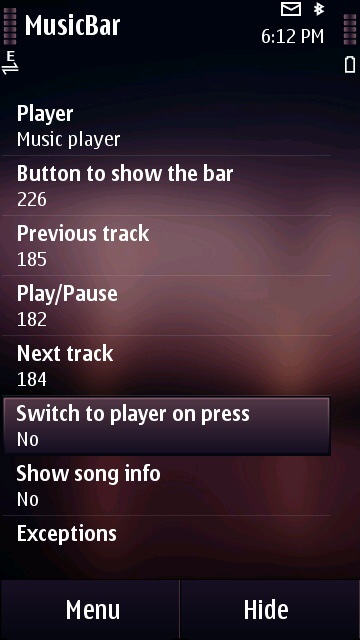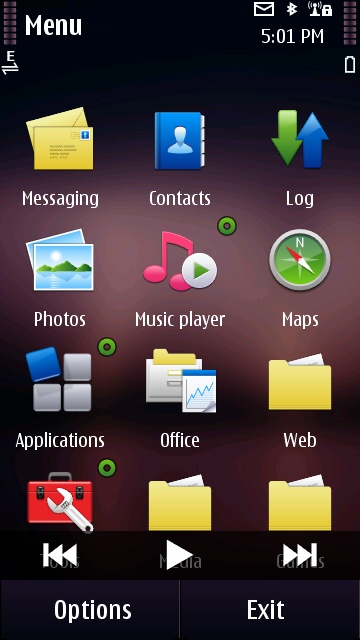If you’ve ever used your Symbian Nokia touchscreen device to listen to music, like the N8 for example, you might have noticed that there is no easy way to control music playback from other applications. You could plug in the earphones to use the included remote control for that, but if you’re not carrying them around, you have to stop what you’re doing, use the task switcher, scroll to wherever the Music Player icon is, click it, pray that the last time you had it open you were on the Now Playing screen then Pause/FF/RW. Or you could stop what you’re doing, hit the Menu button to go back to the homescreen, pray that the last time you were there, it was on the homescreen that has the Music widget (or install that widget on all 3 homescreens), and then control your music.
Not. Fun.
Well, no one is the Symbian Foundation apparently thought of simplifying the process (how about integrating a Play/RW/FF bar in the Options menu that pops up when you press the Power button for example?) but luckily, we got cool developers who know exactly what the world needs. Enter Music Bar by Nikolay Usanov-Kornilov (Russian page, English translated version here), an app for S60 5th Edition that also works on the N8.
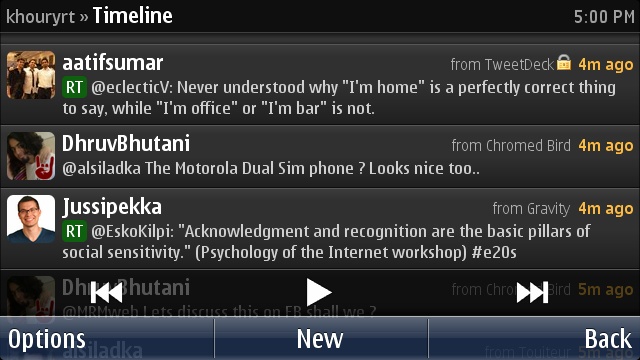
See the Music Bar controls on top of Gravity?
After downloading Music Bar from that Kolaysoft page (you need to register to download it), you must sign it, then you can install it on your Nokia N8. When you launch Music Bar, you’re presented with this Settings screen.
- Player: you can choose which Music Player the Music Bar controls. I haven’t tested it with LCG Jukebox or any other player, so please leave a comment if you have.
- Button to show the bar: this is the most important setting on the N8. Due to the limited amount of physical buttons, change the value to 226. It’s the light press on the camera button (ie the Autofocus key). I can still launch the Camera with the long press. To Autofocus while taking a picture, I use the on-screen image capture button in the Camera application. If I know I’ll be doing a lot of precise photography, I exit Music Bar and gain back the Autofocus button function.
- Previous Track – Play/Pause – Next Track: unfortunately due to the non-existence of other hardware buttons on the N8, you can’t really tinker with these options. On other devices, you could.
- Switch to Player on Press: you want to set that to No, for a smoother experience, or else everytime you press one of the 3 buttons, it switches for a second to the Music Player then back to what you’re doing.
- Show song info: you also want to set that to No. With the current version all I see are square shapes when I’m playing my perfectly named music. New versions might solve this.
- Exceptions: don’t seem to work now, or at least, you can’t add an exception. I assume when they are well implemented, you could add the Camera app as an exception (it’s there in the list) and keep the Autofocus button free for when you’re taking photos.
When you’re done with setting it up, press Hide. Now whatever you’re doing on your Nokia N8, simply press the Autofocus button and you have your music controls right in front of you. Press it again and you hide it. Heaven.
There are a lot of limitations to using Music Bar as a music controller on the N8, mostly due to the lack of many physical hardware buttons on the phone, and also due to the application not being totally adapted to Symbian^3 (Exceptions & Song Info don’t work well). But all in all, it’s miles better than the current way of dealing with Music control on Symbian on the Nokia N8. Best of all? It’s free, though donations are encouraged so Nikolay can keep doing what he does, it Autostarts with the phone when you turn it off and on, and it runs as a hidden process.
Note: If you want to experiment with using the Menu key or the Power key (I highly advise not to) or try Menu Bar on older Symbian^1 devices or any newer phones like the C7, C6, E7 who might have different values for their buttons, try looking up an app called ScanCodeViewer, press the key you want and use the number in parenthesis next to Scan Code as a value in Music Bar.