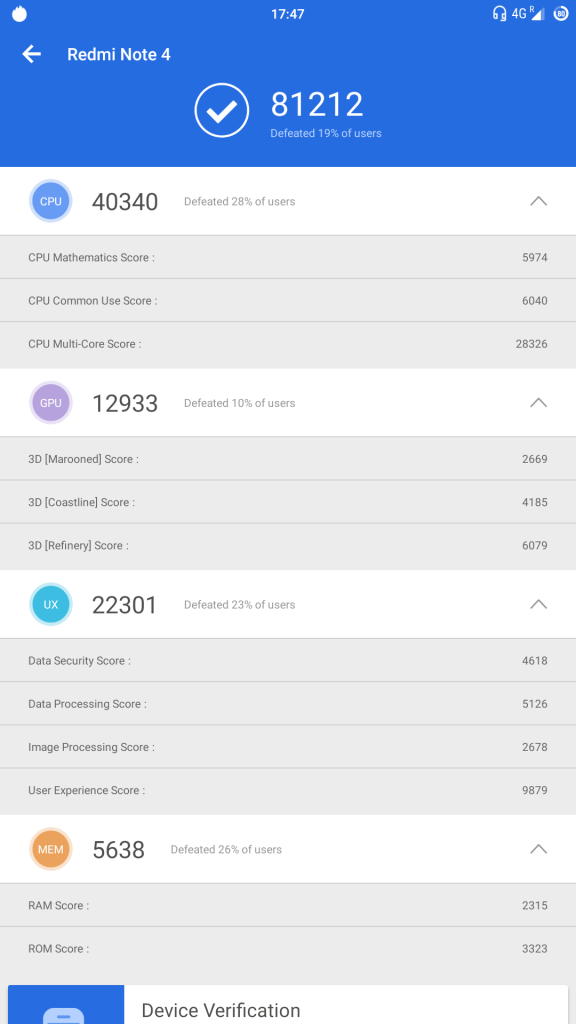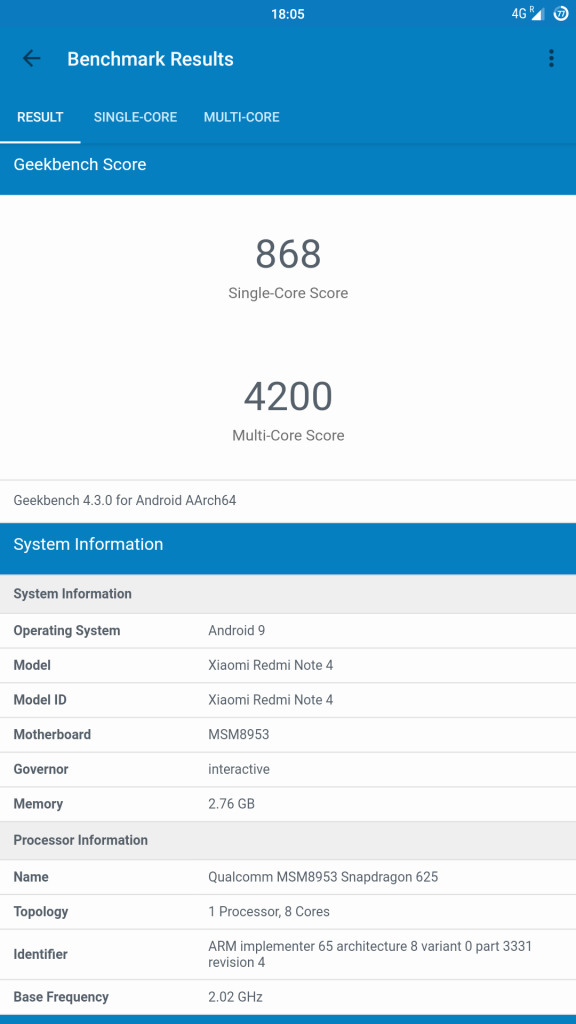Xiaomi Redmi Note 4 was amongst the best selling devices launched last year in India, despite launching in 2017 it was launched with Android 6.0 (Marshmallow) and was updated to Android 7.0 (Nougat) in August 2017. Redmi Note 4 is powered by Qualcomm Snapdragon 625 mobile platform, the same processor which powers Redmi Note 5, Redmi Y2 and Redmi 6 Pro that run on Andriod 8.1 (Oreo).
Xiaomi recently announced the list of smartphones eligible for Android Oreo/Pie update, but Xiaomi’s best seller from 2017 is not included in the list and now we can assume that Redmi Note 4 will not receive any Android update. In case you wish to enjoy the latest version of Android on your Redmi Note 4, you can use custom ROM on your device. We tried Android Pie 9.0 based Arrow OS on our unit and here are our impressions,
Performance and Benchmarks:
Qualcomm Snapdragon 625 is a decent performer, we obtained AnTuTu score of 81212 on Arrow OS. We experienced a smooth and reliable day to day performance. The device exhibit RAM management issue and was unable to keep more than 3 apps in memory, most of apps reload incase you have more than 3 apps in background.
Software, UI, and Apps:
Arrow OS is close to stock Android with some nifty features, this ROM is based on latest Android Pie 9.0 and comes with October security patch (updated to November security patch now). There is almost no bloatware pre-installed with the ROM and there are only a few essential apps preinstalled which can be disabled. Out of 32 GB internal storage, 7.31 GB is occupied by the system and users get around 24 GB of free storage.
The ROM isn’t feature-rich like MIUI but some customization options are available in Arrow OS to enhance the user experience.
Users can set the system UI theme amongst light, dark and black along with accent color as per their preferences under display section.
Quick settings tiles along with the number of tiles to be shown in each row and column can be customized as per the user preference, a pull down from the right side opens quick settings panel.
Double tap and long press hardware buttons can be assigned to different shortcuts, hardware capacitive keys can also be disabled in favor of on-screen navigation buttons.
Users can also assign different LED colors to different battery charging levels and choose battery icon as per their preference. Apart from this, features like double tap to wake the device, double tap on status bar to lock the device, and ambient display are also available.
Arrow OS also offer Digital Wellbeing that will help you understand your phone usage better, app usage timers so that you can limit the usage, Do Not Disturb mode for preventing interruptions, and a new Wind Down feature for encouraging you to disconnect at night.
Fingerprint Sensor:
The fingerprint works just fine on this ROM, users can add up to five different fingerprints to unlock the phone. The fingerprint is slow as compared to stock MIUI Global ROM but during our usage, it was accurate and reliable.
Camera:
The inbuilt camera app has a very clean and minimal UI with limited options and filters. Camera2API is also enabled on the ROM by default, to get the most out of camera users can use ported GCam which can be downloaded from here. Portrait mode and Night sight work flawlessly on GCam, for more ported GCam apks users can visit this website.
Battery Life:
The battery performance on this ROM is slightly better than stock MIUI ROM, it lasts for a whole day with heavy usage. On moderate usage, the device should last for more than a day easily. I was able to get 7 hours screen on time on a busy day with 29% charge left on my device and device lasted for 2 days on moderate usage.
It takes about 2 hours and 30 minutes to charge the device from 0 to 100%, 0-50% takes 1 hour and it charges to 90% in 2 hours 10 minutes with 5V/2A charger. The phone also shows charging information on the lock screen while charging.
Conclusion:
If you’re using Redmi Note 4 (Mido) and want to stay updated with the latest Android, Arrow OS is worth consideration. The ROM is stable and offers good day to day performance along with good battery life, the only issue that we came across was RAM management.
Pros
- System-wide themes and accent colors
- Customizations
- Bloat-free
- Cam2API enabled by default
- Good battery life
Cons
- RAM management issue
- Slow Fingerprint response
Requirements
- Xiaomi Redmi Note 4 with an unlocked bootloader – To Unlock the bootloader of your device, apply here.
- Arrow OS ROM – Download the latest ROM ZIP file from here.
- Redwolf TWRP for Redmi Note 4 – You can download the recovery file from here.
- ADB software (For Windows) / Android zip file (For Mac)
If you are on a Mac you need to
- Extract the Android zip and place the folder on your Desktop.
- Open Terminal
- Type cd Desktop/Android
- Enter ./ADB-Install-Mac.sh
Follow the procedure mentioned below to flash the ROM on the device,
- Switch off the phone and boot it into Fastboot mode by long pressing Power and Volume down buttons simultaneously.
- Connect your phone to PC by a USB cable, open command prompt on your PC and navigate to the folder where you have downloaded Redwolf TWRP Recovery ZIP.
- Type ‘fastboot devices’ in command prompt and check if the device is detected by the system.
- If the system detects the phone, type ‘fastboot flash recovery redwolf_twrp_filename.zip’ and hit enter, the process will be completed in seconds.
- Now long press the Volume up and Power Button to boot the phone in recovery mode.
- It will ask to allow modifications, Slide towards the right to allow Modifications.
- Select ‘Wipe’, and choose ‘Advanced Wipe’, tick on ‘Dalvik / ART Cache’, ‘System’. ‘Data’, ‘Cache’ and then swipe towards the right to Wipe.
- Go back and click on ‘Install’, navigate to the location where you have stored ROM file, it’s better to keep ROM file on SD Card or USB OTG drives. Select the ROM file and swipe towards the right to flash.
- Click on ‘Reboot’ and then ‘System’, within 10 minutes device will boot with Arrow OS ROM.
Warning disclaimer: Bootloader unlocking and flashing ROM may void the warranty of Xiaomi devices, FoneArena is not responsible for any damage or loss caused to your device. Credits for Arrow OS and Redwolf Recovery go to their respective developers.