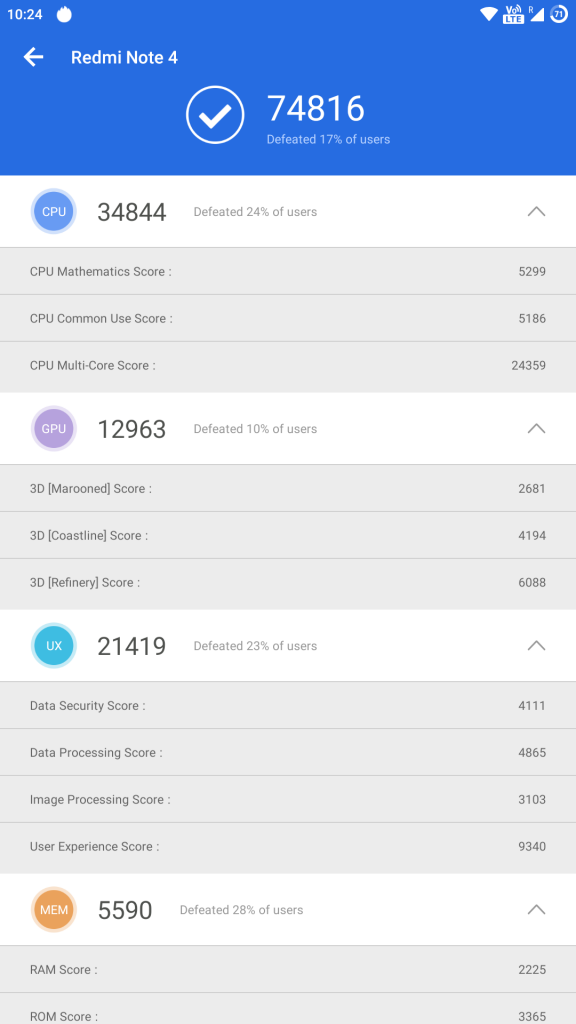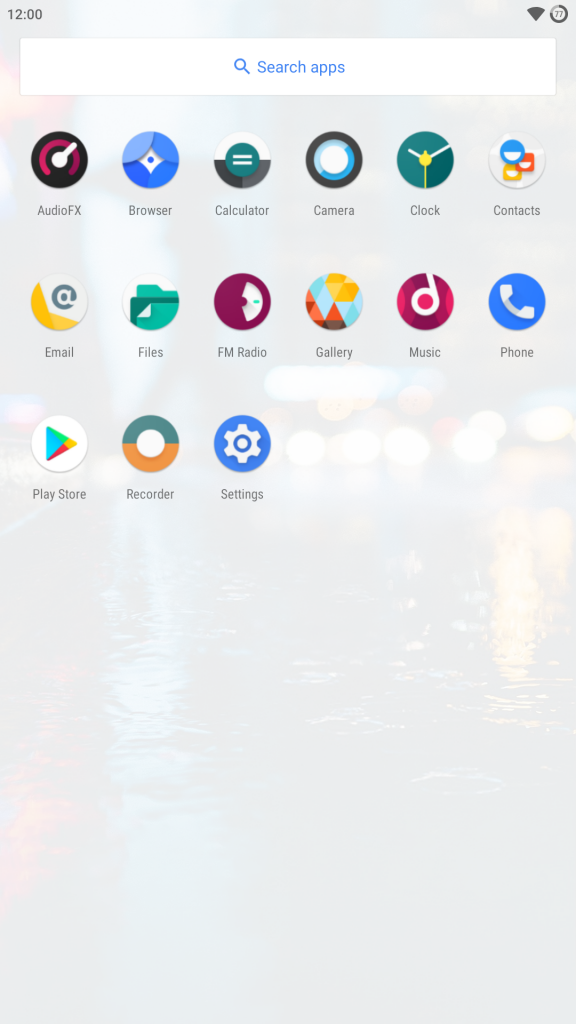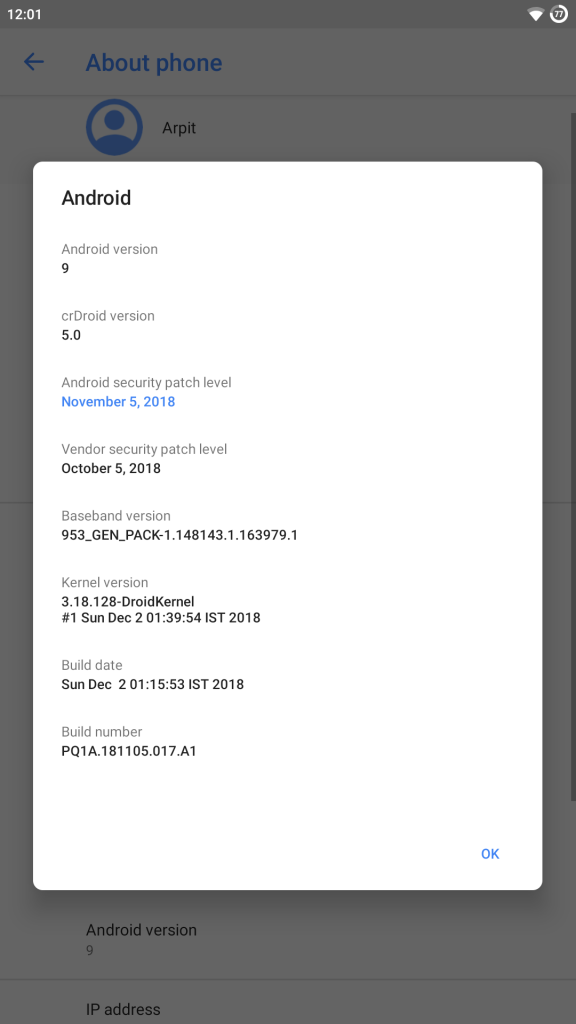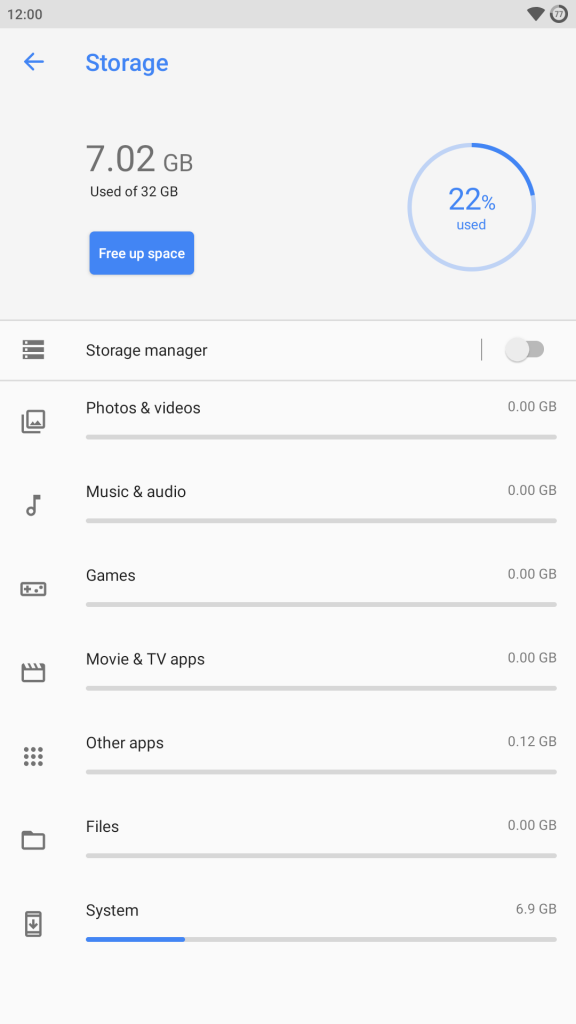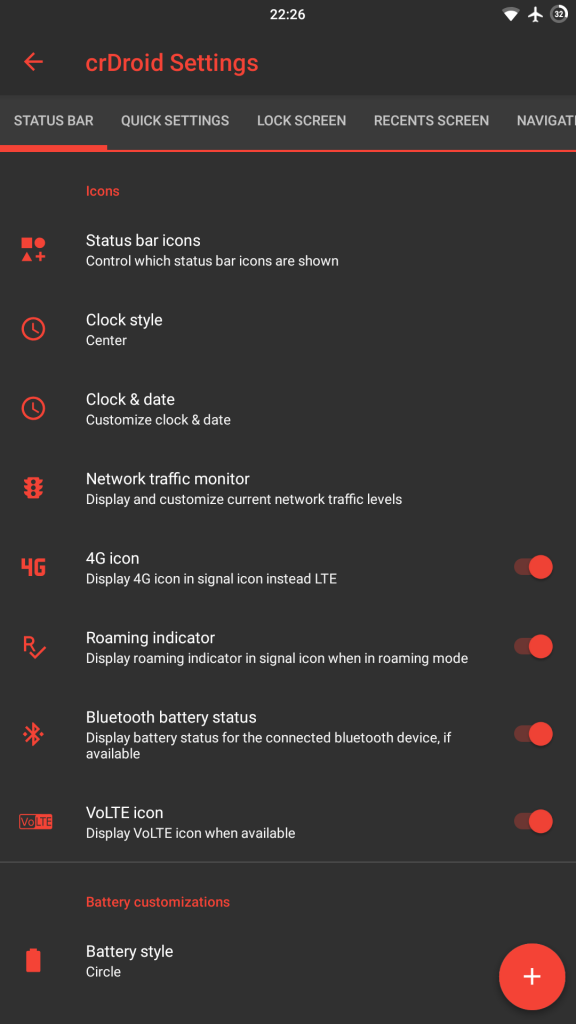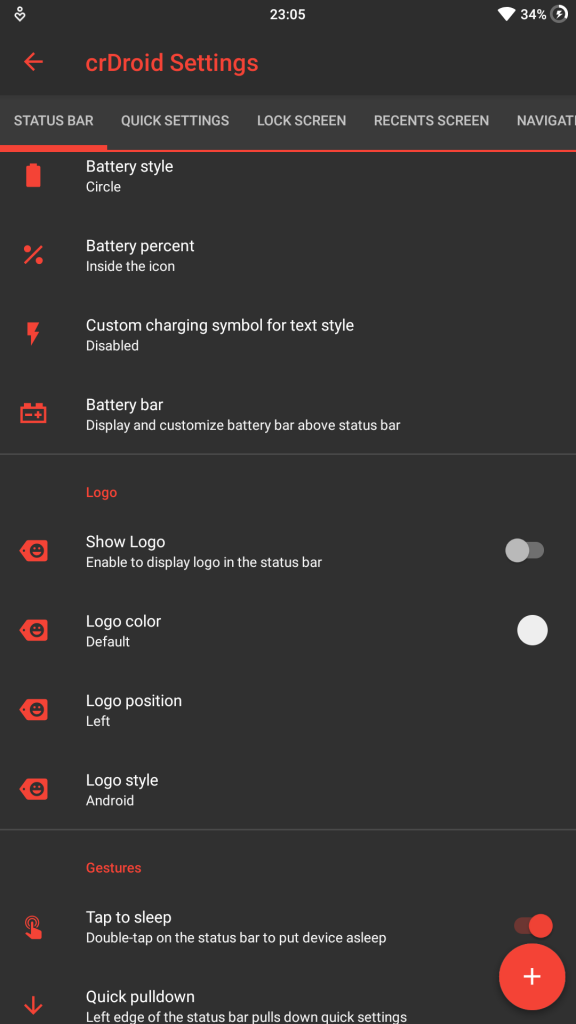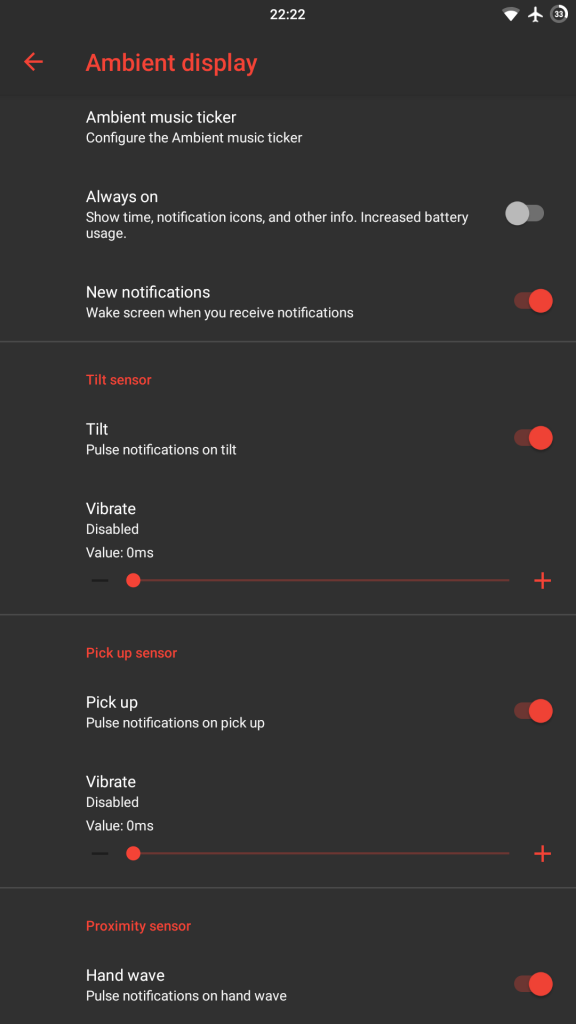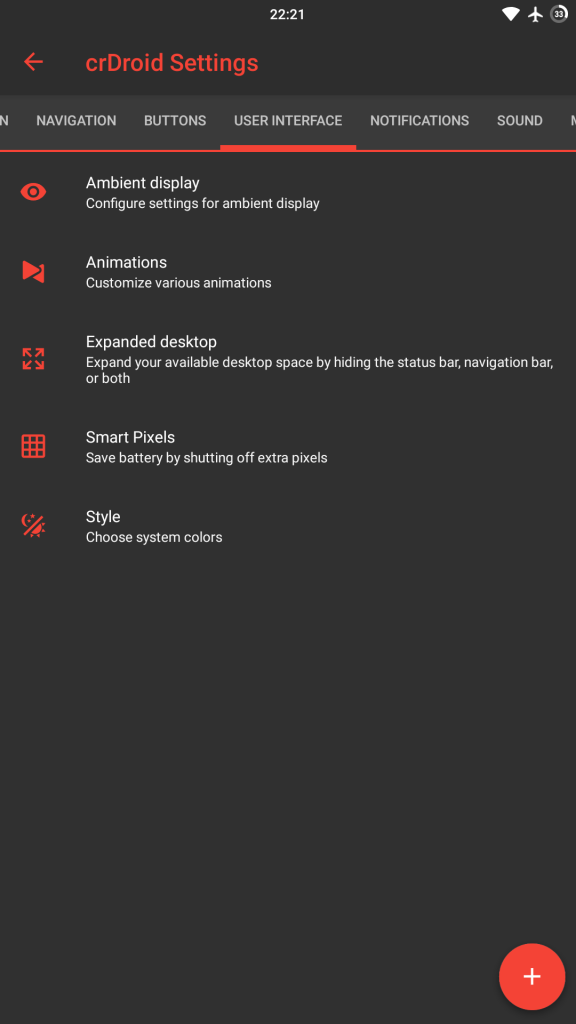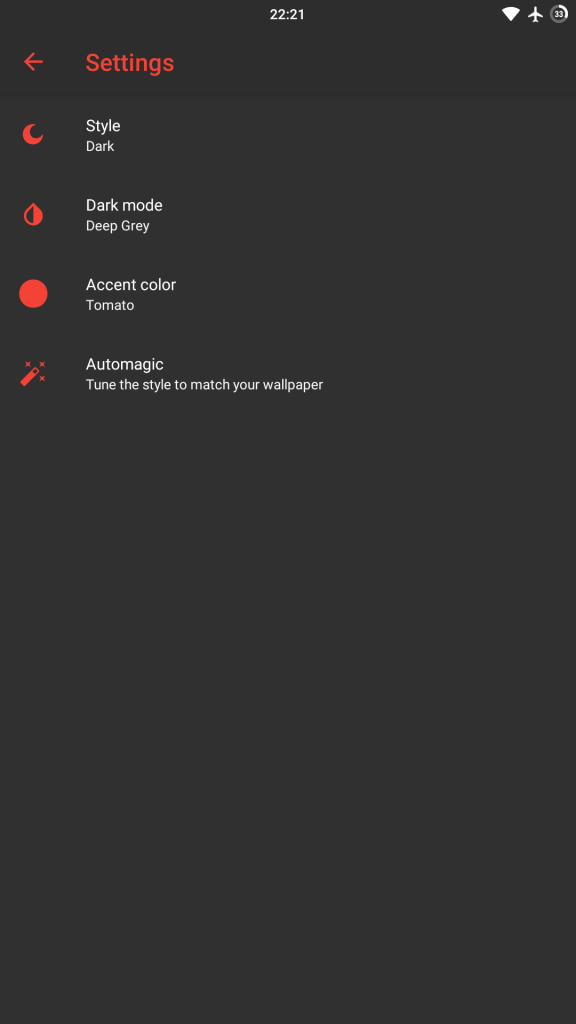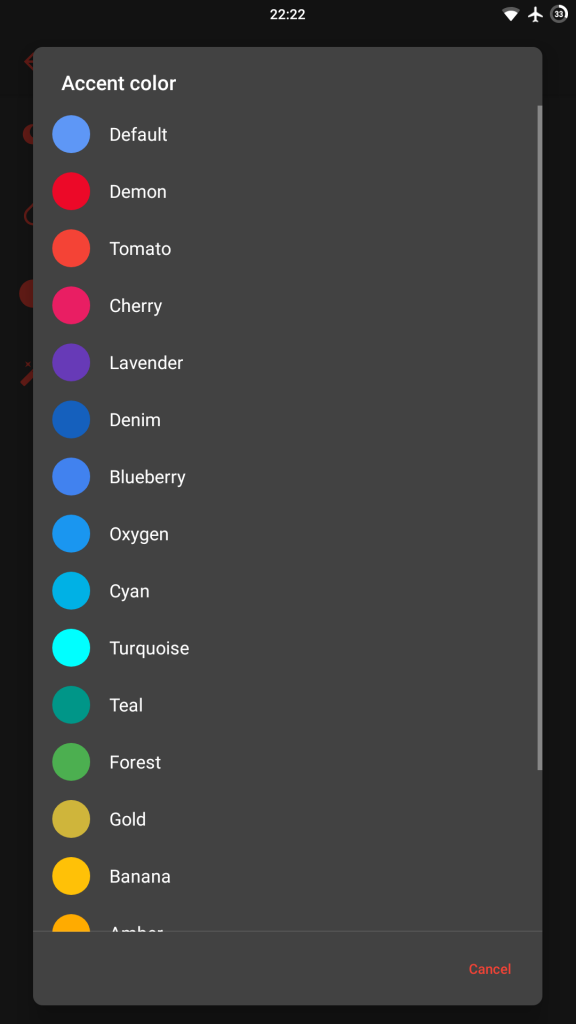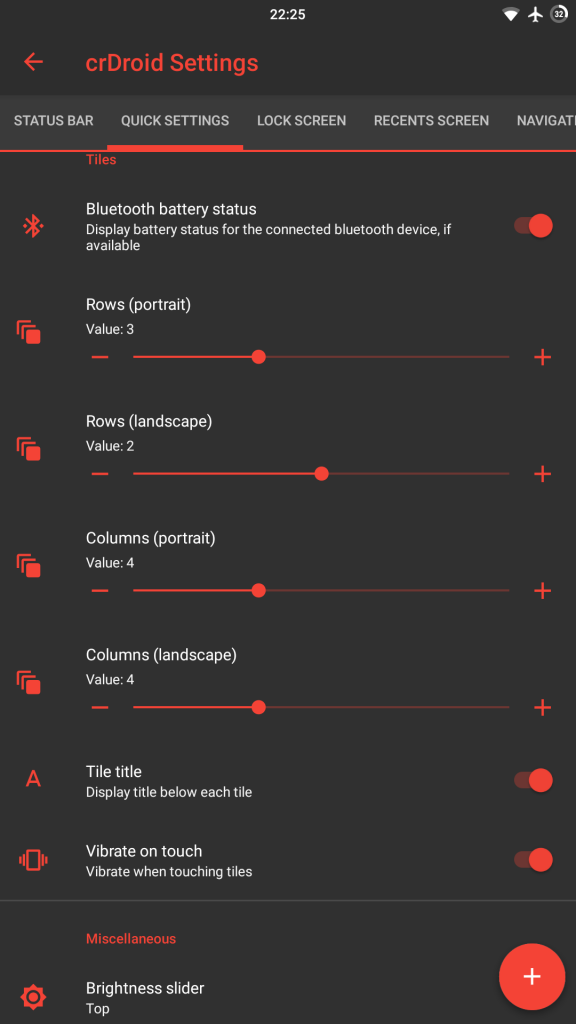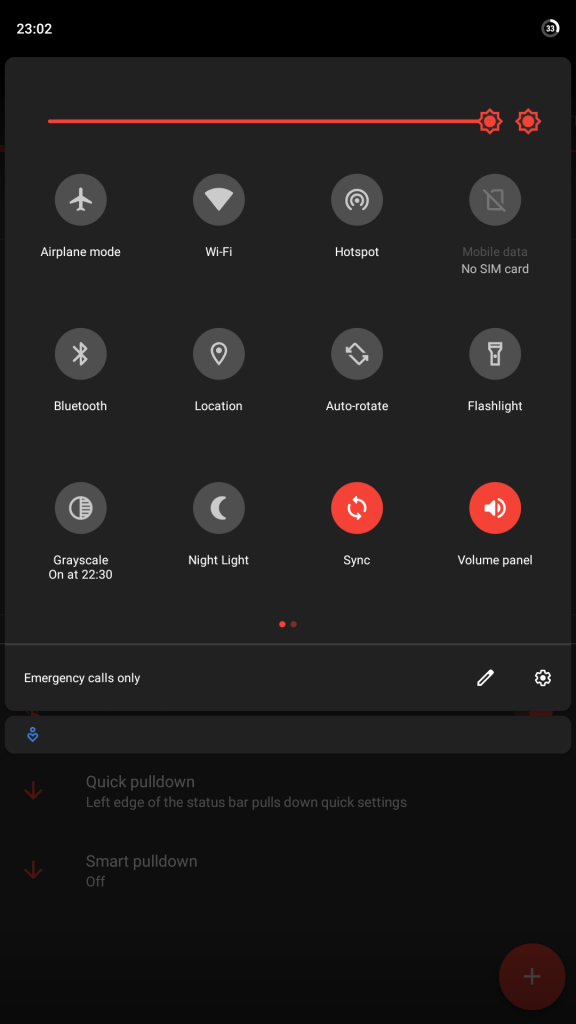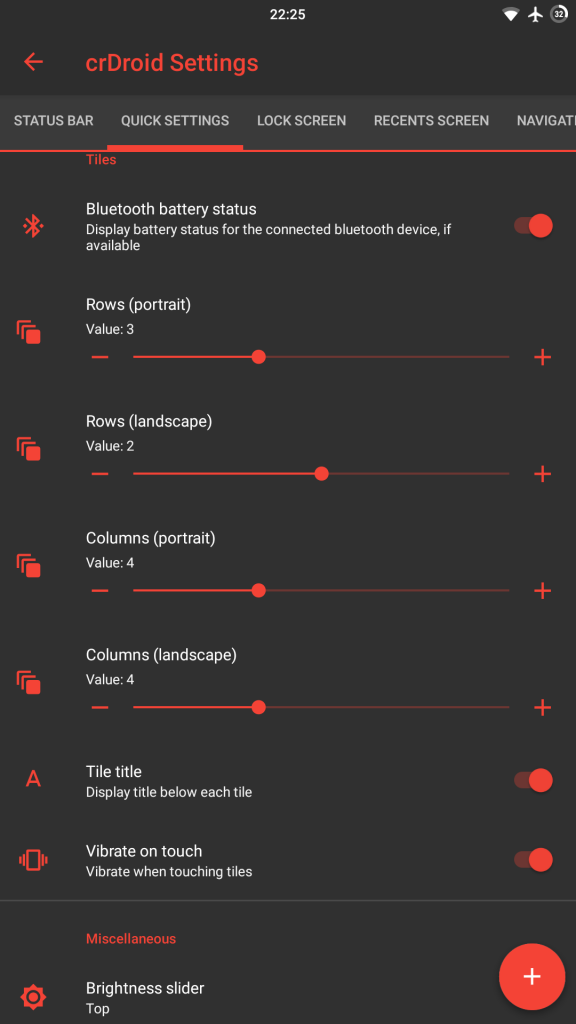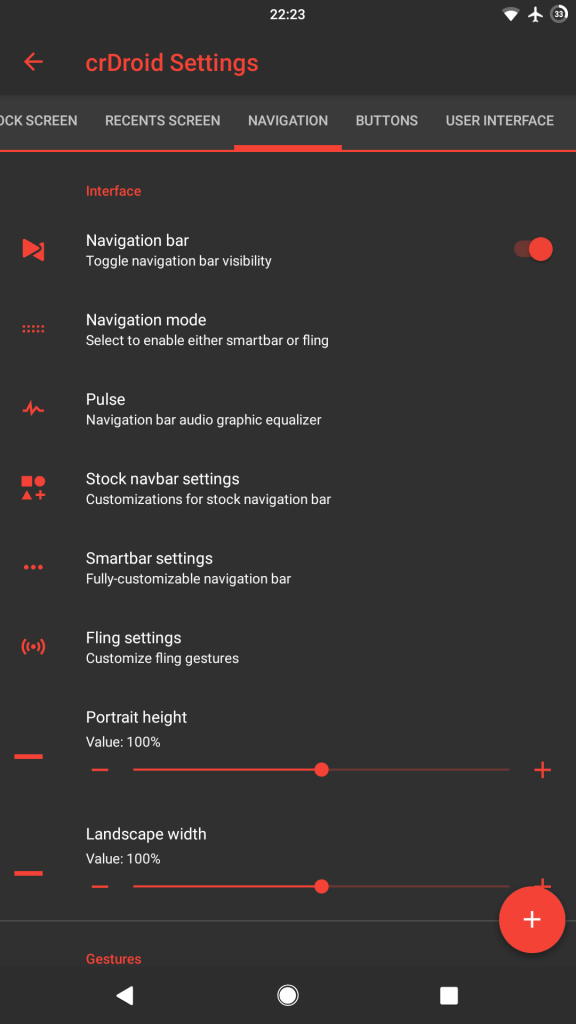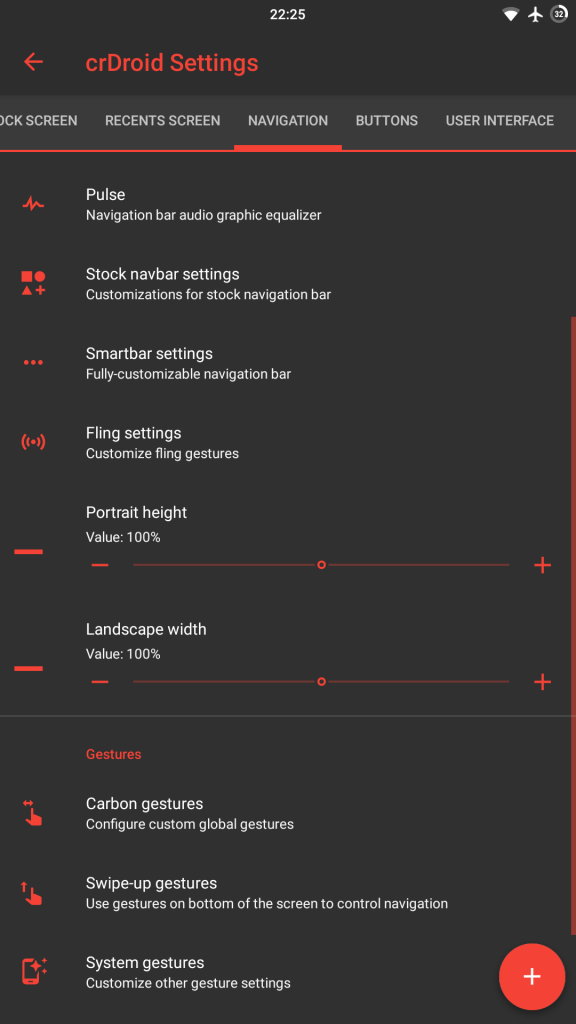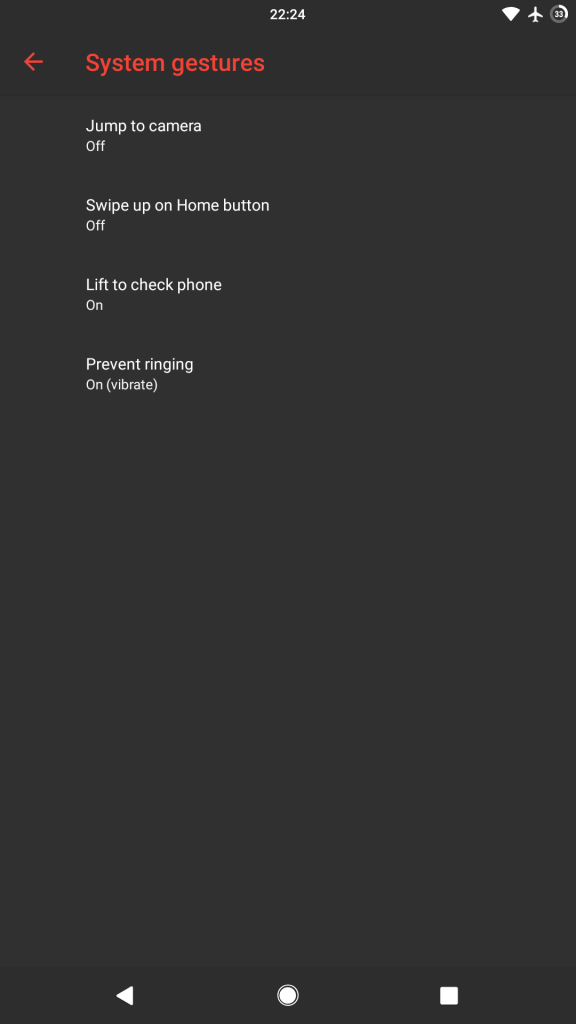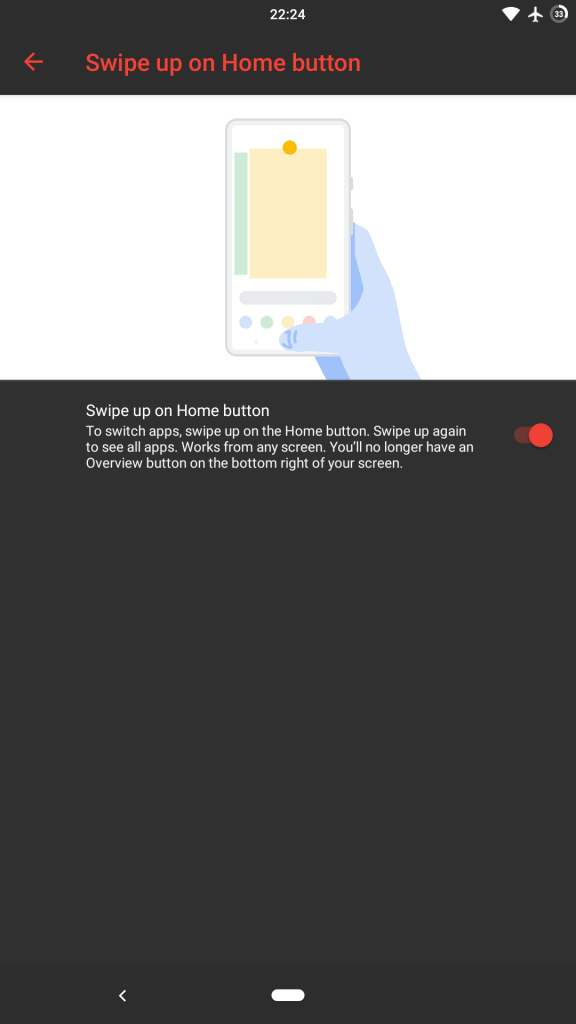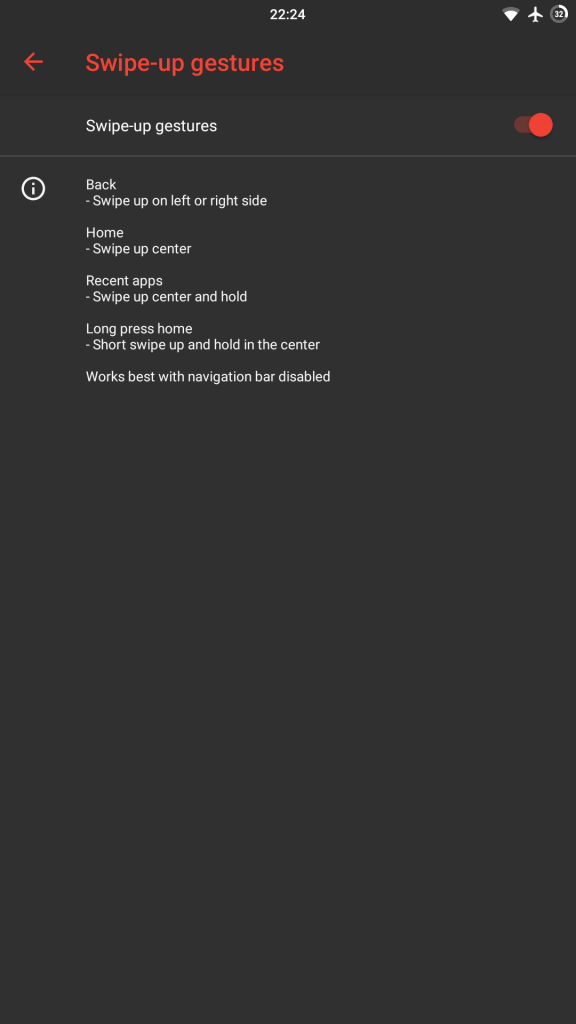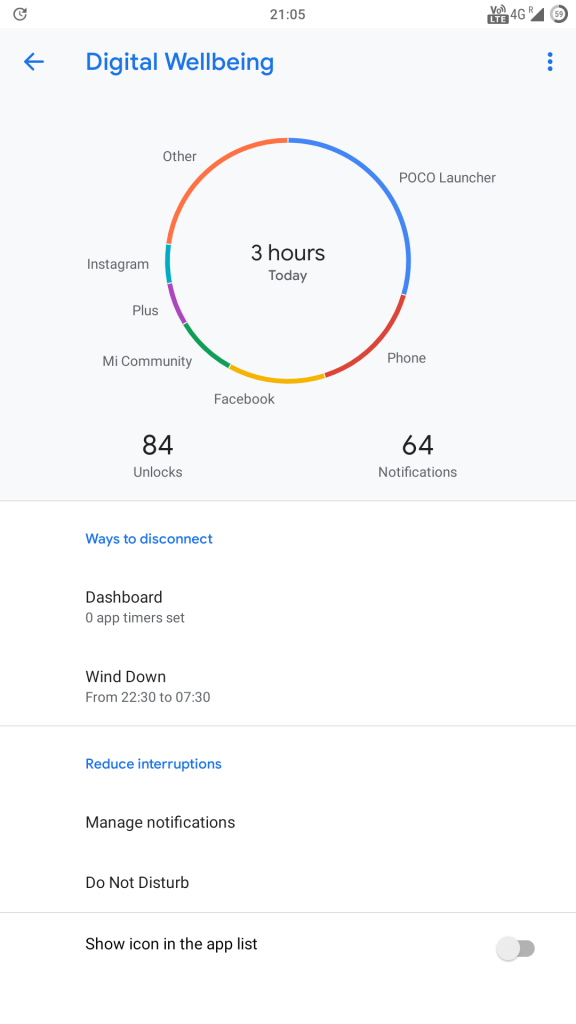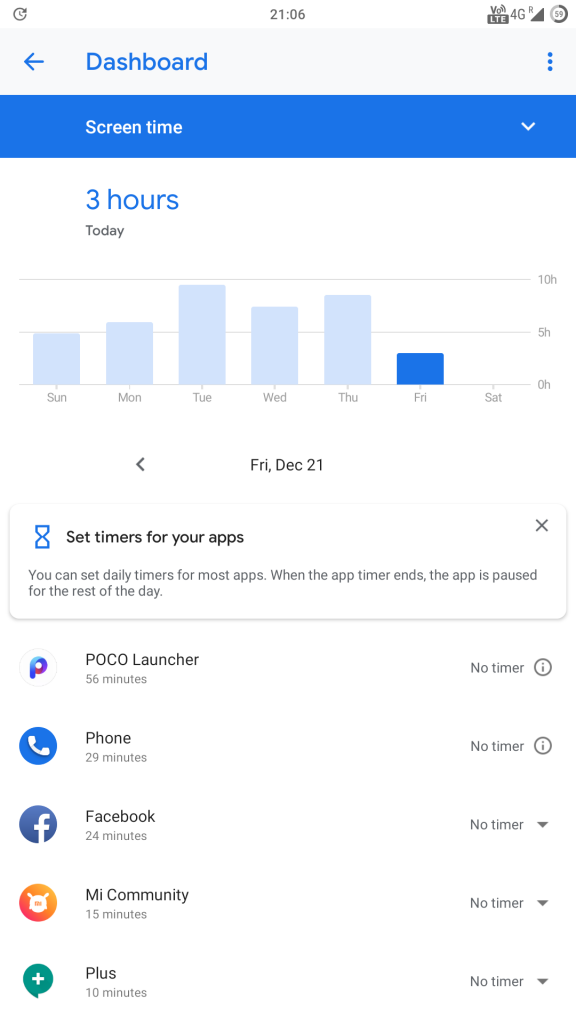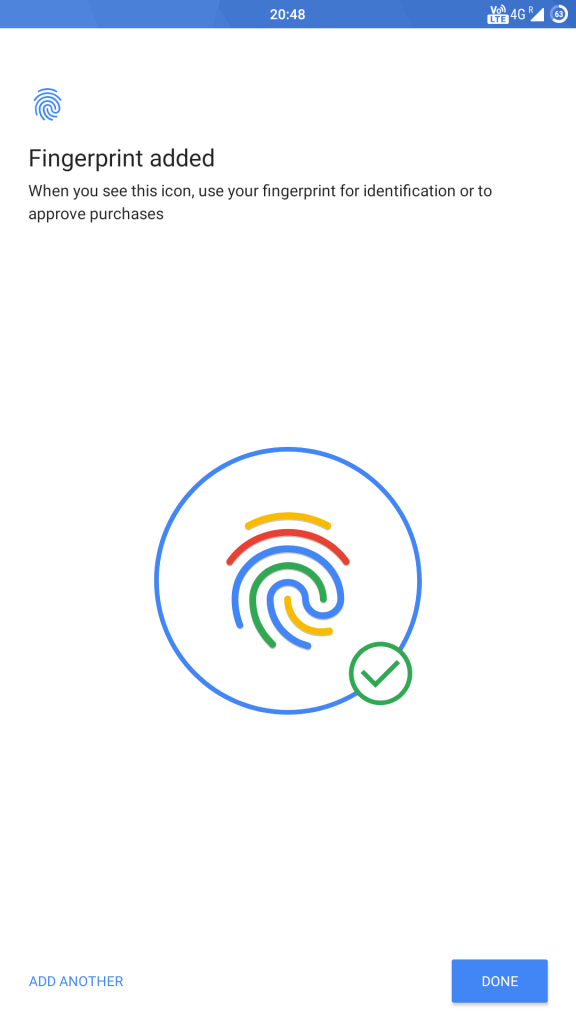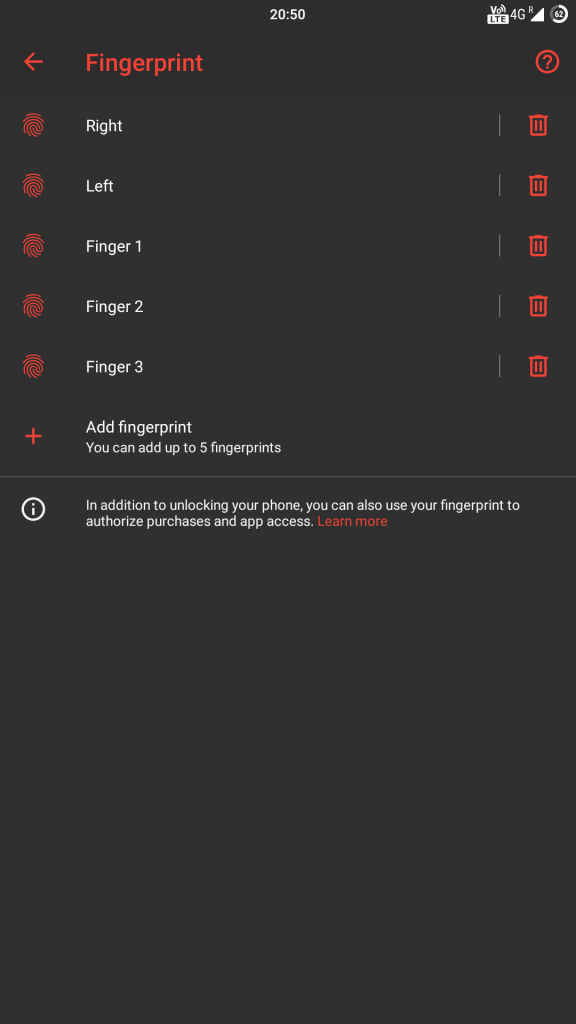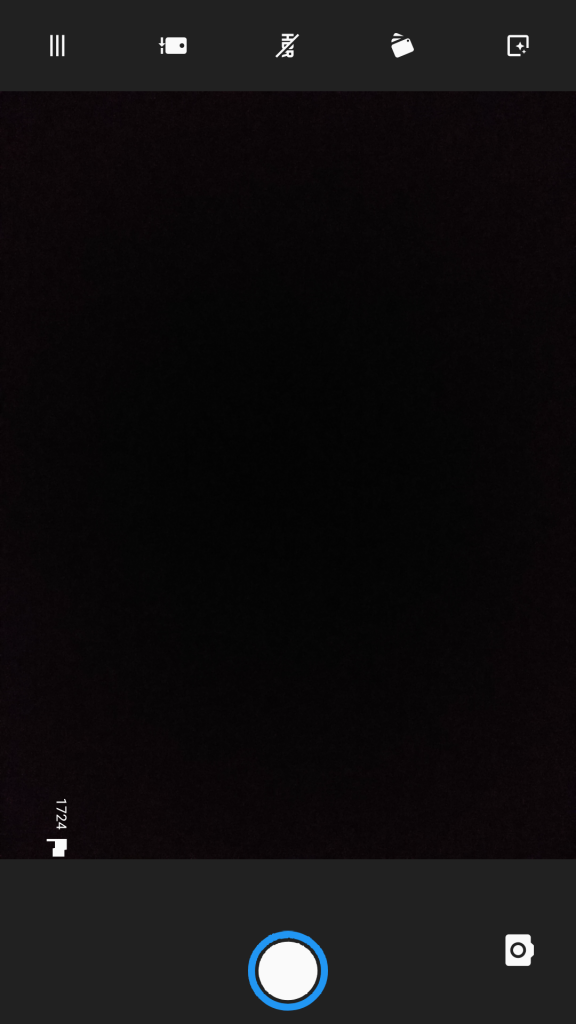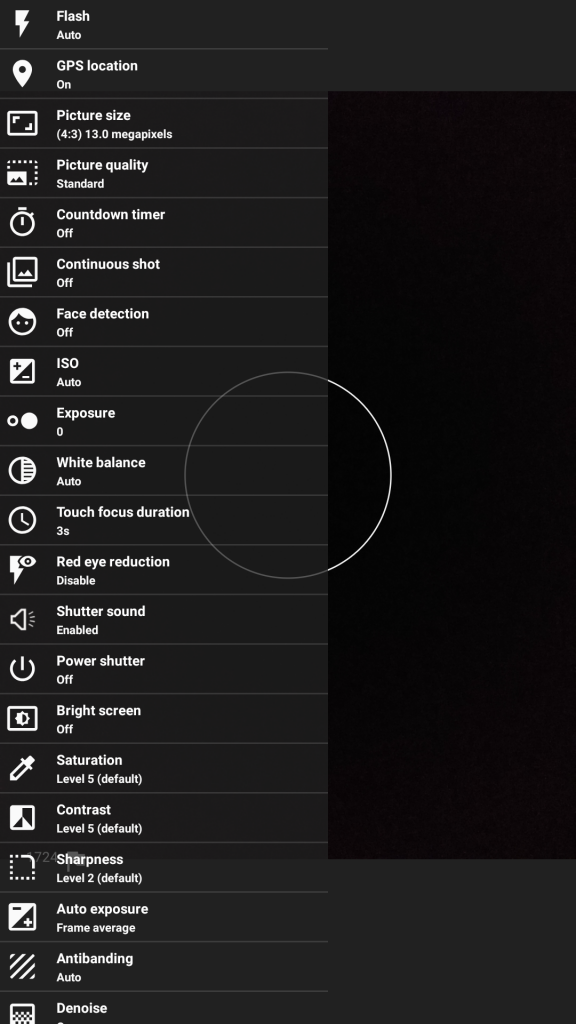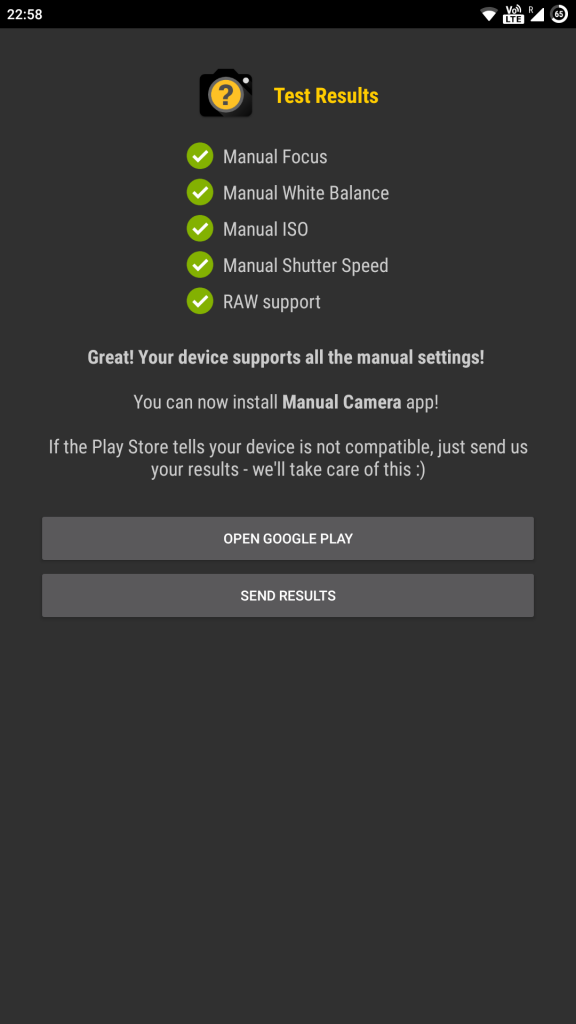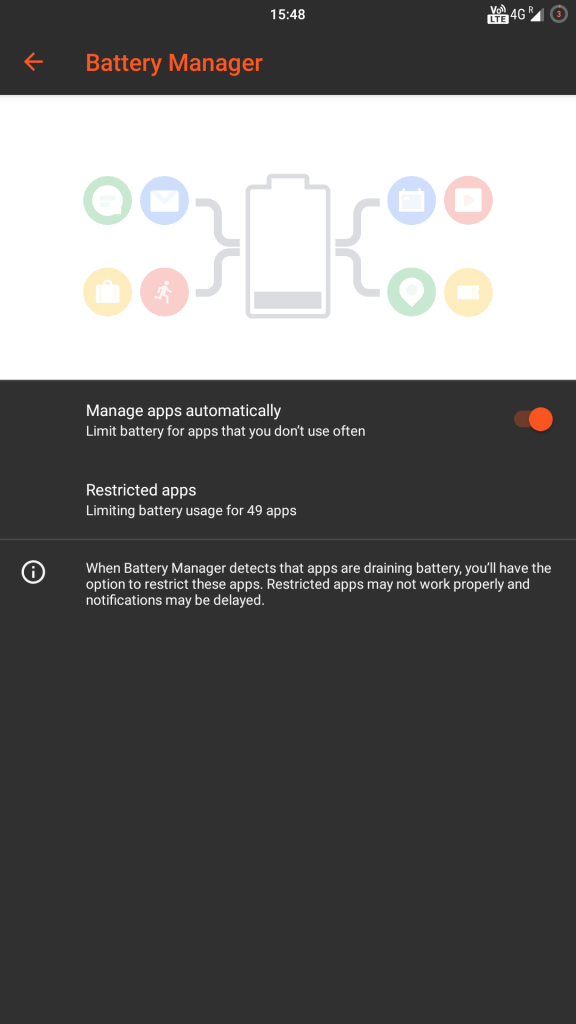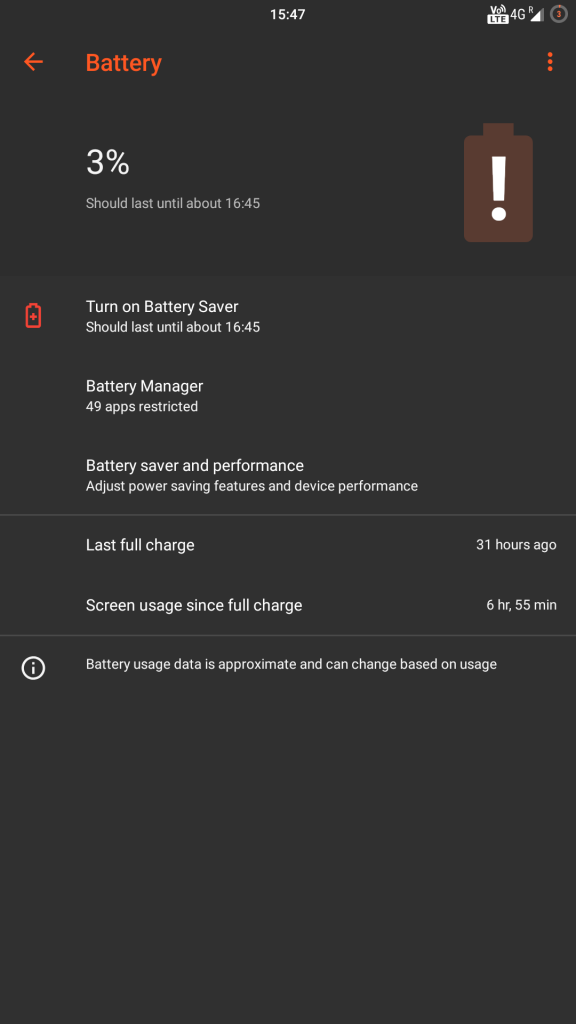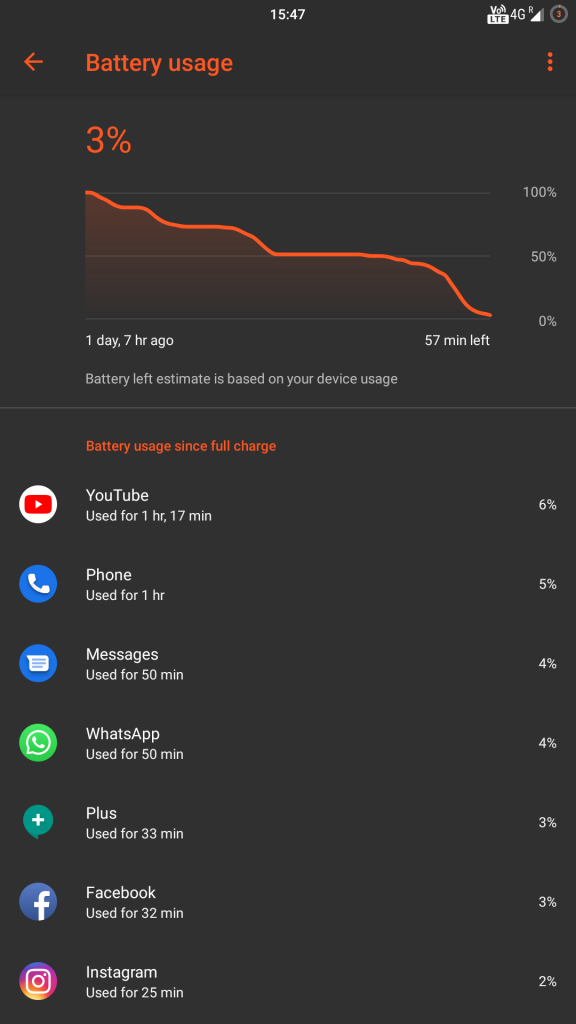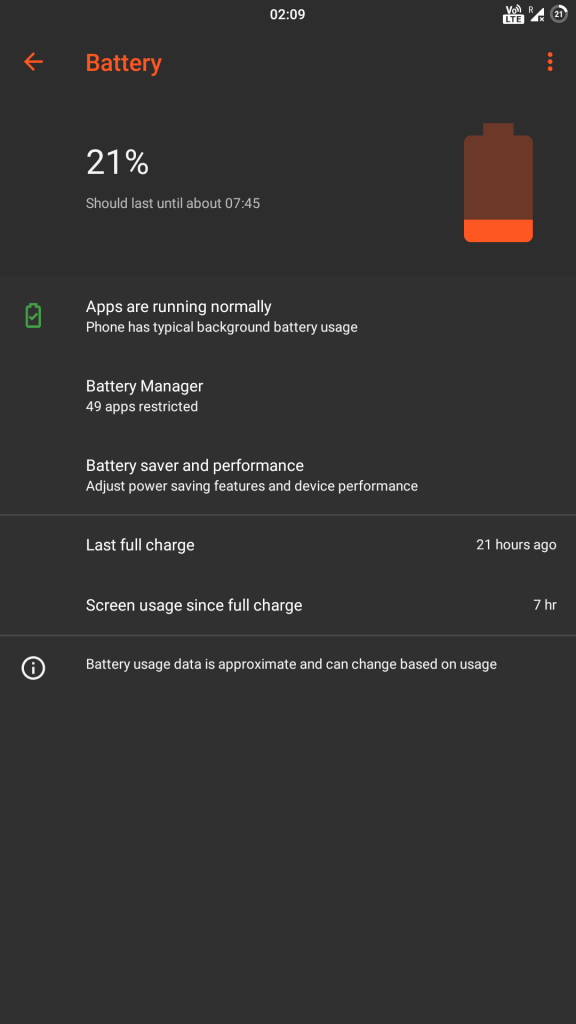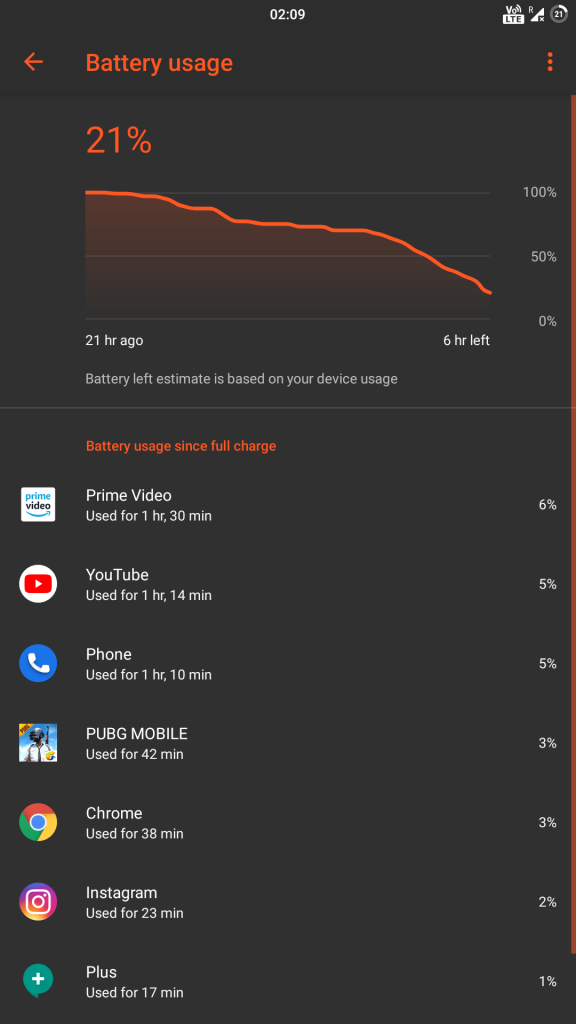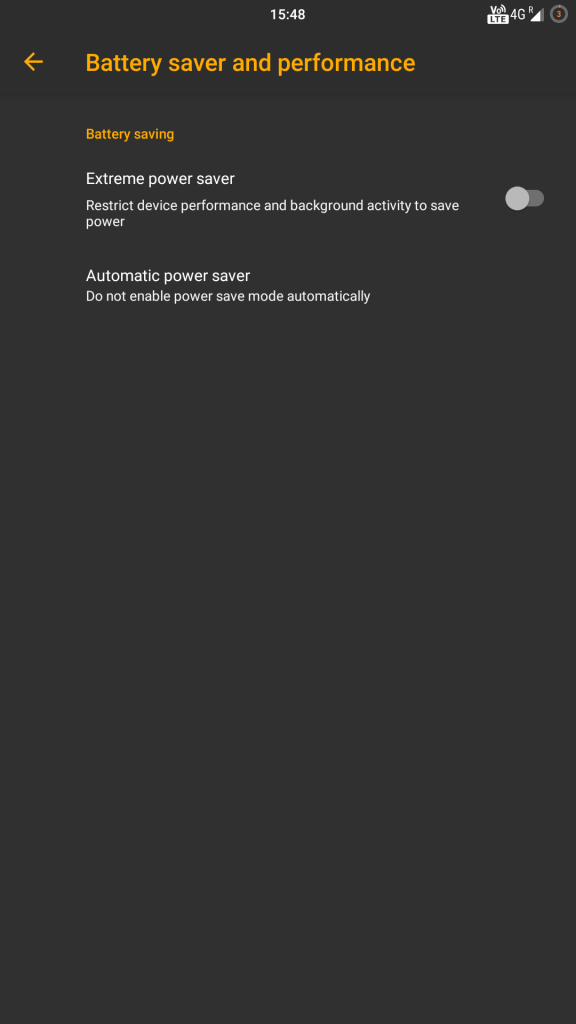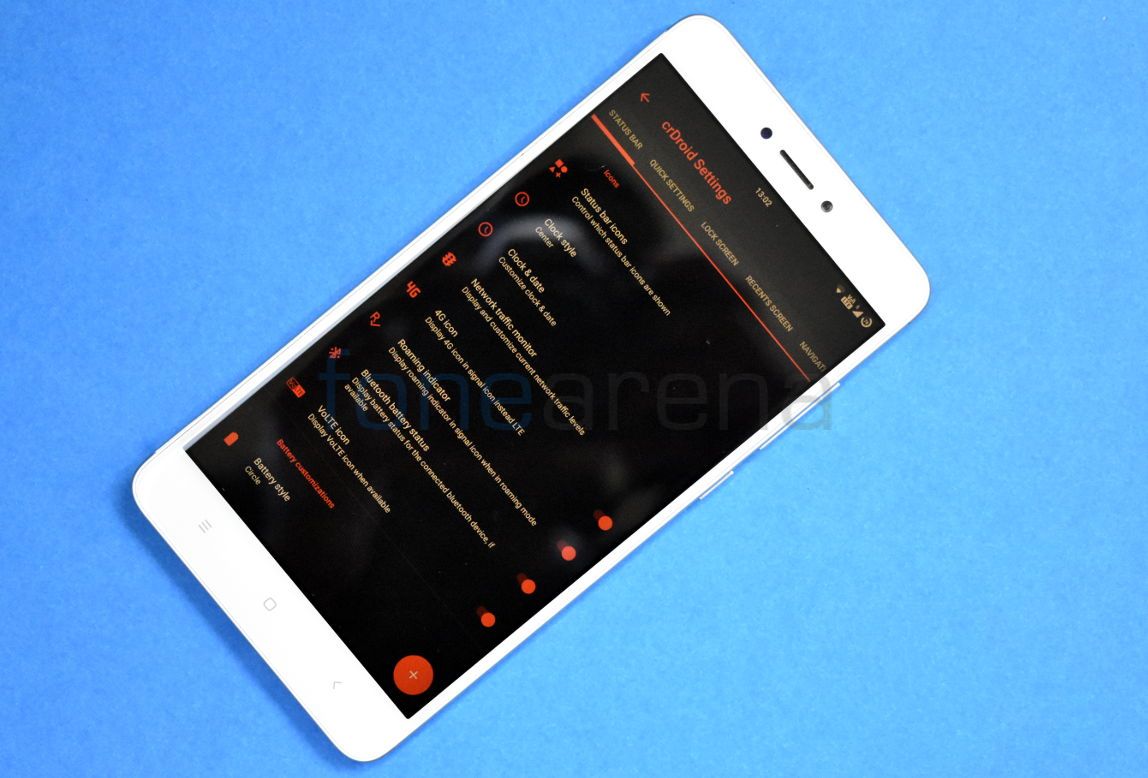
Xiaomi Redmi Note 4 was amongst the best selling devices launched last year in India, despite launching in 2017 it was launched with Android 6.0 (Marshmallow) and was updated to Android 7.0 (Nougat) in August 2017. Redmi Note 4 is powered by Qualcomm Snapdragon 625 mobile platform, the same processor that powers Mi A1 which recently received Android 9.0 (Pie) update along with Dual 4G VoLTE support.
Xiaomi has already announced the list of smartphones eligible for Android Oreo/Pie update, and as expected Xiaomi’s best-seller from 2017 is not included in the list and now we can assume that Redmi Note 4 will not receive any Android update. In case you wish to enjoy the latest version of Android on your Redmi Note 4, you can use custom ROM on your device. Earlier we brought Android 9.0 based Arrow OS impressions to our readers and this time we tried Android Pie 9.0 based crDroid ROM on our unit and here are our impressions,
Performance and Benchmarks
Qualcomm Snapdragon 625 is a decent performer, but we obtained AnTuTu score of 74816 on crDroid ROM which is significantly less as compared to 81212 on Arrow OS. We experienced a decent and reliable day to day performance, we also tried PUBG on crDroid ROM. By default, PUBG runs on low graphics settings, and it playing PUBG was not a good experience at all, you will notice occasional stuttering and frame drops.
Software, UI, and Apps
crDroid is close to stock Android with a lot of customization options, this ROM is based on latest Android Pie 9.0 and comes with November security patch (now updated to December security patch). There is almost no bloatware pre-installed with the ROM and there are only a few essential apps preinstalled which can be disabled. Out of 32 GB internal storage, 7.02 GB is occupied by the system and users get around 25 GB of free storage.
The ROM isn’t feature-rich like MIUI but you will find plenty of customization options with crDroid ROM. Users can also assign different LED colors to different battery charging levels and choose battery icon as per their preference. Apart from this, features like double tap to wake the device, double tap on status bar to lock the device, and ambient display are also available.
Users can set the system UI style amongst light, dark and automatic along with accent color as per their preferences under display section.
Quick settings tiles along with the number of tiles to be shown in each row and column can be customized as per the user preference, a pull-down from the left side (customizable) opens quick settings panel directly.
Double tap and long press hardware buttons can be assigned to different shortcuts, hardware capacitive keys can also be disabled in favor of on-screen navigation buttons. Users can choose between Stock, Smartbar, and Fling to customize the soft navigation bar as per the preference. Users also have an option to turn on Pill-based navigation gestures or can also choose Swipe-up gestures (similar to the gestures found on Pixel Experience Extended ROM on Redmi Note 5 Pro)
crDroid also offers native Android Pie feature Digital Wellbeing that will help you understand your phone usage better, app usage timers so that you can limit the usage, visuals detailing how many times you unlock your phone per day and how many notifications you receive. The new Wind Down feature limits notifications and also gradually turns the display greyscale, to make it easier on the eyes and to encourage you to unplug, there is also a Do Not Disturb mode for preventing interruptions.
Fingerprint Sensor
The fingerprint works just fine on this ROM, users can add up to five different fingerprints to unlock the phone. The fingerprint unlock animation is slow as compared to stock MIUI Global ROM but during our usage, it was accurate and reliable. We encountered some issues while deregistering fingerprints and were unable to delete a registered fingerprint.
Camera
The inbuilt camera app has a very clean and minimal UI with limited options and filters. Camera2API is also enabled on the ROM by default, to get the most out of camera users can use ported GCam which can be downloaded from here. Portrait mode and Night sight work flawlessly on GCam, for more ported GCam apks users can visit this website.
Battery Life
The battery performance on this ROM is better than stock MIUI ROM, it lasts for a whole day with heavy usage. On moderate usage, the device can easily last for more than a day. I was able to get 7 hours screen on time on a busy day with 21% charge left on my device and device lasted for 2 days on moderate usage. There is an extreme power saver mode available in ROM which restricts all the background activities to save power.
It takes about 2 hours and 20 minutes to charge the device from 0 to 100%, 0-60% takes 1 hour and it charges to 90% in 2 hours with 5V/2A charger. The phone also shows charging information on the lock screen while charging.
Conclusion
If you’re still using Redmi Note 4 (Mido) and want to enjoy the latest Android features, crDroid is worth consideration. The ROM is stable and offers good day to day performance along with good battery life, but we won’t recommend this ROM to anyone who plays a lot of PUBG on the device.
Pros
- System-wide themes and accent colors
- Gesture support
- Bloat-free software
- Cam2API enabled by default
- Good battery life
- Customizations
Cons
- Slow Fingerprint unlock animation
- Stuttering and hiccups while playing PUBG
Requirements
- Xiaomi Redmi Note 4 with an unlocked bootloader – To Unlock the bootloader of your device, apply here.
- Redwolf TWRP for Redmi Note 4 – You can download the recovery file from here.
- crDroid ROM – Download the latest ROM ZIP file from here.
- GApps – Download GApps package here, users are supposed to download GApps for ARM64 platform on Android 9.0 as ROM is based on Android Pie.
- ADB software (For Windows) / Android zip file (For Mac)
If you are on a Mac you need to
- Extract the Android zip and place the folder on your Desktop.
- Open Terminal
- Type cd Desktop/Android
- Enter ./ADB-Install-Mac.sh
Follow the procedure mentioned below to flash the ROM on the device,
- Switch off the phone and boot it into Fastboot mode by long pressing Power and Volume down buttons simultaneously.
- Connect your phone to PC by a USB cable, open command prompt on your PC and navigate to the folder where you have downloaded Redwolf TWRP Recovery ZIP.
- Type ‘fastboot devices’ in command prompt and check if the device is detected by the system.
- If the system detects the phone, type ‘fastboot flash recovery redwolf_twrp_filename.zip’ and hit enter, the process will be completed in seconds.
- Now long press the Volume up and Power Button to boot the phone in recovery mode.
- It will ask to allow modifications, Slide towards the right to allow Modifications.
- Select ‘Wipe’, and choose ‘Advanced Wipe’, tick on ‘Dalvik / ART Cache’, ‘System’. ‘Data’, ‘Cache’ and then swipe towards the right to Wipe.
- Go back and click on ‘Install’, navigate to the location where you have stored ROM zip and GApps package, it’s better to keep these zip files on SD Card or USB OTG drives. Select the ROM file and GApps package and then swipe towards the right to flash.
- Click on ‘Reboot’ and then ‘System’, within 10-15 minutes device will boot with crDroid ROM.
Warning disclaimer: Bootloader unlocking and flashing ROM may void the warranty of Xiaomi devices, FoneArena is not responsible for any damage or loss caused to your device. Credits for crDroid and Redwolf Recovery go to their respective developers.