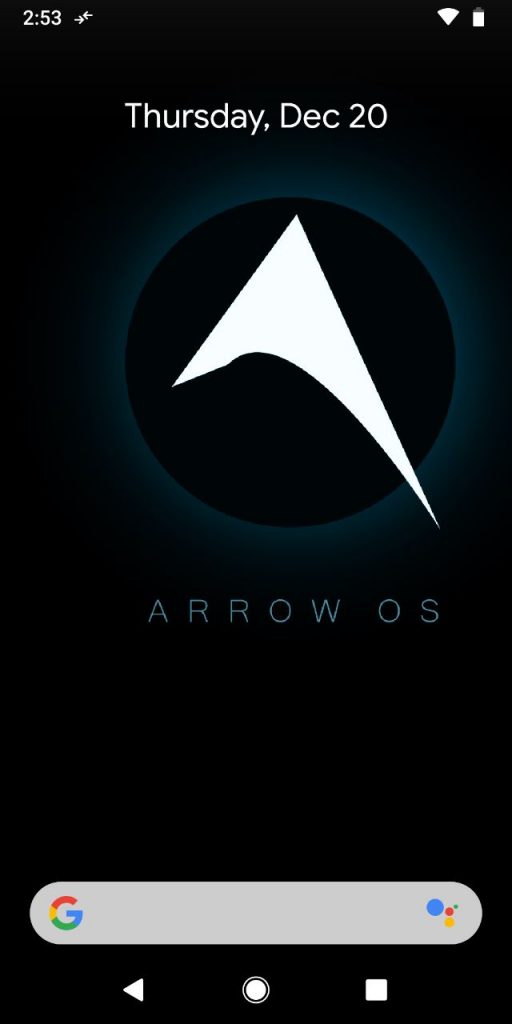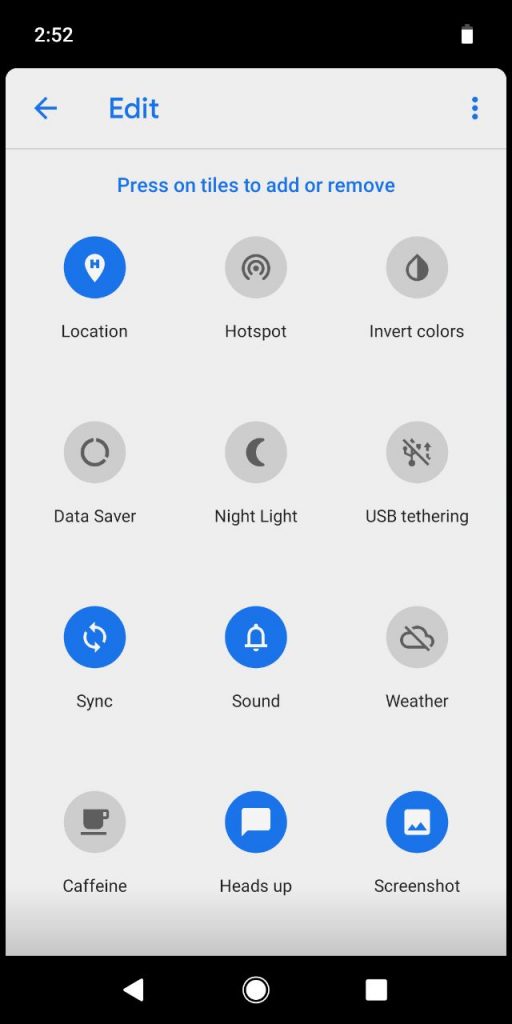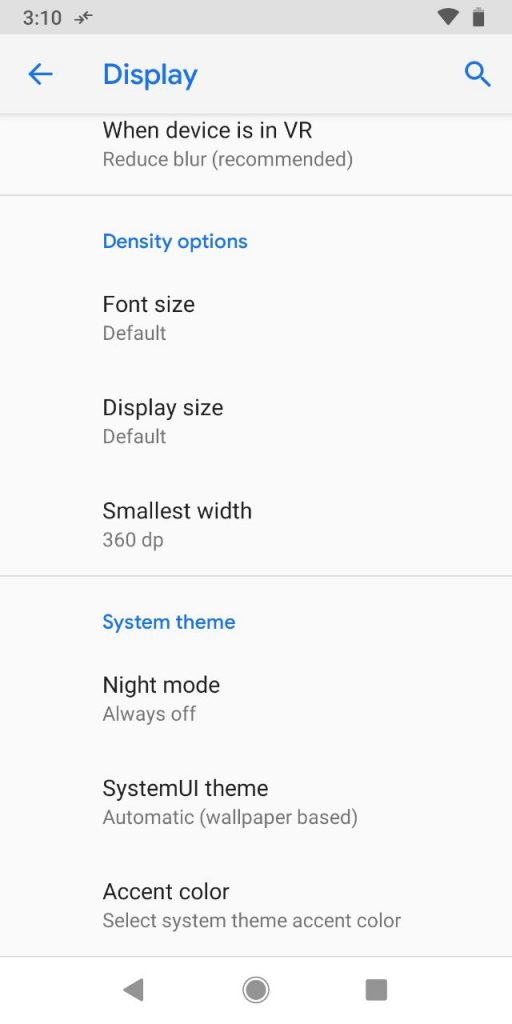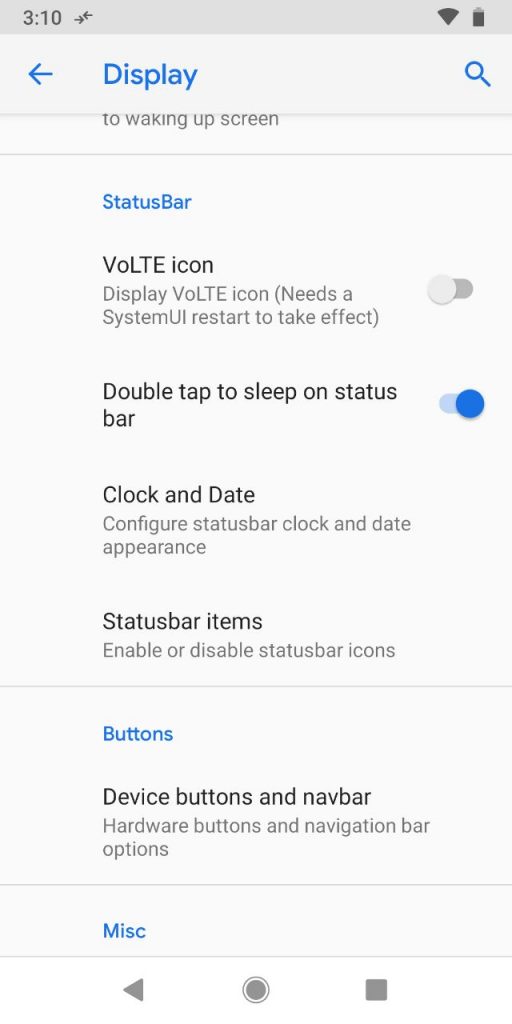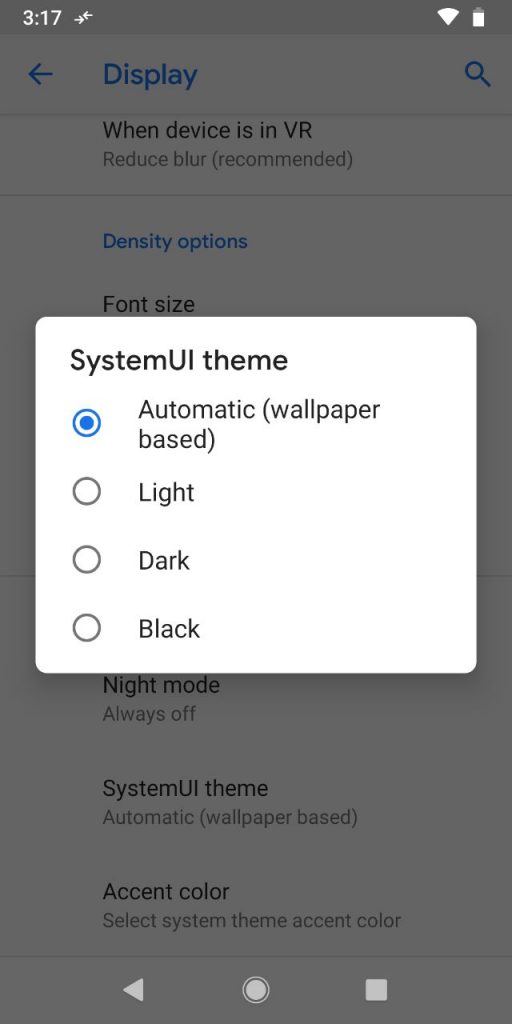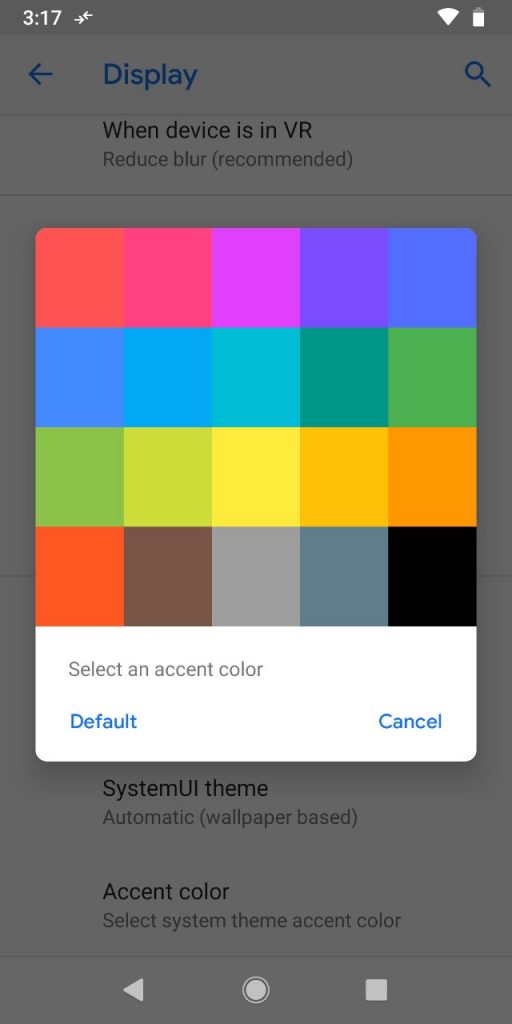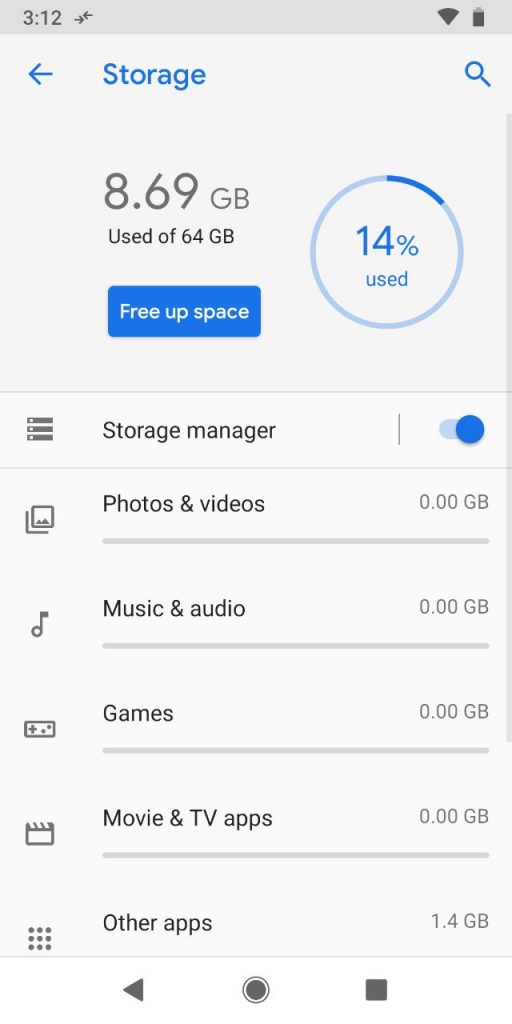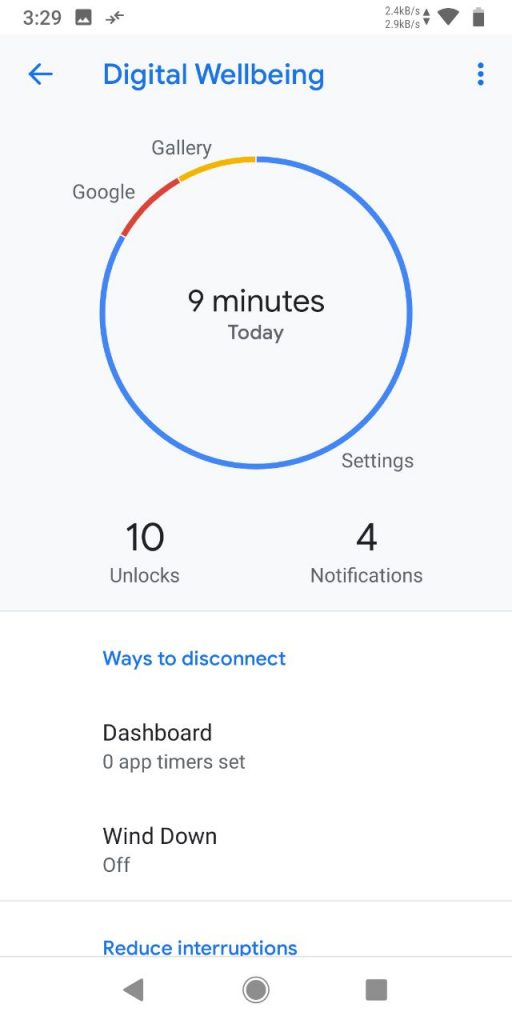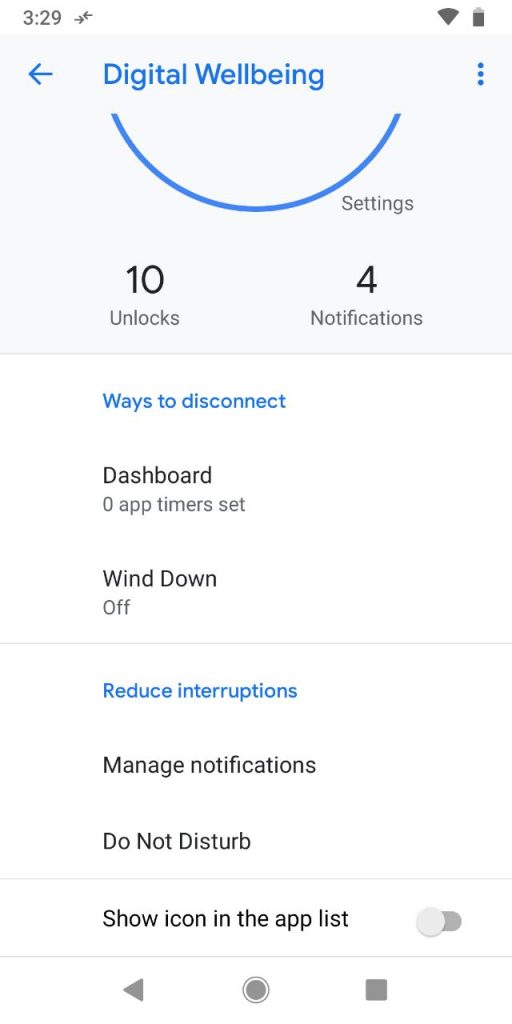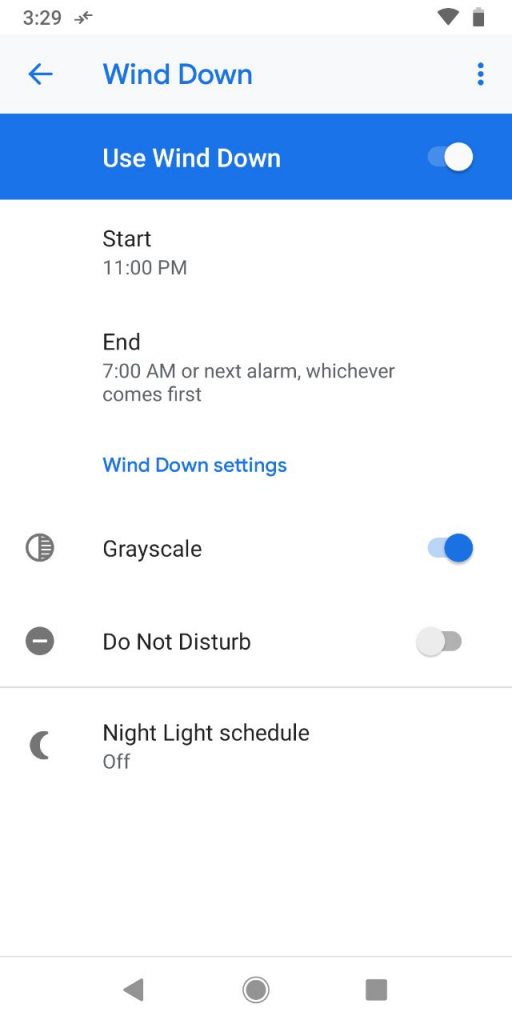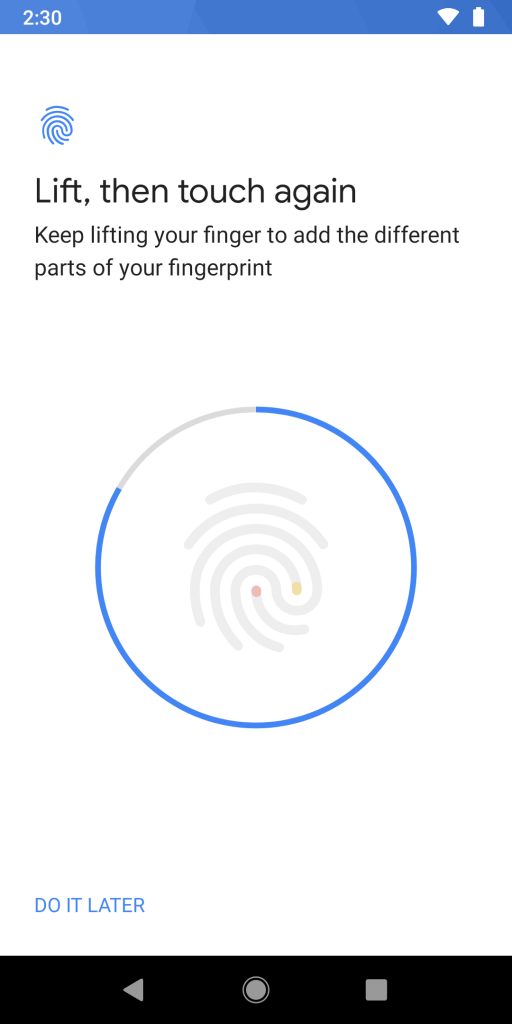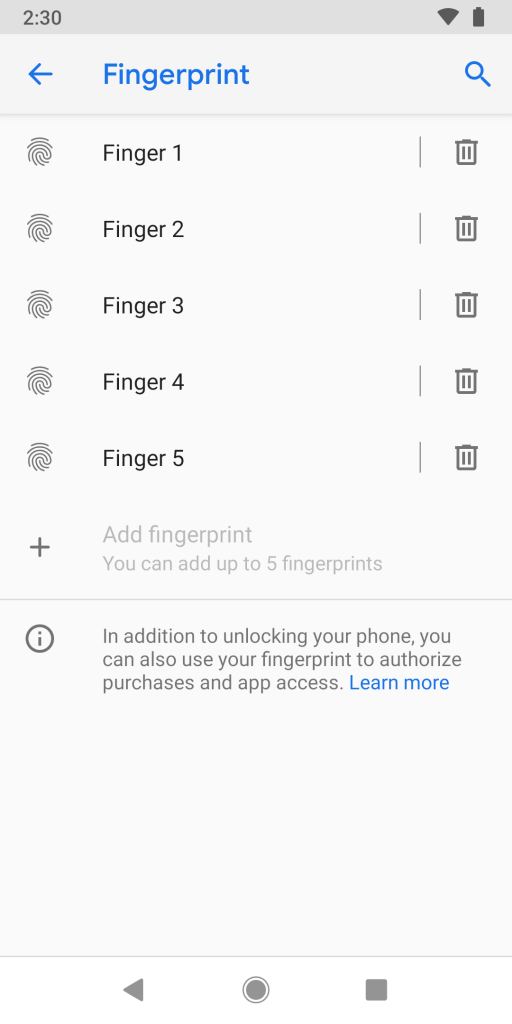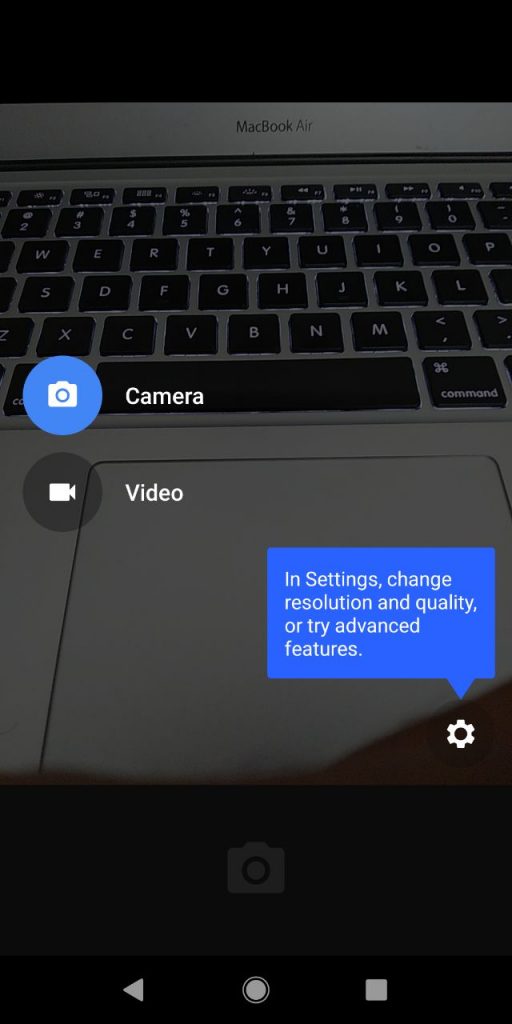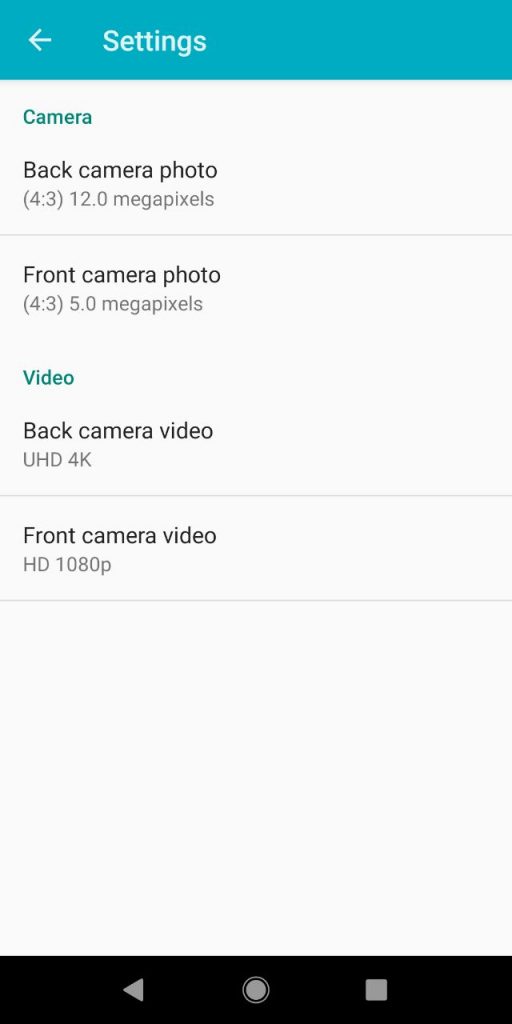Xiaomi embarked its journey into the Indian smartphone market with Mi and Redmi series. Even though Xiaomi was in talks for its VFM smartphones, the major turning for the company’s is indeed the Redmi Note series and specifically Redmi Note 3.
In this series, Redmi Note 5 is one of the best selling mobiles from the Chinese handset maker. Powered by Octa-Core Snapdragon 625 14nm Mobile Platform, this mid-range device was shipped with Android 7.1.2 (Nougat) with MIUI 9 out of the box, and it recently got MIUI 10 update after Android 8.1 (Oreo) update. However, chances of getting Android Pie update is very bleak as of now. In addition to it, the company didn’t mention any time frame for the roll out. Notably, the company will be rolling out MIUI updates regularly.
In case you wish to enjoy the latest version of Android on your Redmi Note 5, you can use custom ROM on your device. We tried Android Pie 9.0 based Arrow OS on our unit and here are our impressions,
Requirements
- Xiaomi Redmi Note 5 with an unlocked bootloader – To Unlock the bootloader of your device, apply here.
- Arrow OS ROM – Download the latest ROM ZIP file from here.
- Redwolf TWRP for Redmi Note 5 – You can download the recovery file from here.
- ADB software (For Windows) / Android zip file (For Mac)
If you are on a Mac you need to
- Extract the Android zip and place the folder on your Desktop.
- Open Terminal
- Type cd Desktop/Android
- Enter ./ADB-Install-Mac.sh
Procedures
Follow the procedure mentioned below to flash the ROM on the device,
- Switch off the phone and boot it into Fastboot mode by long pressing Power and Volume down buttons simultaneously.
- Connect your phone to PC by a USB cable, open command prompt on your PC and navigate to the folder where you have downloaded Redwolf TWRP Recovery ZIP.
- Type ‘fastboot devices’ in command prompt and check if the device is detected by the system.
- If the system detects the phone, type ‘fastboot flash recovery redwolf_twrp_filename.zip’ and hit enter, the process will be completed in seconds.
- Now long press the Volume up and Power Button to boot the phone in recovery mode.
- It will ask to allow modifications, Slide towards the right to allow Modifications.
- Select ‘Wipe’, and choose ‘Advanced Wipe’, tick on ‘Dalvik / ART Cache’, ‘System’. ‘Data’, ‘Cache’ and then swipe towards the right to Wipe.
- Go back and click on ‘Install’, navigate to the location where you have stored ROM file, it’s better to keep ROM file on SD Card or USB OTG drives.
- Select the ROM file and swipe towards the right to flash.
- Click on ‘Reboot’ and then ‘System’, within 10 minutes device will boot with Arrow OS ROM.
Software, UI and apps
Unlike MIUI, ArrowOS based on Android 9 Pie looks minimal and offers a pure stock Android experience. One of the best thing about ArrowOS is its “No bloatware” approach. There are very few native apps which can be disabled if you wish to.
Notably, it offers various customisation options be it on the status bar, buttons, system theme and much more. Moreover, it comes with Double tap to wake up, Always-on display and new notifications.
Moreover, users can set the system UI theme amongst light, dark and black along with accent colour as per their preferences under display section. On the storage front, 8.369 GB is occupied by the system and users get around 55.31GB free.
It also has Digital Wellbeing option that displays a lot of information including how long you’ve been using certain apps, ability to restrict the usage, graphs, and visuals detailing how many times you unlock your phone per day and how many notifications you receive, and much more.
The Wind-down feature limits notifications and also gradually makes the display a greyscale, to make it easier on the eyes and to encourage you to unplug.
Fingerprint scanner
The fingerprint works fine in this ROM and unlocks fast when the finger is placed. You can enroll up to 5 different fingerprints to unlock the device as well.
Performance
After flashing ArrowOS, I used it around a couple of weeks. Talking about the performance, it was smooth, but at times, I witnessed hiccups mainly during changing apps and using the camera. Having said that, this minor issue should not be a problem as it doesn’t affect the overall performance by any bigger margin.
Camera
The Xiaomi Redmi Note 5 sports a 12-megapixel rear camera with 1.25μm pixel size sensor, dual-tone LED flash and a 5-megapixel front-facing camera with selfie flash. The ArrowOS provides inbuilt camera app but has very limited functionalities. If you play mostly around the camera app, it’s better to install the GCam.
Battery life
The Xiaomi Redmi Note 5 is powered by 4000mAh under the board. Talking about the real-world usage, I used Redmi Note 5 with Arrow OS as my daily for over a week with moderate to heavy usage. My usage includes Amazon Prime Music streaming, YouTube videos, Google Maps, IM and phone calls.
Considering the above scenario, we didn’t get caught short of the Redmi Note 5, which is definitely a promising sign. Furthermore, you will get a day of use from it during moderate usage, but it will make sure that you charge it fully each night while hitting the bed.
Conclusion
Suppose if you own a Xiaomi Redmi Note 5 and don’t have any plans to change it for a year or two, this ArrowOS can help you to stay up to date in terms of software. In case if you are fed up with MIUI and want to enjoy minimal, near stock experience, you should flash your ROM to ArrowOS.
Warning disclaimer: Bootloader unlocking and flashing ROM may void the warranty of Xiaomi devices, FoneArena is not responsible for any damage or loss caused to your device. Credits for Arrow OS and Redwolf Recovery go to their respective developers.