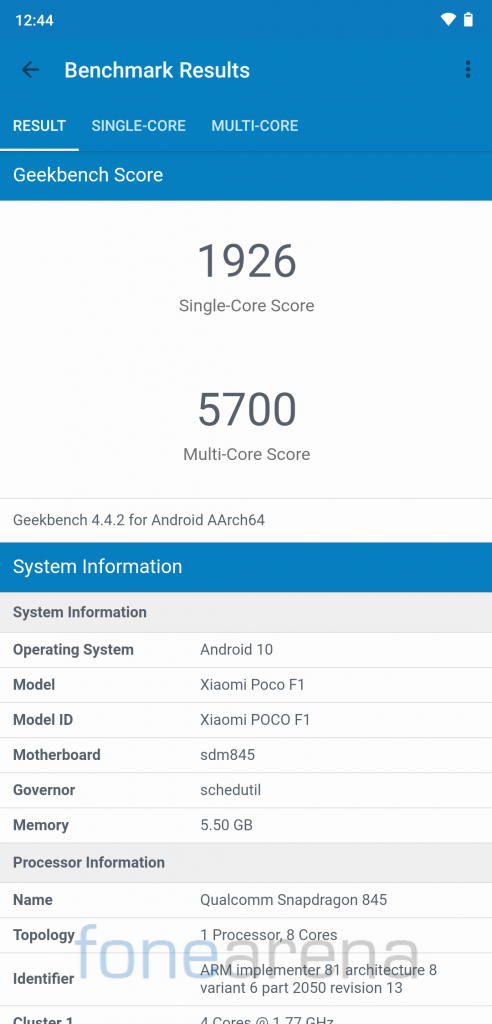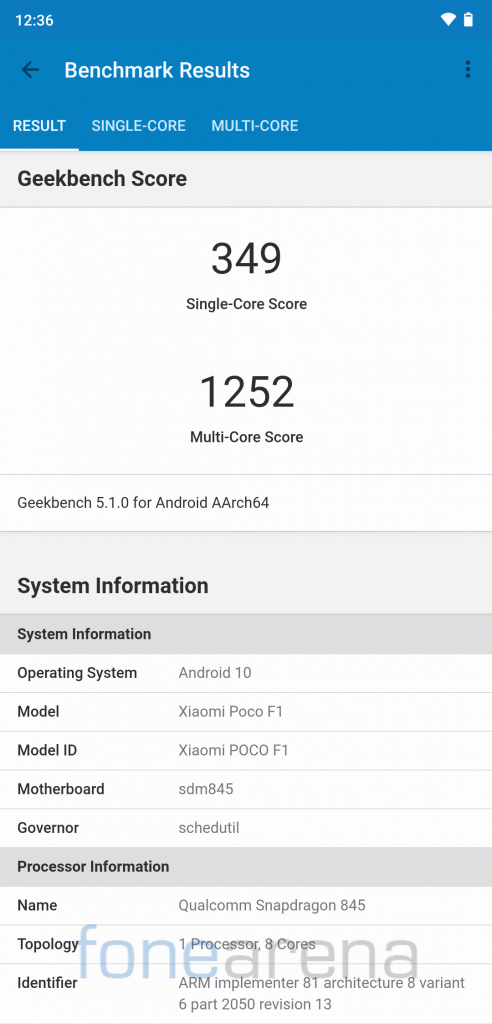Xiaomi’s sub-brand POCO launched the POCO F1 smartphone in India back in August 2018 running MIUI 9.6 Global Stable on top of Android 8.1 (Oreo) and later updated it to Android 9.0 in December 2018. The device recently received Android 10 update. POCO F1 (beryllium) has one of the most active developer community and as a result, we have plenty of Android 10-based custom ROMs for the device.
Earlier, we tried Android 10 based Pixel Experience, Android 10 based OxygenOS port and Android 10 based Havoc OS on our POCO F1. A couple of weeks ago we tried Nitrogen OS on our POCO F1 and here is our post after a couple of weeks of usage that may help you in deciding whether you should flash it on your unit.
Performance and Benchmarks:
POCO F1 packs Qualcomm Snapdragon 845 which is still a beast when it comes to performance, it obtained a score of 252259 on Antutu 8. It scored 1926 points in single-core test and 5700 points in multi-core test in Geekbench 4. In Geekbench 5 test, it managed to get a 349 points in single-core test and 1252 points in multi-core test.
PUBG runs on HDR graphics and Ultra frame rate without any issues, and Call of Duty on Very High graphics, we found the gameplay smooth during our usage and there was no issue at all.
Software, UI, and Apps:
Based on AOSP, Nitrogen OS offers a bloat-free experience similar to stock Android. You will find only a few apps pre-installed, most of which can be disabled. The stock launcher comes with Google feed integration and supports Double tap to sleep gesture as well.
Out of 64 GB internal storage, about 8 GB is occupied by the system and users get around 56 GB of free storage. This ROM is based on the latest Android 10 and has January Android security patch. Nitrogen OS supports OTA updates as well, so you can expect frequent security patch updates as well.
Android 10 features system-wide Dark mode which can be found on Nitrogen OS as well. Users can choose between Light, Pitch black, Solarized dark, Baked green and Choco X system themes. Users also have an option to choose between Natural, Boosted and Adaptive colors options under Display settings. Users can also customize Font size and Display size. Nitrogen OS also features Adaptive brightness that Google had introduced back in 2018 with Android Pie.
Android 10 features theming options such as accent color, icon shape, and body font, all of these features are also available on Nitrogen OS. There are plenty of fonts and icon shapes to choose from, additionally, users can opt for a gradient for accent color.
Clock, Grid size and Wallpapers can be customized from the Styles and Wallpapers app.
Android 10 offers various choices for navigation, users can choose between 3-button navigation, 2-button navigation (Pill based, similar to Android 9.0 Pie) and Gestures navigation. Users coming from MIUI will find the Android 10 gestures very familiar.
Nitrogen OS offers various customizations be it customizing Status bar, Quick Setting tiles, Navigation bar, Lock screen or Power menu. Check out the following screenshots to know what all customization options are available in Nitrogen OS,
Fingerprint Sensor:
The fingerprint works flawlessly on Nitrogen OS, users can add up to five different fingerprints to unlock the phone. The fingerprint animation is slow due to which the phone unlocking experience felt slower as compared to stock MIUI Global ROM but during our usage, we found it accurate and reliable. Users coming from MIUI will find Face Unlock missing on the Nitrogen OS as Google has removed face unlock on Android 10.
Camera:
The inbuilt camera app is very basic, but you can install GCam apk mods to get the better results along with portrait and night mode. A working GCam 7 version can be downloaded from here, for more ported GCam mods users can visit Google Camera Port Updates telegram channel.
Battery Life:
The battery life on the Nitrogen OS is on par with the MIUI ROM, it can easily last for a day with heavy usage. On moderate usage, it can last for 2 days as well. It also offer adaptive battery that Google introduced with Android 9 last year. Additionally, users can also restrict background activities for the selected apps as per their preference.
There is a battery saver mode that restricts background activities, visual effects and other high-power consuming features to save some power and should help when the phone is low on charge. The phone also shows charging information including the device temperature and current on the lock screen.
Pros
- Fluid day to day performance
- Customizations
- Bloat-free UI
- Good battery life
- Support for OTA updates
- Banking apps work without any issue after flashing Magisk
Cons
- Face unlock isn’t available
Requirements:
- POCO F1 with an unlocked bootloader – To Unlock the bootloader of your device, apply here.
- TWRP for POCO F1 – Click here to download.
- Nitrogen OS – Download the latest ROM ZIP file here.
- GApps – Click here to download.
- Magisk – Click here to download.
- ADB software (For Windows) / Android zip file (For Mac)
If you are on a Mac you need to
- Extract the Android zip and place the folder on your Desktop.
- Open Terminal
- Type cd Desktop/Android
- Enter ./ADB-Install-Mac.sh
Follow the procedure mentioned below to flash the ROM on the device,
- Switch off the phone and boot it into Fastboot mode by long pressing Power and Volume down buttons simultaneously.
- Connect your phone to PC by a USB cable, open command prompt on your PC and navigate to the folder where you have downloaded TWRP Recovery.
- Type ‘fastboot devices’ in command prompt and check if the device is detected by the system.
- If the system detects the phone, type ‘fastboot flash recovery twrp_filename.img’ and hit enter, the process will be completed in seconds.
- Now long-press the Volume up and Power Button to boot the phone in recovery mode.
- It will ask to allow modifications, Slide towards the right to allow Modifications.
- Select ‘Wipe’, click on ‘Format Data’ and type ‘Yes’. Go to ‘Advanced Wipe’, select ‘Dalvik / ART Cache’, ‘System’. ‘Data’, ‘Cache’ and then swipe towards the right to Wipe.
- Go back and click on ‘Install’, navigate to the location where you have stored ROM zip, and Magisk (optional), it’s better to keep these zip files on SD Card or USB OTG drives. Select the ROM file and Magisk zip and then swipe towards the right to flash.
- Click on ‘Reboot’ and then ‘System’, within 5-10 minutes device will boot with Nitrogen OS.
Credits: We would like to acknowledge the efforts of Max and Shahan_mik3 towards developing Nitrogen OS for POCO F1, Dees_Troy for the development of TWRP Recovery for POCO F1, Abhi for the development of GCam and all developers who contribute to the development of Magisk and Magisk Modules.
Warning Disclaimer: Bootloader unlocking and flashing ROM may void the warranty of Xiaomi devices, FoneArena is not responsible for any damage or loss caused to your device.