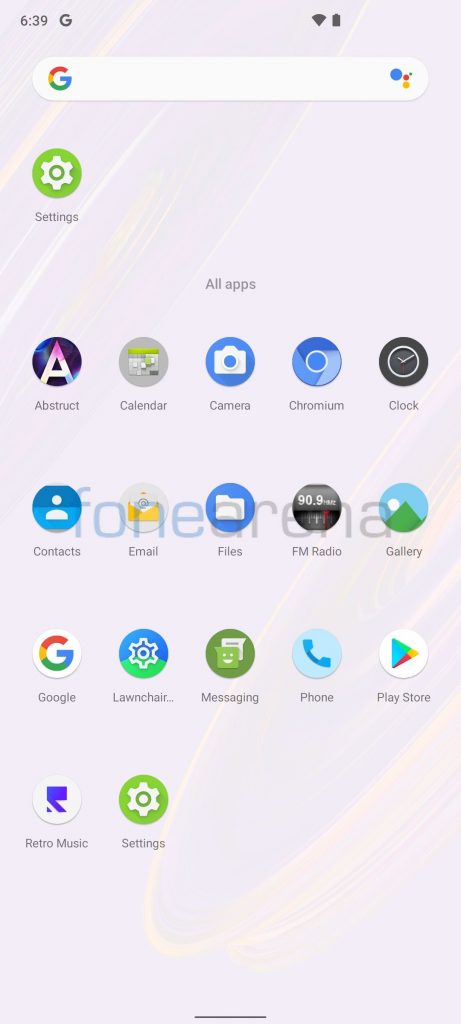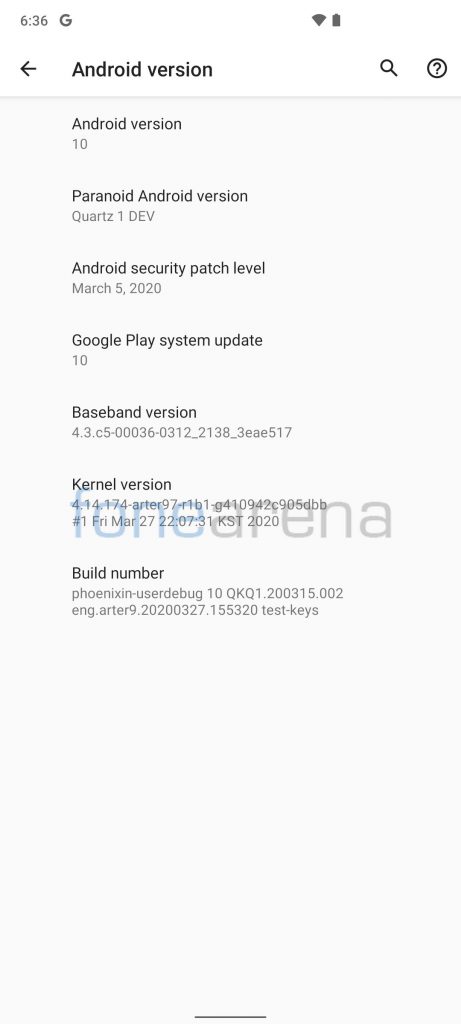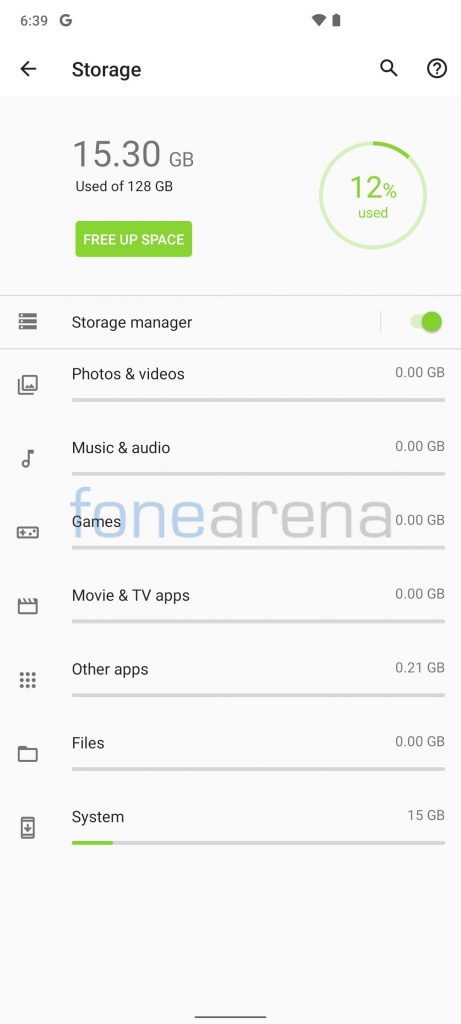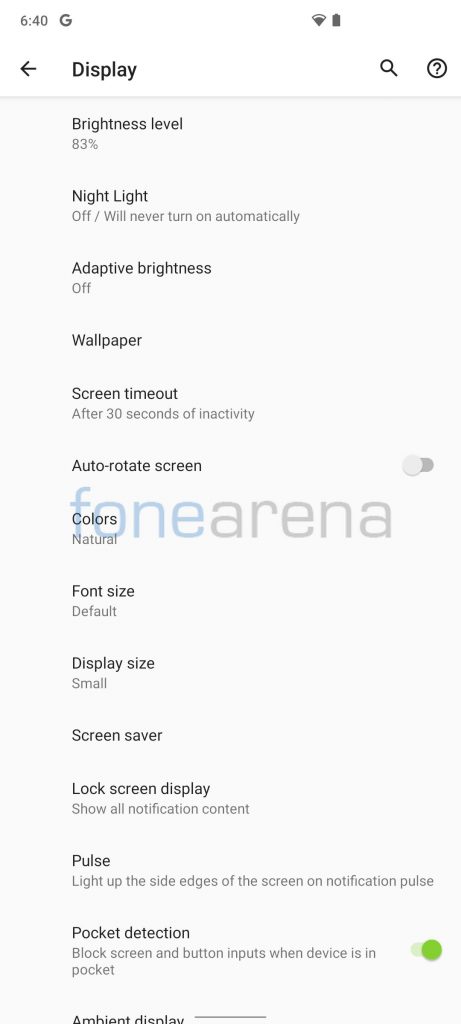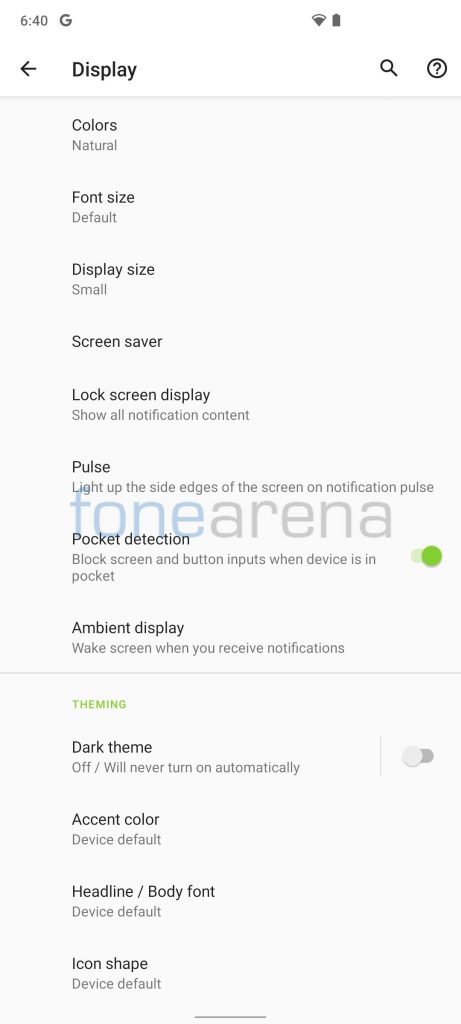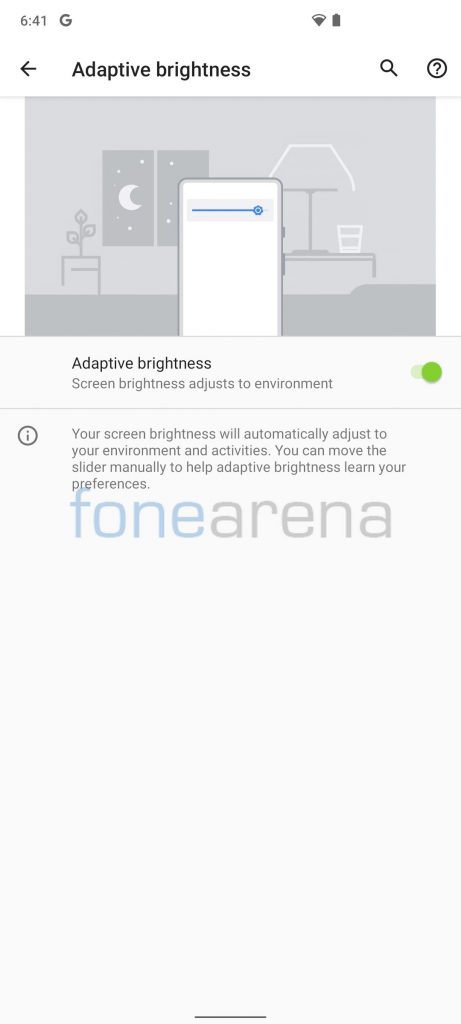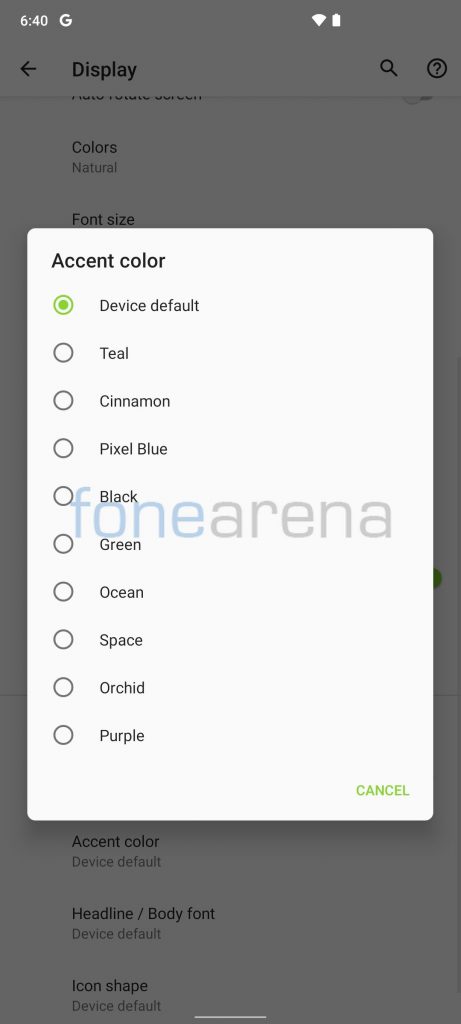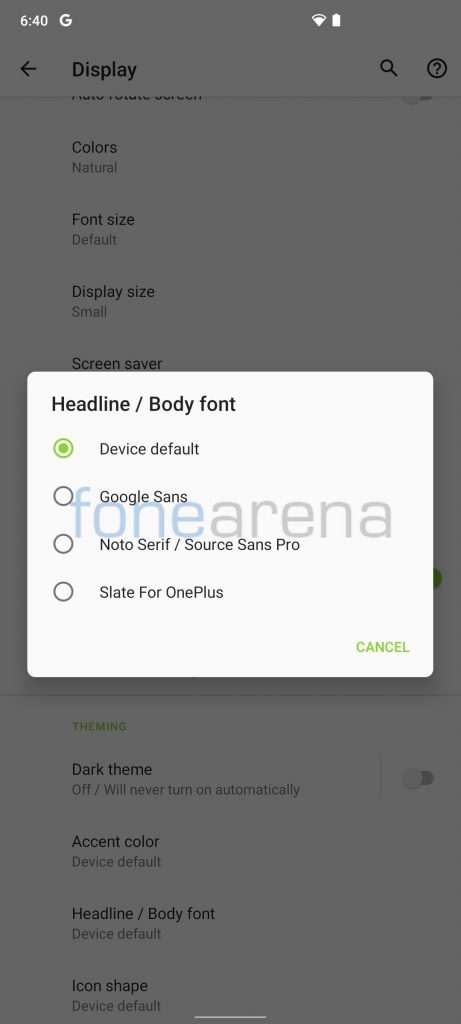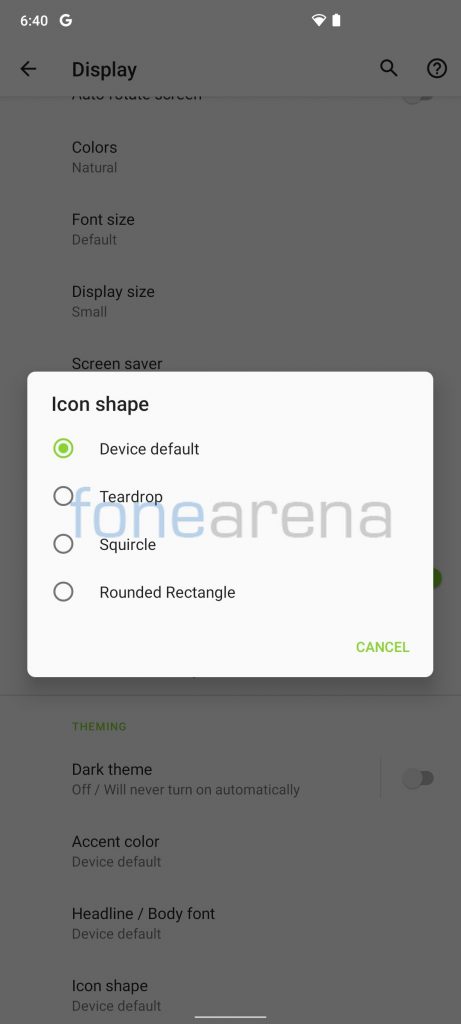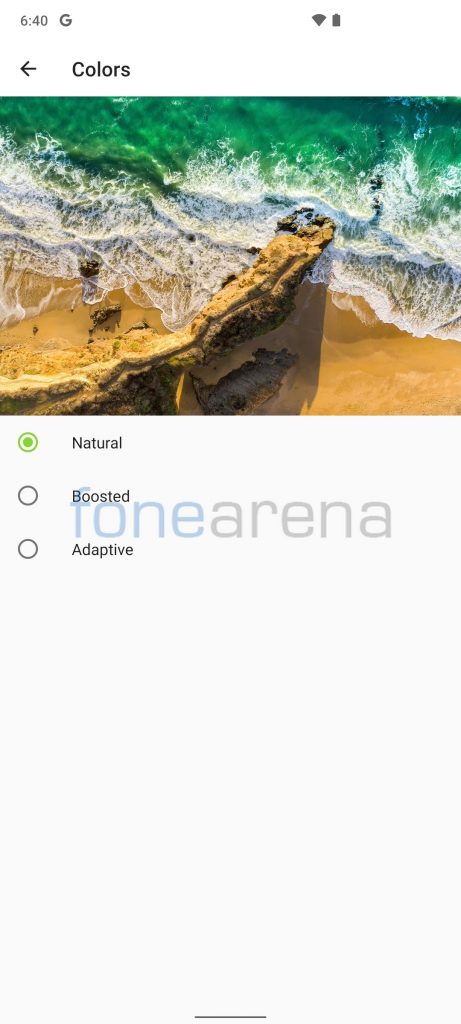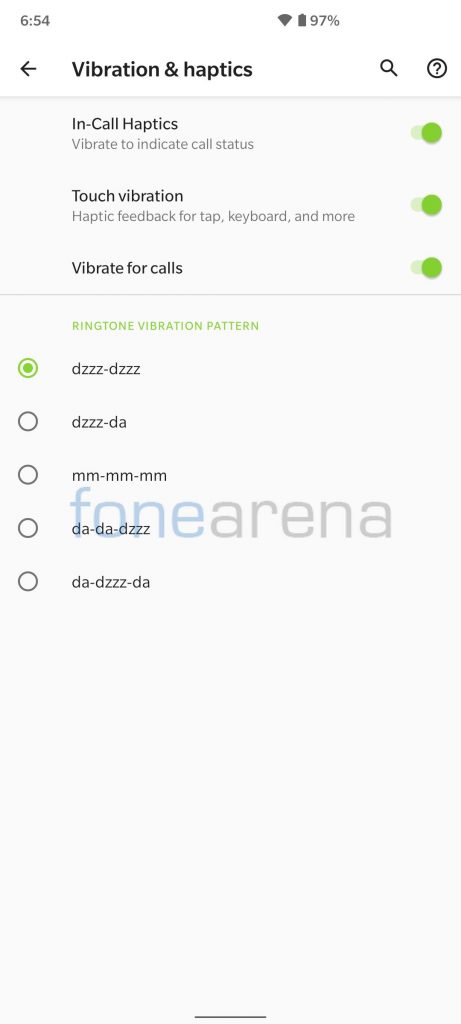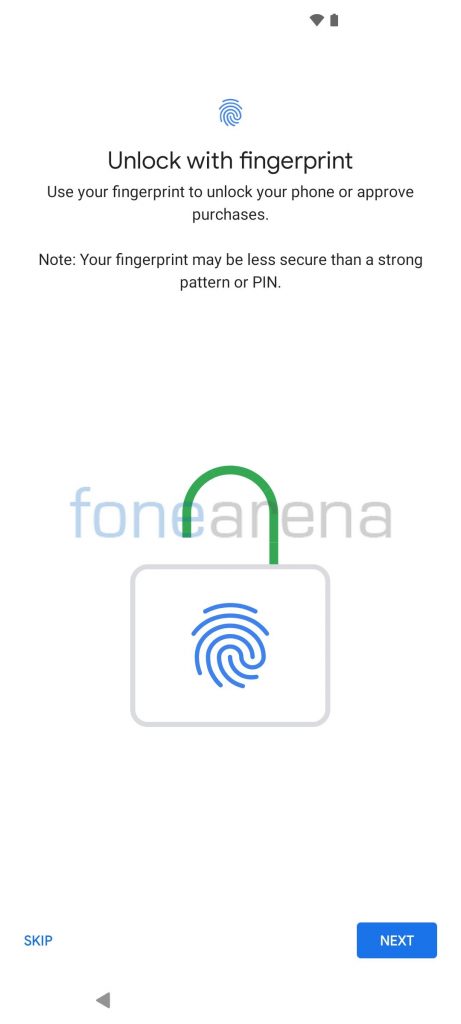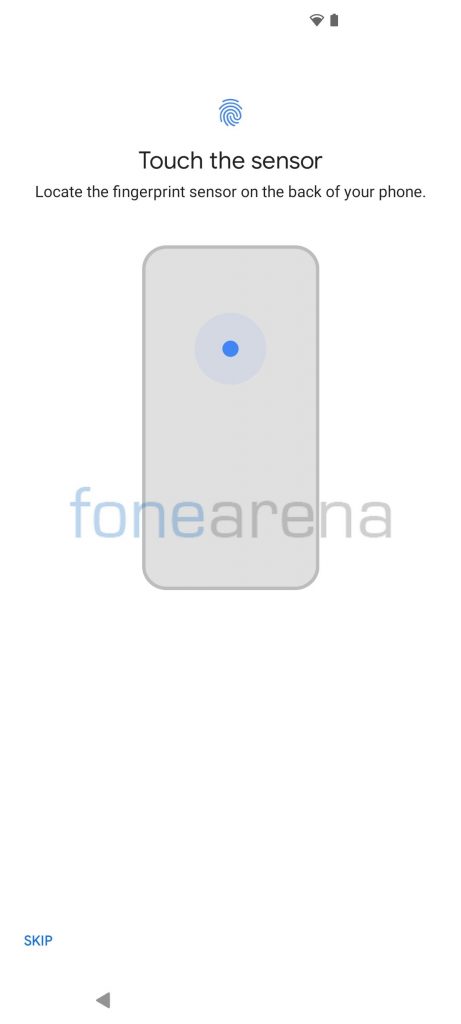POCO made a comeback in the Indian market as an independent brand and launched the POCO X2 (codename ‘pheonixin’), its first mid-range smartphone in the new X series in India earlier this month. POCO F1, the very first device from the brand had great development support and as a result, we have tons of custom ROMs and mods available for the device.
Carrying forward the legacy of POCO F1, the company released kernel sources for the POCO X2 on the launch day itself on the promise and also sent out a few units to third-party custom ROM developers but the development could not be started due to the bootloader unlocking issue.
The issue was resolved at the beginning of the month and as a result, we now have the first Custom ROM for POCO X2. Arter97 dropped the first Alpha build of Android 10 based Paranoid.
Paranoid Android is a custom ROM aiming to extend the system, working on enhancing the already existing beauty of Android and following the same design philosophies that were set forward by Google for Android Open Source Project.
We tried flashing it on our unit, and we were successful in doing so without any trouble. Check-out the following screenshots to learn more about some of the features that Paranoid offers. We will not be posting an in-depth review of the ROM as of now since it is an alpha build and VoLTE, VoWiFi, Call Audio and SafetyNet are all broken on this build as per the XDA post.
Requirements to Flash Android 10 based Paranoid on POCO X2!
- Unlock the bootloader first – To unlock the bootloader of your POCO X2, apply here.
- PC with latest Fastboot, Click here to download.
- Paranoid Android Files – Click here to download.
- Custom recovery is not needed, you must have stock recovery only!
How to Flash Android 10 based Paranoid on POCO X2!
- Extract all the downloaded zip files and save all img files in a folder.
- Switch off the phone and boot it into Fastboot mode by long pressing Power and Volume down buttons together, the device must show FASTBOOT in blue font.
- Open command prompt/terminal on your PC and navigate to the folder where you have saved img files and type ‘fastboot devices‘ to ensure that the device is detected by the system.
- Type ‘fastboot reboot fastboot‘ to reboot into Fastbootd mode, the device must show FASTBOOTD in yellow font.
- Run the following commands one by one in the given order,
- fastboot flash vbmeta vbmeta.img
- fastboot flash vbmeta_system vbmeta_system.img
- fastboot flash product product.img
- fastboot flash system system.img
- fastboot flash boot boot.img
- fastboot reboot recovery (This will boot the device into stock recovery)
- ‘Wipe Data‘ and then hit ‘Reboot‘.
Warning Disclaimer: Bootloader unlocking and flashing ROM may void the warranty of your devices, FoneArena is not responsible for any damage or loss caused to your device.