
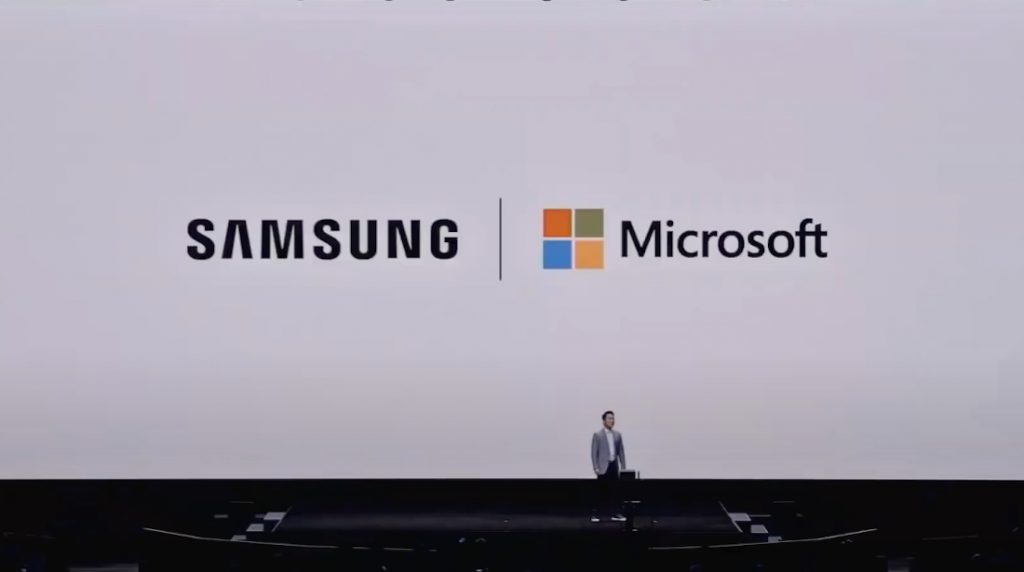
During its Galaxy S20 series launch event, Samsung had announced that they were partnering with Microsoft to provide deeper integration and services between products from the two companies. A few days ago, Microsoft released an update to the ‘Your Phone’ app for Samsung phones to enable drag and drop file transfer between a PC and the phone.
The new feature will greatly simplify the process of transferring files between the two products. At one go, users can transfer up to a 100 files, each under a file size limit of 512MB. To use the feature, the Galaxy device must be running Link To Windows v1.5 (or higher) and have the latest Windows 10 Insider build on their PC. The process will work via both wired and wireless (provided they are on the same WiFi connection).
To drag from My Files:
- Once you’ve opened Phone screen in the Your Phone app, use your mouse to navigate to a folder in My Files.
- Long press on the file until a checkmark appears, then release. If you’d like to select additional files, you can do so by tapping on them.
- Use your mouse to long press again on the file(s) you’ve selected, and a thumbnail will appear. Drag the files to your desired location on your PC. The cursor will change to indicate when you’re able to drop the file(s).
To drag from the Gallery app:
- Once you’ve opened Phone screen in the Your Phone app, use your mouse to navigate to your Albums and select one.
- Long press on a photo until a checkmark appears, then release. If you’d like to select additional photos, you can do so by tapping on them.
- Use your mouse to long press on the photo(s) you’ve selected, and a thumbnail will appear. Drag the photo(s) to your desired location on your PC. The cursor will change to say Copy when you are able to drop.
Users can also copy files from their PC to their phone, for which they can do the following:
- Once you’ve opened Phone screen in the Your Phone app, use your mouse to select the file(s) you’d like to transfer and drag them to the Your Phone app window. The cursor will change to say Copy when you’re able to drop.
- Release the mouse and your file(s) will start transferring. A progress indicator will show for a few seconds.
Your Phone companion app is available for download from the Play Store.
