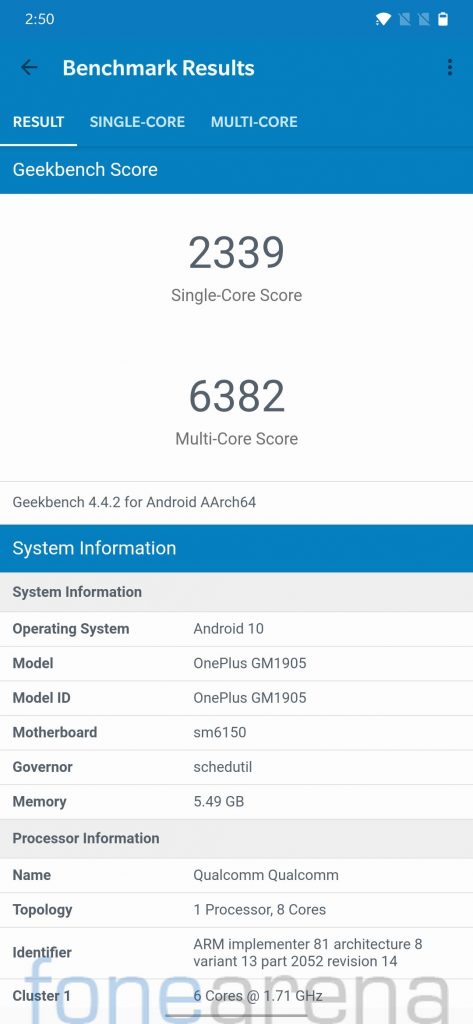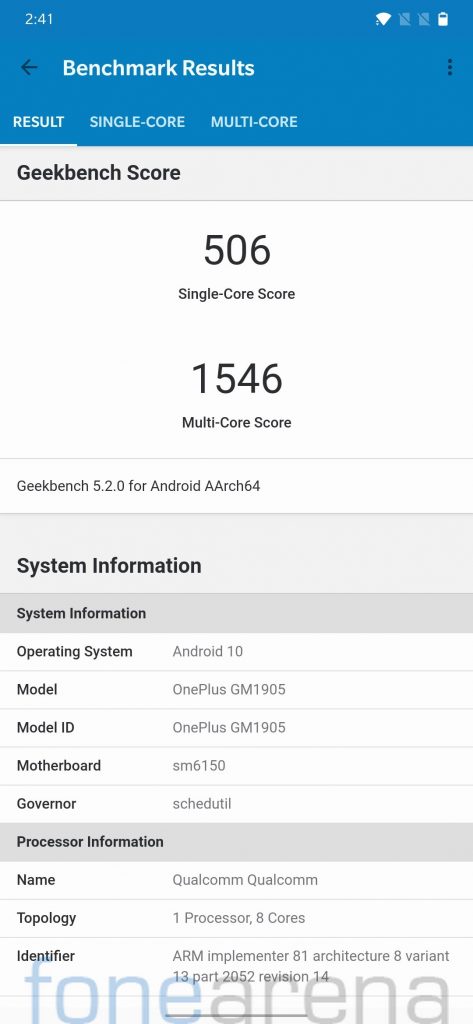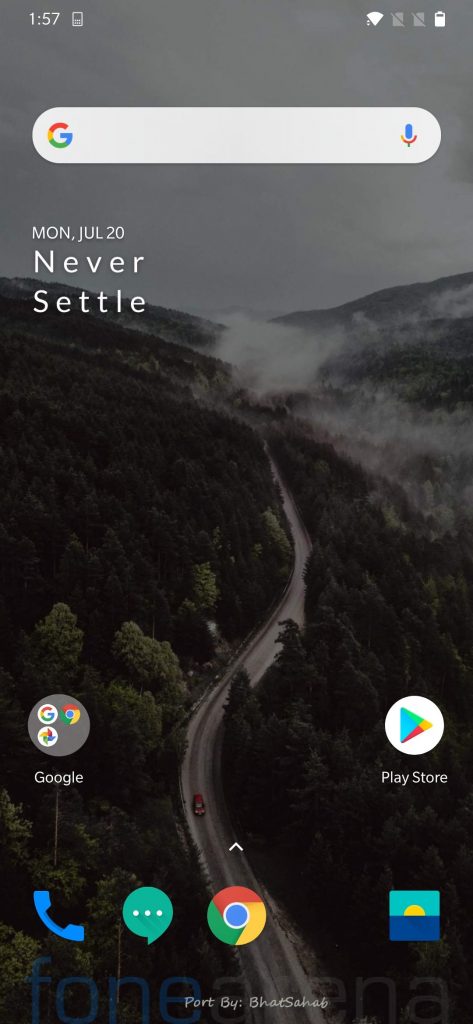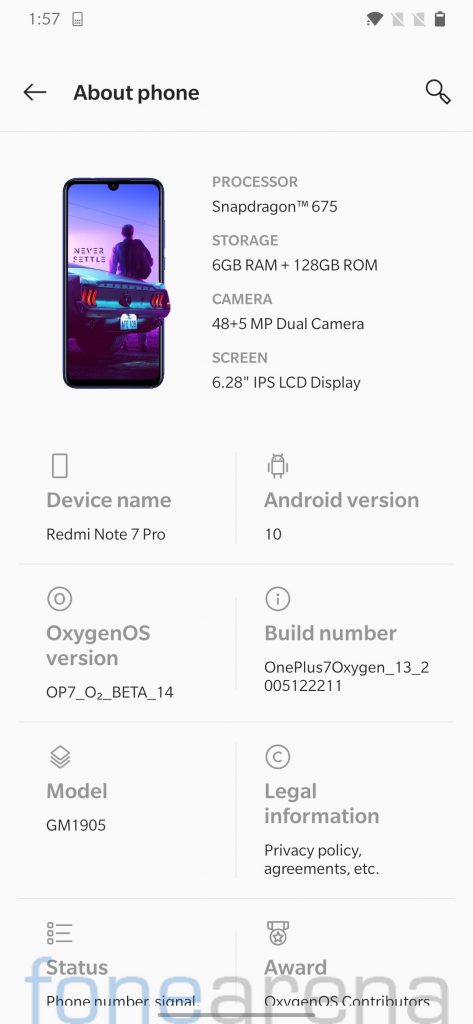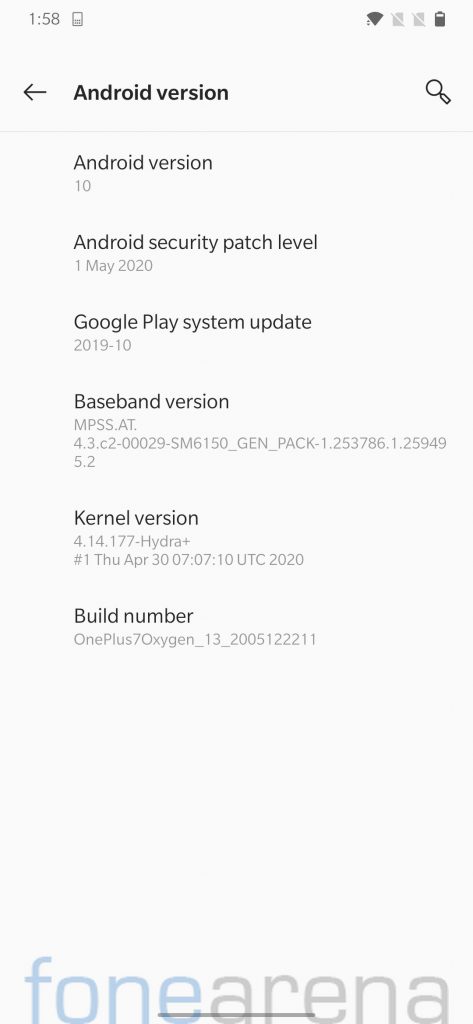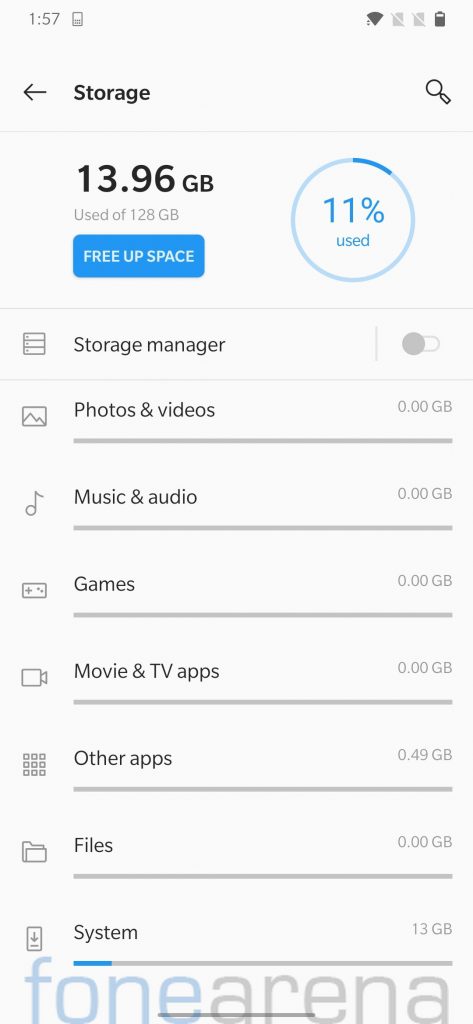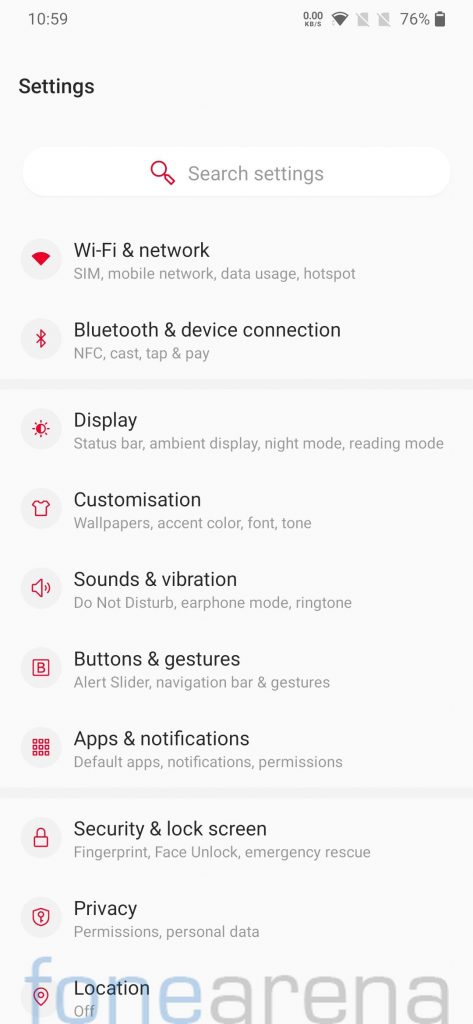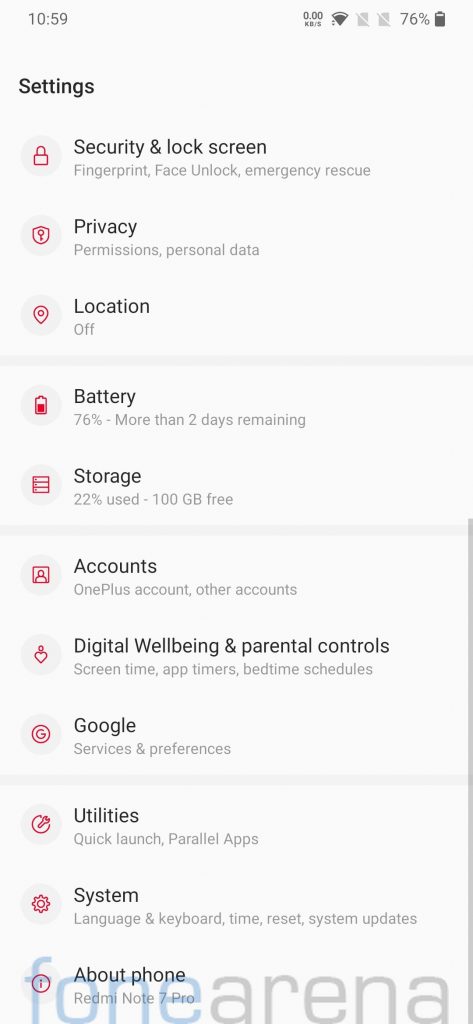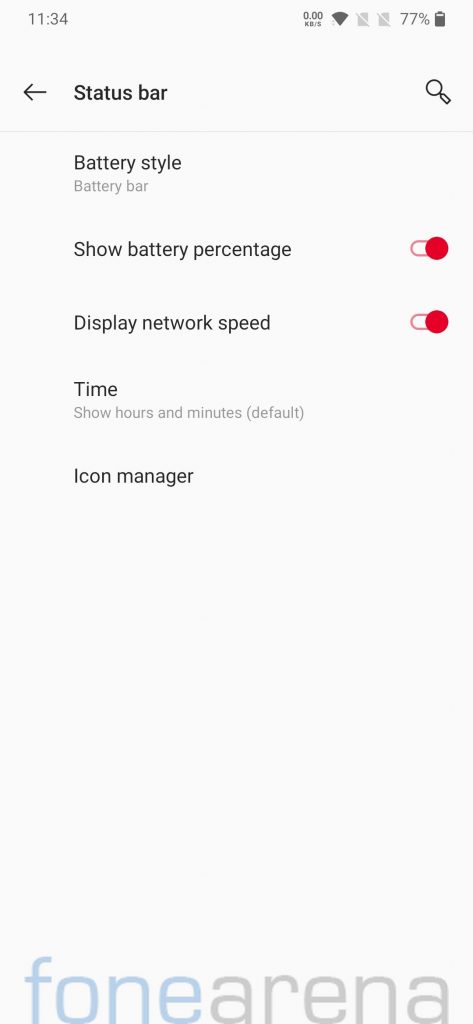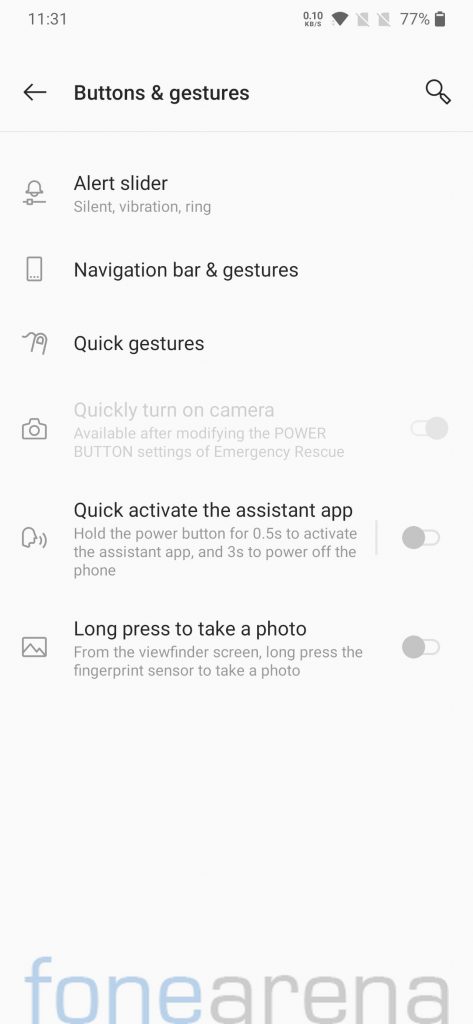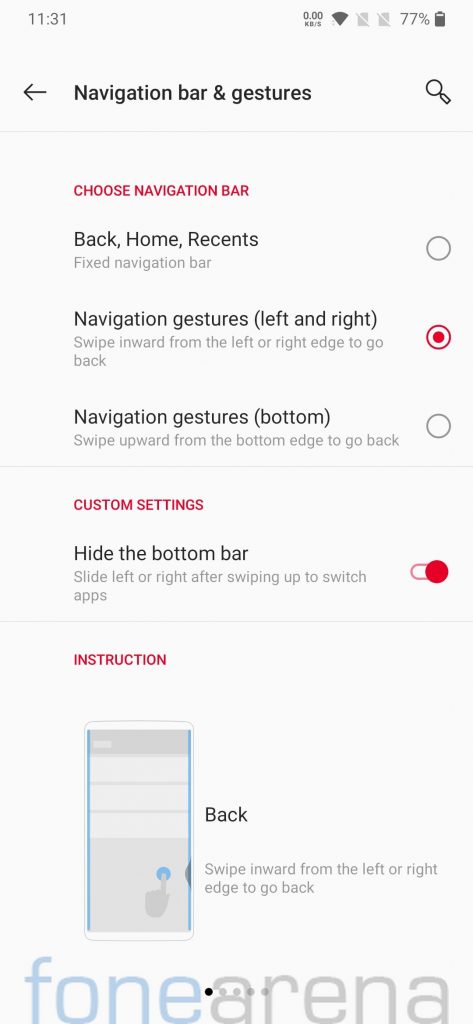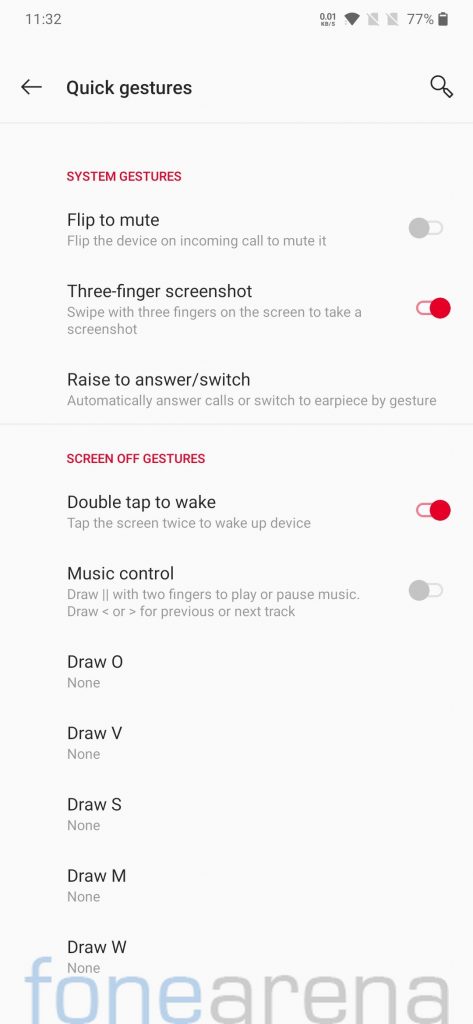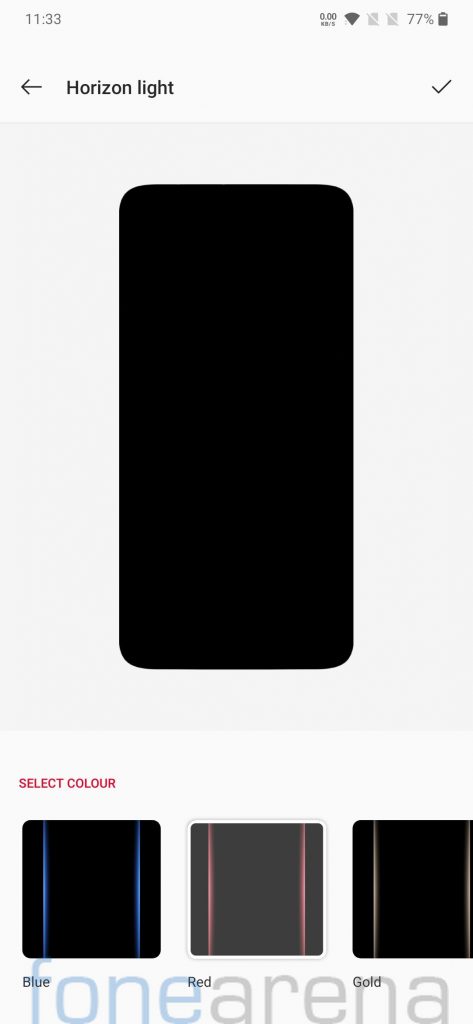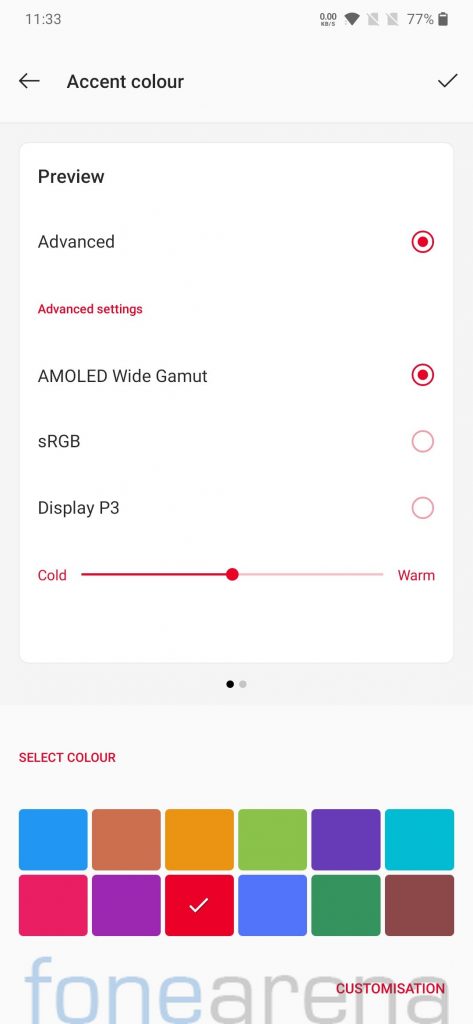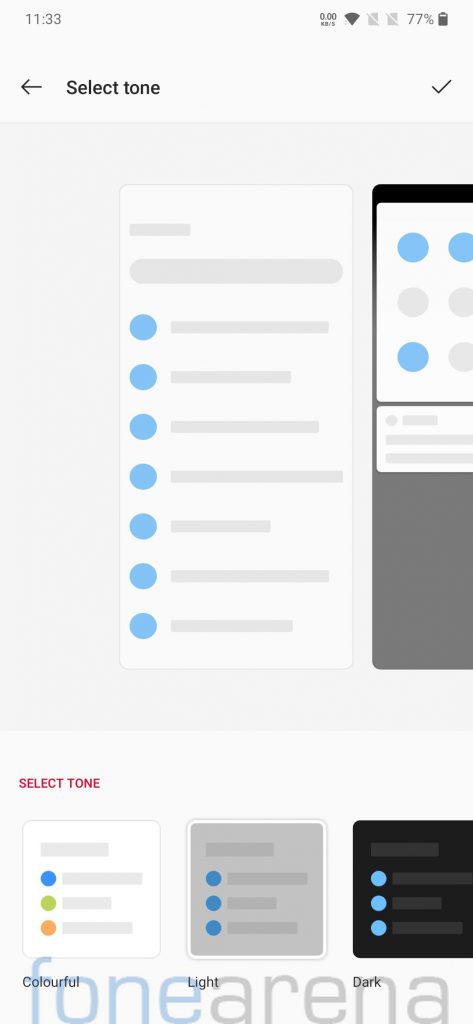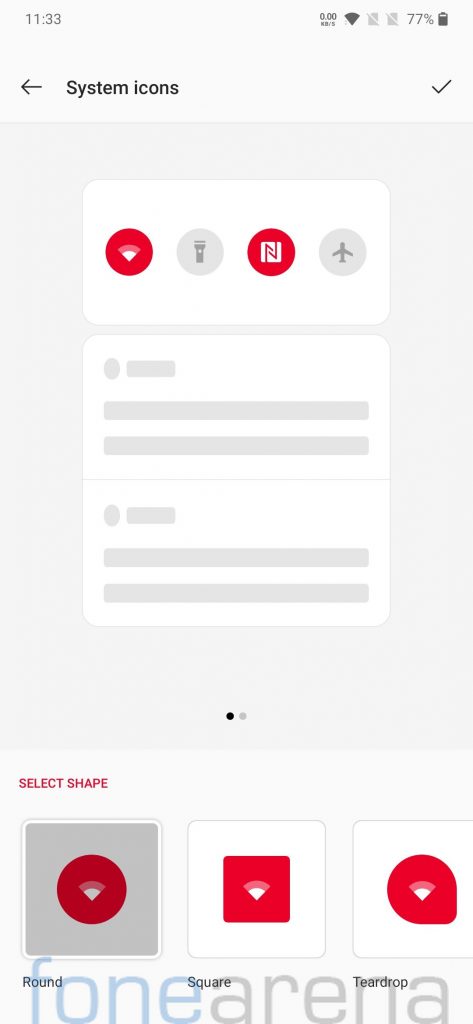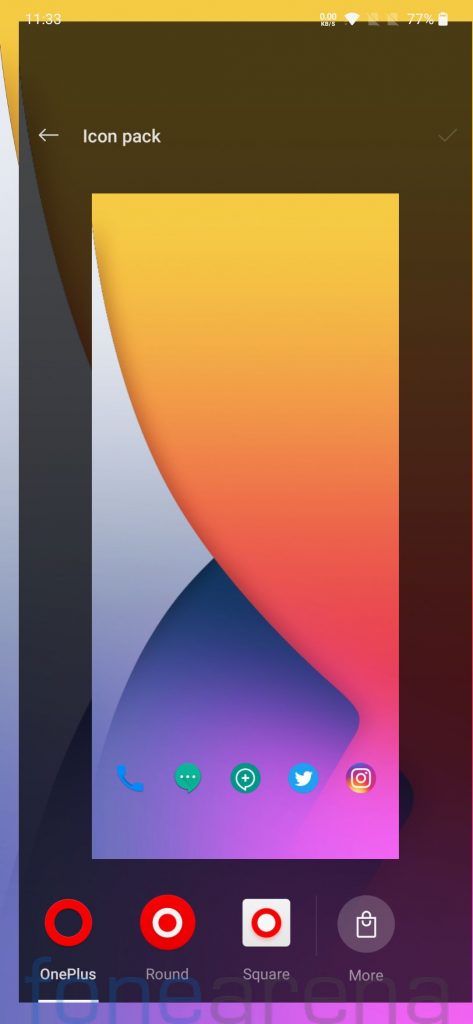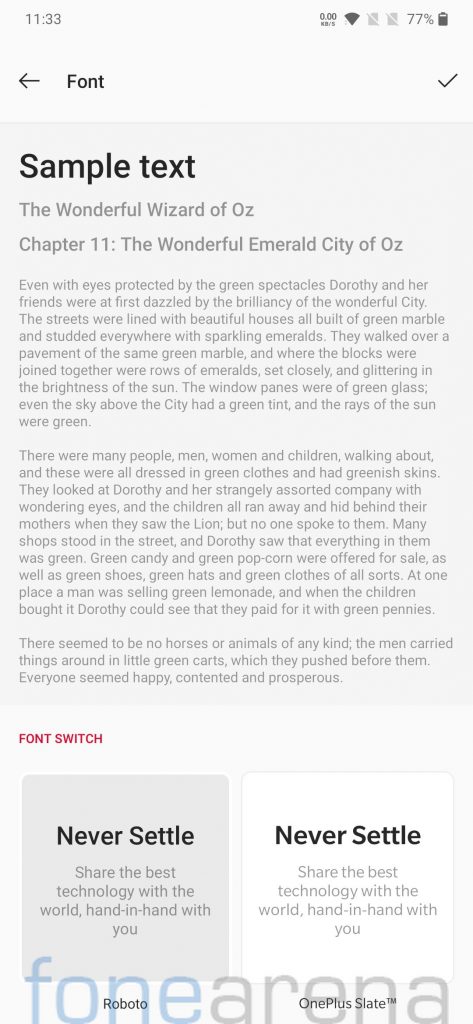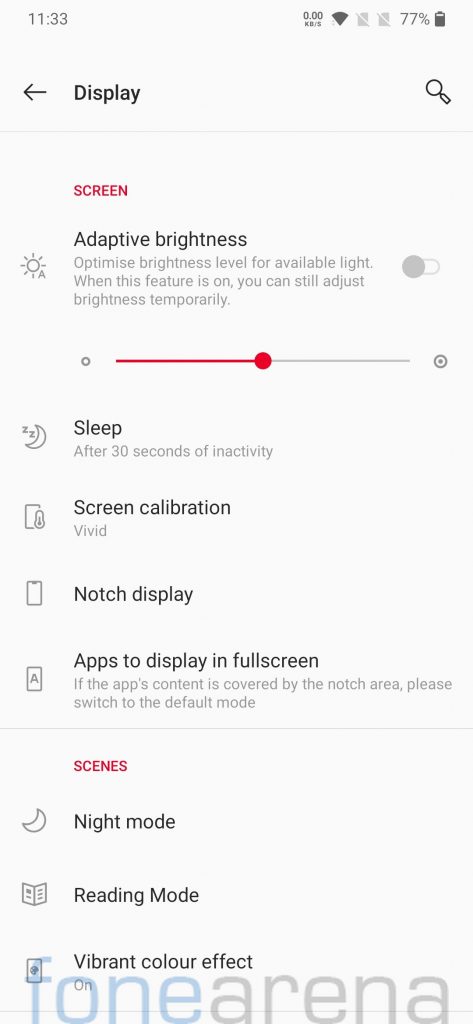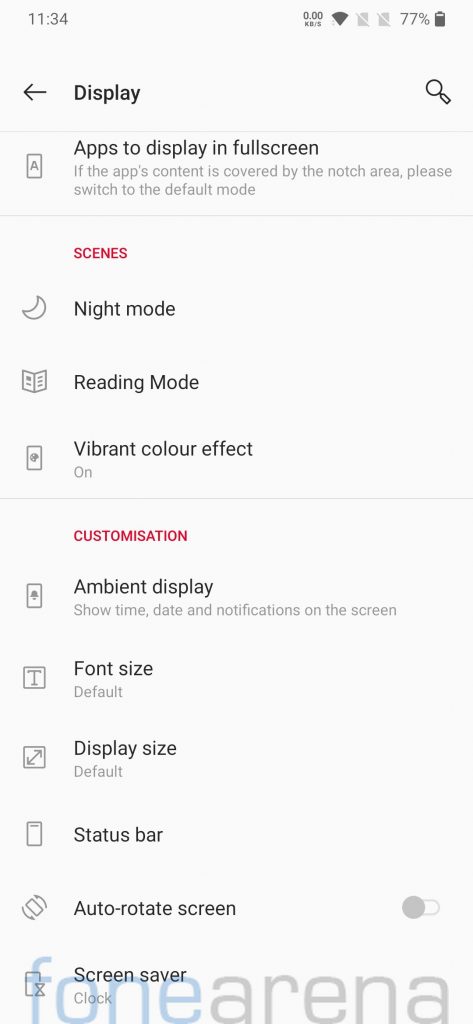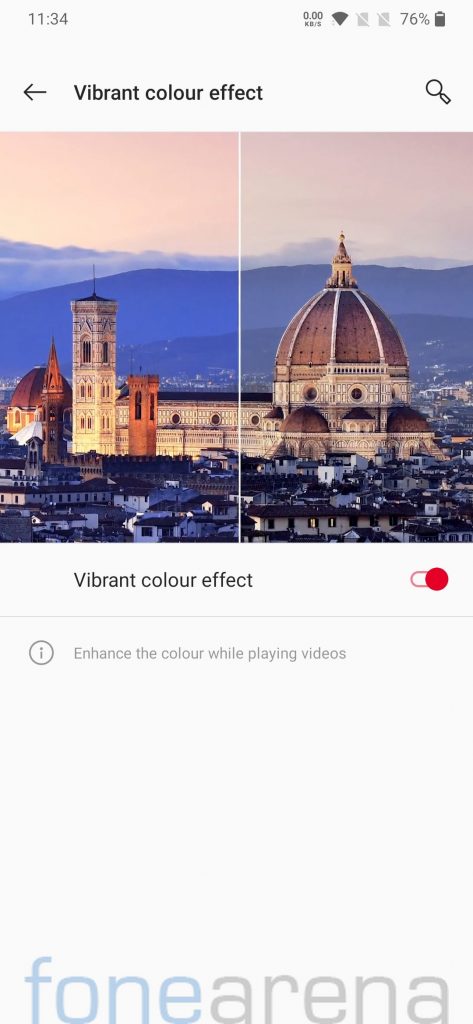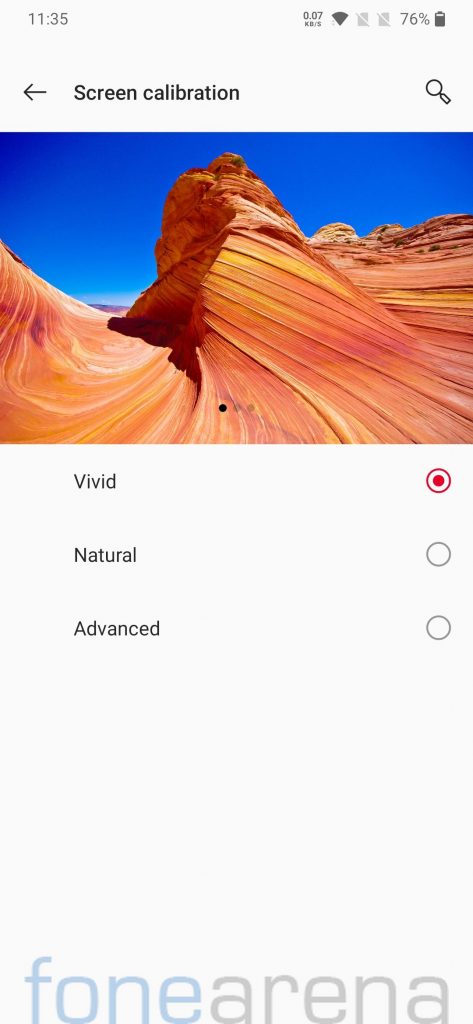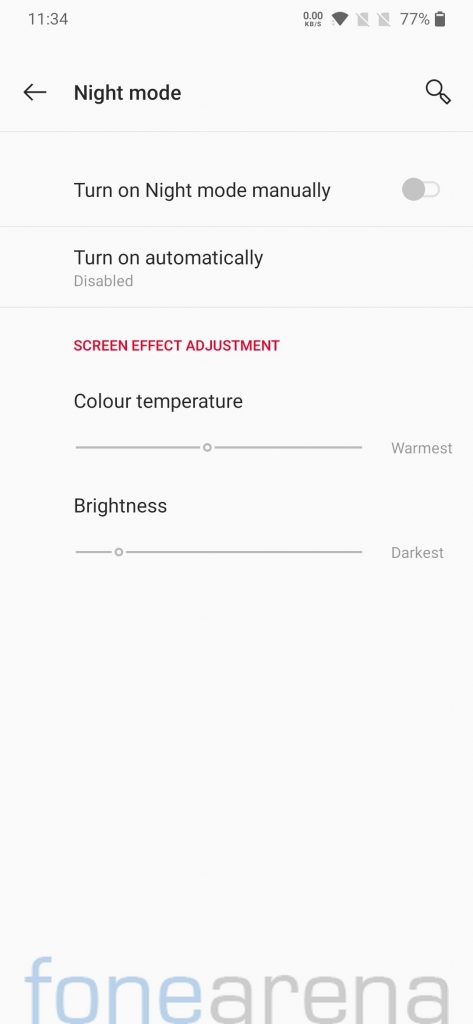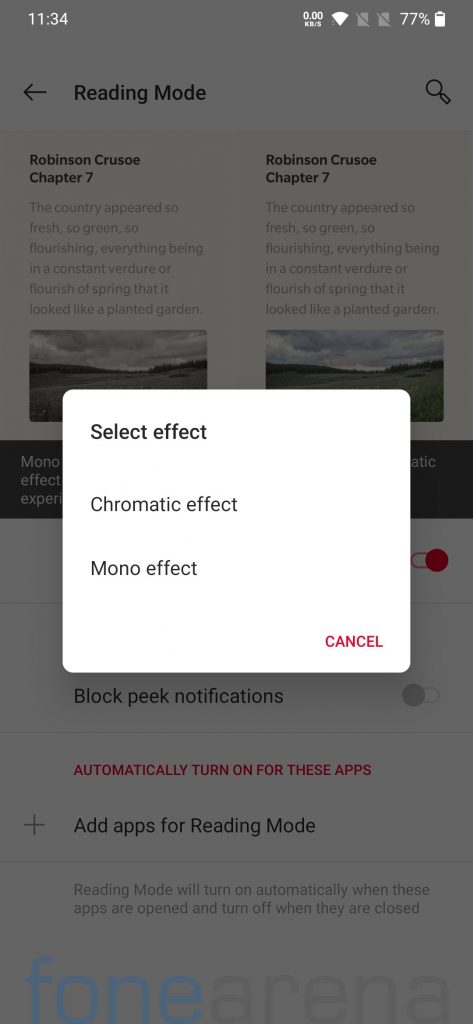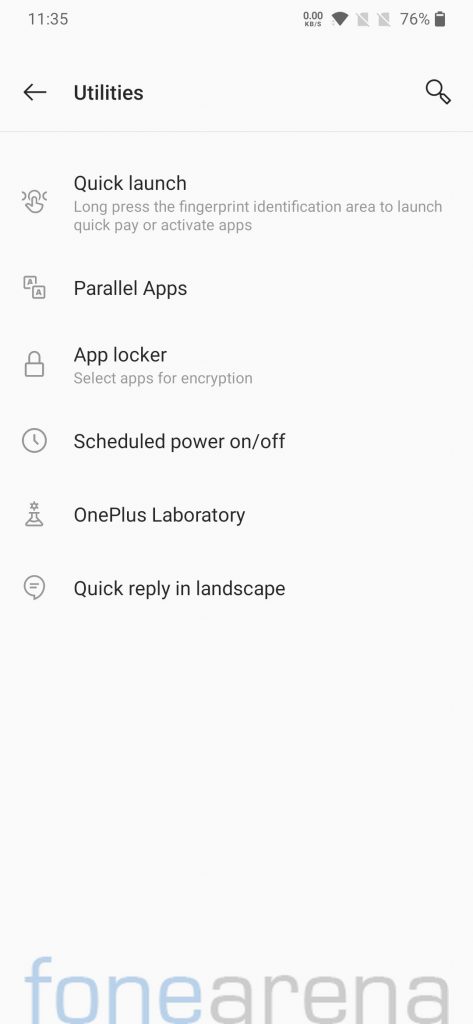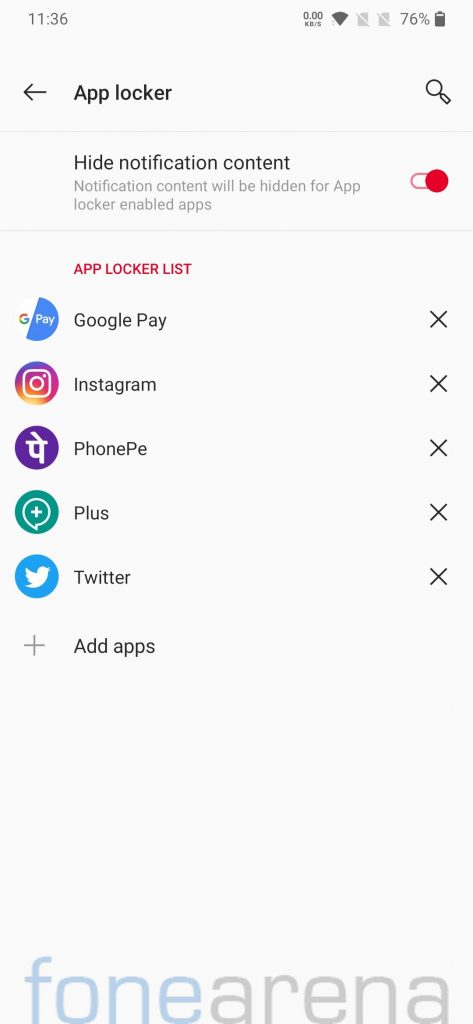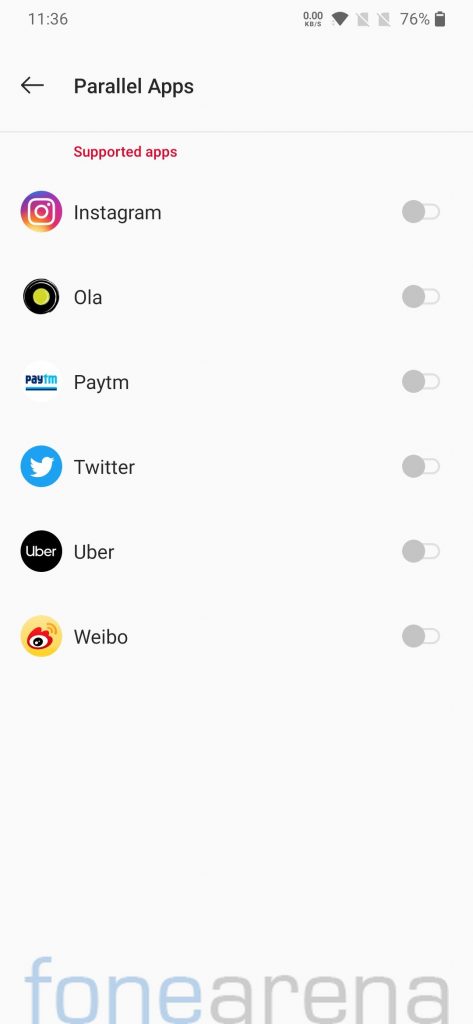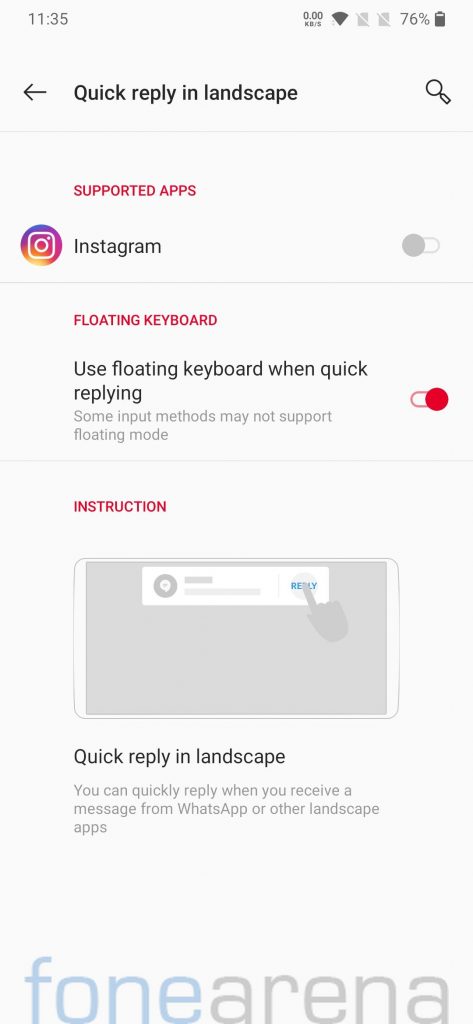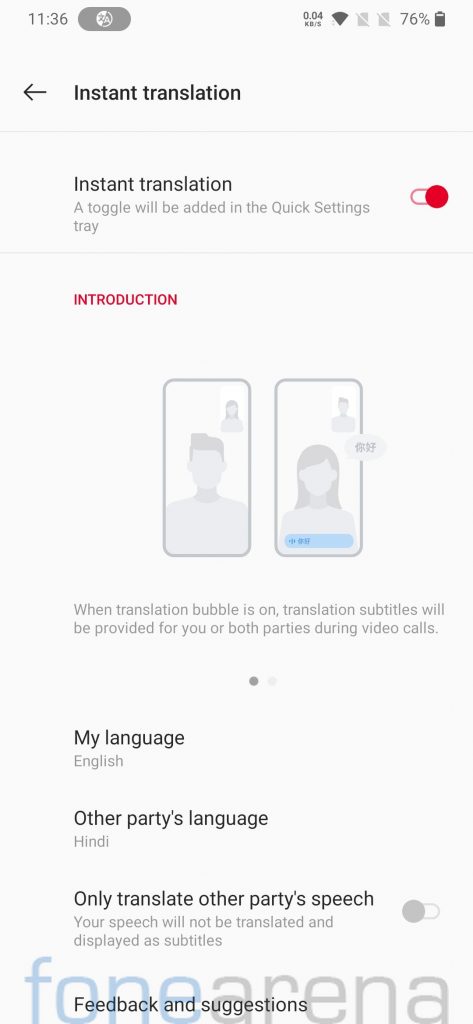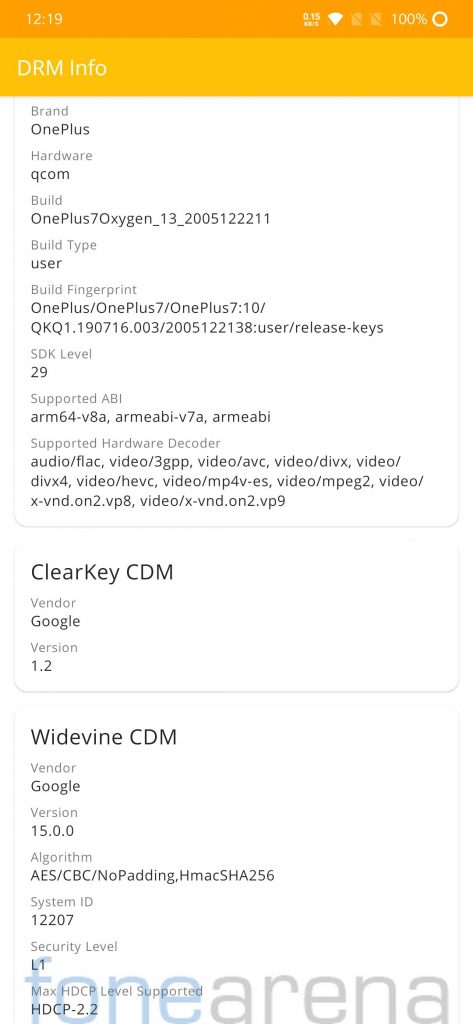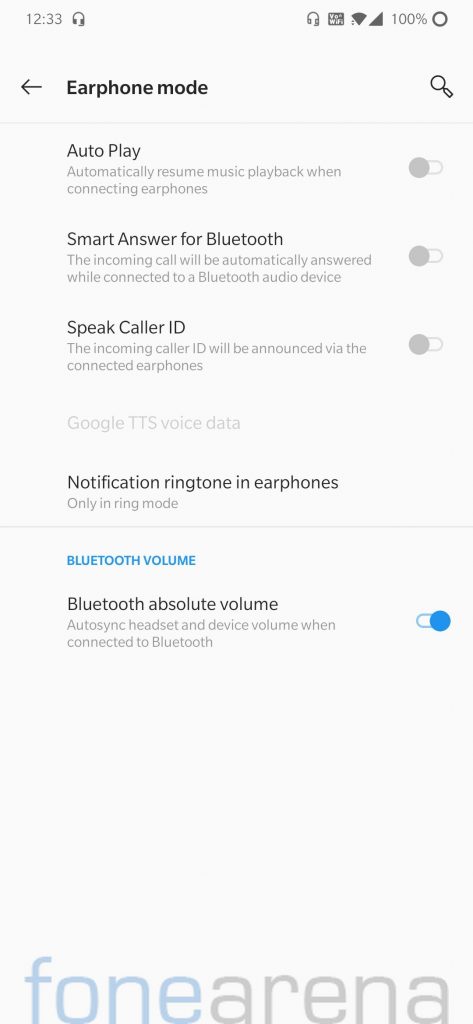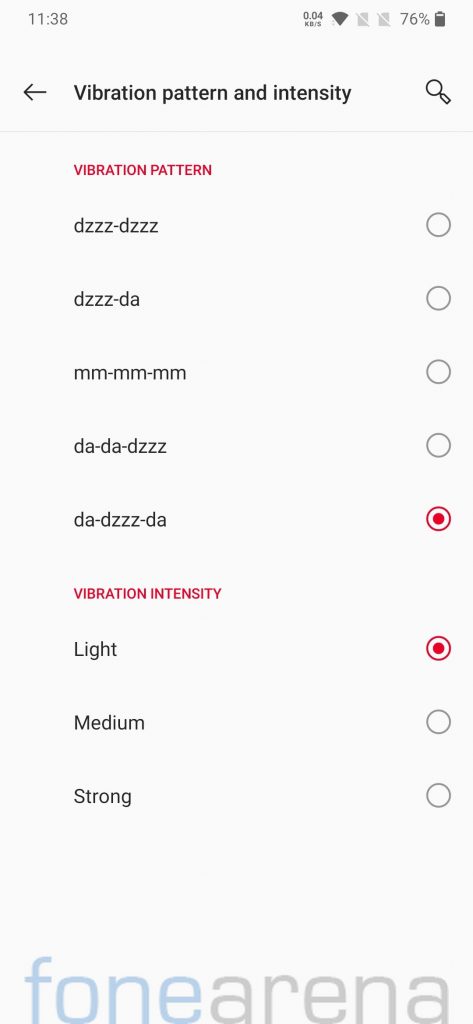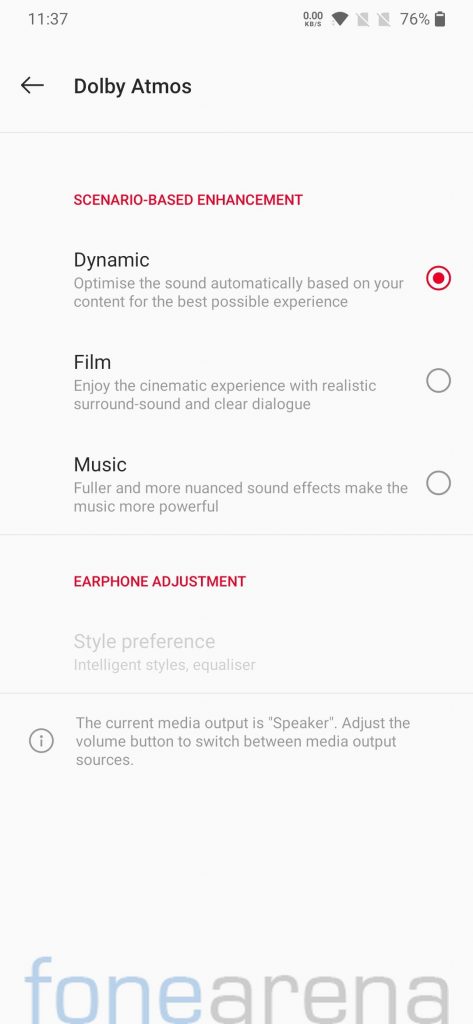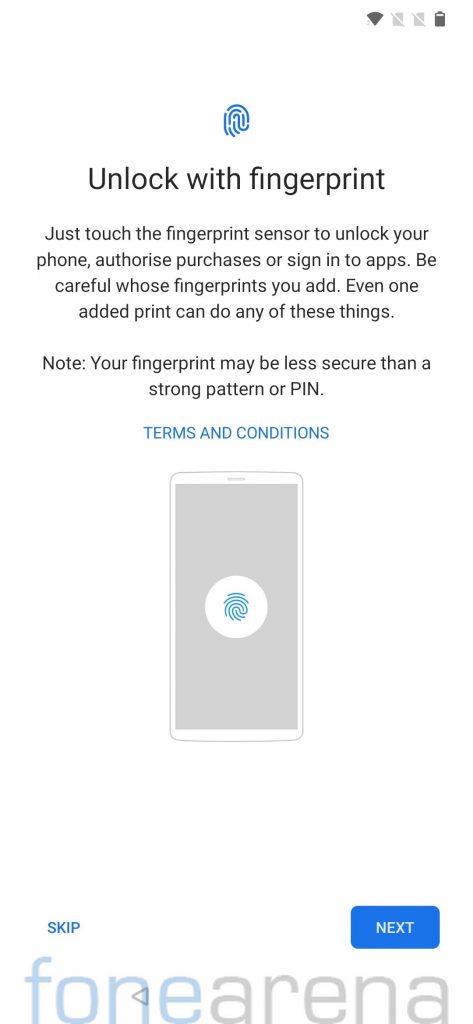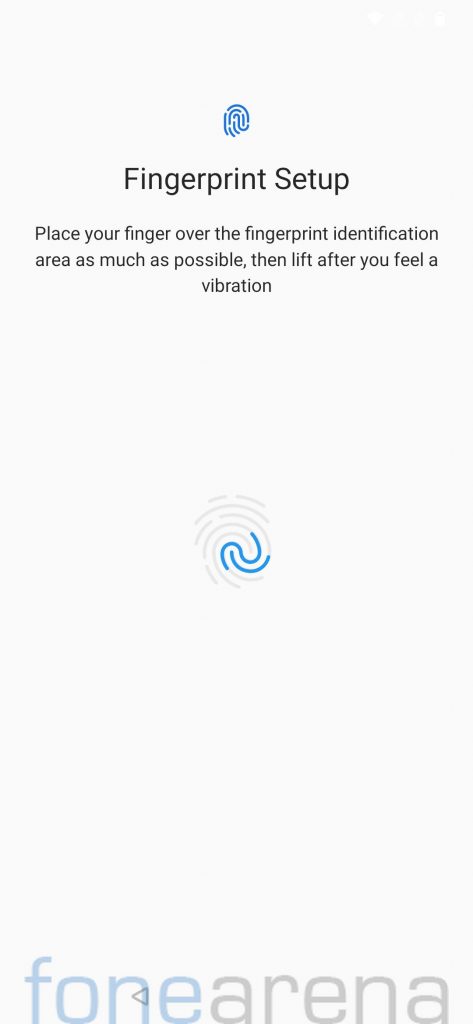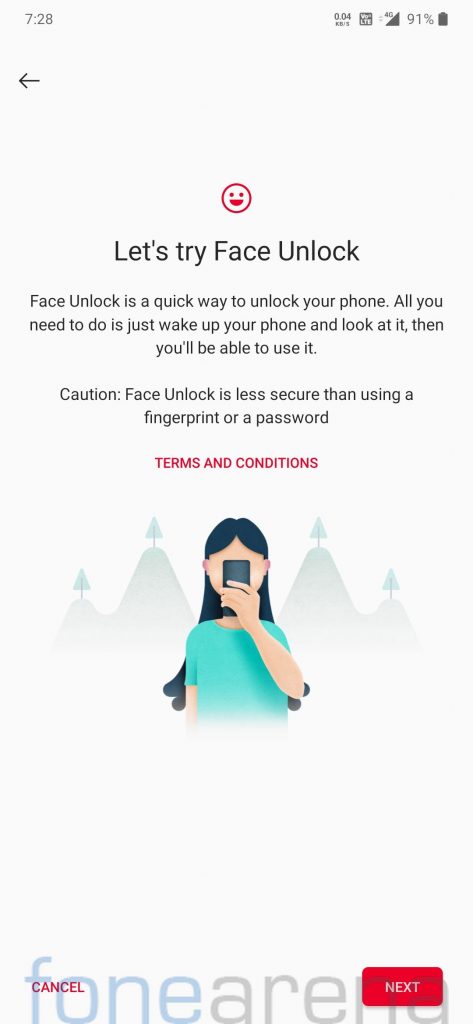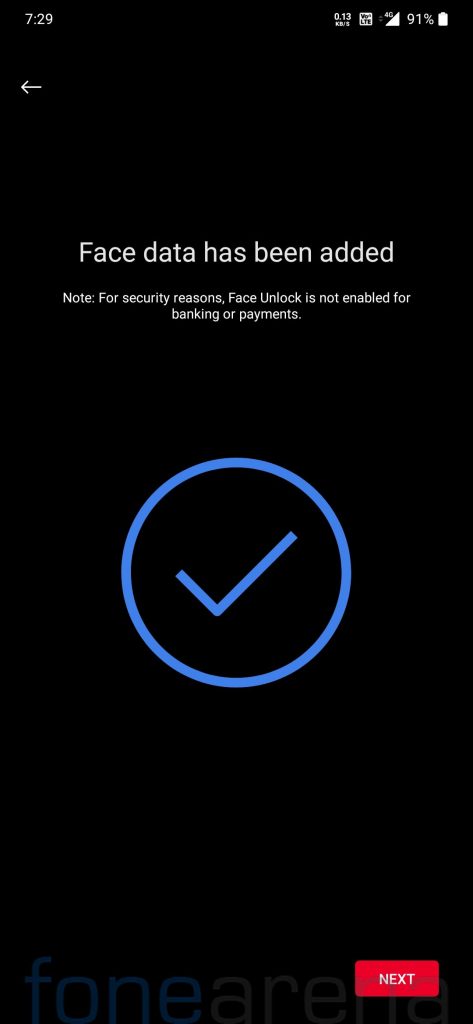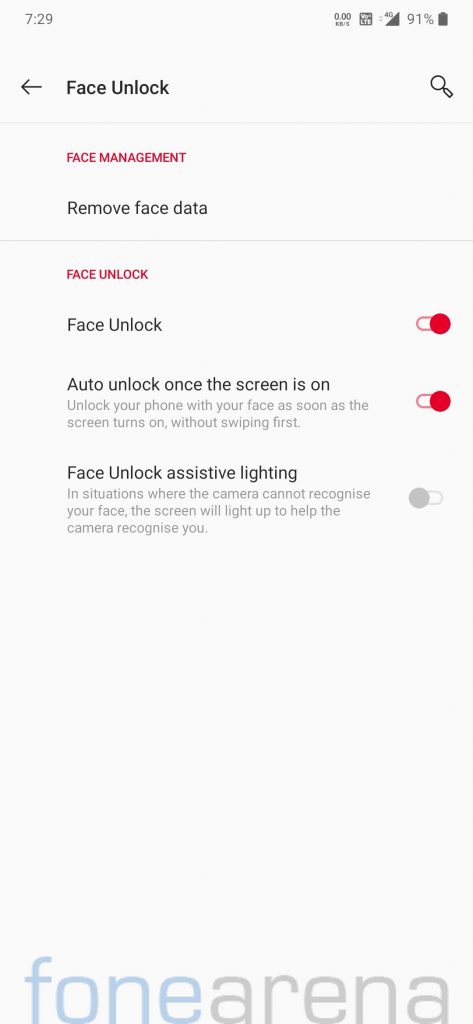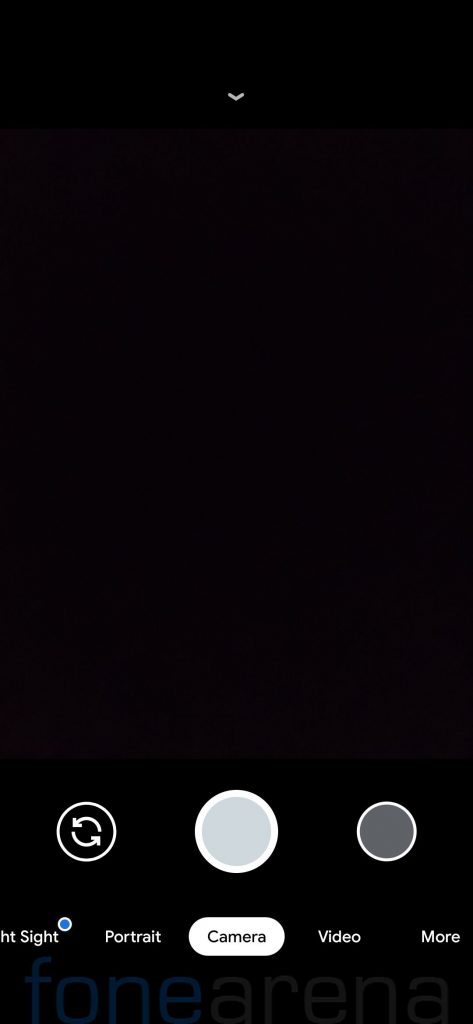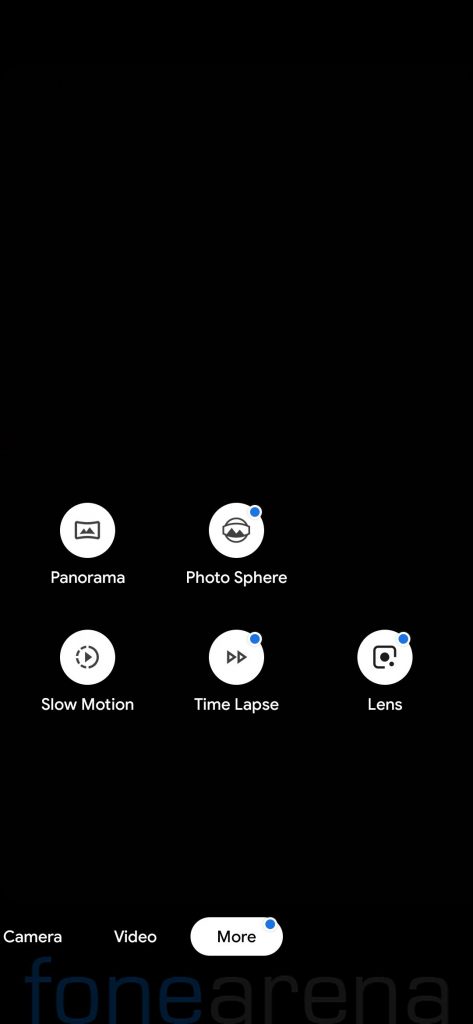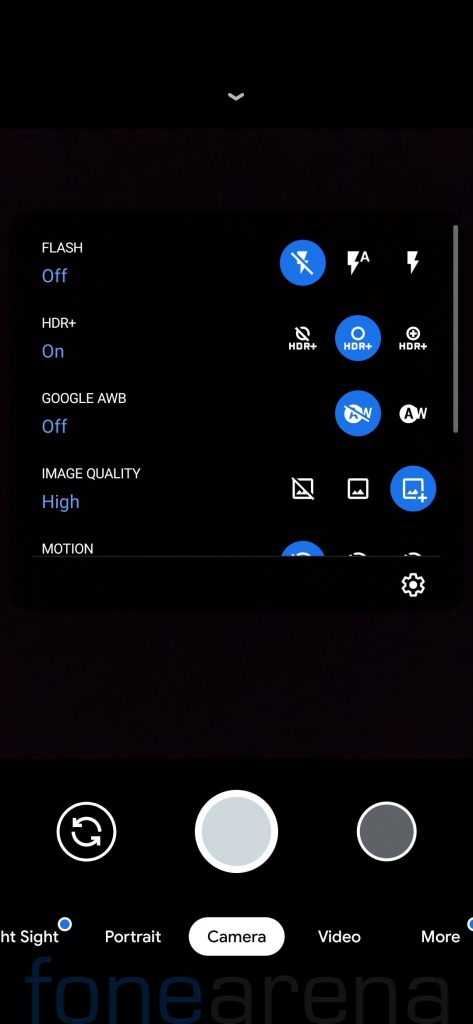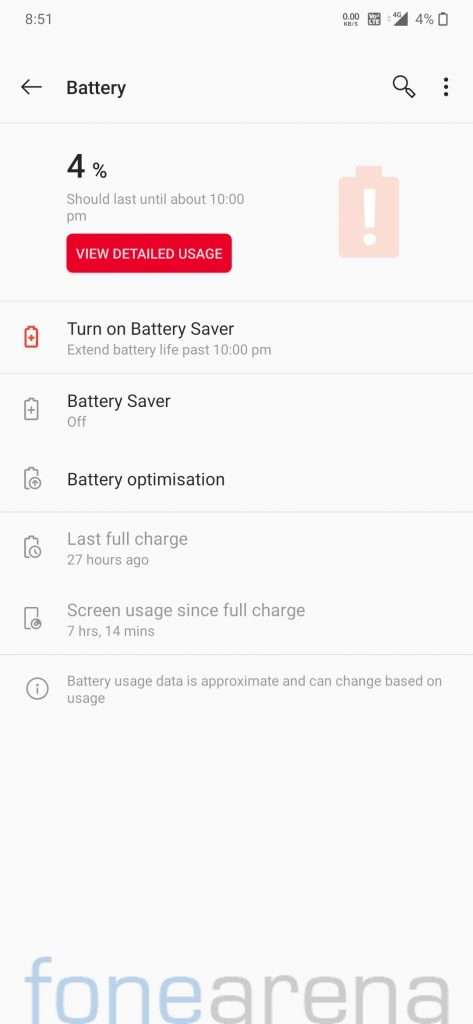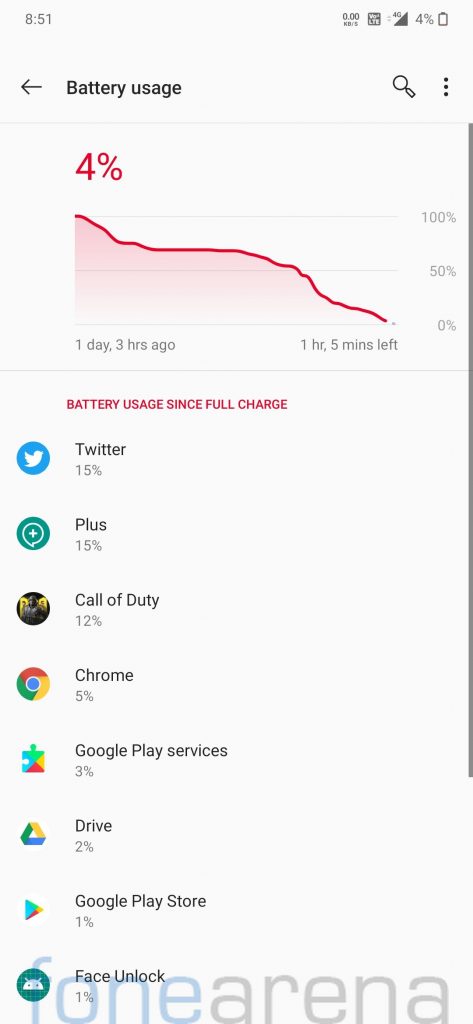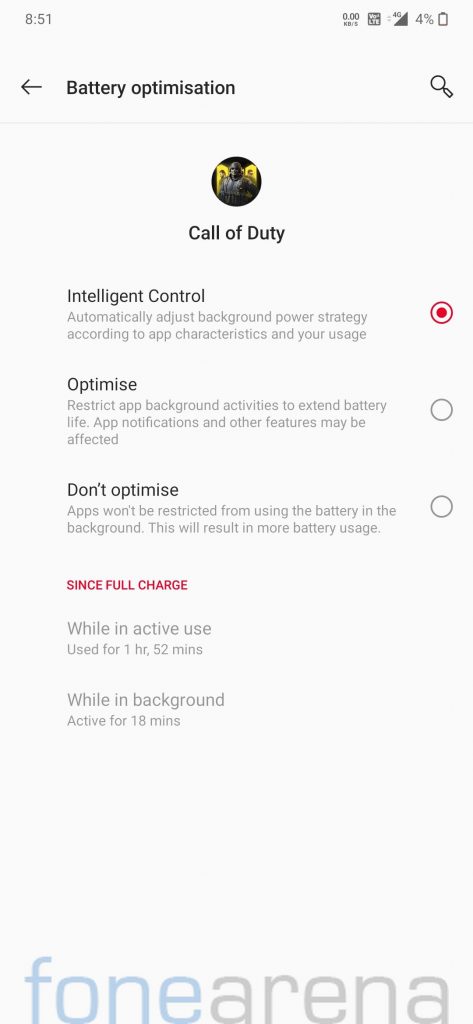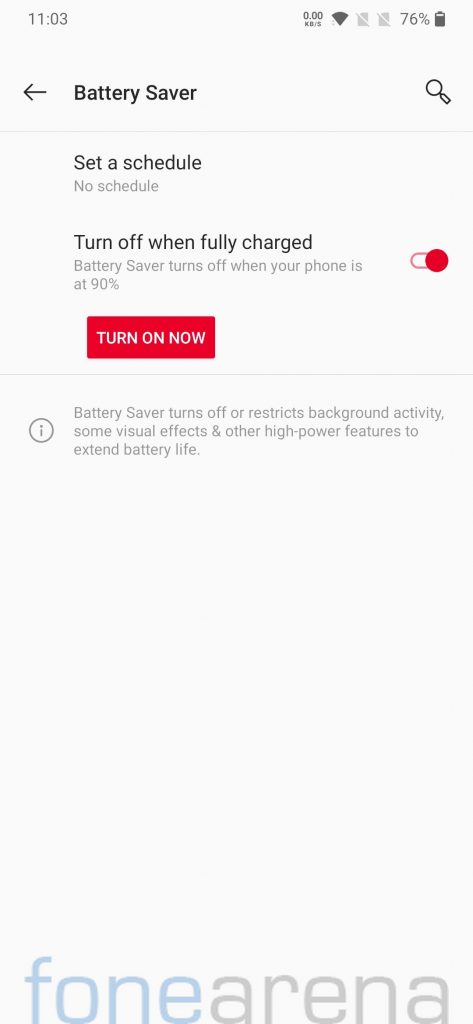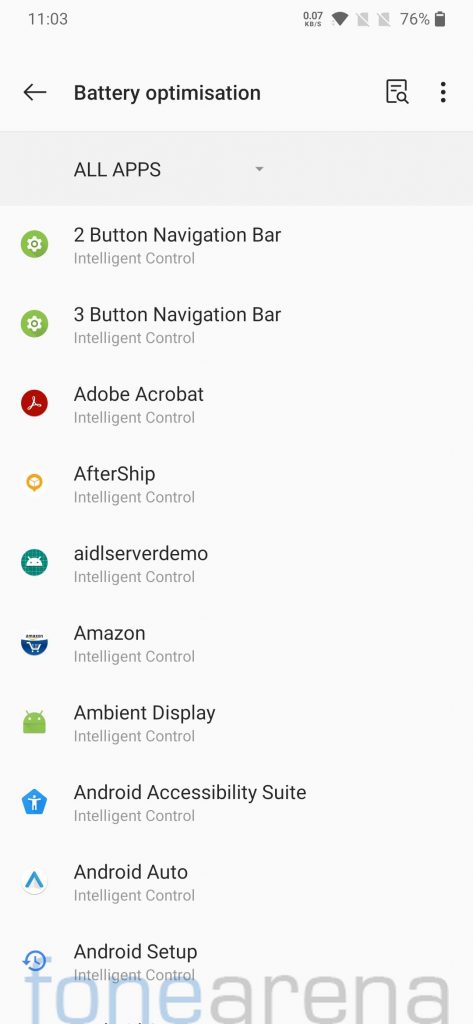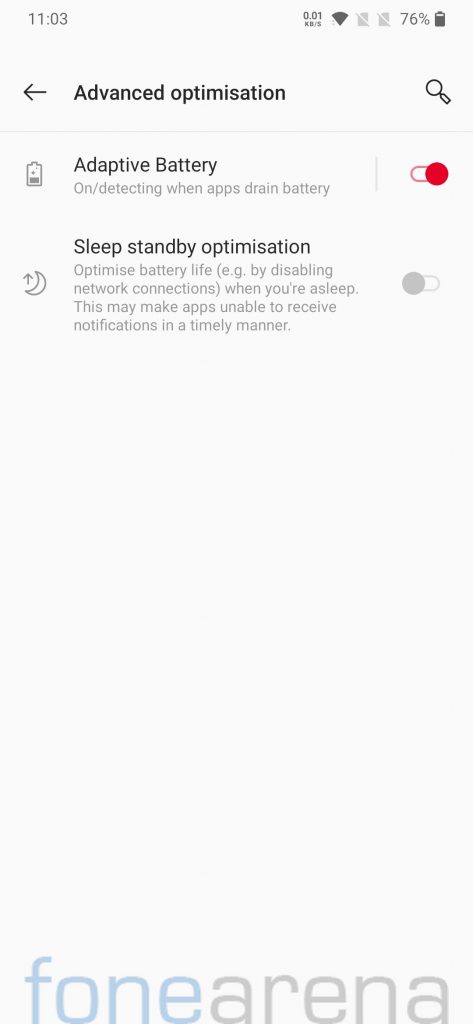Xiaomi launched the Redmi Note 7 Pro smartphone in India back in February last year running MIUI 10.2 Global Stable on top of Android 9.0 (Pie). The smartphone has already started receiving Android 10 update along with MIUI 12 in India, but limited to Pilot testers only for now. Redmi Note series devices usually have a great custom ROM development, and Redmi Note 7 series is no exception to the family.
Oxygen OS is amongst popular Android skin that offers smooth experience along with a decent amount of customizations without much bloatware. A couple of months ago, we had tried Android 10 based Oxygen OS ported ROM on our Redmi Note 7 (lavender). Recently developers ported Android 10 based Oxygen OS to Redmi Note 7 Pro (Violet), we tried it on our unit and here is our review of the same.
Performance and Benchmarks:
Redmi Note 7 Pro scored 2339 points in single-core test and 6382 points in multi-core test in Geekbench 4. In Geekbench 5 test, it managed to get a 506 points in single-core test and 1546 points in multi-core test. Android 10 based OxygenOS port felt very fluid on Redmi Note 7 Pro, there were no issues with regards to the performance.
Call of Duty runs on medium graphics quality with high frame rate, though I played switched to high graphics and high frame rate and found it smooth for the most part with occasional frame drops. I have been using Android 10 based OxygenOS port on my device for the last 20 days, and not even a single time it rebooted randomly or faced app crashes. In my experience, the performance on this ROM felt more fluid compared to stock MIUI Global Stable.
Software, UI, and Apps:
Oxygen OS comes preinstalled with a few Google and OnePlus apps, most of which can be disabled/uninstalled easily if needed.
Oxygen OS 10 Beta 14 for Redmi Note 7 Pro is ported from OnePlus 7, it is based on Android 10 and runs on May 2020 security patch. Out of 128 GB internal storage, 14 GB is occupied by the system and users get around 114 GB of free storage.
Users can choose between navigation buttons, Android 10 navigation gestures and Oxygen OS navigation gestures as per their preferences. MIUI users will find Android 10 navigation gestures very familiar. Apart from navigation gestures, it also offers three-finger screenshot gesture, double-tap to wake and various lock screen gestures to trigger different actions.
Oxygen OS provides various customization options including Accent color, Tone, Shape, Icon Pack, and Font. It supports system-wide dark mode and third-party icon packs.
Oxygen OS features Night mode, Reading mode, and Vibrant color effect, all of which work perfectly on this ported ROM. Night mode can help you adjust the temperature and brightness to make it easy on your eyes under dim environments. Reading mode offers Chromatic and mono effect, mono is focused on providing more immersed reading experience while chromatic effect focuses on more comfortable reading experience.
You will be able to enjoy all the Oxygen OS features such as Gaming Mode, Parallel Apps, App Locker, Quick reply in landscape, Instant Translation, and RAM Boost. The developer has also managed to retain Widevine L1 certification, so you’re covered if you stream OTT content on your smartphone.
Fingerprint Sensor and Face Unlock:
The fingerprint works flawlessly on this OxygenOS port as you would expect, users can add up to five different fingerprints to unlock the phone. Phone unlocking experience felt similar to stock MIUI Global ROM and during our usage, we found it accurate and reliable.
Oxygen OS face unlock also works on this ported ROM and works pretty well but it is less secure compared to a password or a pin.
Camera:
The default camera app on the OxygenOS port is GCam mod, so you don’t have to worry about finding a compatible GCam mod. With GCam you get to use all the Pixel exclusive camera features such as HDR+, Astrophotography, Portrait mode, Night Sight, and more.
Battery Life:
The battery life on OxygenOS port was good and we found it pretty similar to what you would get on stock MIUI ROM. During our testing period, the device easily lasted an entire day even with heavy usage. With almost two hours of Call of Duty gameplay, I ended up with more than 7 hours screen-on-time.
There is a battery saver mode that restricts background activities and some visual effects to save some power and should help when the phone is low on charge. It also offers Adaptive battery and Battery optimizations similar to what you get on any stock Android phone.
So should you try Oxygen OS Port on your Redmi Note 7 Pro?
Absolutely, Oxygen OS ported from OnePlus 7 offers a fluid performance with all the Oxygen OS features, be it, App Lock, Long Screenshot, or Parallel apps without any major compromise.
Pros
- Fluid day to day performance
- Bloat-free UI
- Customizations
- Feature-rich compared to most other Custom ROMs
- Face Unlock
- Good Battery life
- Most Banking apps work without any issue (PhonePe and Google Pay work but HDFC app doesn’t work) after flashing Magisk
Cons
- Switch Data Tile doesn’t work
- WiFi and Hotspots can not be used simultaneously
- Mobile Data must be used for setup during the first boot.
Requirements
- Xiaomi Redmi Note 7 Pro with an unlocked bootloader — To Unlock the bootloader of your device, apply here.
- OrangeFox recovery for Redmi Note 7 Pro — Click here to download and extract the downloaded zip.
- Oxygen OS Port– Click here to download.
- Encryption/Decryption – Click here to download.
- Magisk – Click here to download.
- ADB software (For Windows) / Android zip file (For Mac)
If you are on a Mac you need to
- Extract the Android zip and place the folder on your Desktop.
- Open Terminal
- Type cd Desktop/Android
- Enter ./ADB-Install-Mac.sh
Follow the procedure mentioned below to flash the ROM on the device,
- Switch off the phone and boot it into fastboot mode by long pressing Power and Volume down buttons simultaneously.
- Connect your phone to PC by a USB cable, open command prompt on your PC and navigate to the folder where you have extracted OrangeFox recovery img file.
- Type ‘fastboot devices’ in command prompt and check if the device is detected by the system.
- If the system detects the phone, type ‘fastboot flash recovery.img’ and hit enter, the process will be completed in seconds.
- Now long-press the Volume up and Power Button to boot the phone in recovery mode.
- It will ask to allow modifications, slide towards the right to allow Modifications.
- Select ‘Wipe’, click on ‘Format Data’ and type ‘Yes’. Go to ‘Advanced Wipe’, select ‘Dalvik / ART Cache’, ‘System’. ‘Data’, ‘Cache’ and then swipe towards the right to Wipe.
- Go back and click on ‘Install’, navigate to the location where you have stored ROM zip, Encryption/Decryption and Magisk (optional), it’s better to keep these zip files on SD Card or USB OTG drives. Select the ROM file and Magisk, then swipe towards the right to flash.
- Click on ‘Reboot’ and then ‘System’, within 10-15 minutes device will boot with Oxygen OS.
Follow Redmi Note 7 Pro Updates for more Custom ROMs and mods.
Credits: We would like to acknowledge the efforts of Vinit Bhat towards porting Oxygen OS for the Redmi Note 7 Pro, DarthJabba9 for the development of OrangeFox Recovery for Redmi Note 7 Pro, and all developers who contribute to the development of Magisk and Magisk Modules.
Warning Disclaimer: Bootloader unlocking and flashing ROM may void the warranty of Xiaomi devices, FoneArena is not responsible for any damage or loss caused to your device.