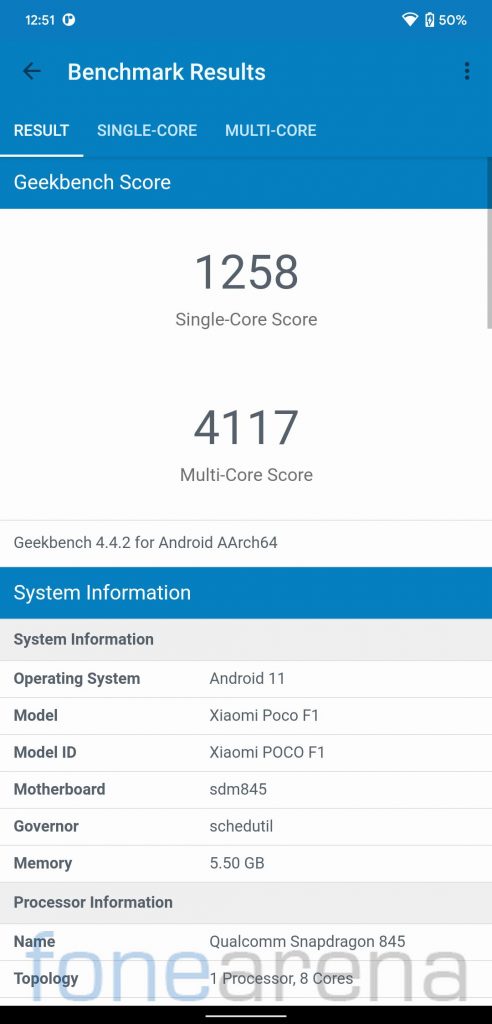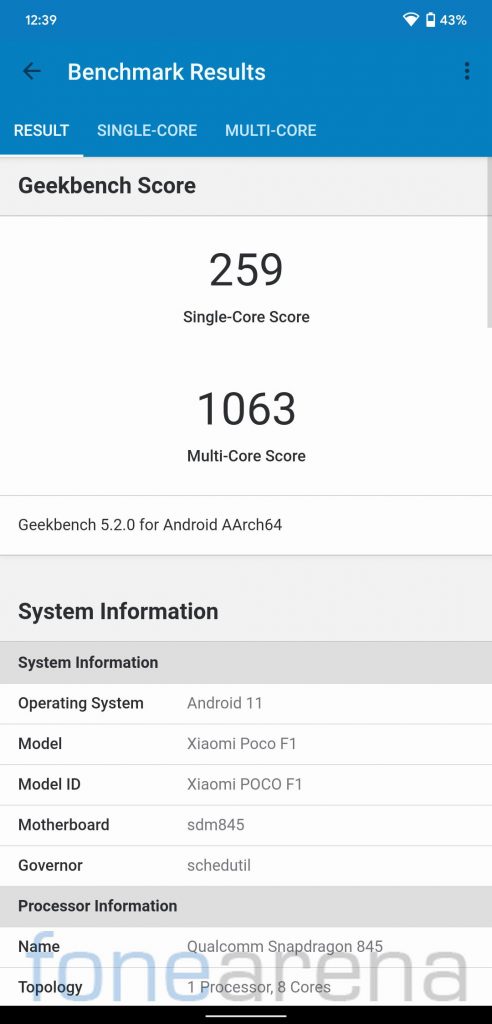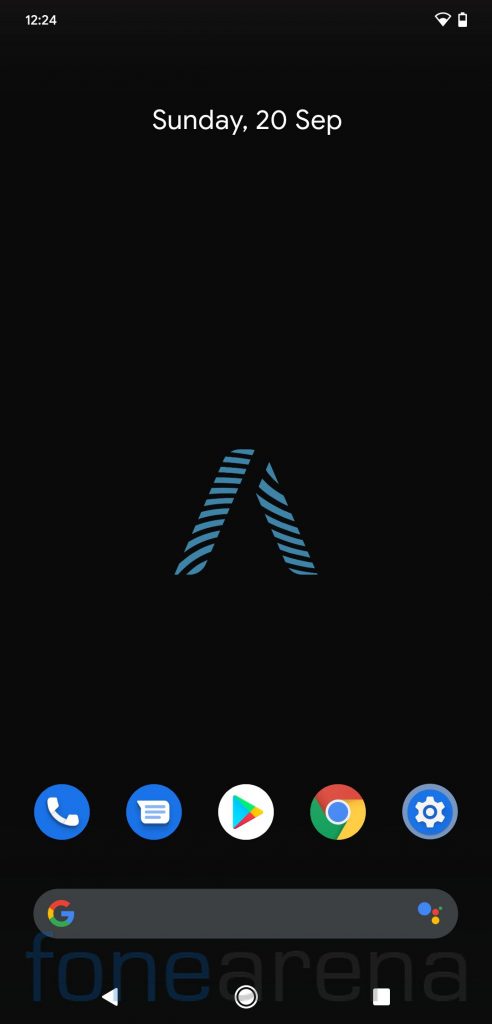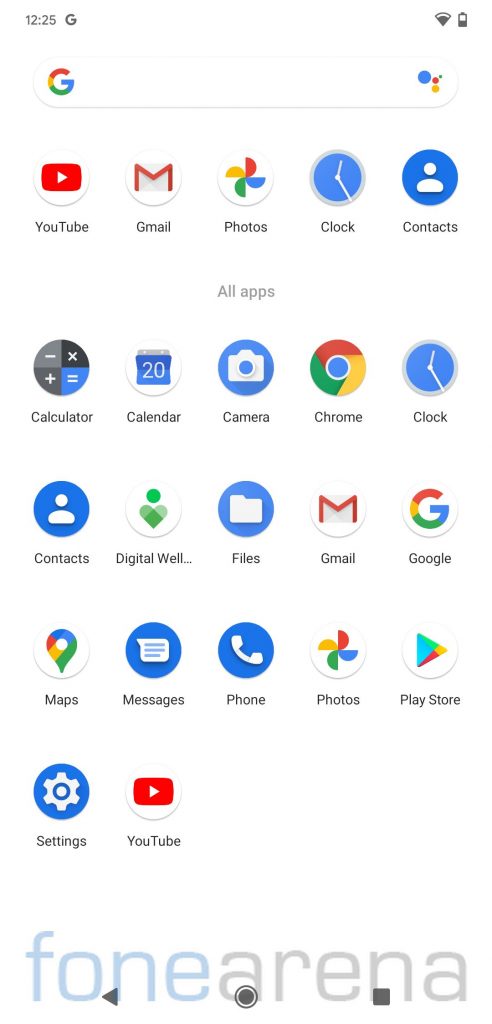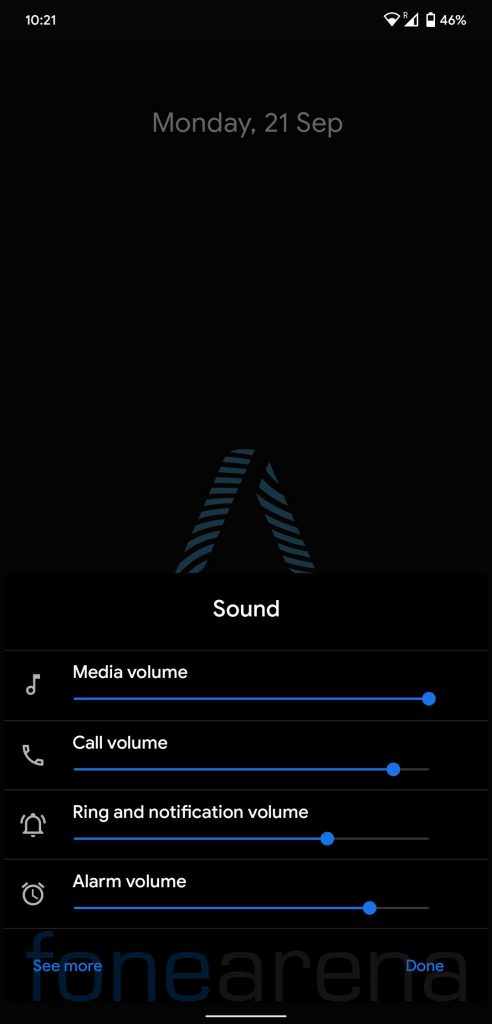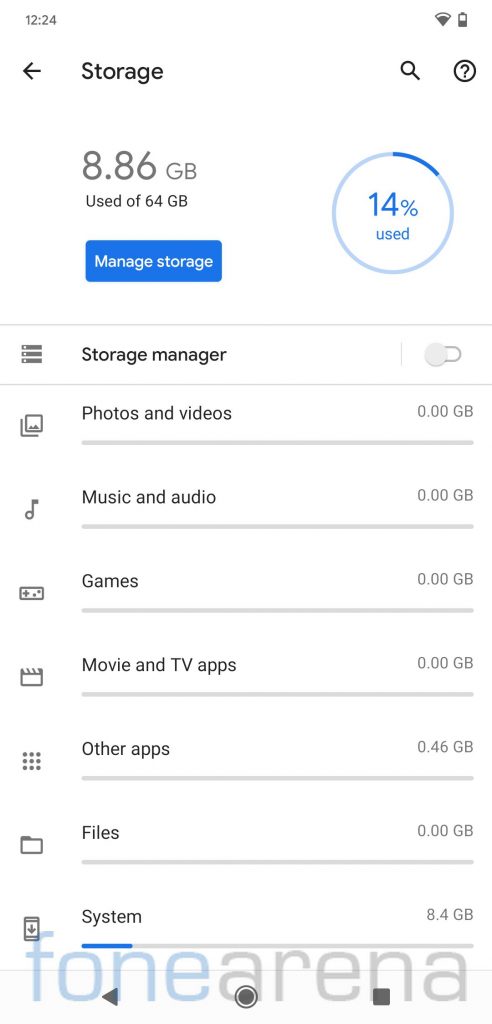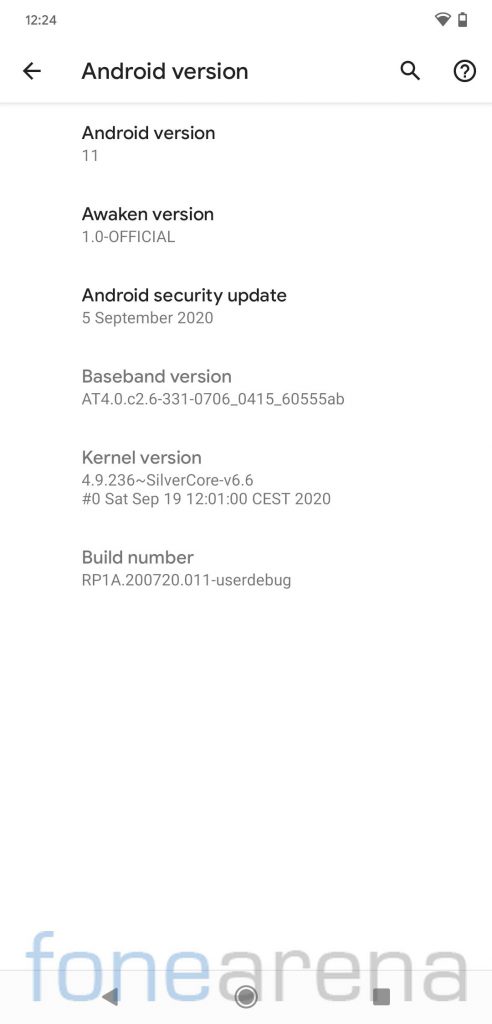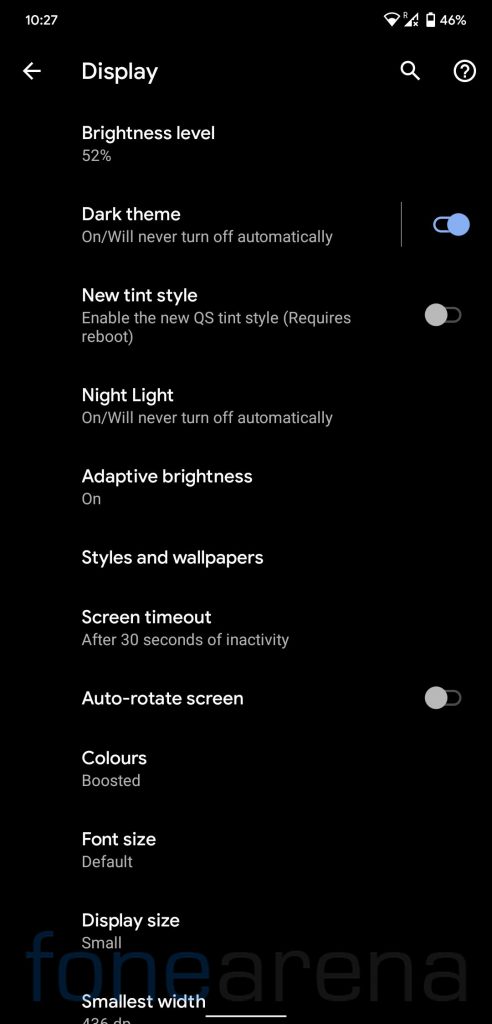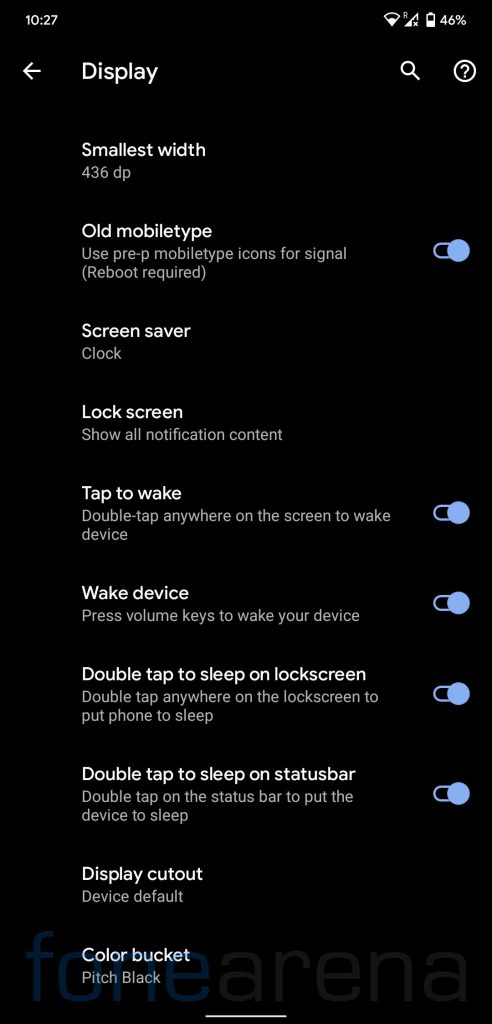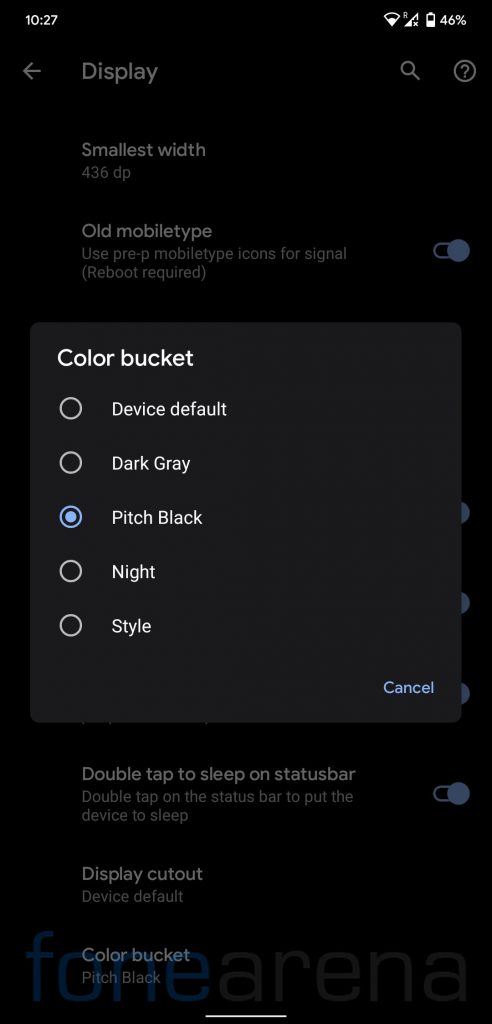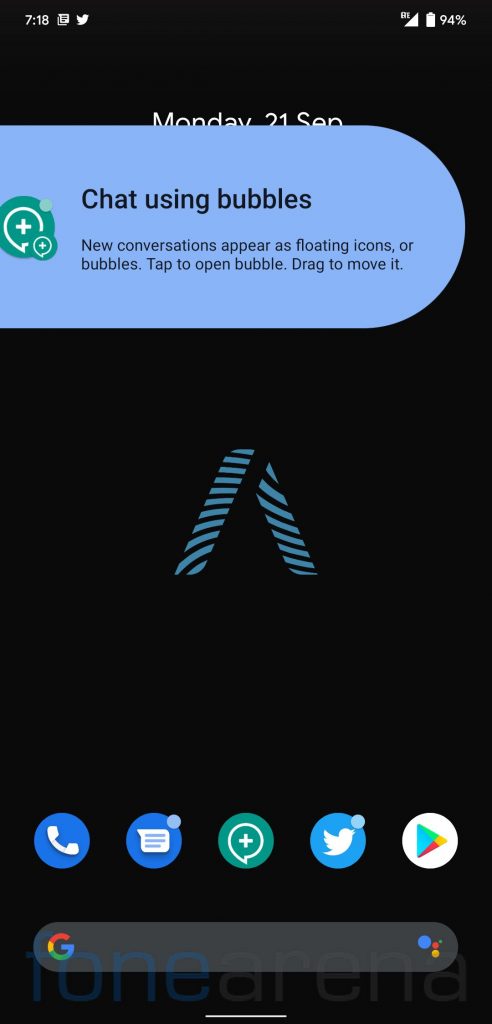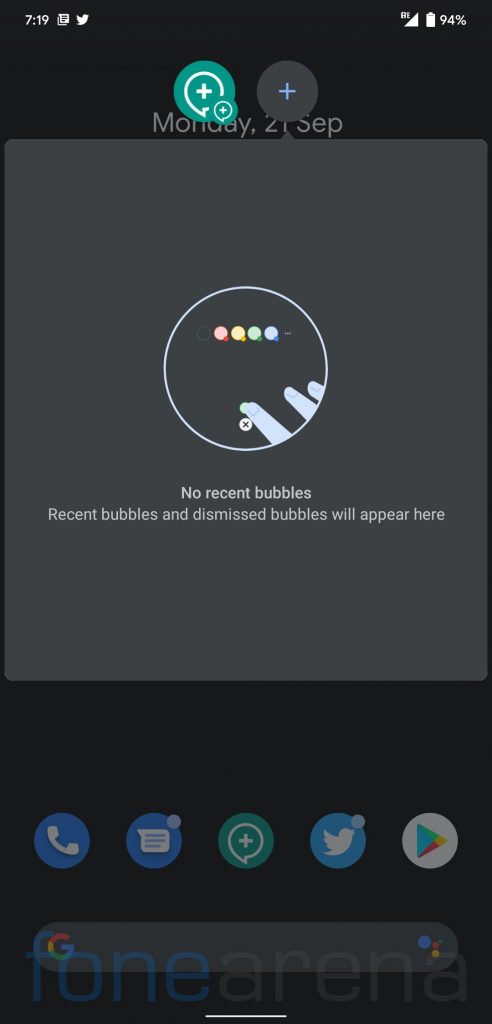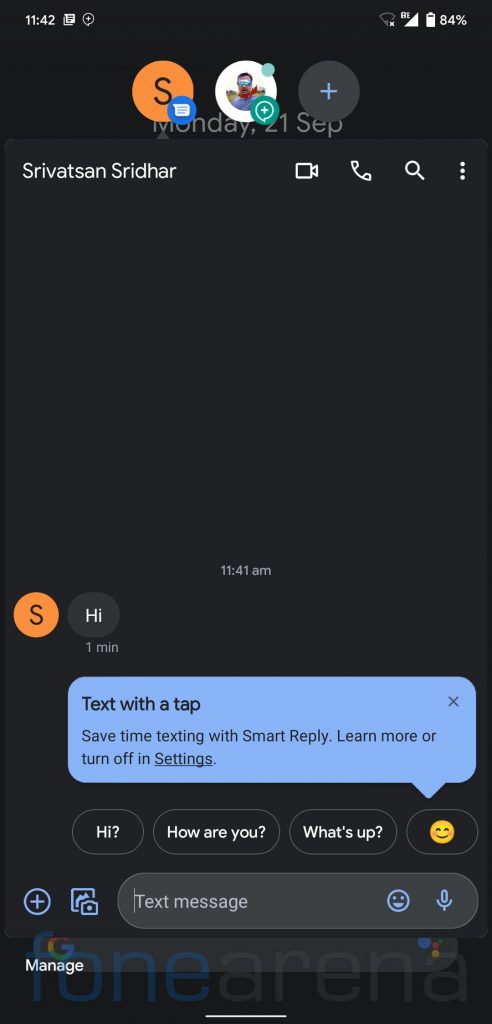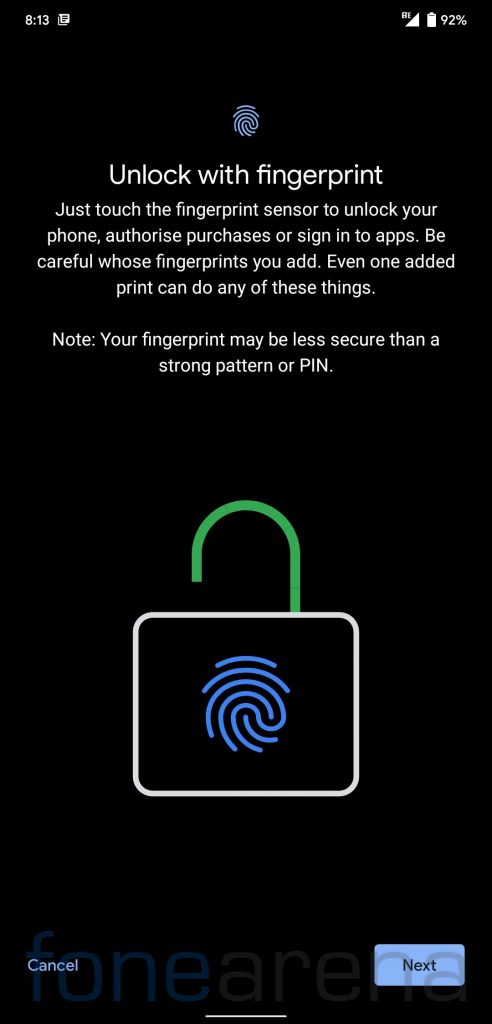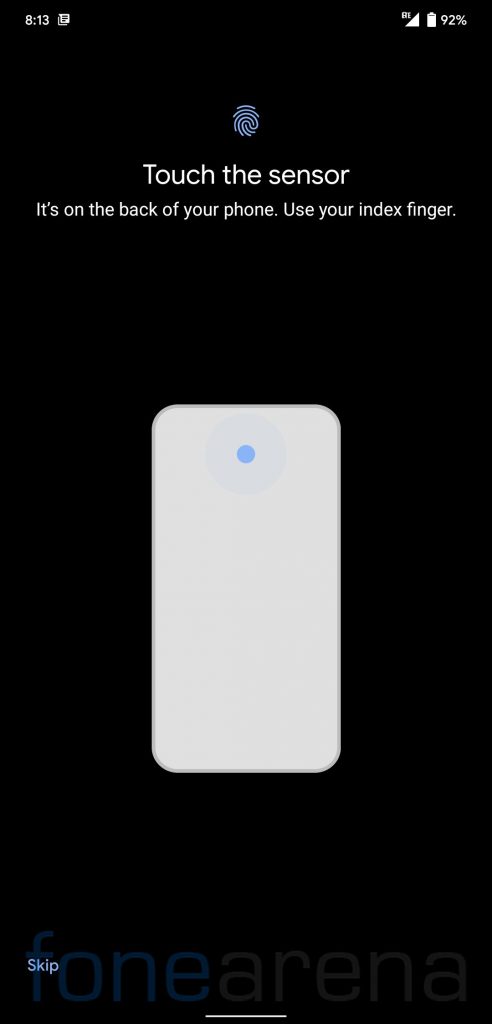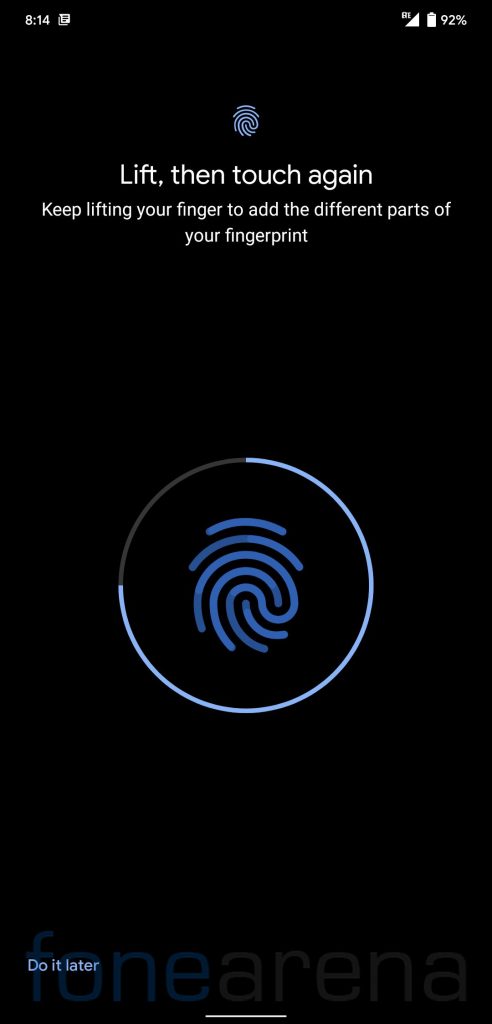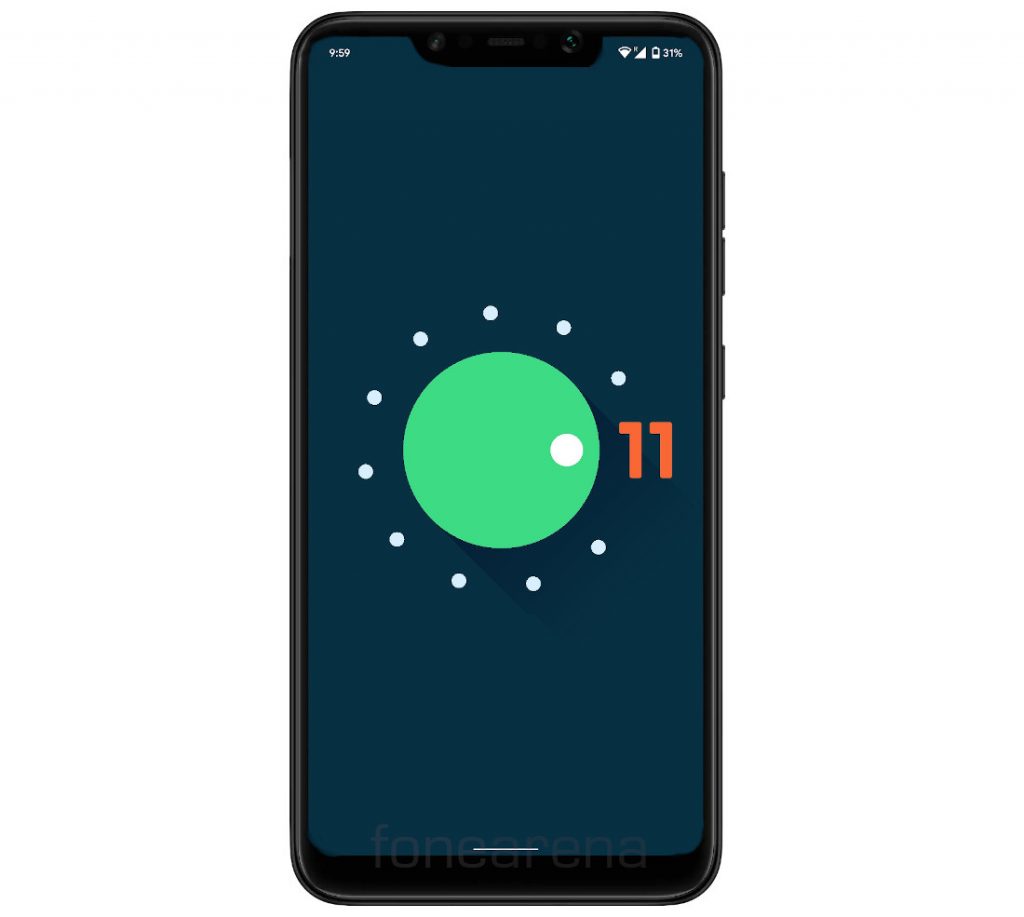
Google started rolling out Android 11 stable updates for the Google Pixel devices a couple of weeks ago. Some OEMs such as OPPO and realme have already revealed Android 11 based UI roll-out schedules for eligible devices, while some have already started rolling out Beta versions of the same to their latest generation flagship devices. In case you do not have the latest generation flagship devices, you can try a custom ROM on your device as Android 11 custom ROMs have already been released for a few devices.
POCO F1 is one of the most popular devices when it comes to custom ROM development. A couple of days back, AwakenOS ROM developers dropped Android 11 based official ROM for POCO F1 (also called POCOPHONE F1). We installed it on our unit and here are our impressions of the same. We will be using it for the next few days and update this post with the list of Pros and Cons to help you decide if you should flash it on your unit, so make sure to check out this post again by this weekend.
Performance and Benchmarks:
POCO F1 packs Qualcomm Snapdragon 845 under the hood which was Qualcomm’s flagship offering in 2018. It scored 1258 points in the single-core test and 4117 points in the multi-core test in Geekbench 4. In Geekbench 5 test, it managed to get 259 points in the single-core test and 1063 points in the multi-core test.
We will be testing the performance over this week and update this section accordingly.
Software, UI, and Apps:
Awaken offers a clean bloat-free experience with only a few essential Google apps pre-installed. There are just a total of 17 google apps pre-installed on the device, out of which most could be disabled, if needed.
Android 11 based Awaken OS has the latest September Android security patch. Out of 64GB internal storage, about 9GB of storage is occupied by the system and about 55GB storage is available for users.
Awaken OS offers a color bucket feature which is similar Android’s dark mode, but Awaken OS offers Dark Gray, Pitch Black, Night, and Style options for Dark mode. Users can also customize Font size and Display size as per their preferences. There are various gestures such as a double tap to wake the device, double tap to put the device on sleep when it is locked and a double-tap on the status bar can be used to lock the device.
Google has introduced chat bubbles with Android 11, and the same can be found on the Awaken OS as well. We will constantly update this section with features that we find during the week of testing, so make sure to come back and check for more features of Awaken OS.
Fingerprint Sensor:
The fingerprint works as you would expect, the fingerprint response is fast but similar to other AOSP ROMs, unlocking animation is a bit slow on Awaken OS too.
Requirements:
- POCO F1 with an unlocked bootloader — To unlock the bootloader of your device, apply here.
- OrangeFox R11.0 Farewell recovery for POCO F1- Click here to download.
- MIUI 11.0.9.0 Firmware — Click here to download.
- AWAKEN OS — Click here to download.
- GApps — Included with ROM.
- ADB software (For Windows) / Android zip file (For Mac)
If you are on a Mac, you need to
- Extract the Android zip and place the folder on your Desktop.
- Open Terminal
- Type cd Desktop/Android
- Enter ./ADB-Install-Mac.sh
Follow the procedure mentioned below to flash the ROM on the device,
- Switch off the phone and boot it into fastboot mode by long pressing Power and Volume down buttons simultaneously.
- Connect your phone to PC by a USB cable, open command prompt on your PC and navigate to the folder where you have saved TWRP img file.
- Type ‘fastboot devices’ in command prompt and check if the device is detected by the system.
- If the system detects the phone, type ‘fastboot flash recovery_filename.img’ and hit enter, the process will be completed in seconds.
- Now long-press the Volume up and Power Button to boot the phone in recovery mode.
- Head over to ‘Menu’ on the right bottom, choose ‘Manage Partition’, then ‘Data’. Now, click on the ‘Format Data’ and complete the procedure.
- Select ‘Wipe’, click on ”Format Data’, and then type ‘Yes’.
- Go to ‘Wipe’ again, select ‘Dalvik / ART Cache’, ‘Cache’, ‘System’, ‘Data’, and ‘Internal Storage’ then swipe towards the right to Wipe.
- Go back and click on ‘Install’, navigate to the location where you have stored required zip files, it’s better to keep these zip files on SD Card or USB OTG drives. You might be required to ‘Mount Storage’ from the ‘Menu’ section. Select the firmware zip, and then ROM zip, then swipe towards the right to flash.
- Click on ‘Reboot’ and then ‘System’, within 10 minutes device will boot with Awaken OS.
Credits: We would like to acknowledge the efforts of Sai Kiran towards developing AwakenOS for the POCO F1.
Warning Disclaimer: FoneArena is not responsible for any damage or loss caused to your POCO F1.