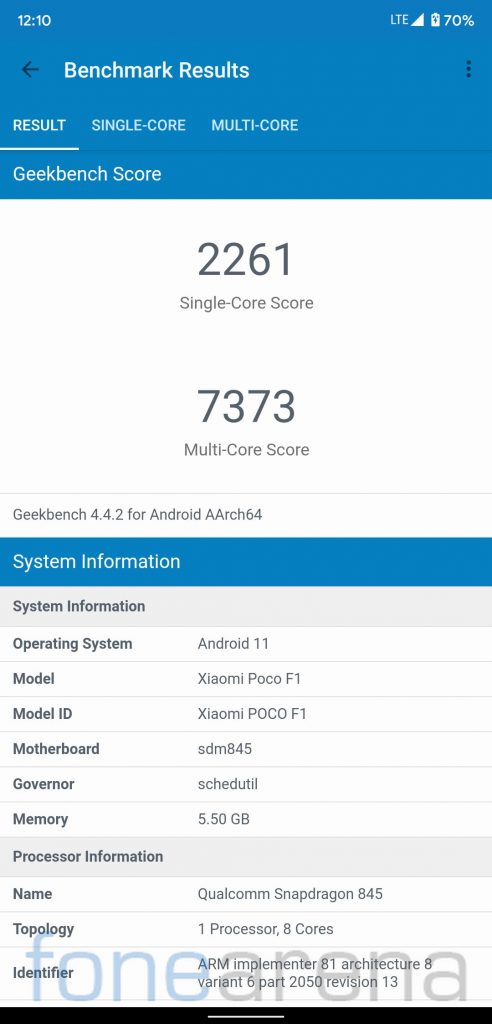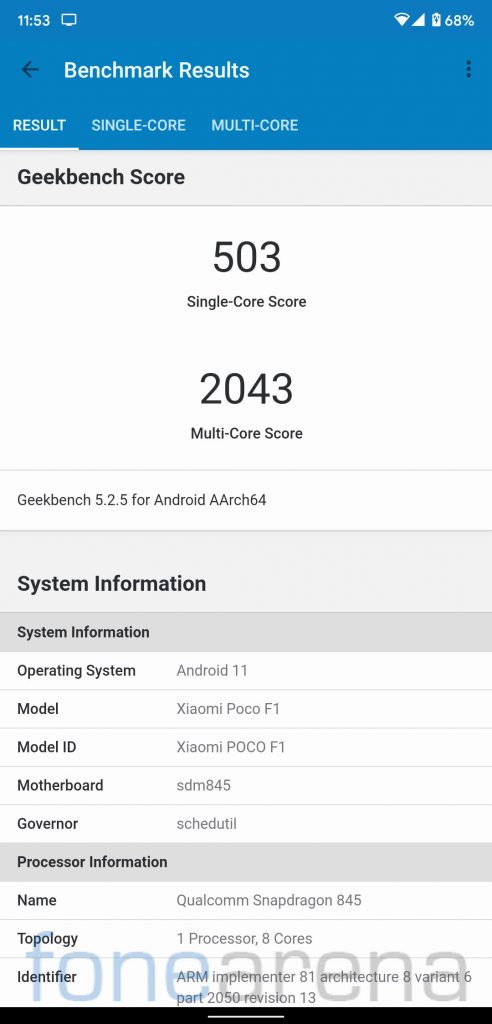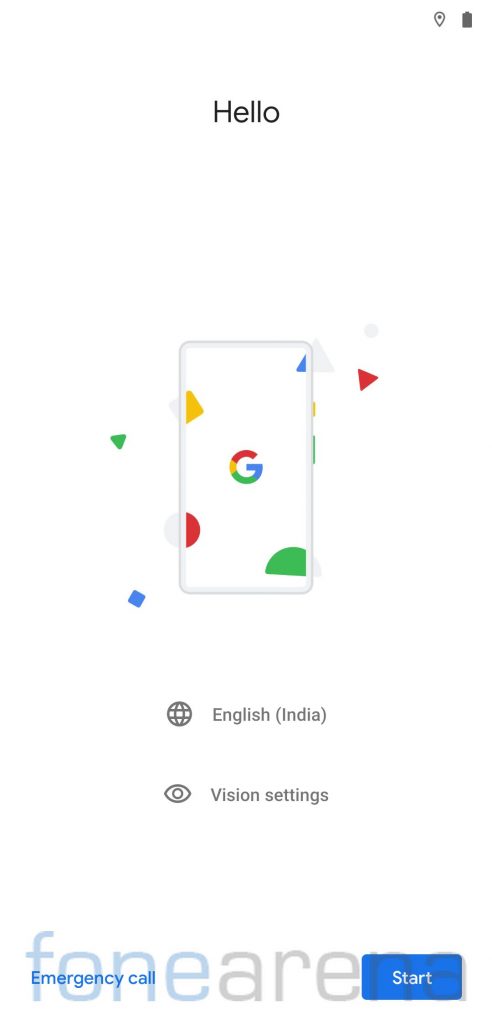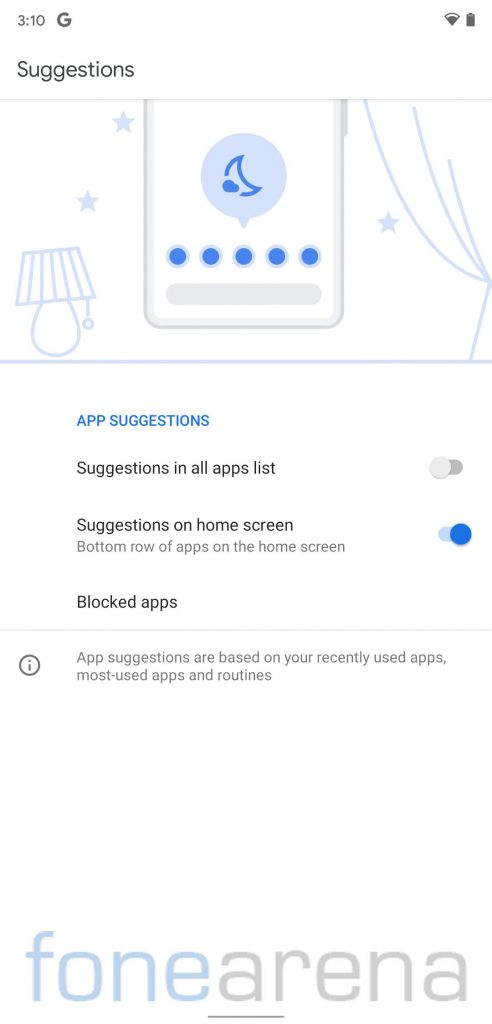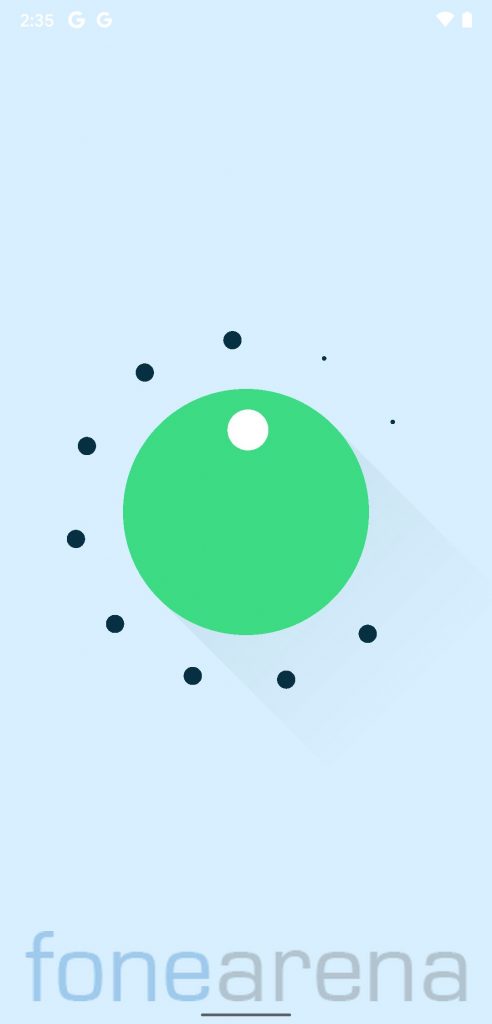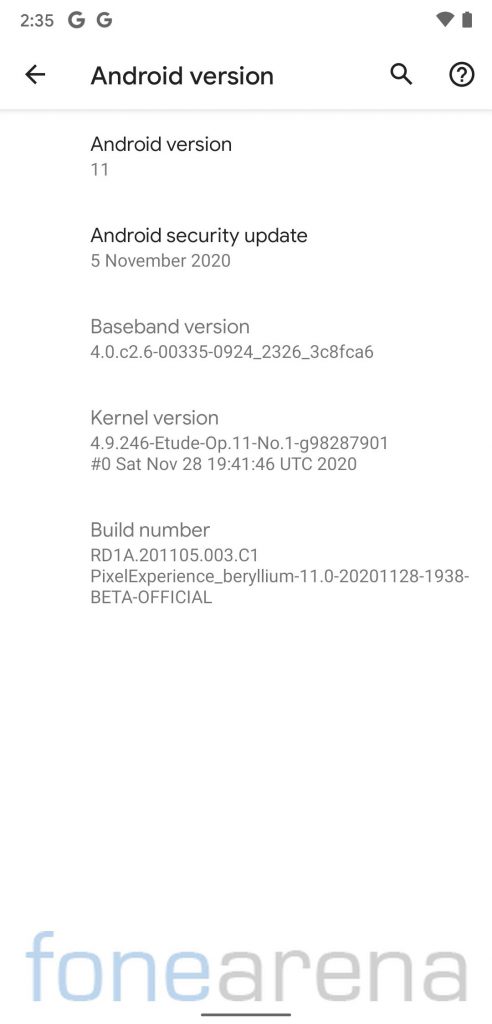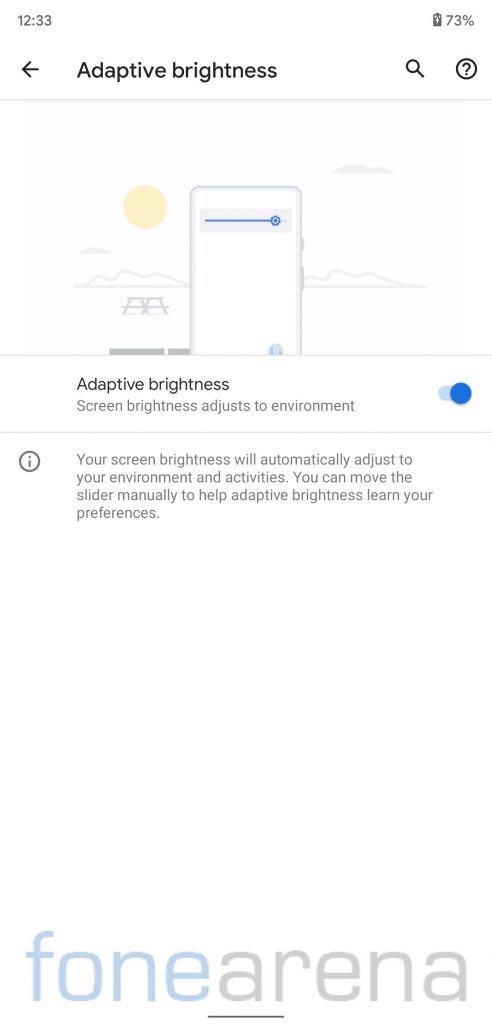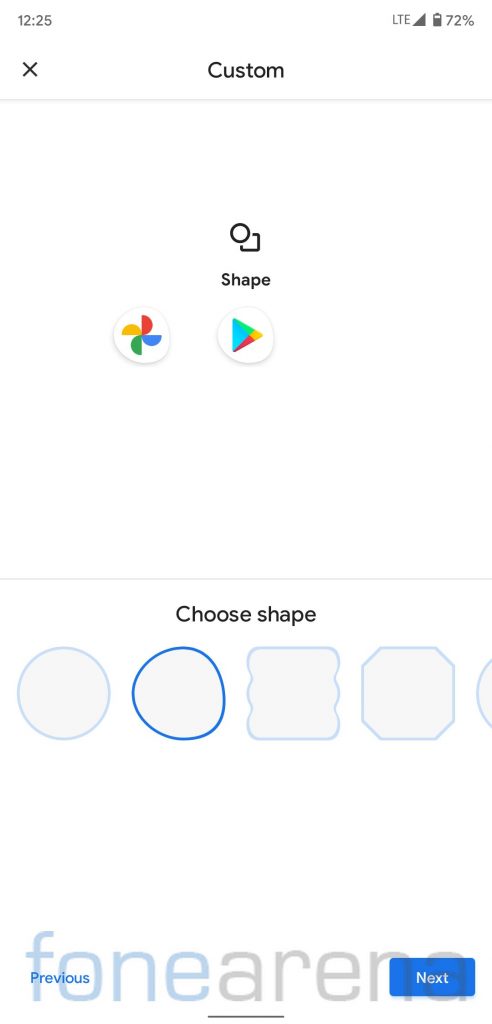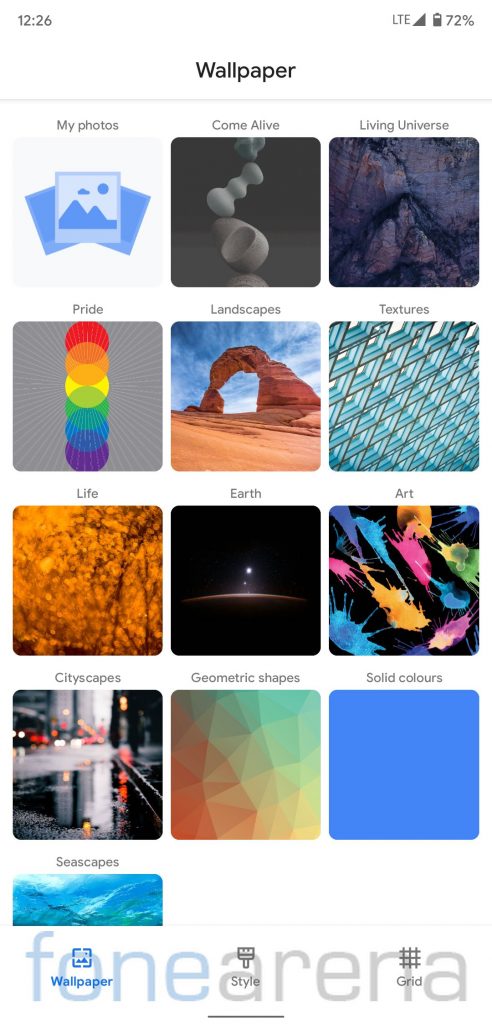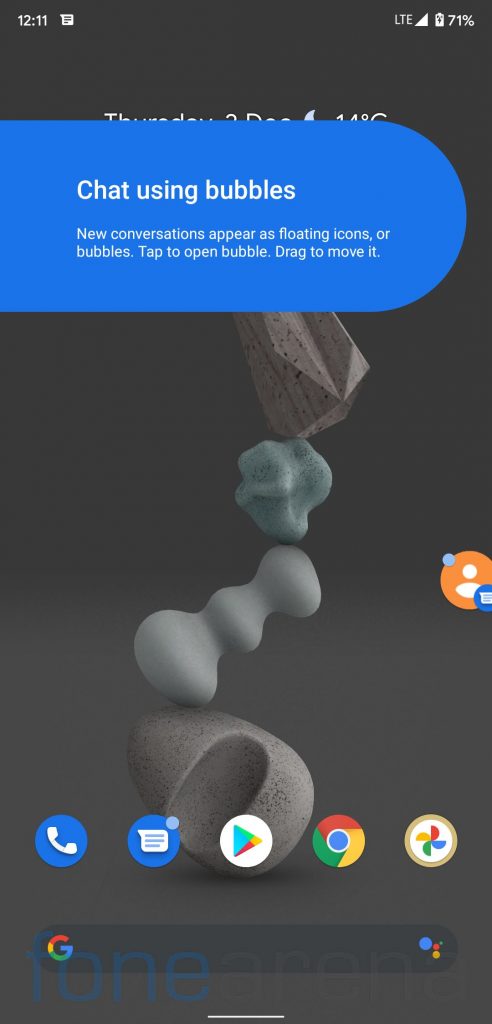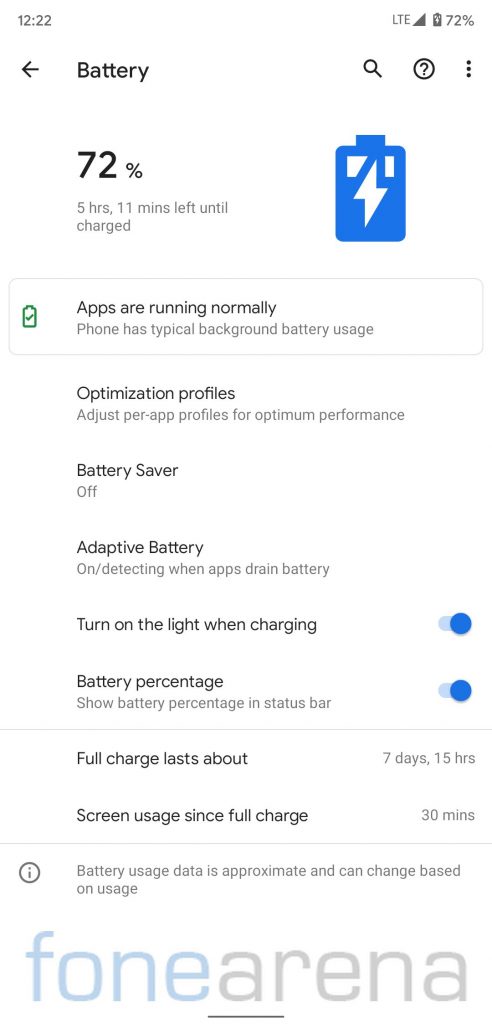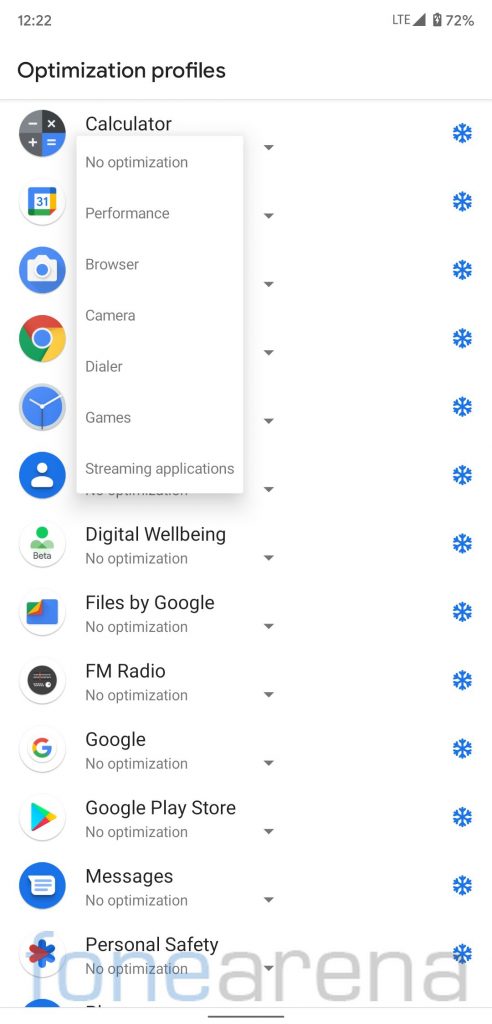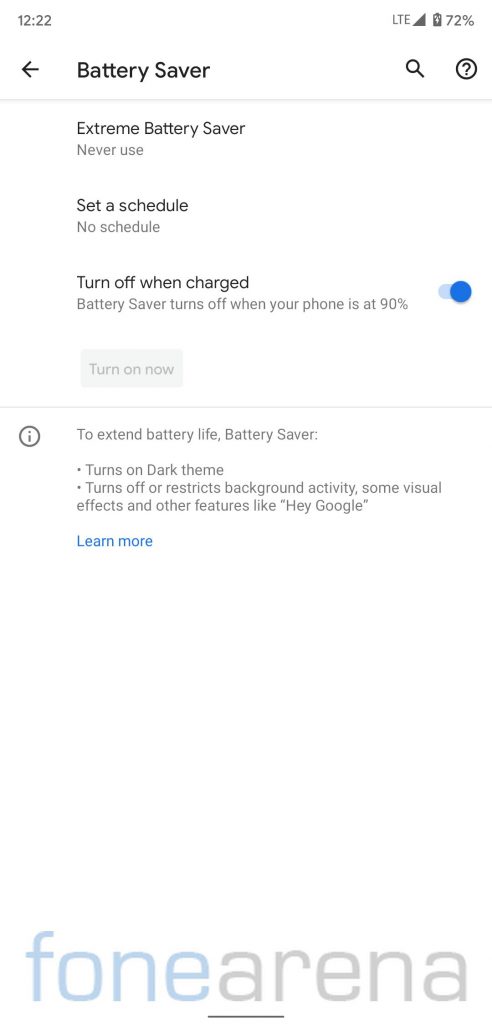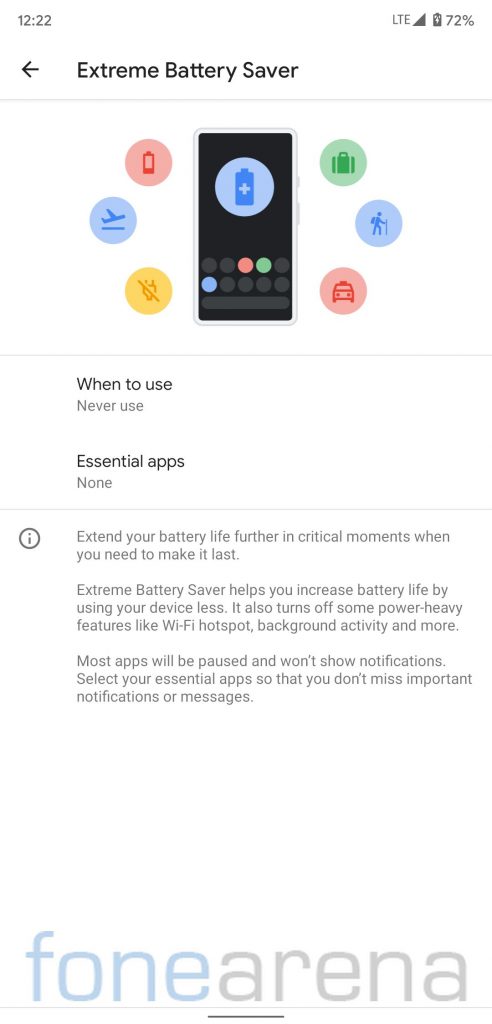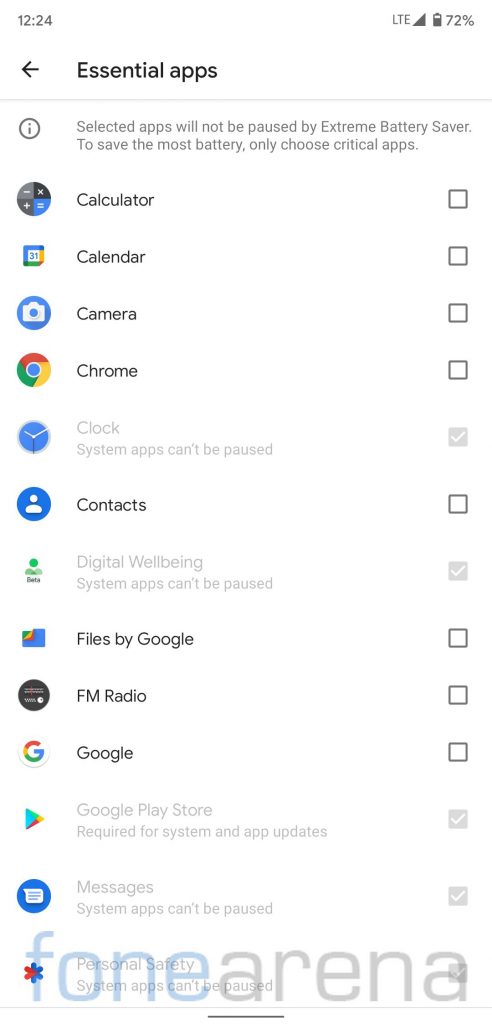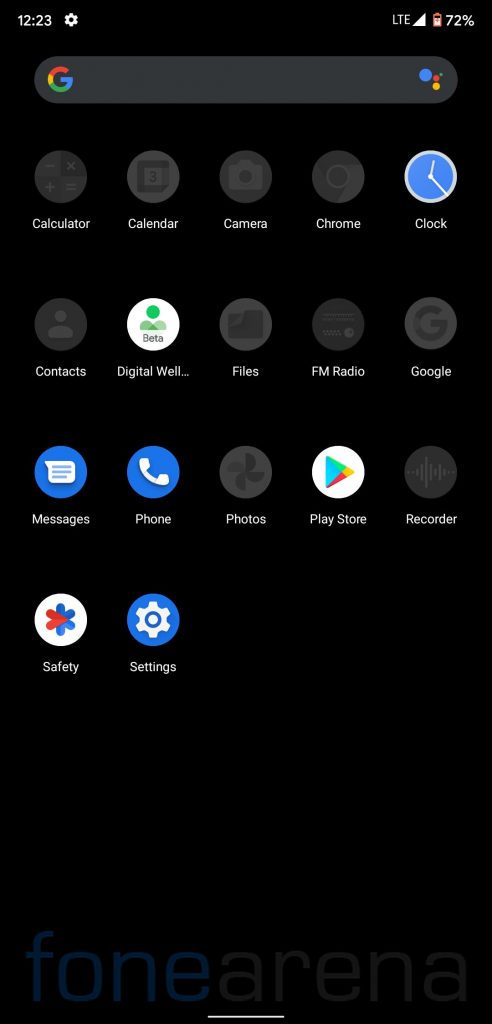![]()
Pixel Experience is amongst the popular AOSP based custom ROMs that aims towards providing a Pixel-like stock Android experience. It takes a no-bloat approach along with Pixel exclusive goodies to provide users pure vanilla Android experience. A couple of days back, Pixel Experience project developers released Android 11 based beta builds for various devices. We installed Android 11 based Pixel Experience on our POCO F1 unit, and here is our overview and first impression post to walk you through its features and installation procedure.
Why should you flash Android 11 based Pixel Experience on your POCO F1?
POCO F1 took the industry by storm when it launched back in Aug 2018. POCO had promised to deliver two Android platform updates to the device, and with the Android 10 update earlier this year, POCO delivered on its promise. The device will not receive another Android update officially, so if you want to keep using your POCO F1 for some more time, installing a custom ROM on it is your way forward from here.
We at FoneArena, have been trying various custom ROMs on several devices over the years. If there is one custom ROM that we keep coming back to, it has to be Pixel Experience. Pixel Experience ROM is amongst the ROM that never disappointed us with the performance, and it is amongst the very few custom ROMs out there that get updated almost every month.
Android 11 based Pixel Experience on POCO F1: Benchmarks
For those looking for the numbers, POCO F1 running Android 11 based Pixel Experience scored 2261 points in the single-core test and 7373 points in the multi-core test in Geekbench 4. In Geekbench 5 test, it managed to get 503 points in the single-core test and 2043 points in the multi-core test.
Android 11 based Pixel Experience on POCO F1: Software, and UI
Pixel Experience offers a clean bloat-free experience with only a few essential Google apps pre-installed. There are just a total of 16 apps pre-installed on the device, out of which most could be disabled, if needed. The stock launcher shows app suggestions on the bottom row of the home screen as well as in the app drawer, which can be simply turned off under the Home settings.
Android 11 based Pixel Experience runs on the latest November Android security patch as of now. Out of 64GB internal storage, about 9 gigs of storage is occupied by the system. As a result, users get about 55GB of storage. Usually, Pixel Experience ROM maintainers update ROM almost every month and OTA update is pushed to the users.
The usual set of features such as Dark theme, Night Light, Adaptive brightness, font size, and display size are all available on Android 11 based Pixel Experience ROM. It also offers a Tap to wake feature that lets you wake the device simply with a double-tap.
Users can customize some of the UI elements under the Styles and wallpapers section. There are 7 fonts, 7 shapes, 7 icon types, and several accent colors to choose from. There are some pre-installed wallpapers on Pixel Experience which are one of the best you will find on any custom ROM.
Before you point it out, yes, Pixel Experience lacks customization as always, but if that’s something you want, you should wait for Android 11 based Pixel Experience Plus which might take a couple of more months to be released.
Chat Bubbles are amongst the most useful features that made it to Android with Android 11. Notifications can now appear as floating icons, called bubbles. Users can tap on the bubble to expand the notification, and drag it anywhere to move it on the screen. Users also have the option to choose the apps that can show notifications as bubbles. This feature is particularly useful for social media apps. The feature is available on Android 11 based Pixel Experience as well.
Coming to the battery settings, Pixel Experience offers Optimization Profiles that lets you adjust different profiles for every app to provide optimal performance. Users can choose between Performance, Browser, Camera, Dialer, Games, and Streaming applications profiles. Users can also opt-in to see the battery percentage in the status bar, but it will occupy some more space in the status bar that is already occupied by the big notch.
There is a Battery Saver on Pixel Experience which can extend the battery life by forcing the dark theme throughout the UI and restricting background activities. Additionally, it also offers an Extreme Battery Saver feature, which is something we noticed for the first time on a custom ROM.
The Extreme Battery Saver feature is similar to MIUI’s Ultra battery saver, which restricts all the background activities and power-heavy features such as Wi-Fi hotspot to maximize the battery life. The apps are paused and remain unusable and don’t show any notifications in the Extreme Battery Saver mode. Users can choose the set of the Essential apps that they want to use even when Extreme Battery Saver mode is turned on.
Android 11 based Pixel Experience: Compatible devices,
Android 11 based Pixel Experience is available for various devices such as Redmi Note 8 Pro, Redmi Note 7 Pro, Redmi Note 7, realme 3 Pro, Redmi Note 5 Pro, OnePlus 3/3T, Mi MIX 2S, Moto g5 Plus, and Google Nexus 6P for now. Pixel Experience project usually covers a plethora of devices, so we can expect the developers to release Android 11 based builds for more devices in the coming weeks. You can keep an eye on the Pixel Experience telegram channel to stay updated.
Requirements
- POCO F1 with an unlocked bootloader – To Unlock the bootloader of your device, apply here.
- OrangeFox R11.0 Farewell recovery for POCO F1- Click here to download.
- Pixel Experience ROM– Click here to download.
- GApps – Included with the ROM, so no need to flash.
- ADB software (For Windows) / Android zip file (For Mac)
If you are on a Mac you need to
- Extract the Android zip and place the folder on your Desktop.
- Open Terminal
- Type cd Desktop/Android
- Enter ./ADB-Install-Mac.sh
How to flash Android 11 based Pixel Experience on your device?
-
- Switch off the phone and boot it into fastboot mode by long pressing the Power and Volume down buttons simultaneously.
- Connect your phone to PC by a USB cable, open the command prompt on your PC, and navigate to the folder where you have saved OrangeFox img file.
- Type ‘fastboot devices’ in the command prompt and check if the device is detected by the system.
- If the system detects the phone, type ‘fastboot flash recovery_filename.img’ and hit enter, the process will be completed in seconds.
- Now long-press the Volume up and Power Button to boot the phone in recovery mode.
- It will ask to allow modifications, slide towards the right to allow Modifications.
- Select ‘Wipe’, click on ‘Format Data’, and type ‘Yes’. Go to ‘Advanced Wipe’, select ‘Dalvik / ART Cache’, ‘System’, ‘Data’, ‘Cache’, and then swipe towards the right to Wipe.
- Go back and click on ‘Install’, navigate to the location where you have stored the required zip files, it’s better to keep these zip files on SD Card or USB OTG drives. Select the Firmware zip, ROM zip, and NikGApps, and then swipe towards the right to flash.
- Click on ‘Reboot’ and then ‘System’, within 10-15 minutes device will boot with Android 11 based Pixel Experience.
Credits: We would like to acknowledge the efforts of Lakshay Garg towards developing PixelExperience for the POCO F1, and REIGNZ for the development of Orangefox TWRP Recovery for POCO F1.
Warning Disclaimer: Bootloader unlocking and flashing ROM may void the warranty of Xiaomi devices, FoneArena is not responsible for any damage or loss caused to your device.