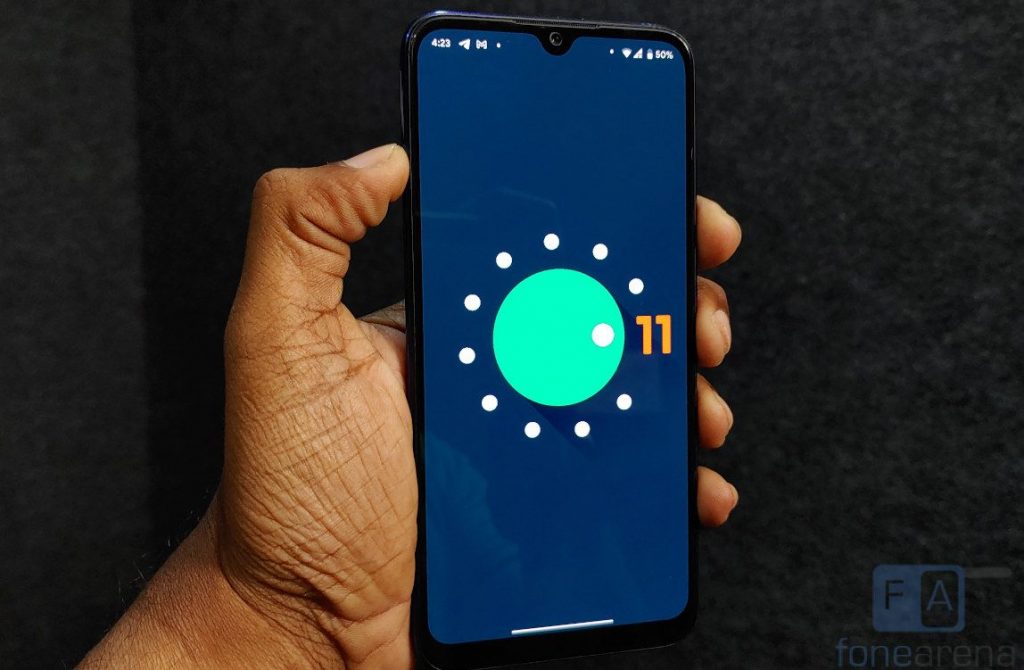
Xiaomi launched its first Android One smartphone — Mi A1 back in 2017, which was originally introduced as Mi 5X in China. Then Mi 6X became the Mi A2 in India, and the third-generation Android One phone from Xiaomi, the Mi A3 is actually the CC9e smartphone that was introduced in China. However, Mi A3 came with only HD+ screen, even though it’s Super AMOLED.
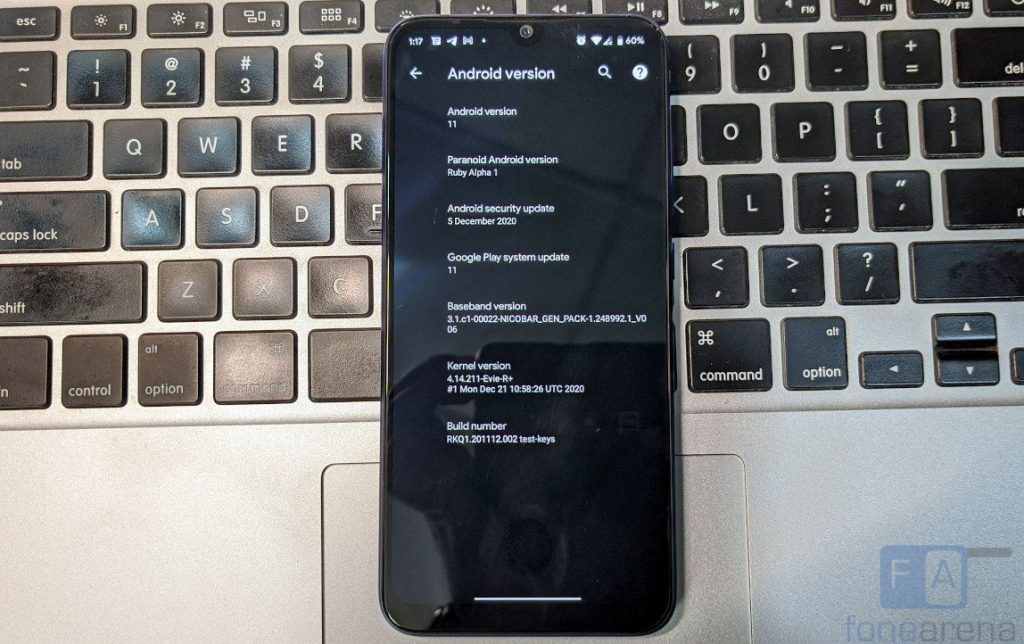
Also, in 2020 compact phones are very rare and this makes Mi A3 one of the best among compact devices available around. Again Xiaomi is delaying this compact and well capable phone from receiving Android 11. Thanks to developers around who are making use of this excellent device by creating a wide range of custom ROMs.
In this post we have shared instructions to install Android 11 based Paranoid Android ROM into Mi A3.
Requirements
- Xiaomi Mi A3 with an unlocked bootloader
- TWRP recovery for Mi A3- Click here to download.
- Paranoid Android ROM– Click here to download (Via)
- ADB software (For Windows) / Android zip file (For Mac)
If you are on a Mac you need to
- Extract the Android zip and place the folder on your Desktop.
- Open Terminal
- Type cd Desktop/Android
- Enter ./ADB-Install-Mac.sh
How to flash Android 11 based Paranoid Android on your Mi A3?
Step 1: Flash Stock Boot Image and Switch Slot
- Download the latest TWRP recovery image and installer zip files for Xiaomi Mi A3.
- Download the stock boot image for the software version currently installed on your phone. For example, if you have the “V11.0.23.0.QFQMIXM” software version installed, then download the V11.0.23.0 stock boot image.
- Move the stock boot and recovery img files to the folder on the PC where the ADB and Fastboot binaries are installed (e.g. C:\platform-tools).
- Transfer the downloaded TWRP installer zip (e.g. twrp-3.3.1-17-laurel_sprout-Installer-mauronofrio.zip) file to your phone’s internal storage.
- Now power off your Mi A3 and boot it into Fastboot Mode.
- Connect your phone (while it is in Fastboot Mode) to the PC using the USB cable.
- Launch the command-line window on your PC.
- Enter the below command to ensure that your PC is able to recognize your Mi A3 over fastboot:
fastboot devices
- Now flash the stock boot image to the currently active slot using the command below:
fastboot flash boot stock_boot_x.x.x.x_mi_a3_xxxxx.img
Example: fastboot flash boot stock_boot_10.3.13.0_mi_a3_global.img
- Once flashed, check the active slot of your phone:
fastboot getvar current-slot
- The command should output the slot that’s currently active (Let’s say it’s “a”; we will refer to this as “original slot”).
- Change the active slot to the current inactive slot (Say “b”; we will refer to this as “new slot”) by using the following command:
fastboot –set-active=b
- Do not disconnect or switch off the phone yet.
Step 2: Flash TWRP Recovery on Xiaomi Mi A3
- Flash the TWRP recovery image on Xiaomi Mi A3’s new slot:
fastboot flash boot twrp-recovery-image.img
Replace “twrp-recovery-image.img” with the actual filename of the recovery you’re using. For example:
fastboot flash boot twrp-3.3.1-17-laurel_sprout-Q-mauronofrio.img
- Now, it is important to boot your Xiaomi Mi A3 directly into TWRP recovery mode. To do so, enter the following command while holding the Volume Up key until the TWRP splash screen appears:
fastboot reboot
- Enter your lock screen PIN/Password when prompted to allow TWRP to decrypt the [/data] partition (internal storage).
- Swipe the “Swipe to Allow Modifications” button when prompted.
- Press the ‘Install’ button in TWRP and select the TWRP installer zip file (e.g. twrp-3.3.1-0-installer-laurel_sprout.zip).
- Finally, swipe the “Swipe to confirm Flash” button to flash the TWRP installer zip and permanently install TWRP recovery on Xiaomi Mi A3. The process could take a few seconds. Once finished, do not reboot the phone yet. Head over to the third and final step of the procedure.
Step 3: Re-switch to the Original Slot and install Paranoid Android
Now, before you reboot your Mi A3 back into the system, it is important to re-switch the slot to the one that was active initially (original slot). To do so:
- Go to the “Reboot” menu in TWRP
- Tap on the slot that was active initially (Say “a”) to switch to it.
- Once the active slot has been set correctly, tap on wipe and format data.
- Now again select wipe in TWRP and swipe to factory reset.
- Now Copy PA ROM package to root directory of Mi A3 — Install PA zip package with TWRP recovery.
- Once installation is done — “Format data” clicking one Wipe → Format Data → then type ‘yes’
- Reboot system — If you’re prompted to install the TWRP app, tap on “Do Not Install”. Your phone should now boot into the OS.
Bingo, By now Mi A3 should be booting into Paranoid Android
Credits: We would like to acknowledge the developers and contributors of Paranoid Android for the Mi A3, Mauronofrio for the development of TWRP Recovery for Mi A3, and thecustomdroid.com for the guide.
Warning Disclaimer: Bootloader unlocking and flashing ROM may void the warranty of Xiaomi devices, FoneArena is not responsible for any damage or loss caused to your device.

 * More attached to Smartphone
* More attached to Smartphone  * Currently using Pixel 3 & 4a
* Currently using Pixel 3 & 4a & iPhone SE 2
& iPhone SE 2 * Activity trackers he use - Apple watch Series 3 LTE & Amazfit T-Rex
* Activity trackers he use - Apple watch Series 3 LTE & Amazfit T-Rex