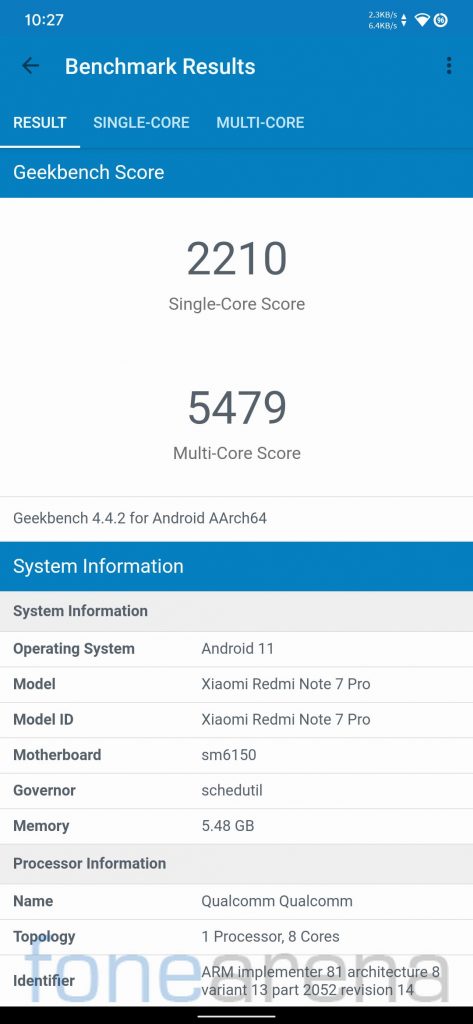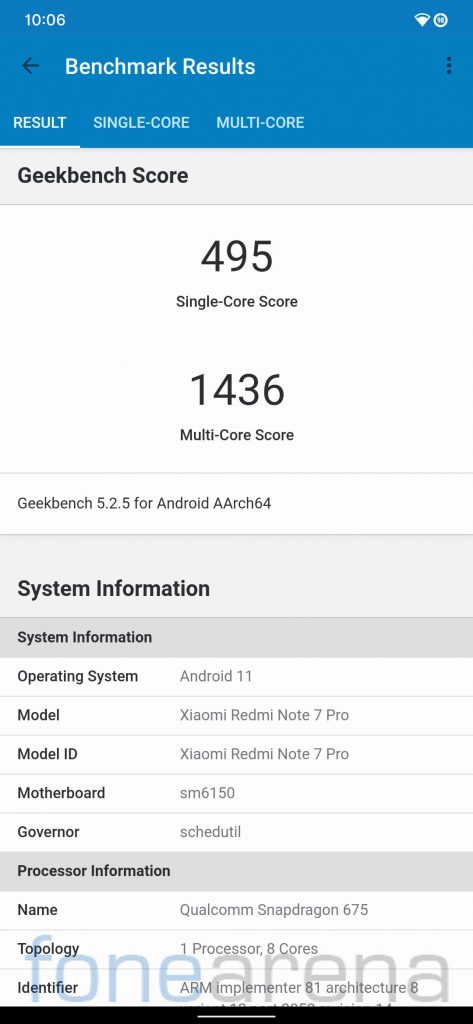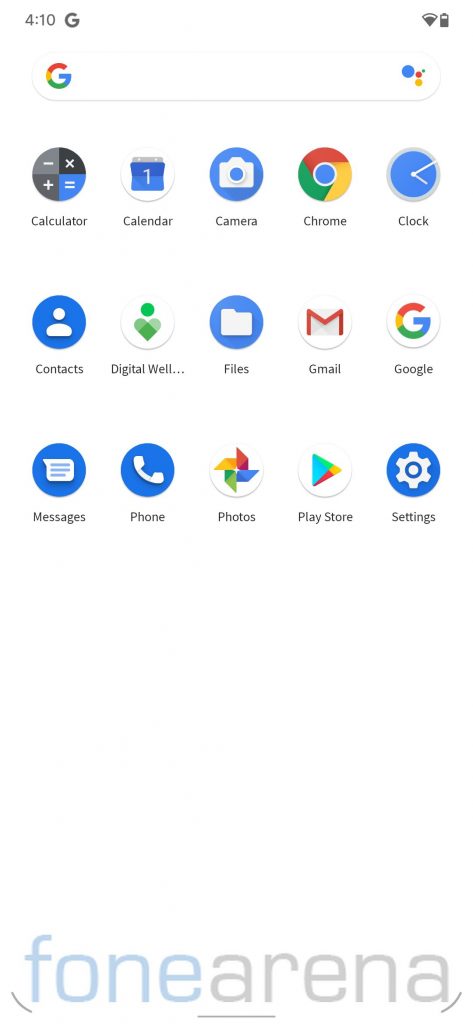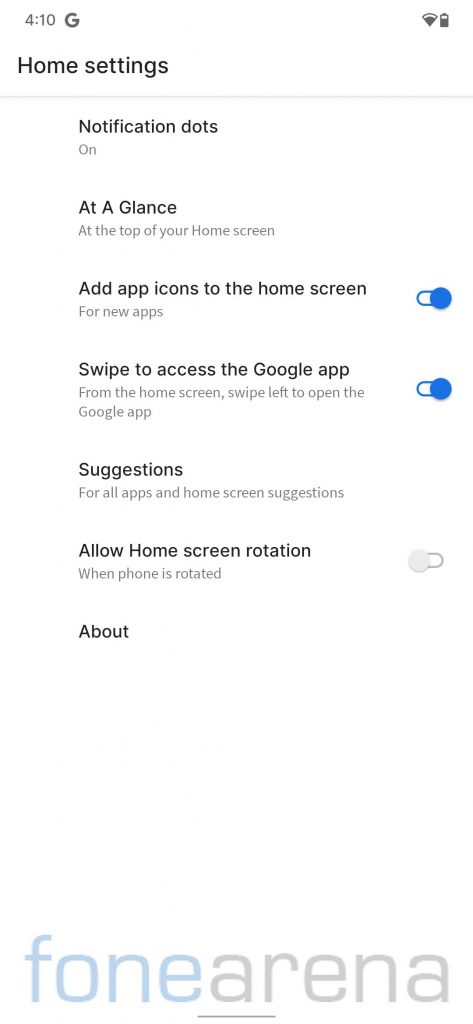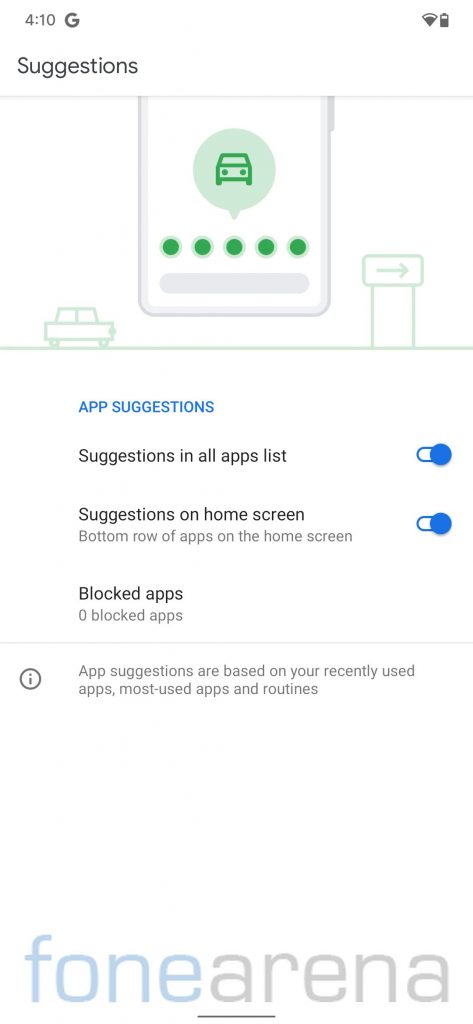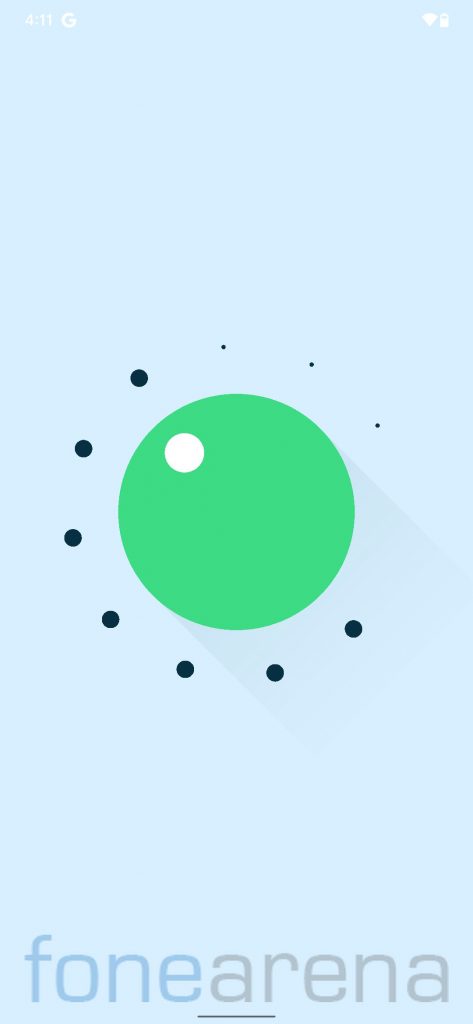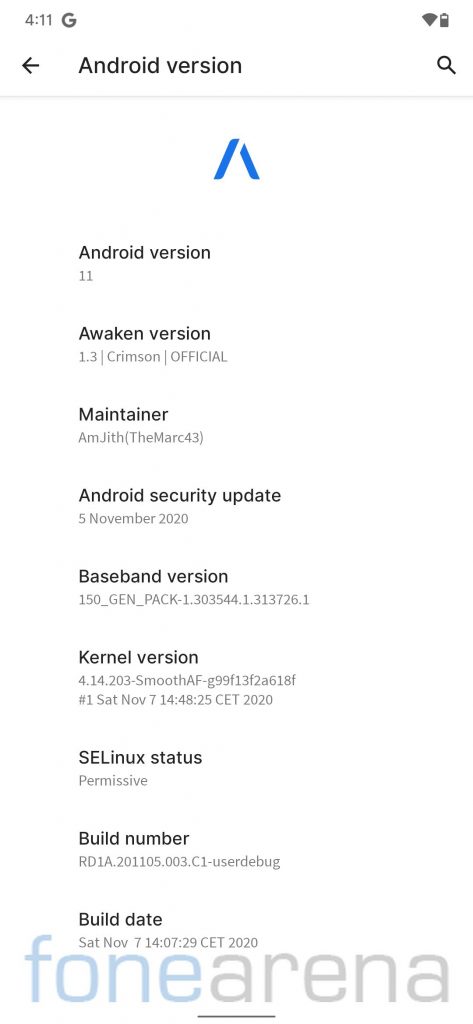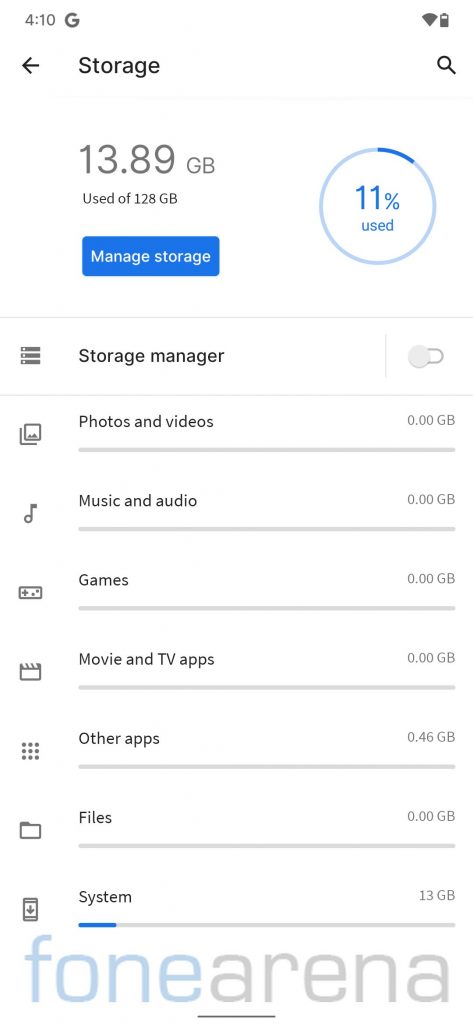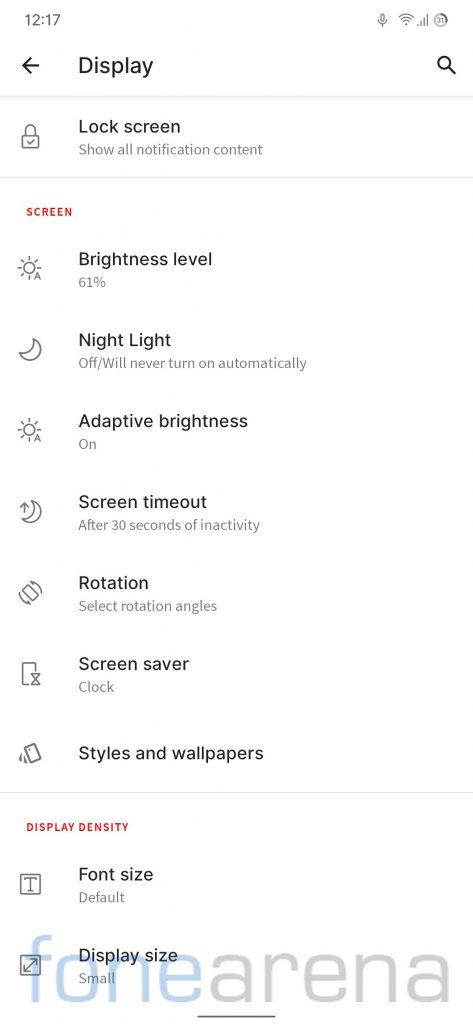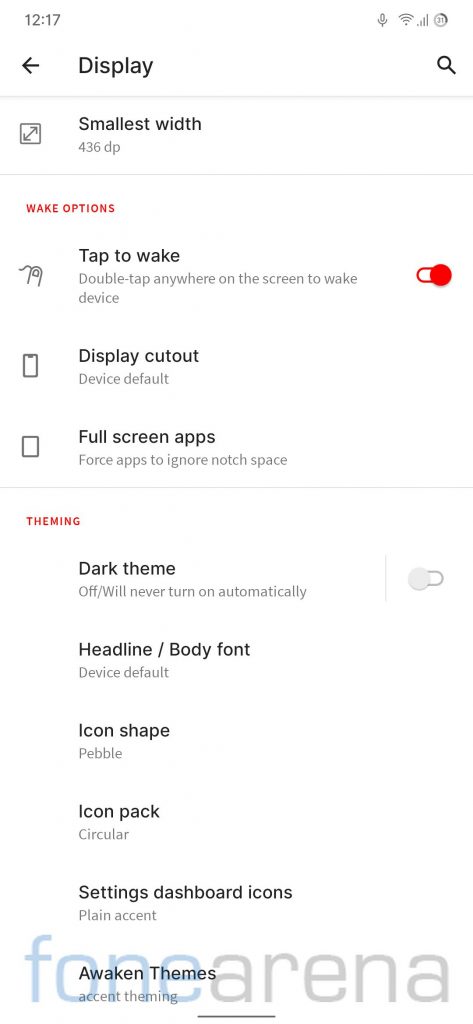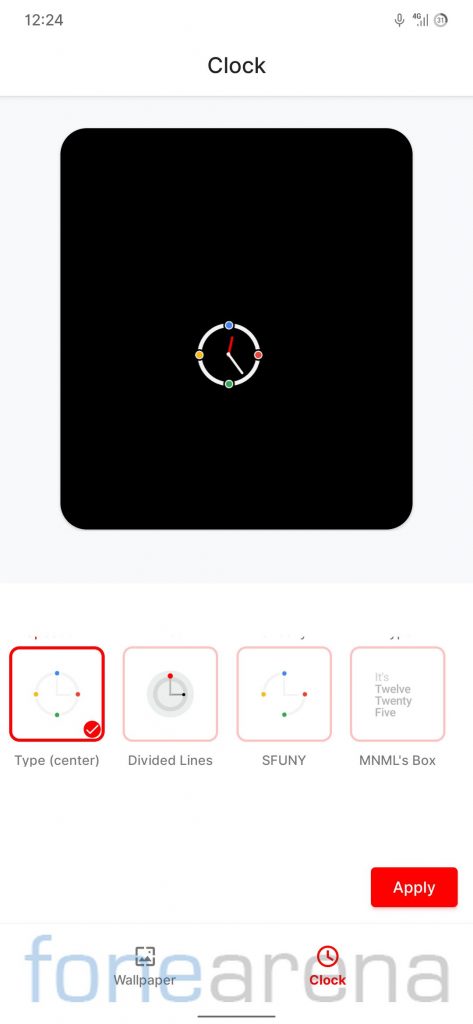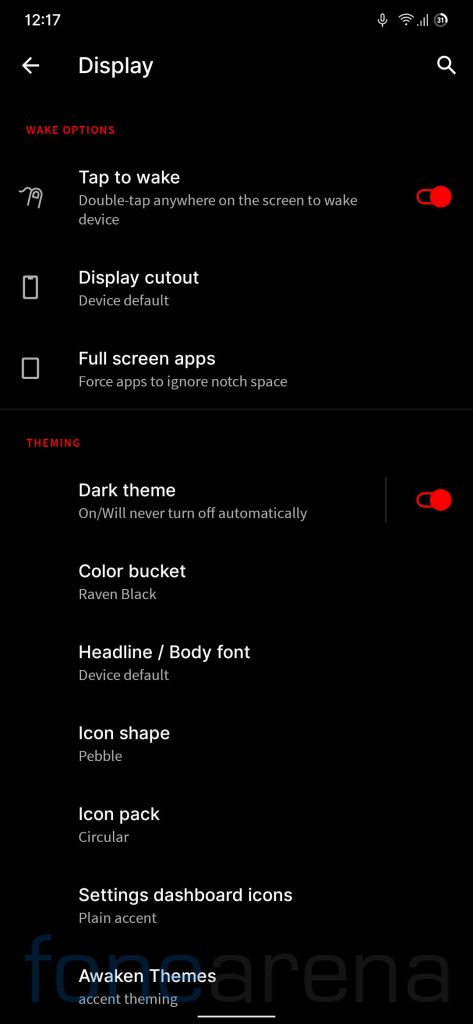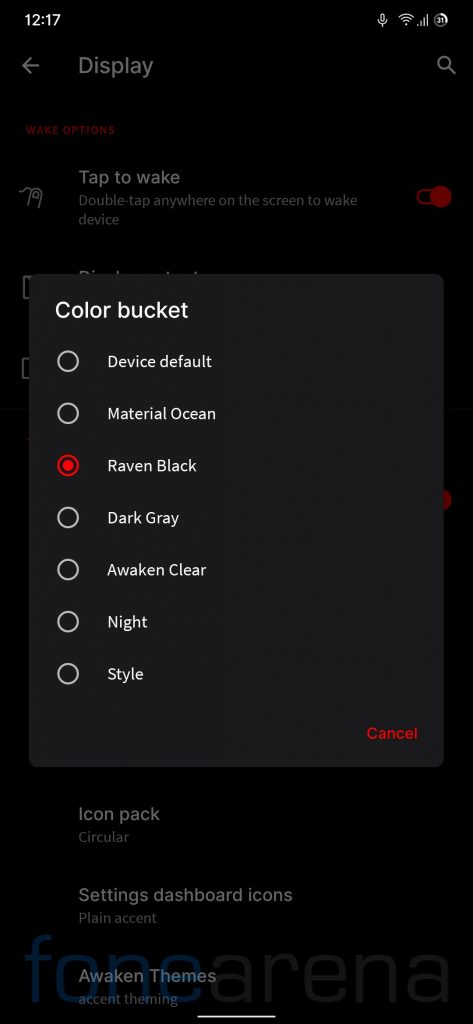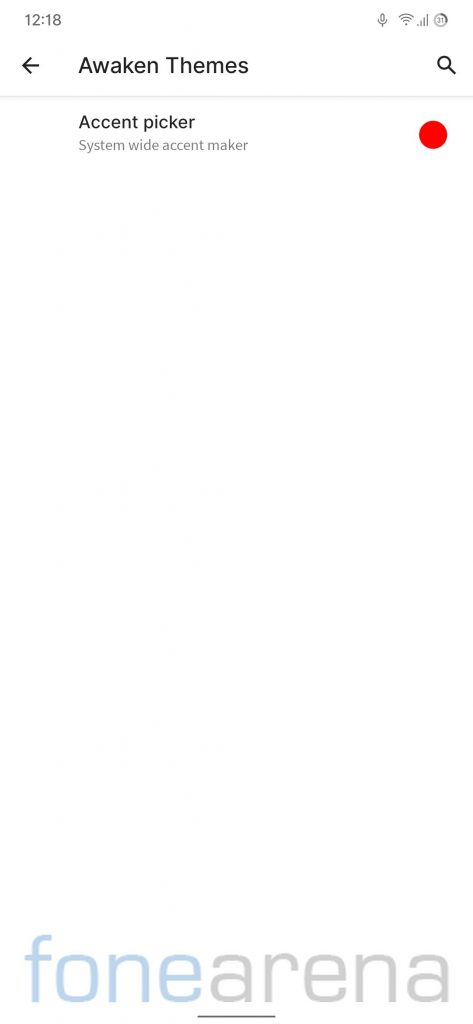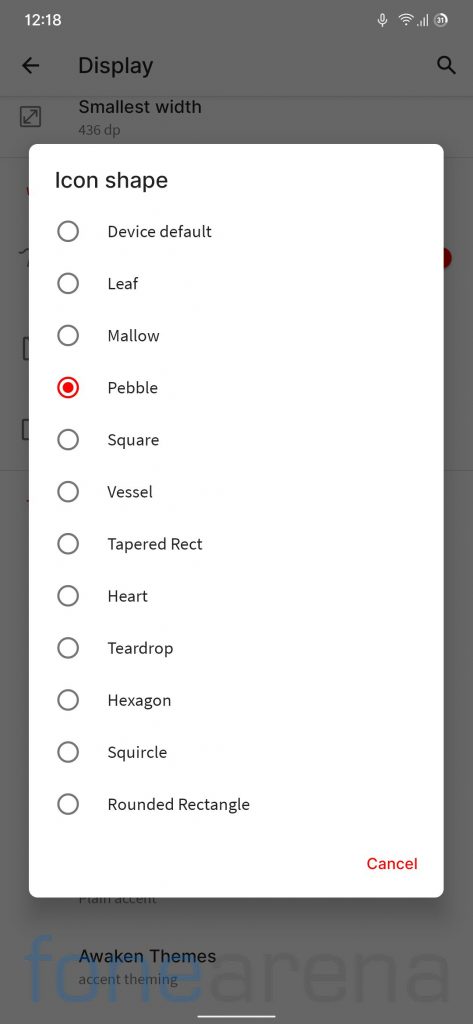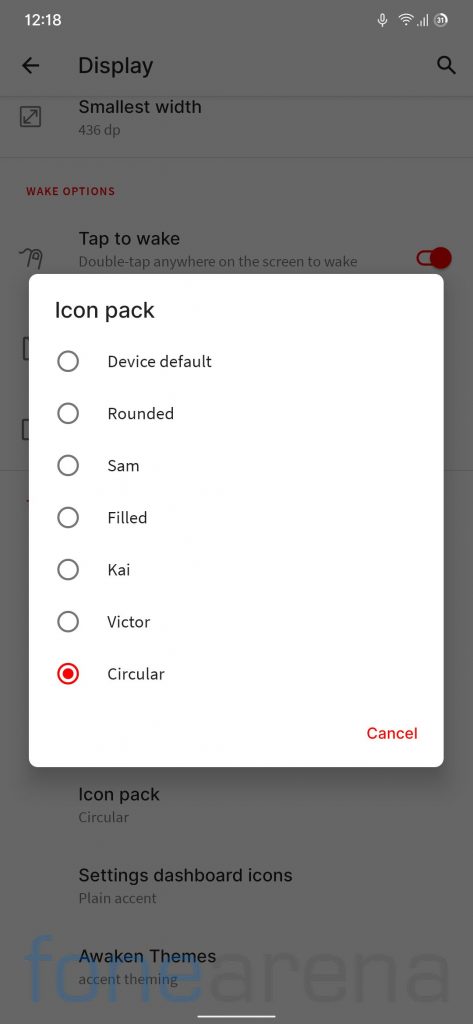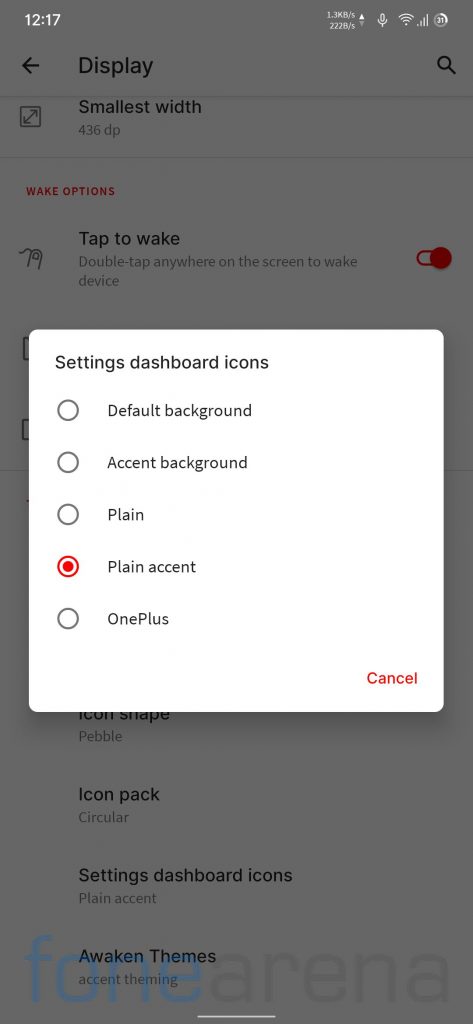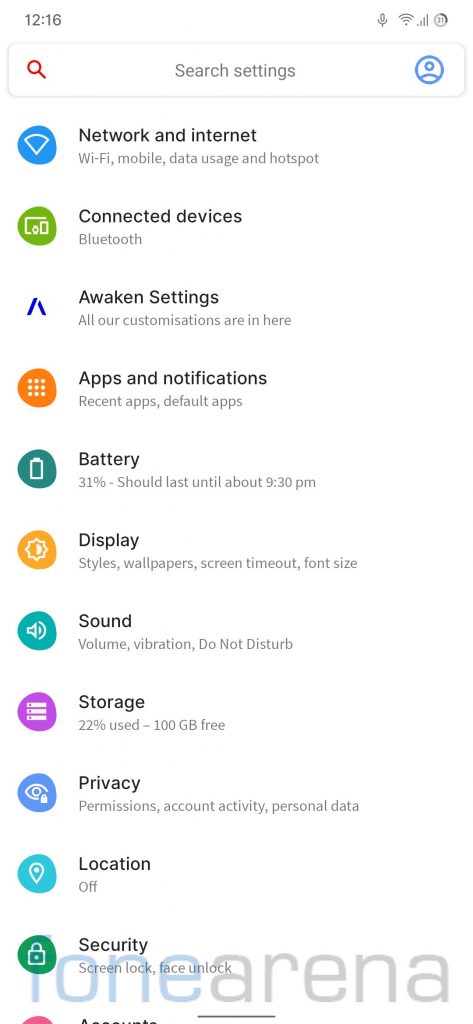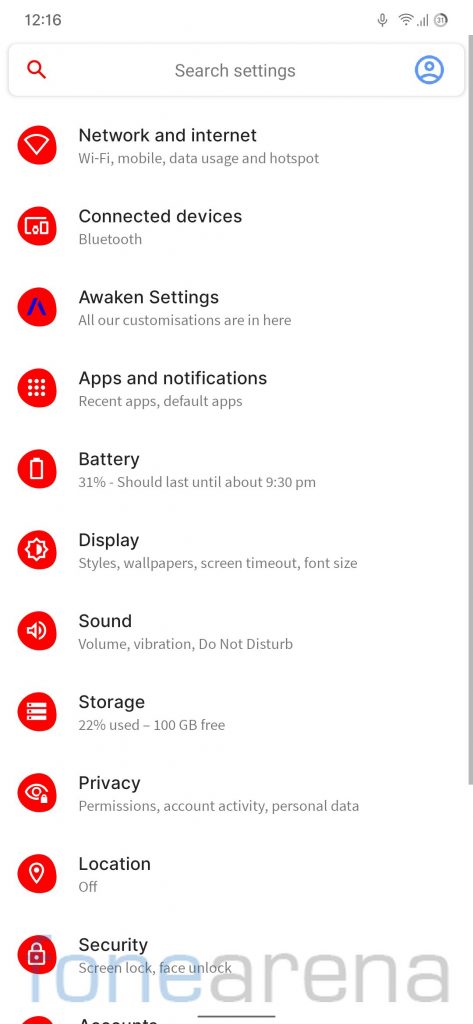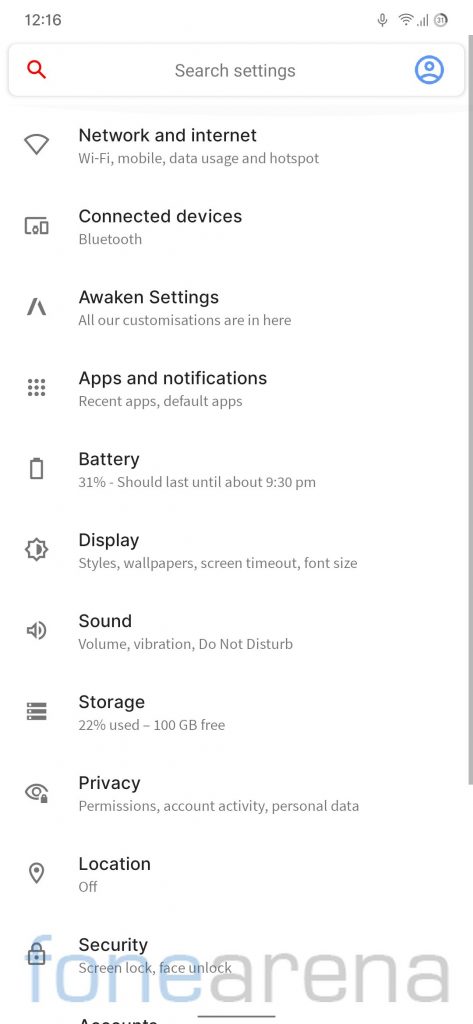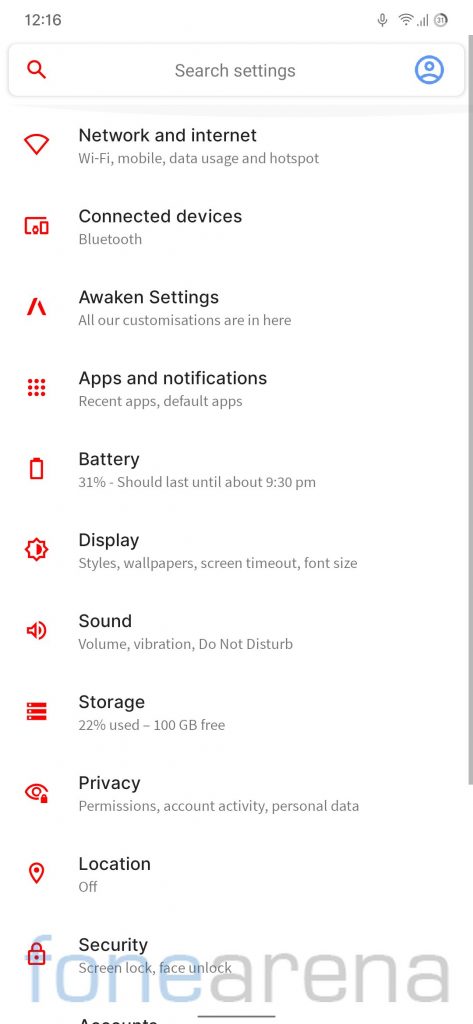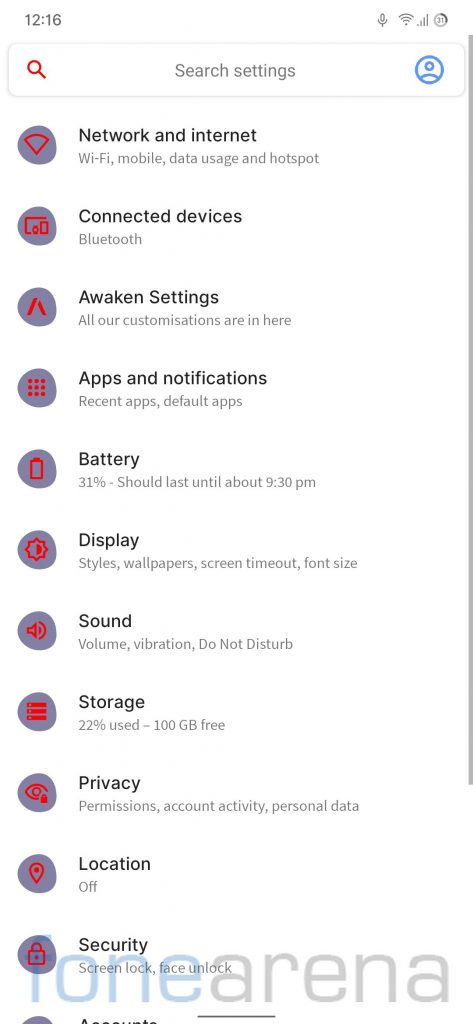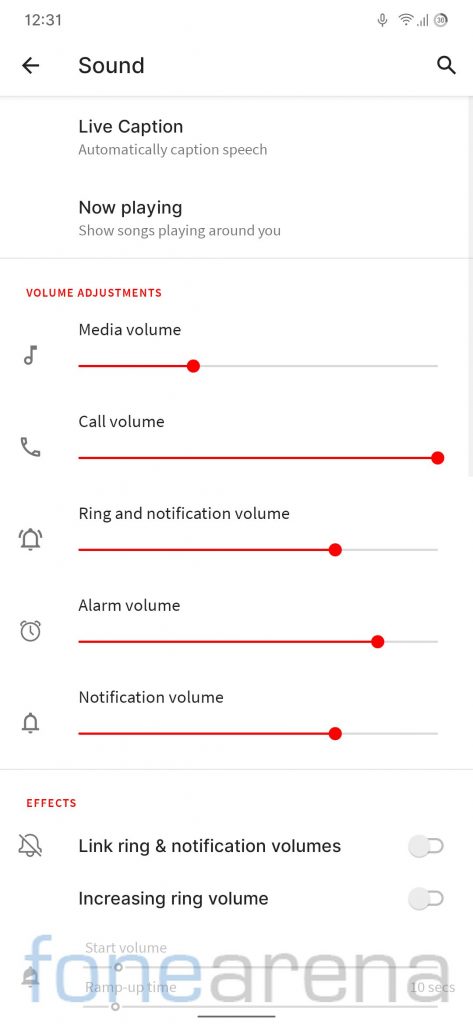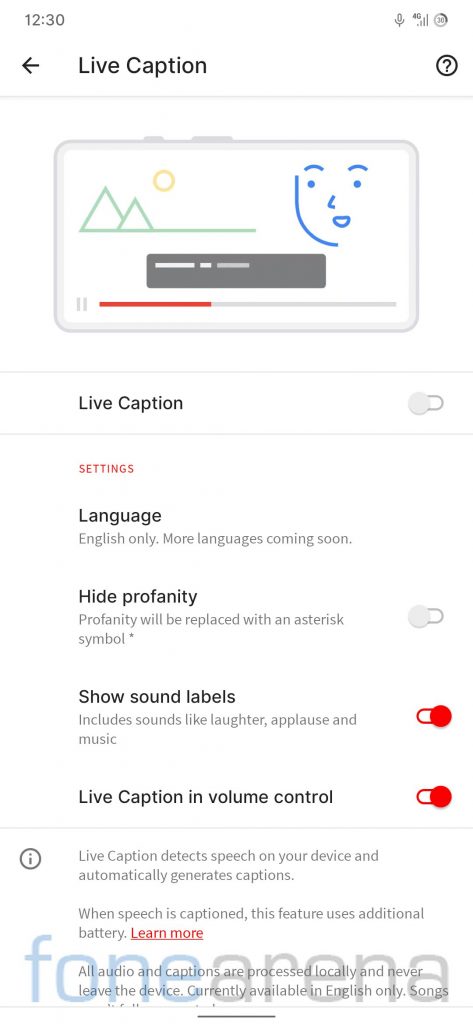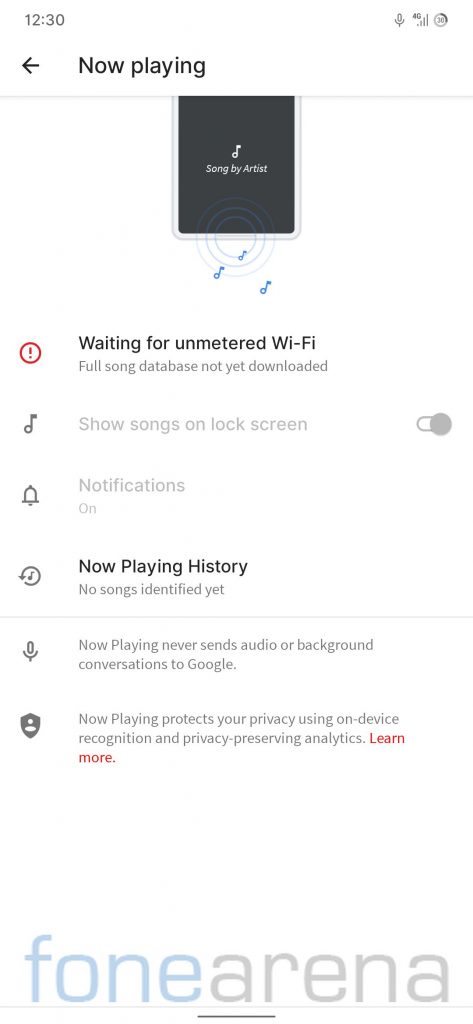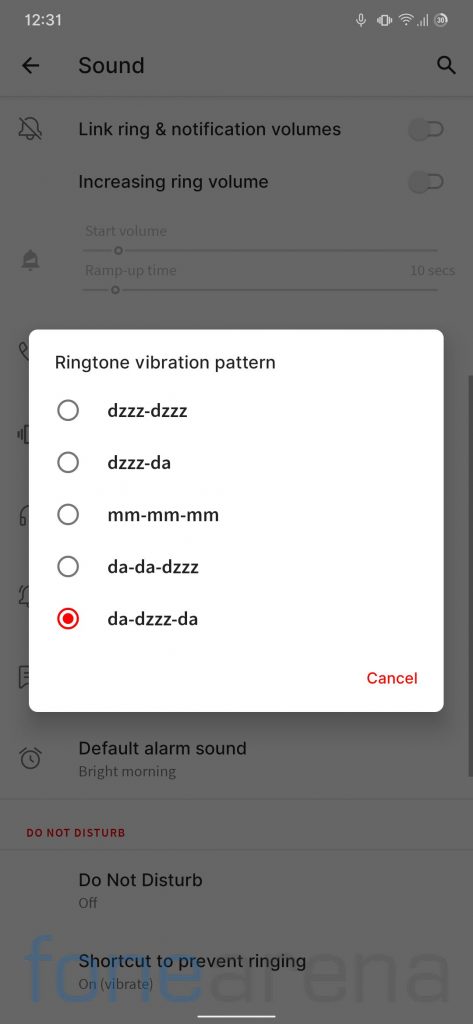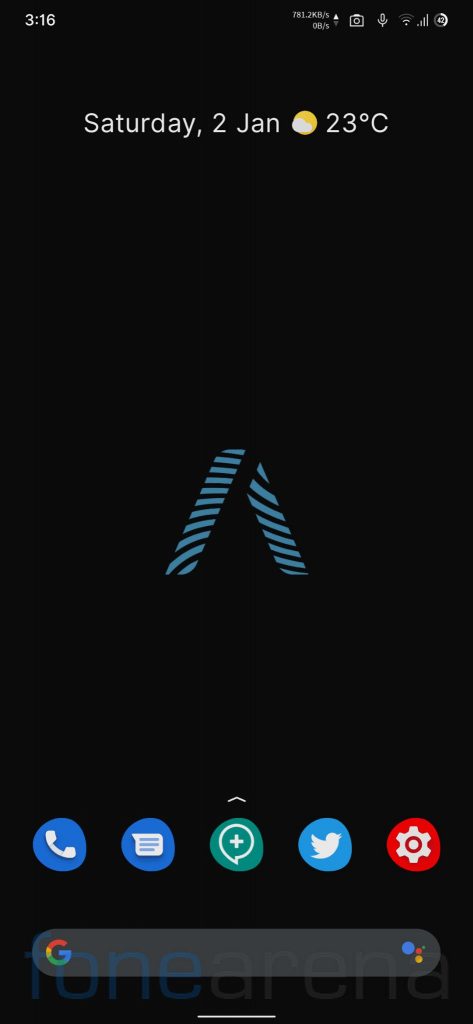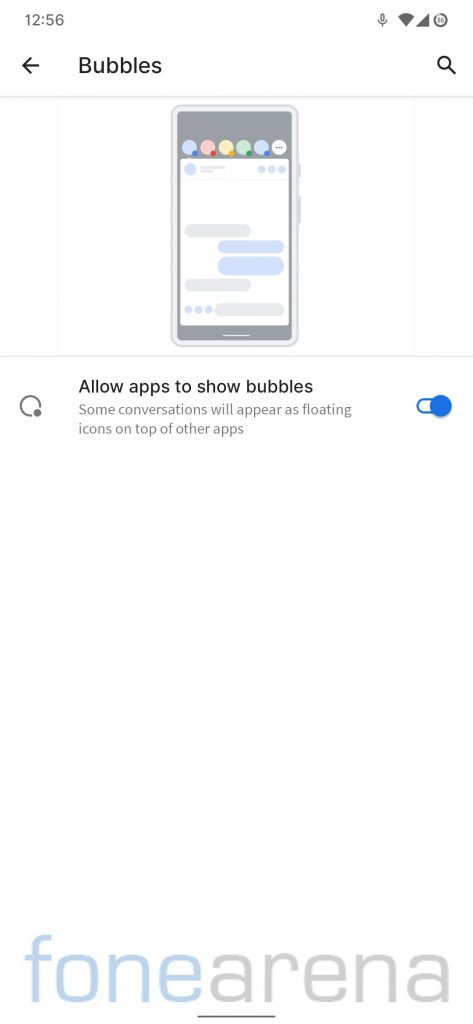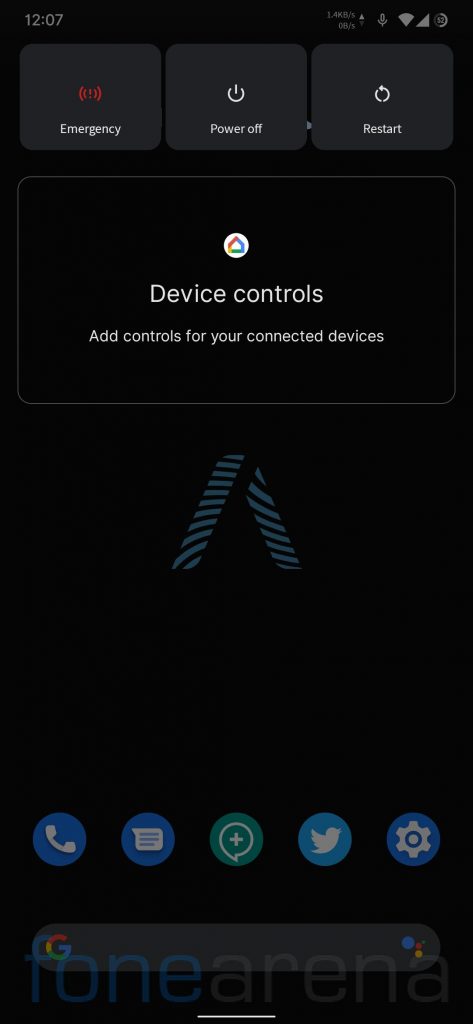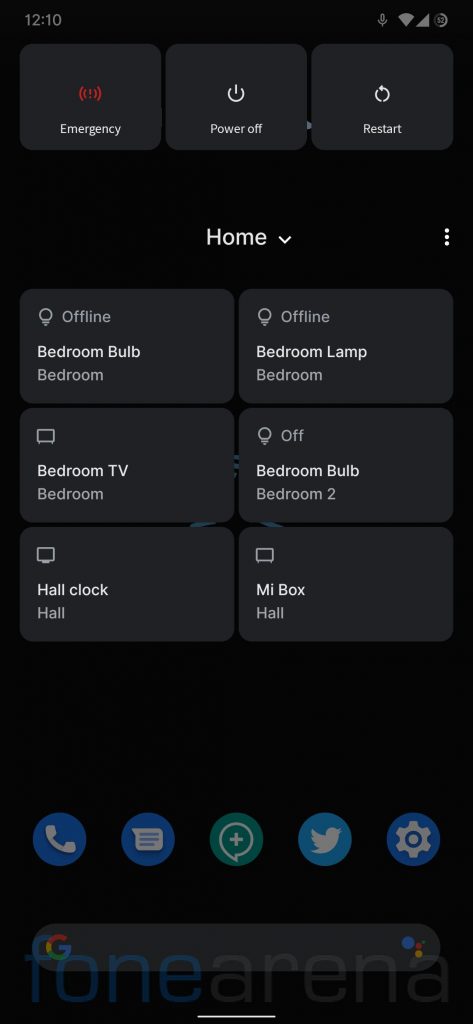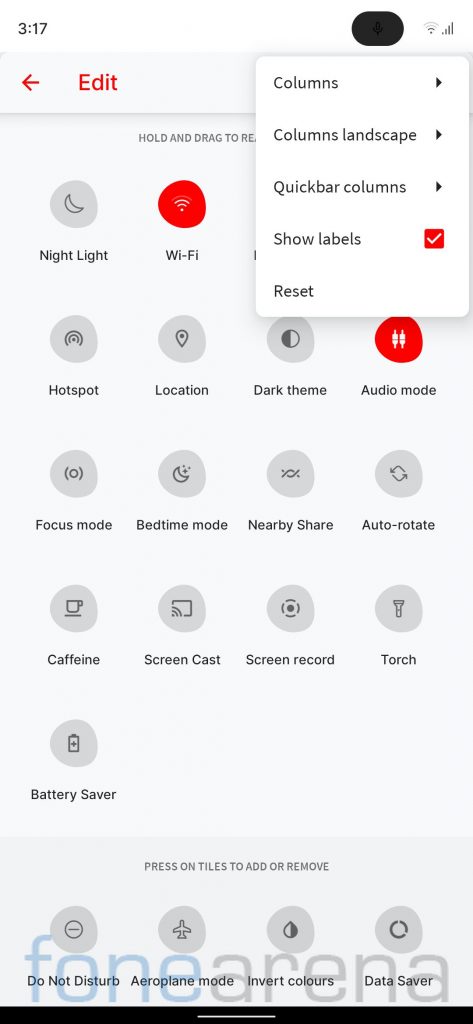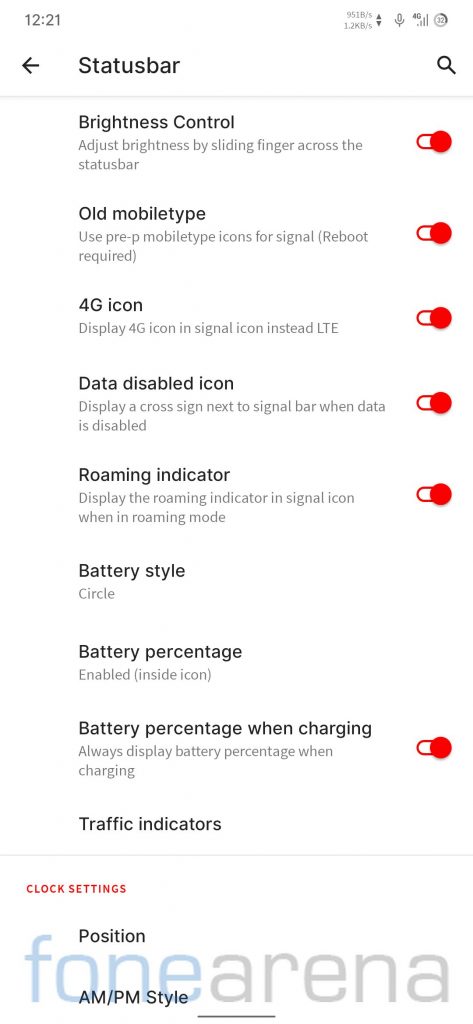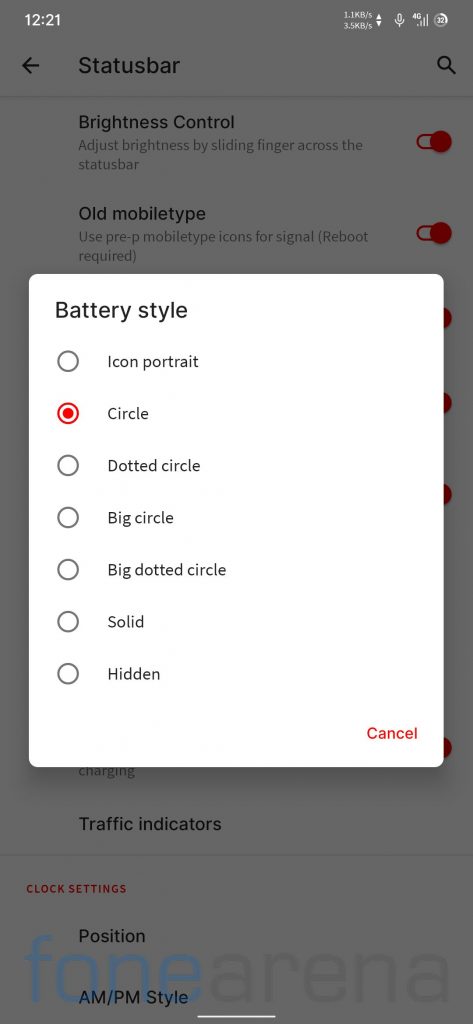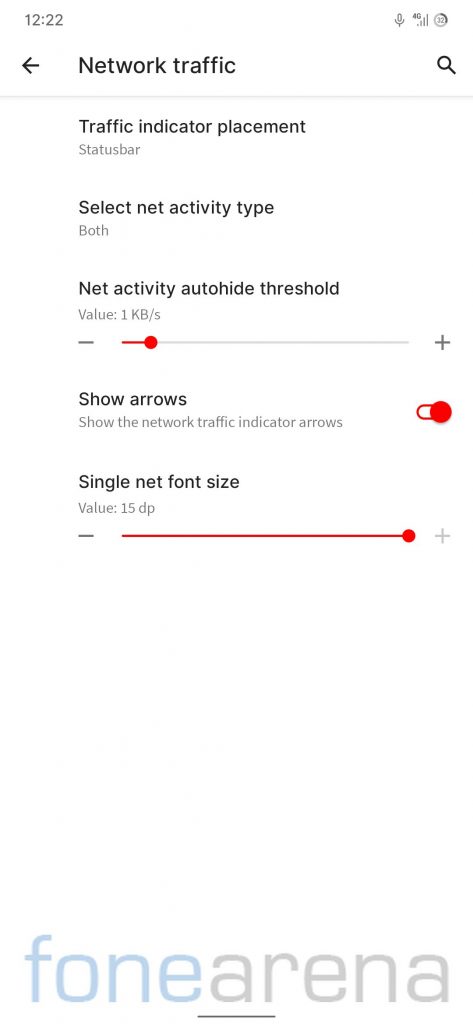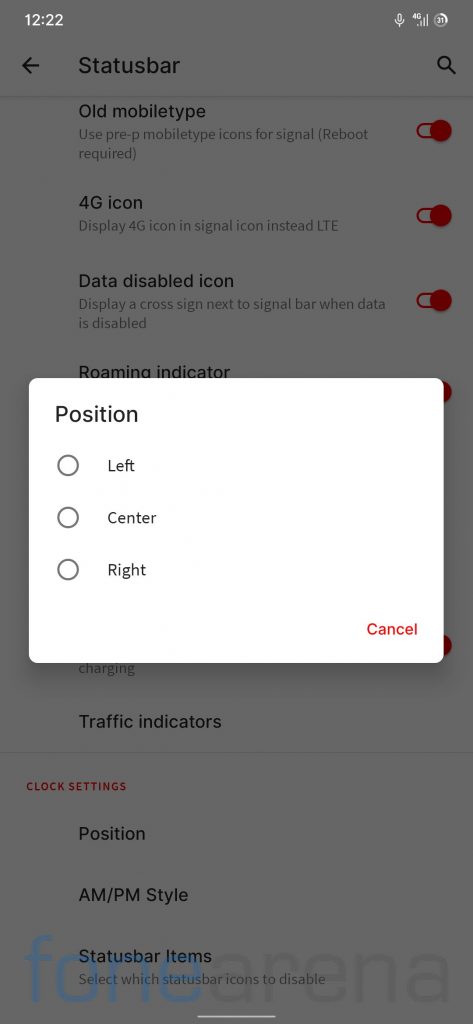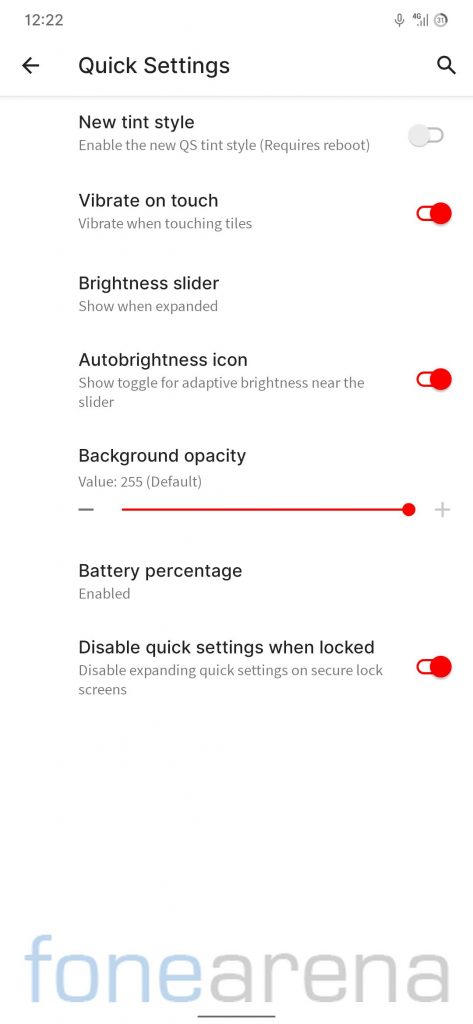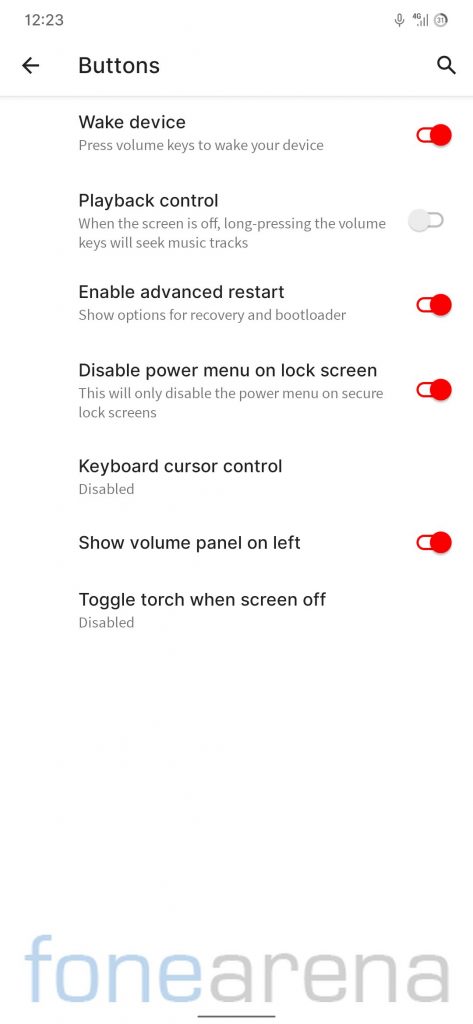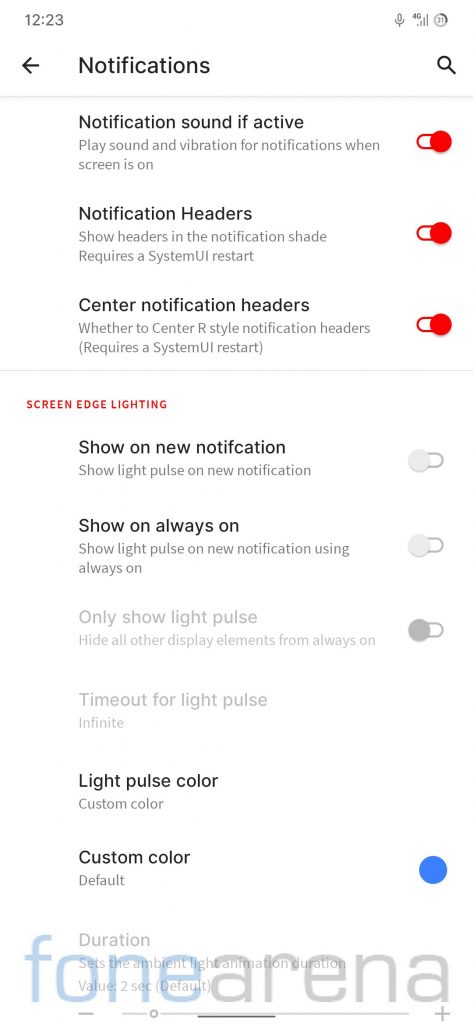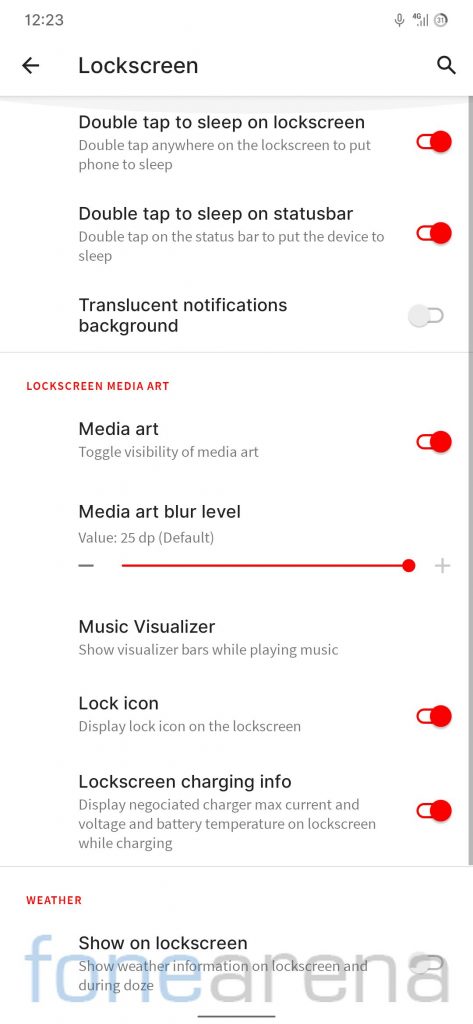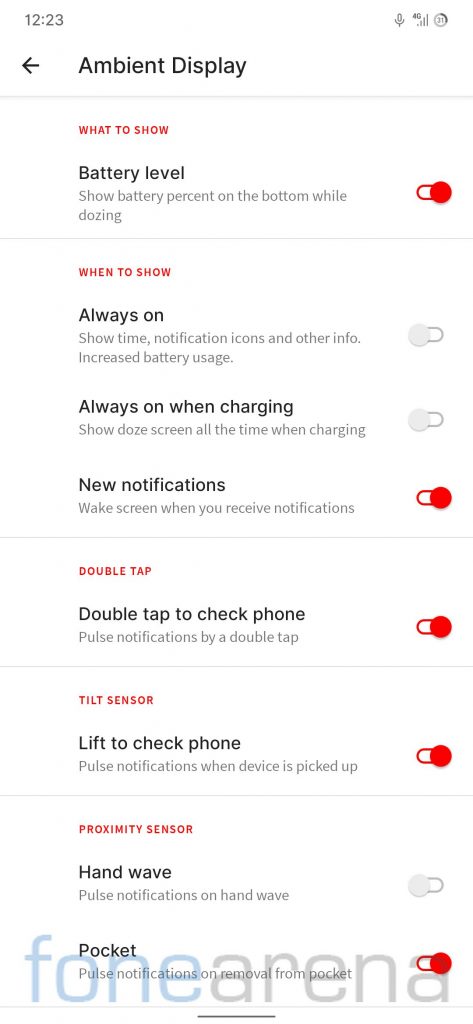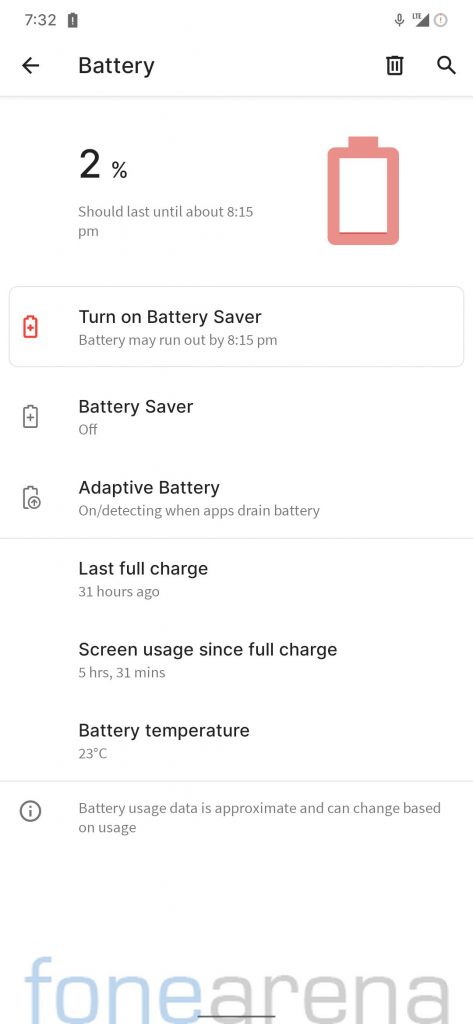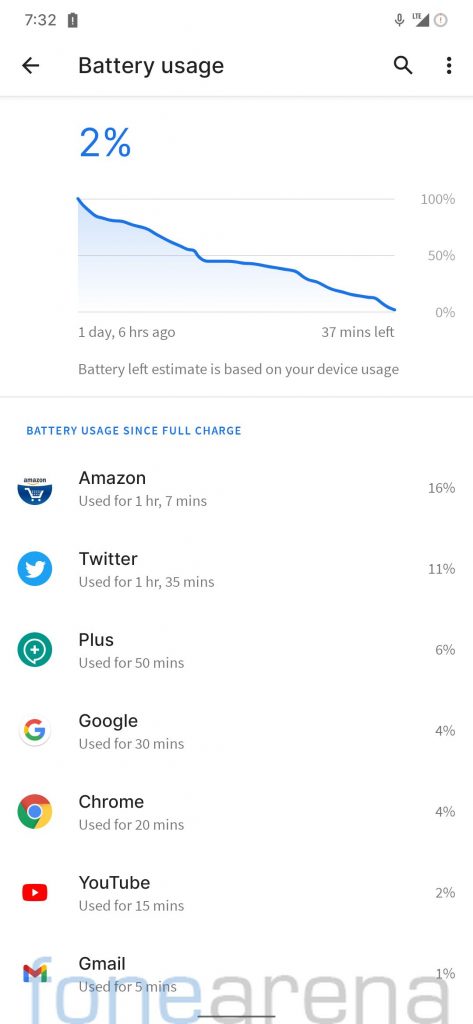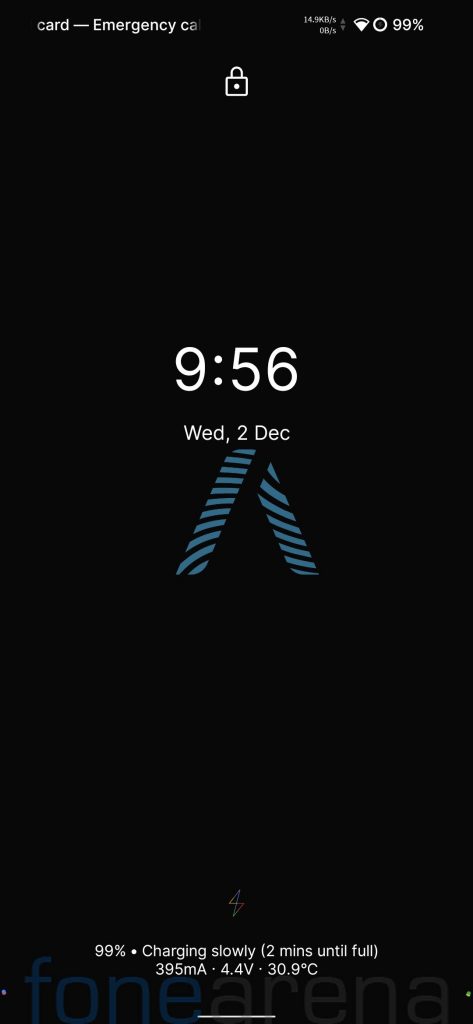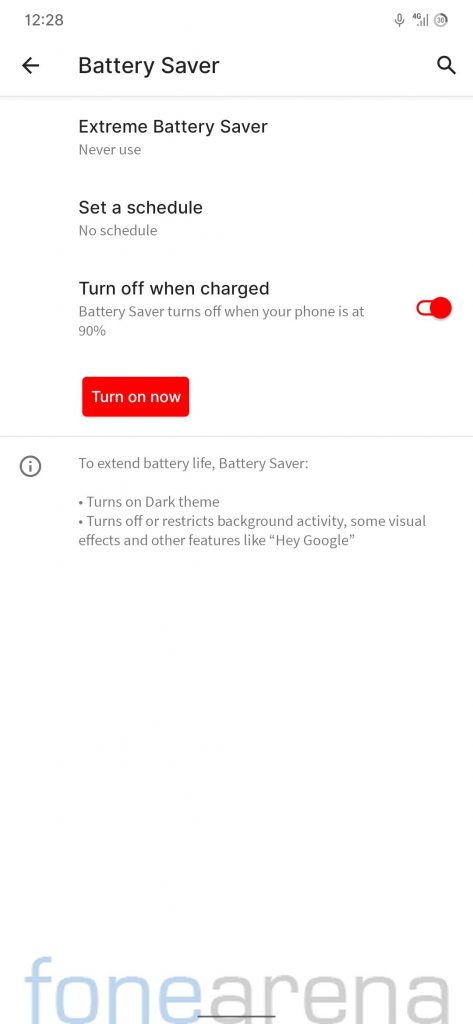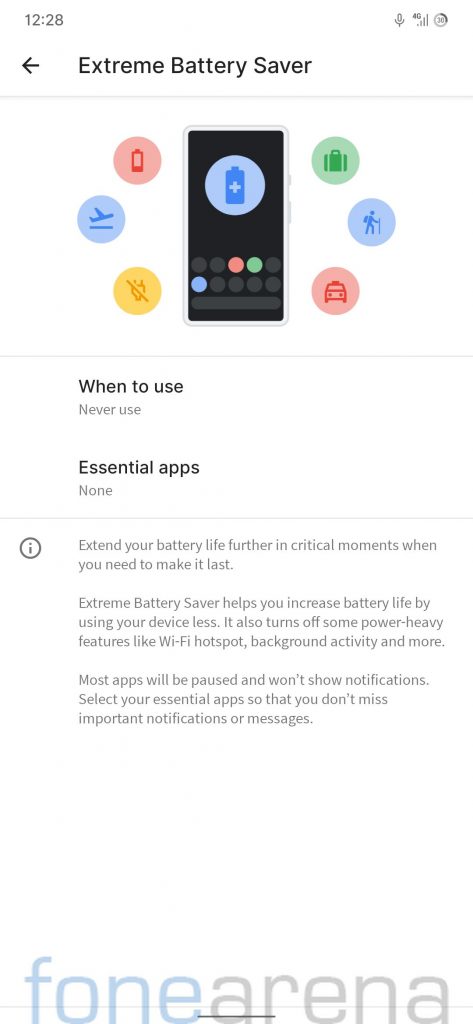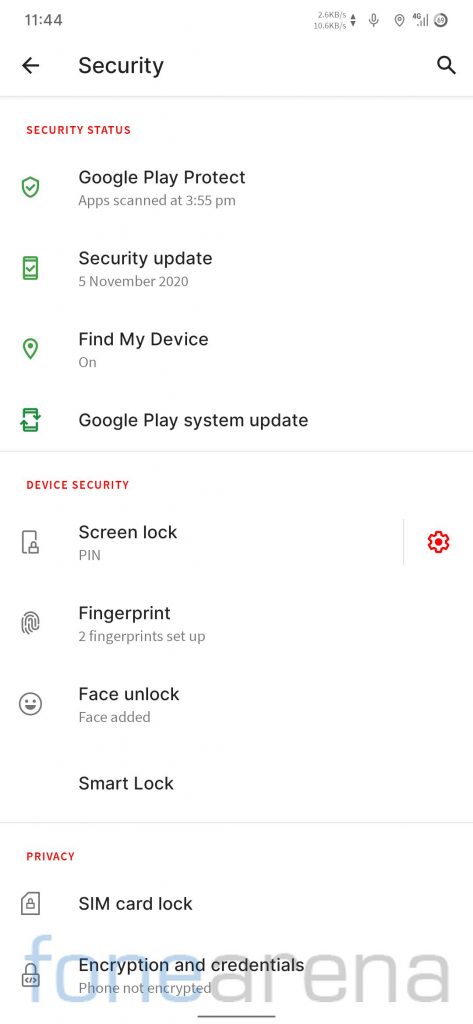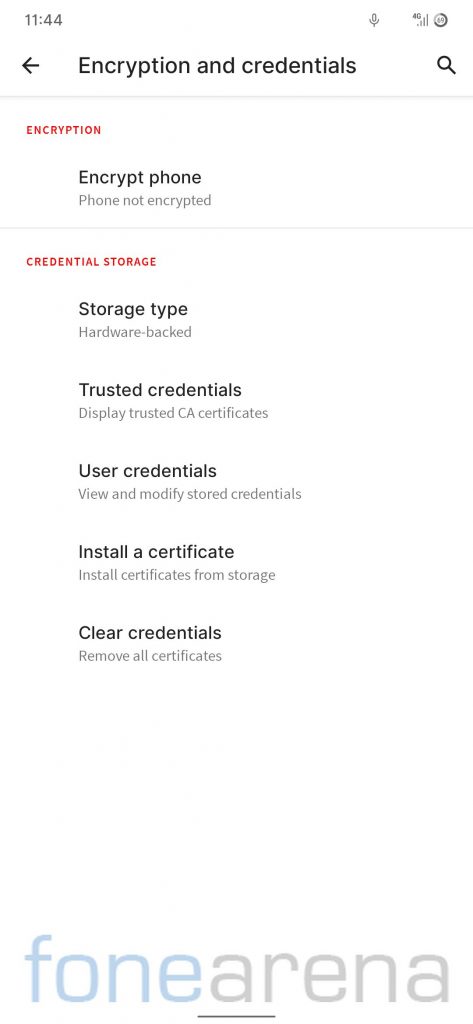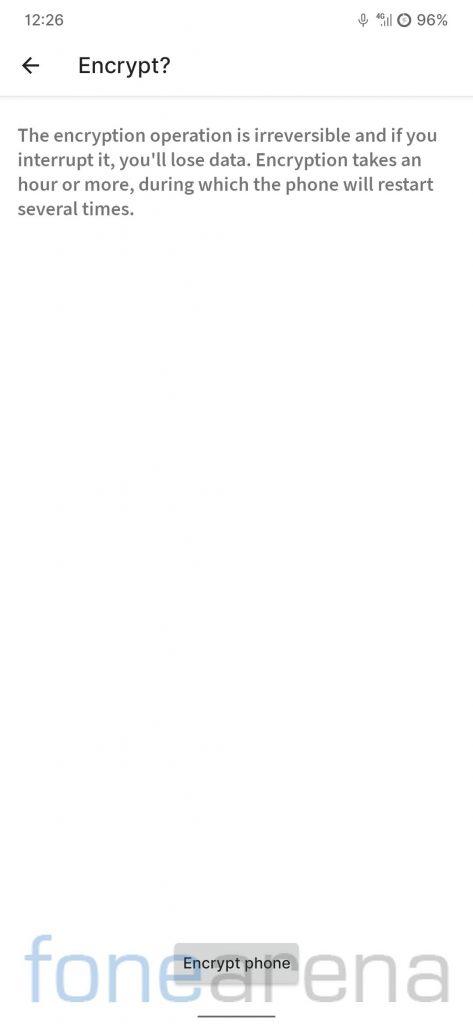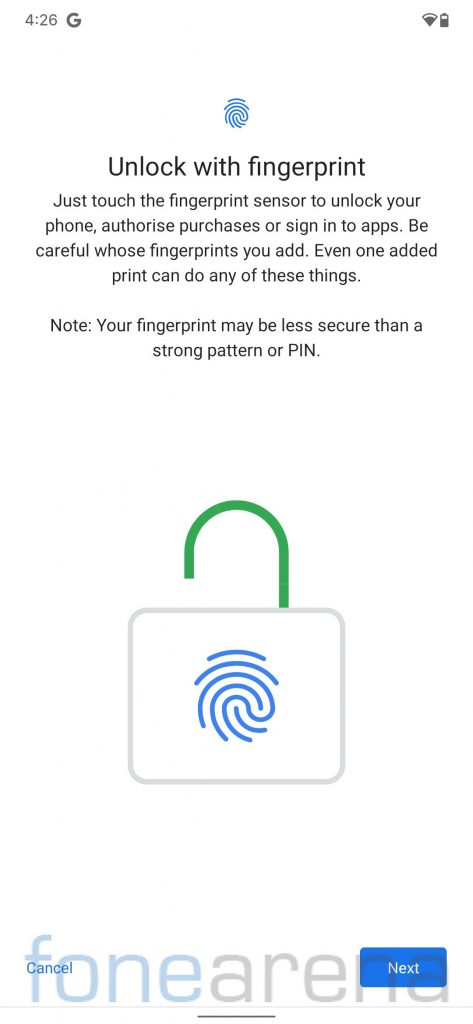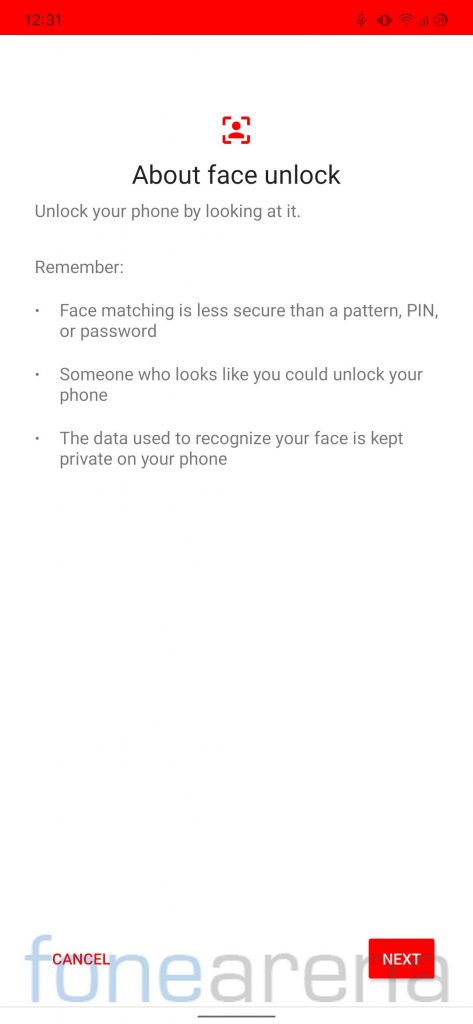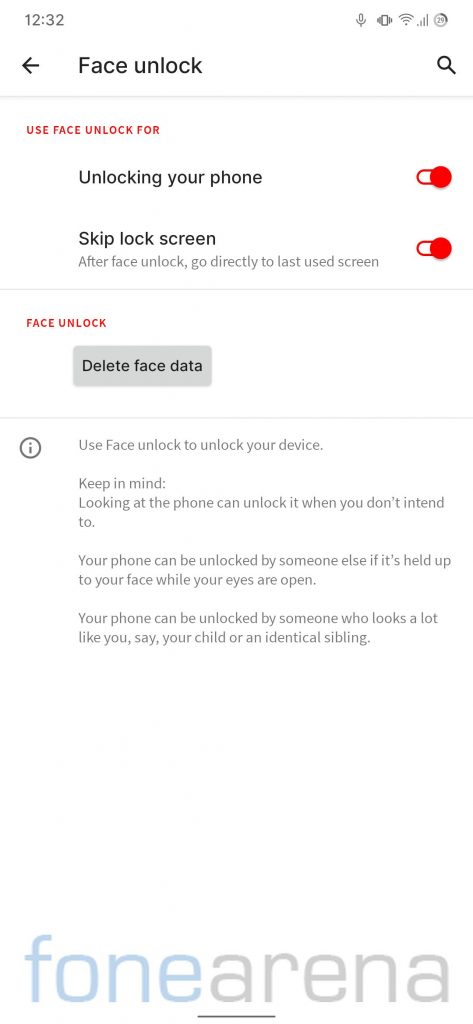AwakenOS, a custom ROM project, came into existence back in September. We already brought you the first impressions and overview of Android 11 based AwakenOS featuring POCO F1, but since then the Awaken has gone through lots of changes. The developers have baked in tons of customizations, and nifty features in the recent releases of the AwakenOS.
Hence, we decided to flash a recent build of AwakenOS on Redmi Note 7 Pro, and we were pleasantly surprised to see the level of customizations on a custom ROM. AwakenOS 1.3 also brings Android 11 to the Redmi Note 7 Pro, so that could be another reason for you to try the AwakenOS on your unit.
Android 11 based AwakenOS 1.3 on Redmi Note 7 Pro: Performance and Benchmarks
For those into benchmark figures, Redmi Note 7 Pro running Android 11 based AwakenOS scored 2210 points in the single-core test and 5479 points in the multi-core test in Geekbench 4. In Geekbench 5 test, it managed to get 495 points in the single-core test and 1436 points in the multi-core test.
Enough of those numbers! Let us talk about the real-life performance. We didn’t experience any major issue on Android 11 based AwakenOS whatsoever. Neither did we encounter any instance when the phone rebooted randomly or froze on a certain action. In fact, we found it well optimized for day to day usage.
Android 11 based AwakenOS 1.3 on Redmi Note 7 Pro: Software, UI, and Apps
AwakenOS comes pre-loaded with a set of essential Google apps. It offers a clean bloat-free experience with just a total of 16 apps pre-installed on the device, out of which most could be disabled, if needed. The stock launcher on the AwakenOS shows app suggestions on the bottom row of the home screen as well as in the app drawer, which can be simply turned off under the Home settings.
AwakenOS, based on Android 11, comes with a November Android security patch. The system occupies around 14gigs of storage out of 128GB storage. If we have one major complaint with AwakenOS, it has to be the lack of support for OTA updates. It has been almost two months since the maintainer rolled out an update for it.
Users will find all the stock Android goodies on AwakenOS, be it, Night Light, Adaptive brightness, Styles and wallpapers, or the Dark theme. Under the Styles and wallpapers section, users have more than 15 presets for the lock screen clock.
AwakenOS offers a dark theme as well similar to every other UI these days, but users have an option to choose between Default, Material Ocean, Raven Black, Dark Gray, Awaken Clear, Night, and Style color buckets. These preset basically differ from each other in terms of contrast. Users also have an option to pick an accent color throughout the UI.
AwakenOS also provides options to customize Icon Shape, Icon pack, and Font. Users have plenty of options to choose from.
Users have an option to customize the settings dashboard options and can choose between Default, Accent, Plain, Plain Accent, and OnePlus dashboard presets.
Features such as Live Caption, and Now Playing are also available on AwakenOS. Users also have an option to customize the vibration pattern, similar to OnePlus devices.
All the native Android 11 features are present on the AwakenOS 1.3, be it Notification history, or the Bubbles for conversations. But, what sets AwakenOS apart from most other custom ROMs is the Notification chips feature which shows location/microphone/camera icons in the status bar whenever an app access any of these in the background. For example, it kept showing a microphone icon in the status bar, since the Google app has the access to the microphone all the time.
Google, with Android 11, introduced Device controls feature which lets you control smart home devices, compatible with Google Assitant, directly from the power menu. The Device controls option is available on AwakenOS as well. Users can also customize the number of rows and columns for the quick settings tiles page, both in landscape as well as portrait mode.
Apart from these options, AwakenOS offers various customizations under the Awaken Settings options,
Users can customize status bar icons, styles, and indicators such as Roaming indicator, and Traffic indicators. Users can also adjust the brightness of the device simply by sliding across the status bar.
AwakenOS provides users an option to wake the device with volume buttons, users can also control music playback, and jump between tracks with the volume buttons while the screen is off. Users can also make the volume panel to appear on the left side instead of the right side.
There is also support for various gestures such as double-tap anywhere on the lock screen to sleep, and double tap on the status bar to sleep. There are also some nifty features such as pulse notifications on hand wave, and pulse notifications with a double-tap.
Android 11 based AwakenOS 1.3 on Redmi Note 7 Pro: Battery Life
We found the battery life on the AwakenOS average. It’s not something that one will complain about. Most of the working days, I ended up with about 20-30% battery left with around 5-5:30 hours SOT. As can be seen in the screenshot, we got screen-on-time of around 5 hours 30 minutes over the usage of 35 hours.
However, you should remember that everybody has a different usage pattern. You can also see some information including the percentage and time needed for a full charge on the lock screen while the device is charging.
Android 11 based AwakenOS offers an Adaptive Battery feature that limits battery for frequently used apps. There is also a Battery Saver on the device which puts enables dark mode and can extend the battery life by restricting background activities. But the Thermal profile features that we have seen on other ROMs such as Android 11 based PixysOS is missing on AwakenOS.
Android 11 based AwakenOS also has an Extreme Battery Saver feature, similar to MIUI’s Ultra battery saver, that restricts all the background activities and power-heavy features such as Wi-Fi hotspot to maximize the battery life. The apps are paused and remain unusable and don’t show any notifications in the Extreme Battery Saver mode. Users can choose the set of the Essential apps that they want to use even when Extreme Battery Saver mode is turned on.
Android 11 based AwakenOS 1.3 on Redmi Note 7 Pro: Security
As mentioned earlier, the latest build of AwakenOS has November Android security patch. The user data is not encrypted by default on this ROM, but users can encrypt their data under the Encryption and credentials settings if they wish to.
During our usage, the fingerprint worked flawlessly on Android 11 based AwakenOS. Users can add up to five different fingerprints to unlock the phone. Though the fingerprint animation felt a bit slow similar to any other AOSP ROM due to which the phone unlocking experience feels slower as compared to stock MIUI Global ROM but during our usage, we found it accurate and reliable.
You will also find the face unlock feature on AwakenOS, based on Android 11. It felt a bit slow but worked fine during our usage, but we really can’t be sure about how secure it will be compared to a password or a pin.
So should you try Android 11 based AwakenOS 1.3 on your Redmi Note 7 Pro?
For sure. AwakenOS brings Android 11 to the Redmi Note 7 Pro, and feels like a fresh breath of air. The developers have baked in various customizations and features, without compromising on the basics. It could have been even better if AwakenOS had OTA support, and the developers updated the ROM at least on a monthly basis.
Pros
- Smooth performance
- Clean minimal UI
- Tons of customizations
- Notification chips for Location, Microphone, and Camera access
- PhonePe worked fine without Magisk
Cons
- No support for OTA updates
- No fixed update schedule
Various versions of AwakenOS are available for several devices including POCO X3, POCO F1, Mi A2, Redmi K20 Pro, Redmi K20, Redmi Note 7 Pro, Redmi Note 6 Pro, Redmi Note 5 Pro, and realme XT. You can head over to the download page and download it for your device.
Requirements:
- Redmi Note 7 Pro with an unlocked bootloader – To unlock the bootloader of your device, apply here.
- OrangeFox recovery for Redmi Note 7 Pro (violet) – Click here to download.
- AwakenOS 1.3 for Redmi Note 7 Pro – Click here to download.
- GCam Port – Click here to download.
- GCam config file – Click here to download.
- ADB software (For Windows) / Android zip file (For Mac)
If you are on a Mac you need to
- Extract the Android zip and place the folder on your Desktop.
- Open Terminal
- Type cd Desktop/Android
- Enter ./ADB-Install-Mac.sh
How to flash Android 11 based AwakenOS 1.3 on Redmi Note 7 Pro,
- Switch off the phone and boot it into fastboot mode by long pressing Power and Volume down buttons simultaneously.
- Connect your phone to PC by a USB cable, open the command prompt on your PC, and navigate to the folder where you have saved Orangefox img file.
- Type the following command in the command prompt and check if the device is detected by the system.
fastboot devices - If the system detects the phone, type another command (given below) and hit enter. This process will be completed within 10 seconds.
fastboot flash recovery_filename.img - Now long-press the Volume up and Power Button to boot the phone in recovery mode.
- It will ask to allow modifications, slide towards the right to allow Modifications.
- Select Wipe, click on Format Data, and type Yes.
- Now, go to Advanced Wipe, select the following options then swipe towards the right to Wipe.
- Dalvik / ART Cache
- System
- Data
- Cache
- Internal Storage (Optional)
- Go back and click Install, navigate to the location where you have stored the required zip file, it’s better to keep these zip files on SD Card or USB OTG drives. Select the ROM zip, and then swipe towards the right to flash.
- Click on Reboot System, and within 10-15 minutes device will boot with AwakenOS.
Credits: We would like to acknowledge the efforts of Amjith towards developing AwakenOS 1.3 for the Redmi Note 7 Pro, darthjabba9, and Yan Gorobtsov for the development of Orangefox TWRP Recovery for Redmi Note 7 Pro, Arnova8G2 for the development of GCam.
Warning Disclaimer: Bootloader unlocking and flashing ROM may void the warranty of your device. FoneArena is not responsible for any damage or loss caused to your device.