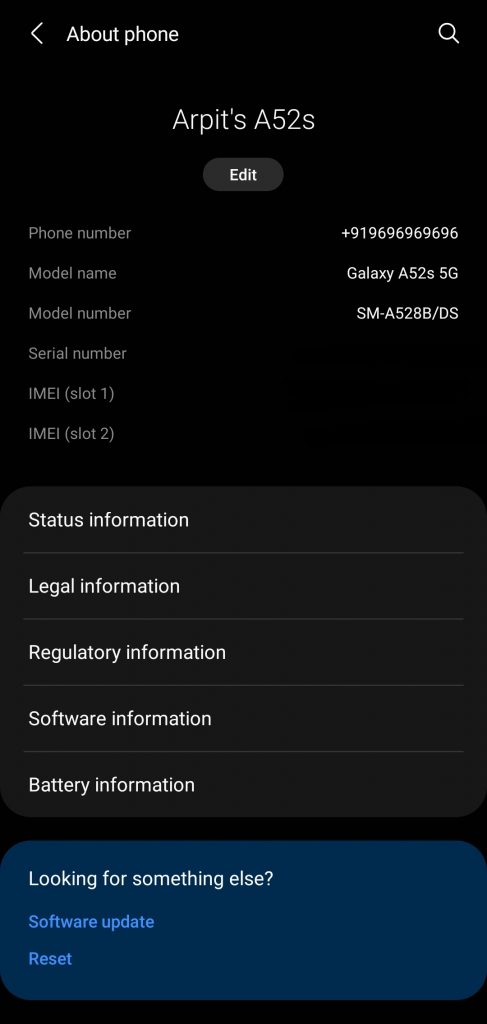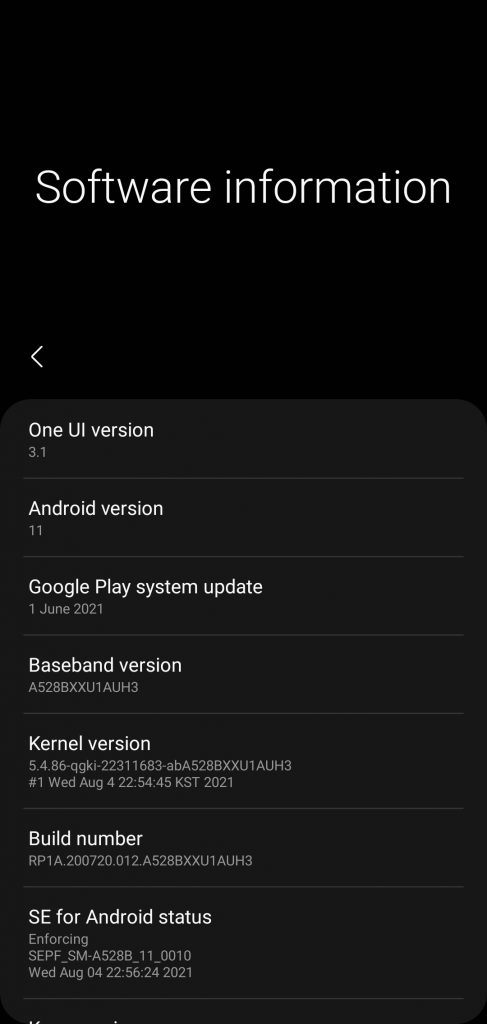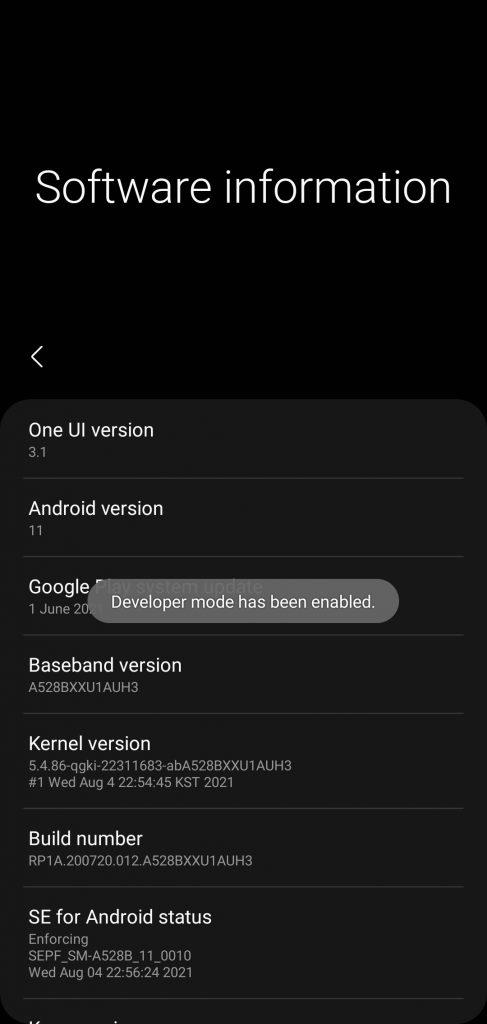Most Android OEMs these days ship devices with a bucketload of preinstalled apps. But, not all the apps are used by most of the users. In fact, people often opt for services that work on most platforms instead of locking themselves into an app that’s available only on devices from one manufacturer. For example, people are likely to opt for services like Evernote or Google Keep rather than using MIUI Notes app, or OneUI Notes app. If you use a phone running a forked version of Android such as OneUI, MIUI, ColorOS, or RealmeUI, you might have found some apps unnecessary at some point in time.
The presence of these unwanted apps doesn’t only annoy users, but also occupies system memory and drains the battery. Earlier we shared a workaround with our readers to uninstall apps on Xiaomi smartphones, and Realme smartphones. This time around, we performed the same procedure on a Samsung Galaxy A52s running Android 11 based OneUI 3.1, and here is our guide that should help you uninstall unnecessary apps on your Samsung smartphone.
- Make sure that you have adb installed on your device. You can download it from the links given below, depending on the platform you’re using. Windows/ Mac. If you are on a Mac, you need to,
- Extract the Android zip and place the folder on your Desktop.
- Open Terminal
- Type cd Desktop/Android
- Enter ./ADB-Install-Mac.sh
- Now, head over to the About Phone section of your device, and tap on Software Information. Following this, tap 7 times on Build Number, after completion, users must see the message ‘Developer mode has been enabled‘
- Now, open the Settings app, scroll to the bottom, and then tap on Developer options. Users must see a toggle to enable USB debugging inside Developer options.
- After enabling USB debugging, connect the phone to the PC via Type-C cable, and execute the command adb devices via terminal on your PC. At this point, users must see a pop-up to allow USB debugging on their phone. Tap on allow to proceed further.
- Now execute the command adb devices again via the terminal on your PC, this time the device address should appear in the terminal. Now execute the command adb shell.
Before you proceed further, we would like to tell you that FoneArena will not responsible for any damage or loss caused to your device. If you have important data on your device, you might consider taking a backup before proceeding. Executing the following commands doesn’t affect the user data, but it’s always a good practice to be on the safer side.
Now you can run these commands in the terminal to uninstall the following apps,
- AR Doodle
pm uninstall -k –user 0 com.samsung.android.ardrawing - AR Emoji
pm uninstall -k –user 0 com.samsung.android.aremoji - AR Emoji Editor
pm uninstall -k –user 0 com.samsung.android.aremojieditor - AR Emoji Stickers
pm uninstall -k –user 0 com.sec.android.mimage.avatarstickers - AR Zone
pm uninstall -k –user 0 com.samsung.android.aremoji - Bixby Routines
pm uninstall -k –user 0 com.samsung.android.app.routines - Bixby Vision
pm uninstall -k –user 0 com.samsung.android.visionintelligence - Calendar
pm uninstall -k –user 0 com.samsung.android.calendar - Crocro and friends
pm uninstall -k –user 0 com.samsung.android.app.camera.sticker.facearavatar.preload - Font Foundation
pm uninstall -k –user 0 com.monotype.android.font.foundation - Galaxy Store
pm uninstall -k –user 0 com.sec.android.app.samsungapps - Galaxy Themes
pm uninstall -k –user 0 com.samsung.android.themestore - Game Booster
pm uninstall -k –user 0 com.samsung.android.game.gametools - Game Launcher
pm uninstall -k –user 0 com.samsung.android.game.gamehome - Game Optimizing Service
pm uninstall -k –user 0 com.samsung.android.game.gos - My Galaxy
pm uninstall -k –user 0 com.mygalaxy - Samsung Free
pm uninstall -k –user 0 com.samsung.android.app.spage - Samsung Galaxy Friends
pm uninstall -k –user 0 com.samsung.android.mateagent - Samsung Keyboard
pm uninstall -k –user 0 com.samsung.android.honeyboard - Samsung Kids Installer
pm uninstall -k –user 0 com.samsung.android.kidsinstaller - Samsung Max
pm uninstall -k –user 0 com.opera.max.oem - Samsung Notes Add-ons
pm uninstall -k –user 0 com.samsung.android.app.notes.addons - Samsung One
pm uninstall -k –user 0 com.monotype.android.font.samsungone - Samsung Pass
pm uninstall -k –user 0 com.samsung.android.samsungpass - Samsung Voice Input
pm uninstall -k –user 0 com.samsung.android.svoiceime - Samsung Tips
pm uninstall -k –user 0 com.samsung.android.app.tips - Facebook Services
pm uninstall -k –user 0 com.facebook.services - OneDrive
pm uninstall -k –user 0 com.microsoft.skydrive - Your Phone Companion
pm uninstall -k –user 0 com.microsoft.appmanager - Android Auto
pm uninstall -k –user 0 com.google.android.projection.gearhead - Device Health Manager
pm uninstall -k –user 0 com.google.android.apps.turbo - Google Duo
pm uninstall -k –user 0 com.google.android.apps.tachyon - Gmail
pm uninstall -k –user 0 com.google.android.gm - Google Play Services for AR
pm uninstall -k –user 0 com.google.ar.core - Maps
pm uninstall -k –user 0 com.google.android.apps.maps - Speech Services
pm uninstall -k –user 0 com.google.android.tts - YouTube
pm uninstall -k –user 0 com.google.android.youtube
You can also get a list of all the installed packages by executing the command ‘pm list packages -f’. Any package can be uninstalled by executing a command similar to the ones mentioned above, but we would advise our readers to do so only if they’re aware of the functionality of the particular package.