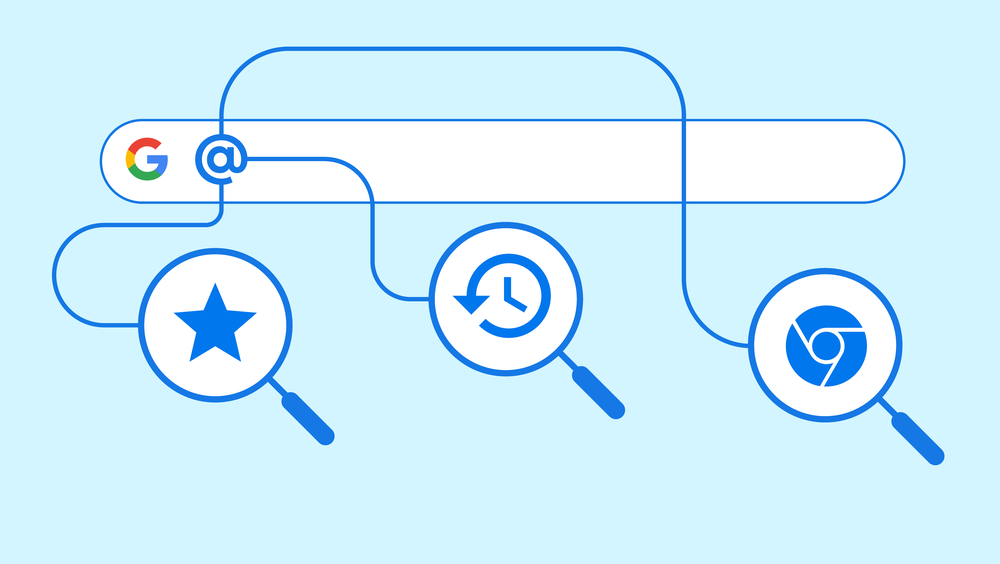
Today, Google revealed new features for the Chrome address bar, including a zoom function that makes it simpler to explore results and a history search that lets you look through your saved tabs and bookmarks. Earlier, Google also introduced AR shopping for beauty products and shoes.
Zooming in
According to Google, zooming in on “Search” results is an easier way to explore. Alongside these filters, it will now provide an easily scrollable list of similar subjects at the top of the search results page to help you narrow your focus or learn more about a certain issue. Users can add or delete topics, denoted by a plus sign, to swiftly narrow or broaden their search.
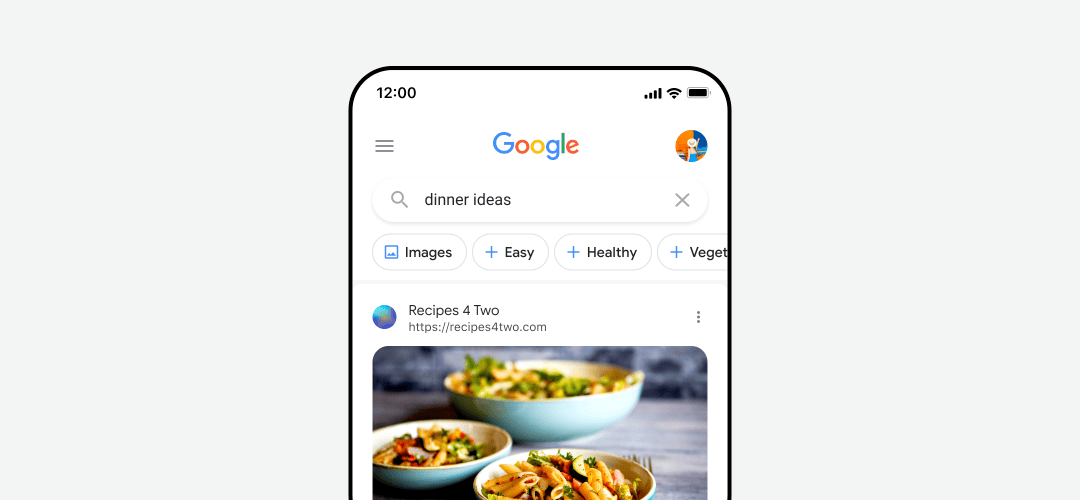
If you search “dinner ideas,” you might see “healthy” or “easy.” Tapping a topic adds it to your query, reducing the amount of typing needed. When you tap, topics change, offering you more alternatives and helping you explore new areas.
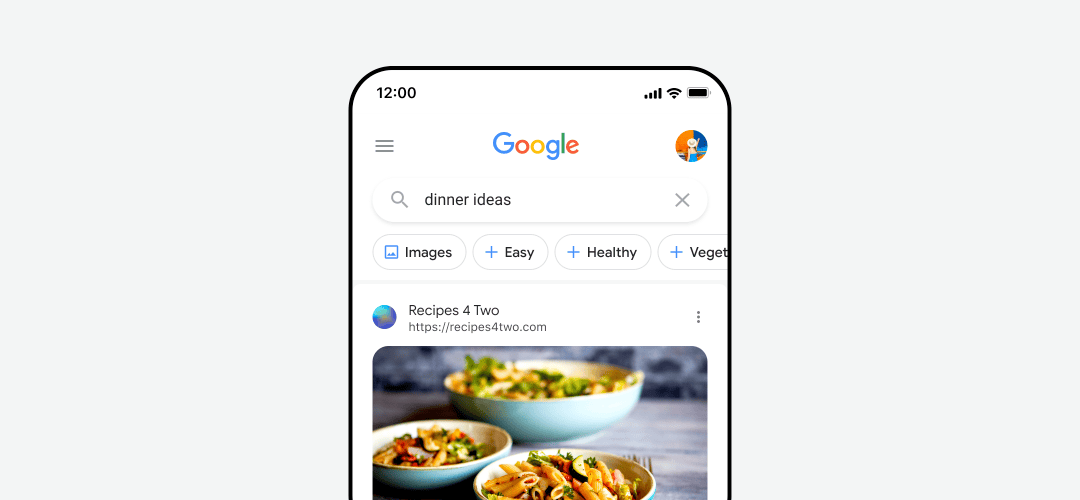
The order in which topics and filters are displayed is determined by our systems to be most beneficial for your particular query. The “All filters” option is available at the end of the row if you can’t find the specific filter you’re looking for.
Search your tabs, bookmarks and history in the Chrome address bar
The Chrome search bar has been updated so that you can now instantly access your open tabs, bookmarks, and history. Starting with @tabs, @bookmarks, and @history, users now have three site search shortcuts directly embedded into the Chrome address bar.
@Tabs
@Tabs helps manage tabs. Try typing “@tabs” in the address box, clicking “search tabs,” and then typing the title. @Tabs could search through the travel, hotel, activity, and rental car tabs. @tabs makes things easier with tab groups.
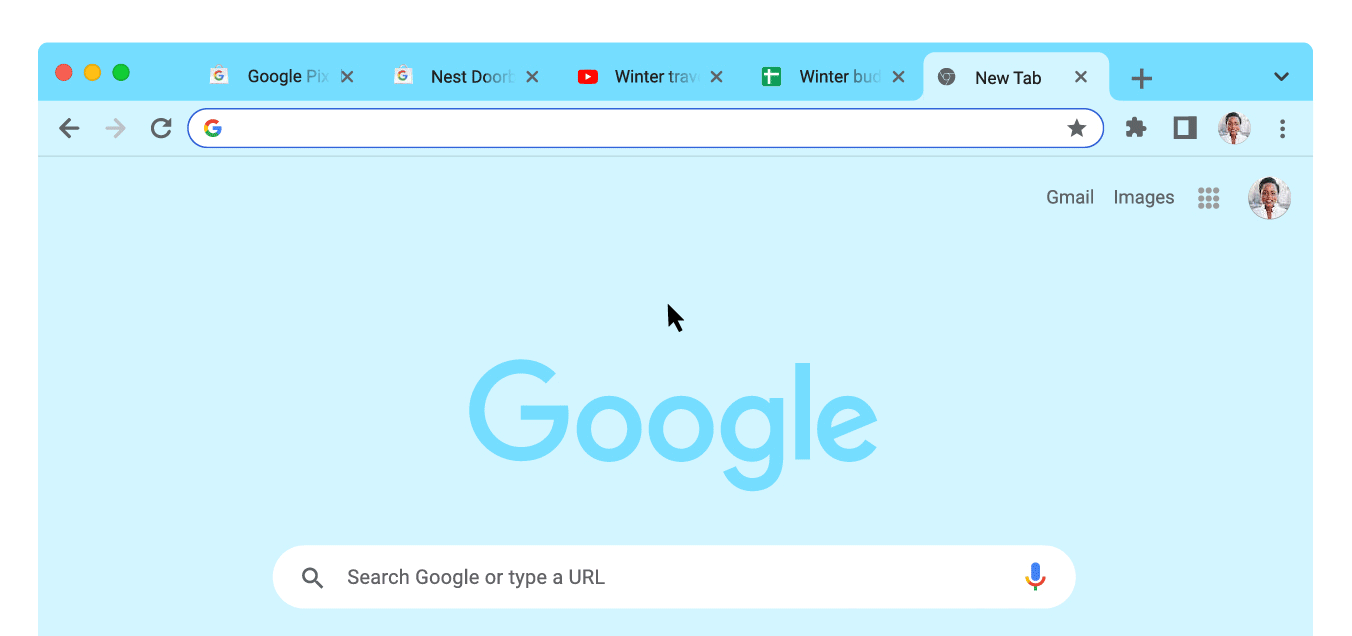
@bookmarks
If you already bookmarked a hotel and wish to check its availability, the @bookmarks shortcut can assist. Using @bookmarks allows you to find the bookmark you’re looking for among all your bookmark folders directly from the address bar.
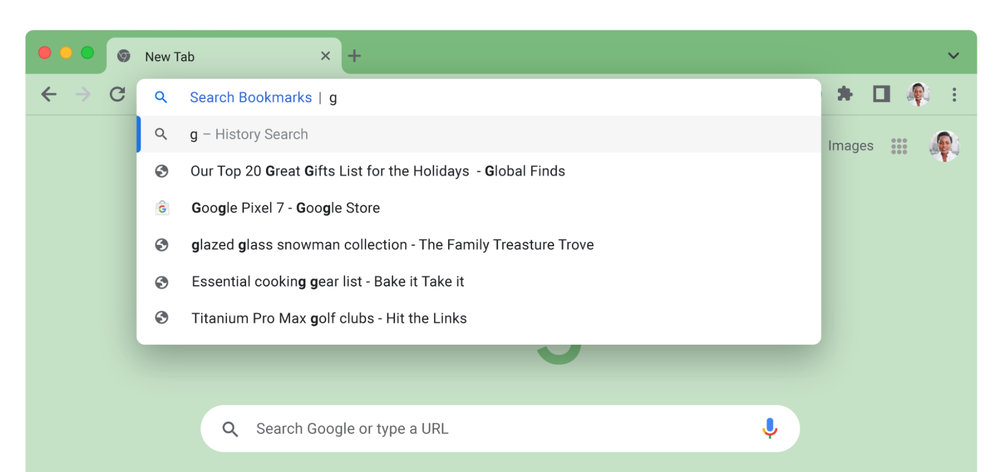
@history
Sometimes you may need to revisit a website for hiking trails on your trip that you forgot to bookmark. This shortcut allows you to search your browsing history from the address bar to find the page you want.
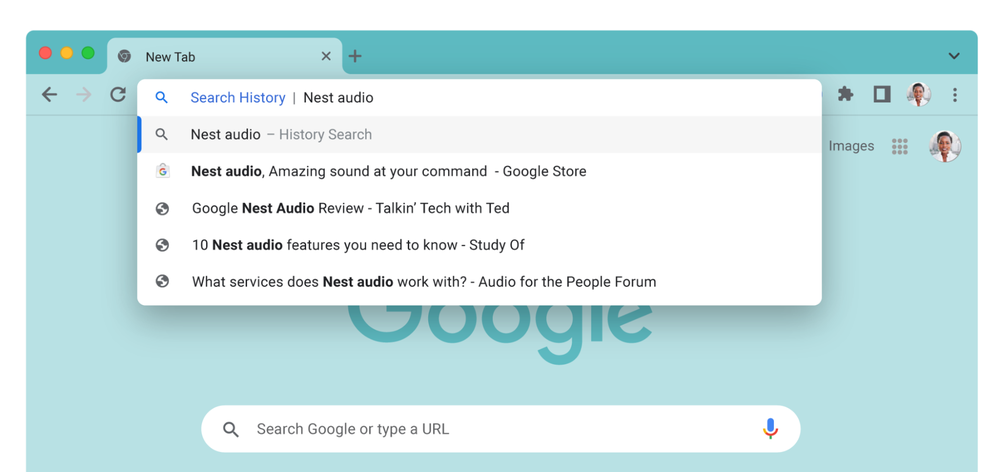
Save time with custom site search shortcuts
Do you like YouTube or Google Drive? You could activate custom site search shortcuts from the Chrome address bar on your desktop.
In Chrome’s desktop settings (chrome:/settings/searchEngines), you can manage search engines and site search. Chrome Actions lets you quickly access “customize site search.”
Availability
The above-mentioned updates will be rolled out over the next several days for English-speaking users in the United States on the Google app for iOS and Android, as well as the mobile web.
