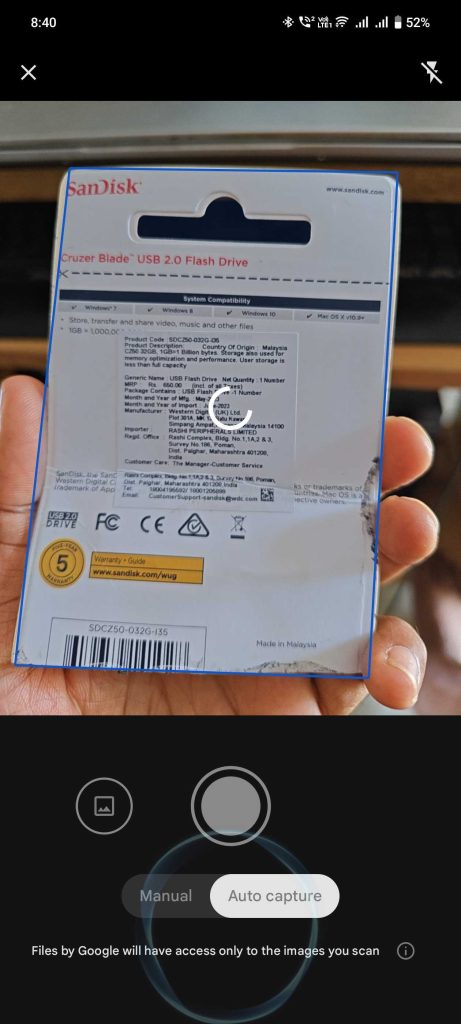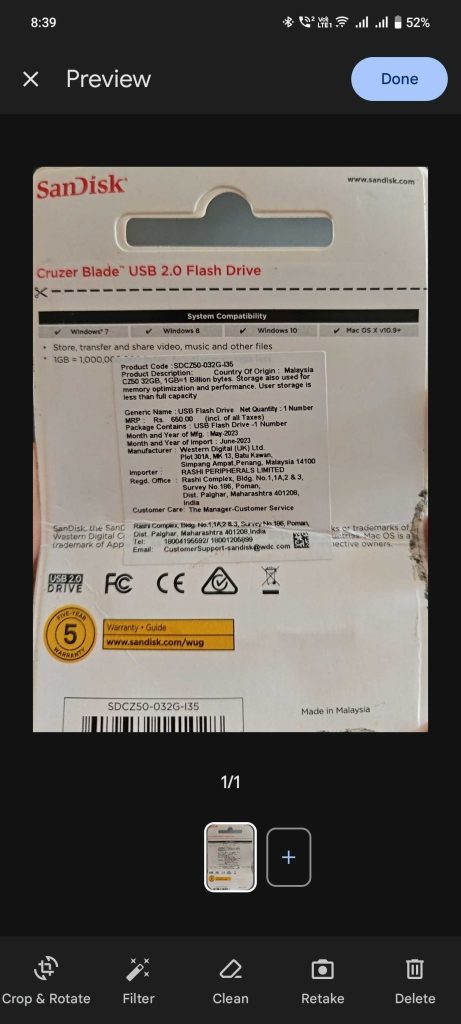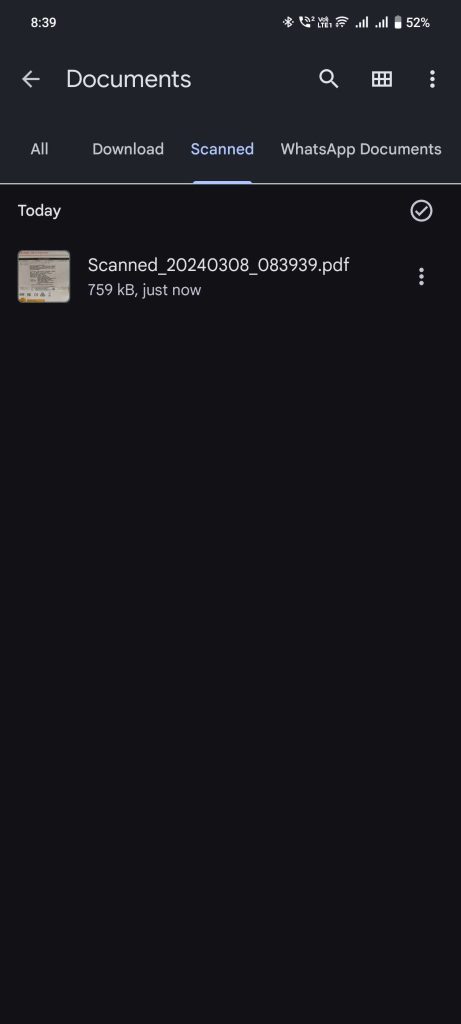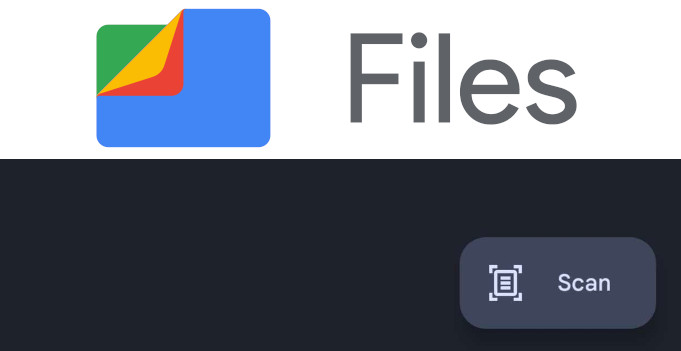
Google’s file manager app Files by Google has added a new document scanning feature to the app. There is a new scan option on the homepage of the app, on the right side, that lets you scan any document.
How to use Document scanning in Files by Google?
- Open the Files by Google app and click the scan button
- Position the document on the frame, hold the document steady, and wait for it to capture
- You can also add an image manually from the library
- Once captured, you will have option to edit (crop & rotate, add filter, clean) before saving
- Scanned documents are saved in a separate documents folder in .pdf format
The document scanning feature is already available in the Google Drive app on Android and iOS. This also offers title suggestions based on machine learning.
The new document scanning feature in the Files by Google app on Android is already rolling out to a wide range of devices through a server-side change. Even though some reports says that the feature is available for Pixel phones, I was able to try it on iQOO Neo9 Pro smartphone.