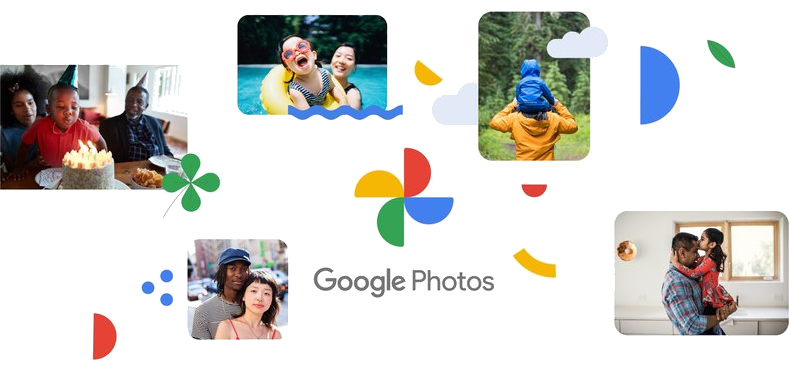
Apple and Google have introduced a new tool allowing users to transfer photos from Google Photos to iCloud, part of the Data Transfer Initiative (DTI). This expands Google Takeout to include iCloud transfers, automating the process without manual downloads or uploads.
Similar to their 2021 tool for iCloud Photos to Google Photos, this leverages the open-source Data Transfer Project (DTP). It enhances data portability with DTI and partners Apple, Google, and Meta, ensuring secure transfers between services.
Copy your photos & videos to iCloud
Users can effortlessly copy photos, videos, albums, and associated descriptions from their Google Account to iCloud.
Supported file types include a variety of photo formats such as .jpg, .png, .gif, .webp, and RAW files, along with video formats like .mp4, .mov, .avi, and more. Notably, unsupported file types cannot be transferred.
How It Works
1. Initiating the Transfer: Users begin by accessing the Photos section of Google Takeout or their Google Account Dashboard. They select the data they wish to transfer, including specific albums if desired.
2. Destination Selection: After selecting the data, users choose iCloud Photos as the destination. They then link their iCloud account, authorize the transfer via Google Takeout, and agree to commence the migration process.
3. Transfer Process: The transfer process may vary in duration, depending on the volume of data, ranging from a few hours to several days. Upon completion, Apple sends a confirmation email, and transferred files appear in a designated “Import from Google” album within iCloud Photos. Files also remain accessible on Google Photos unless manually deleted.
Additional Details
Notification and Confirmation: Users receive notifications from both Google and Apple upon completion of the transfer, though there might be a delay between the two.
Metadata Transfer: Alongside files, metadata such as file names, descriptions, and file types are seamlessly transferred to maintain data integrity.
Managing Transferred Data: Users are advised to check iCloud Drive for a folder named “Import from Google” to ensure all files have successfully migrated. Turning off iCloud Photos during import halts the process, requiring users to re-enable it for a complete transfer.
For more detailed information, users can visit Apple’s and Google’s respective support pages, offering comprehensive guides on the transfer process and post-migration management.
Availability
The rollout of this data transfer tool will occur incrementally over the coming week.
