
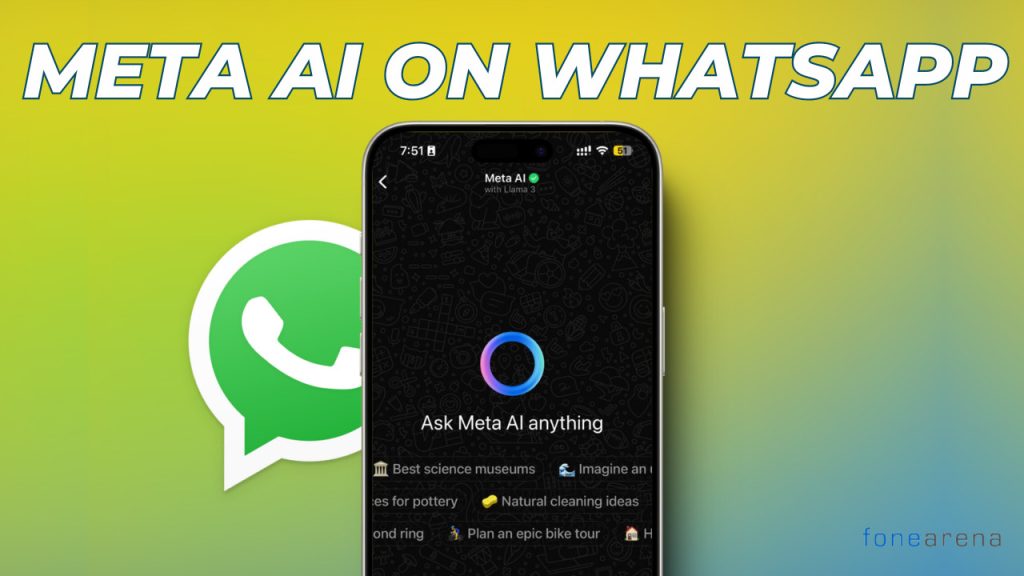
Large Language Models (LLMs), with OpenAI’s ChatGPT being the most prominent example, have gradually become integral to our daily lives. Meta, the company behind WhatsApp, has invested heavily in LLMs, aiming to revolutionize user experiences across its platforms. In a bid to stay ahead in the evolving market, WhatsApp has been exploring various ways to enhance its platform. In a recent move, the company has decided to integrate the power of generative AI into one of your most frequently used smartphone apps. In this post, let’s take a look at how you can access Meta’s new AI on WhatsApp, directly from the popular messaging application.
What is Meta AI? What Can It Do?
Meta AI, powered by Meta’s proprietary large language model (LLM), LLaMA 3, is now accessible on WhatsApp, Facebook, Messenger, and Instagram. This cutting-edge generative AI technology can be utilized within feeds, chats, and other features across Meta apps to generate content, explore topics in-depth, and accomplish tasks seamlessly without leaving the app.
On WhatsApp, Meta AI can respond to queries, provide detailed information, and have engaging conversations with users. The underlying LLM primarily generates the AI’s answers, but if it cannot find the required information, it can access the internet to retrieve it.
Meta AI is capable of engaging in casual conversations on a wide range of topics, offering comprehensive and informative answers while maintaining a friendly tone. It also acts as a search assistant, fetching relevant information from the web directly within the app, enhancing the user experience on WhatsApp.
Interestingly, it can also generate images based on your prompts. This feature is particularly useful since many online tools for image generation require a subscription. While it’s uncertain how long this feature will remain free, considering the entire model is public, it might stay free indefinitely.
How to Use Meta AI on WhatsApp
Accessing Meta AI on WhatsApp is quite simple and can be achieved in a few simple steps.
On Android
- Launch the WhatsApp application on your phone, ensuring it is updated to the latest version.
- On the home page, locate the Meta AI icon in the bottom right corner, just above the New Chat button.
- Click on the Meta AI icon to start a new chat.
- Engage with the AI by asking questions.
To generate an image, use the /imagine command followed by your prompt. For example, /imagine a logo for FoneArena, an awesome tech newshouse.
On iOS
- Ensure that the WhatsApp application on your iPhone is updated.
- Open the app and find the Meta AI icon located on the top right, next to the camera and a + icon.
- Tap on the Meta AI icon to initiate a new conversation.
- Interact with the AI and receive responses.
To generate images, use the /imagine prompt followed by your desired image prompt. For instance, /imagine a college student on a 2-wheeler.
On WhatsApp Web/Desktop App
- Log into WhatsApp on your Desktop using the Link a Device option.
- On the left navigation pane, locate the Meta AI icon.
- Click on the Meta AI icon to begin interacting with it.
- You can chat with the AI and generate images using the /imagine command, similar to how you would on your smartphone.
How to Chat with Meta AI in WhatsApp Group Chats
Interestingly, WhatsApp has also integrated the function into Group Chats, allowing you to interact with the AI in a group setting. On all three platforms: Android, iOS, and Desktop, you can simply mention @Meta AI and pose your question. The AI will respond directly to the group, making the conversation visible to all participants.
Troubleshooting: What to Do If You Don’t See the Meta AI Option
Well, you might ask, the feature is all good and exciting, but what if you don’t notice the Meta AI option at all? Here’s what you can do:
Check for Updates: Ensure that your phone is running the latest version of Android or iOS, and that your WhatsApp app is updated. Head over to the App Store or Google Play Store, search for WhatsApp, and update the application if an update is available.
Clear Cache (Android): You can try clearing the cache on your Android device, although it is least likely to resolve the issue.
So, why does my friend have it and I do not? The company is rolling out the update in batches, so it may take some time before it reaches everyone. Also, make sure to check if the feature is available in your country.
In conclusion, Meta AI now integrates AI features directly into WhatsApp, Facebook, Messenger, and Instagram, removing the need for separate portals. Users can access these features seamlessly, but they must agree to the privacy policy. This update also introduces tools like image generation, enhancing user interaction and convenience across Meta’s platforms.
Contributed by Yash Jain
Yash, born and raised in Chennai, India, loves Computer Science and Finance. When not writing tutorials, he enjoys time with friends and family.
