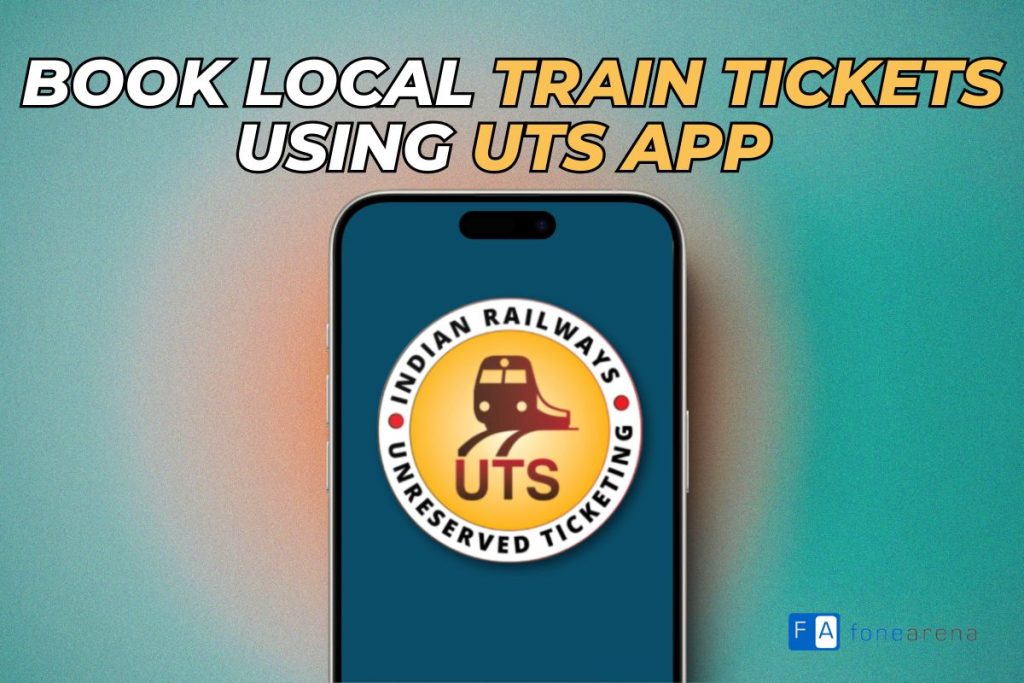
Imagine standing in a long, winding line at the railway station, watching the minutes tick by as you nervously wait to purchase your local train ticket. We’ve all been there, desperately trying to avoid missing our train while stuck in line. The hassle of getting to the counter, the wait time, and the inconvenience of dealing with cash transactions further stress many people’s already hectic lives.
Enter the UTS (Unreserved Ticketing System) mobile app, which is a game changer for commuters across India. This handy app allows you to book local train and platform tickets directly from your smartphone, saving you time and avoiding the stress of last-minute rushes. In this post, let’s have a look at how you can use the UTS Mobile app to make local train and platform ticket reservations.
What is the UTS Mobile App?
The UTS (Unreserved Ticketing System) app is an application for smartphones developed by Indian Railways to make the process simpler of booking unreserved train tickets. It is designed to reduce wait times at ticket counters and provide travellers with a more convenient ticketing experience. The software enables users to book local train tickets, platform tickets, and even some long-distance journey tickets directly from their smartphones.
Passengers can book tickets for non-suburban travel (more than 200 kilometres) up to three days in advance (excluding the journey date) through UTS. Suburban tickets up to 200 kilometres will only be given on the day of the trip.
Paperless vs Paper Tickets
The UTS app offers two types of ticketing options: Paperless and Paper Tickets.
Paperless tickets are the more convenient option for most users. With this method, you can book your ticket directly on your smartphone and use it as a digital ticket. When boarding the train or entering the station, you simply show the ticket displayed on your phone screen to the ticket checker. This option is ideal for regular commuters as it saves time, reduces paper waste, and eliminates the need to carry a physical ticket.
The paper ticket option, on the other hand, allows you to book your ticket from anywhere but requires an extra step. After booking, you need to print the ticket at a designated kiosk at your originating station before your journey. You’ll then need to carry this printed ticket with you. While this option provides flexibility in booking location, it doesn’t offer the same level of convenience as the paperless option.
For most regular users, especially daily commuters, the paperless option is generally the more practical choice. It streamlines the process, saving time and effort, and aligns better with the app’s goal of providing a quick and easy ticketing solution.
Booking a Paperless Digital Ticket on the UTS App for Local Trains
Booking a paperless digital ticket on the UTS App is a straightforward process that can save you a lot of time and hassle. Here’s a step-by-step guide to help you through:
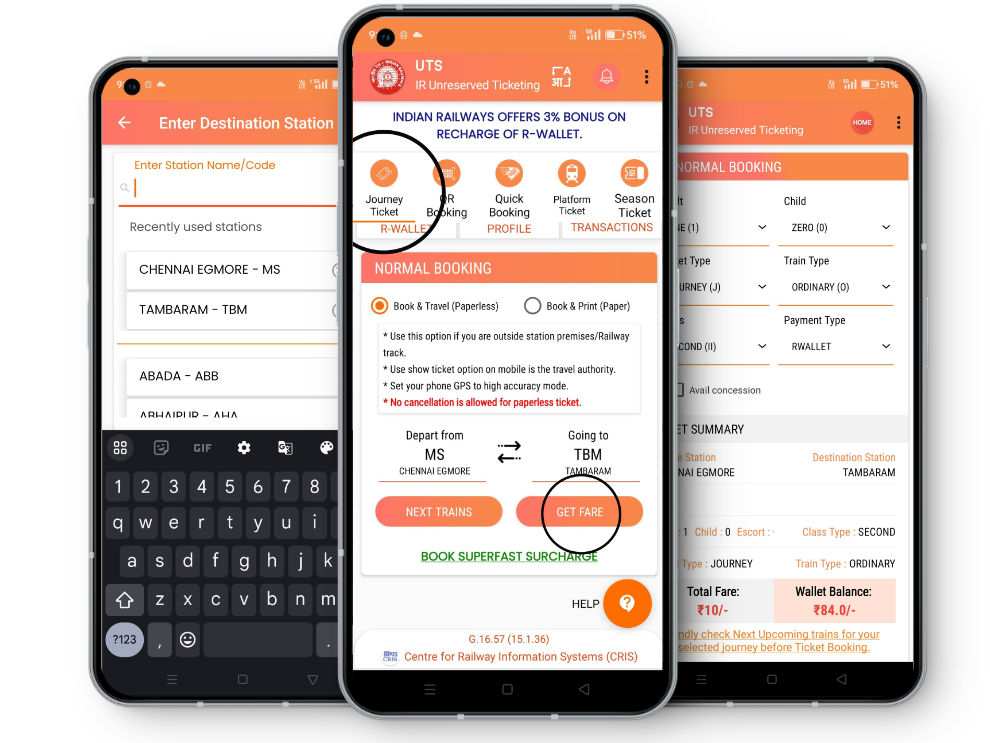
Note: You need to be at the station or at least close to it to make a booking. Additionally, you won’t be able to book if you’re standing few meters close to the railway track, so make sure your location is turned on.
- Begin by heading to the Google Play or Apple App Store, searching for the UTS application, and installing it on your device.
- If this is your first time using the app, you’ll need to sign up for a new account. Enter your name, mobile number, and password to create an account.
- Next, use your credentials to sign in to the app.
- On the homepage, select Journey Ticket and then choose the Book & Travel (Paperless) option (this is usually selected by default). Enter your departing and arriving stations.
- Now, you have two options—check the upcoming train timings by clicking the Next Trains option, or choose Get Fare to continue with the booking. Click on Get Fare to proceed.
- On the next page, you’ll be presented with several options:
- Number of Tickets: Specify the number of adults and children traveling.
- Ticket Type: Choose whether you want a one-way or return journey.
- Train Type: Select the type of train—ordinary regular local trains, Mail/Express trains, Superfast trains, or Antyodaya SF trains.
- Class of Tickets: Choose between Second or First class.
- Payment Type: Select the payment method—UTS wallet (RWallet) or an online payment gateway that accepts UPI, cards, and net banking.
- Concessions: Citizens can opt for available concessions.
- Review the options you’ve selected at the bottom of the screen and check the total fare. Click on Book Ticket to proceed to the payment gateway and complete the transaction.
- Once the payment is successful, your ticket is booked. Note that you won’t be able to take a screenshot of the ticket, so ensure you can access the app to show the ticket during travel.
How to Book Platform Tickets using the UTS Mobile App
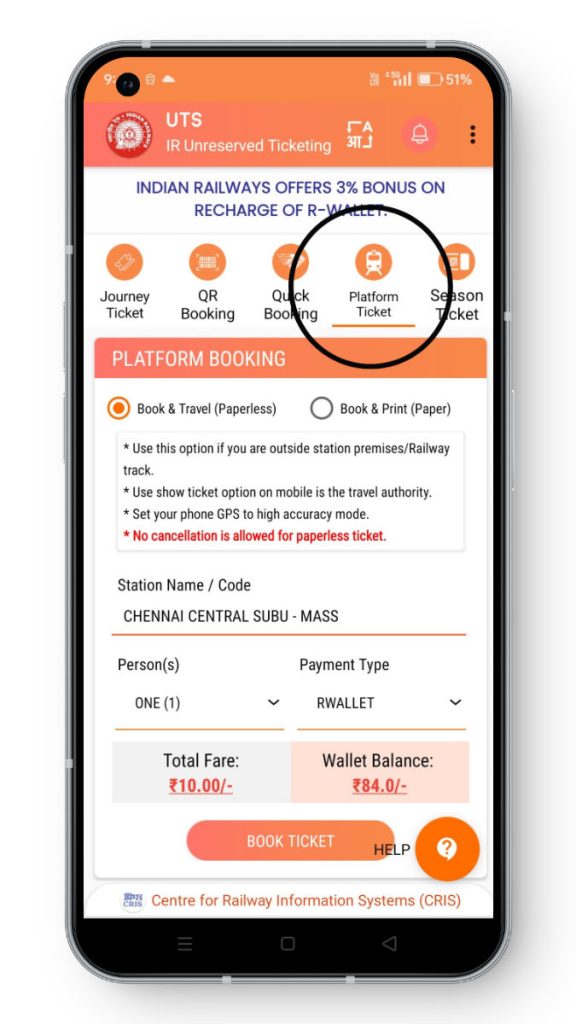
- Launch the UTS Mobile App and navigate to the Platform Ticket section from the homepage. Sign in if you haven’t already done so.
- Select Booking Options:
- Choose Book & Travel (Paperless).
- Enter the station name for which you need the platform ticket, or select one from the dropdown menu.
- Select the number of people (number of tickets).
- Choose the payment type—either the UTS wallet or the payment gateway to pay via UPI, debit or credit cards, or net banking.
- Click on Book Ticket.
- On the next page, complete the payment, and your platform ticket will be booked successfully.
How to View Your Booked Tickets on the UTS Mobile App
Viewing your booked tickets on the UTS Mobile App is a straightforward process. Here’s how you can do it:
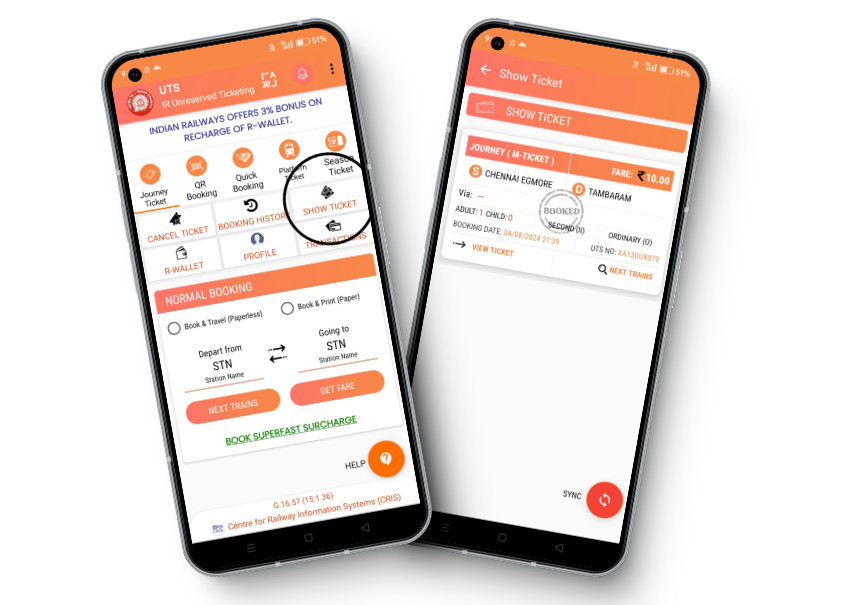
- Launch the UTS Mobile App and log in if you haven’t already done so.
- Click on the Show Ticket button located on the homepage under the navigation bar. Here, you will find all your currently active bookings. Note that older bookings will not appear on this page.
- Finally, click on the active booking, and you will be directed to the digital ticket page.
How to Book Season Tickets (Pass) using the UTS Mobile App
Booking a season ticket or pass using the UTS Mobile App is a convenient way to manage your regular train commutes. Season passes are ideal for frequent travelers as they can be purchased for a month, quarter, or other durations, offering a cost-effective alternative to buying individual tickets each time you travel.
Follow these steps to book your season ticket:
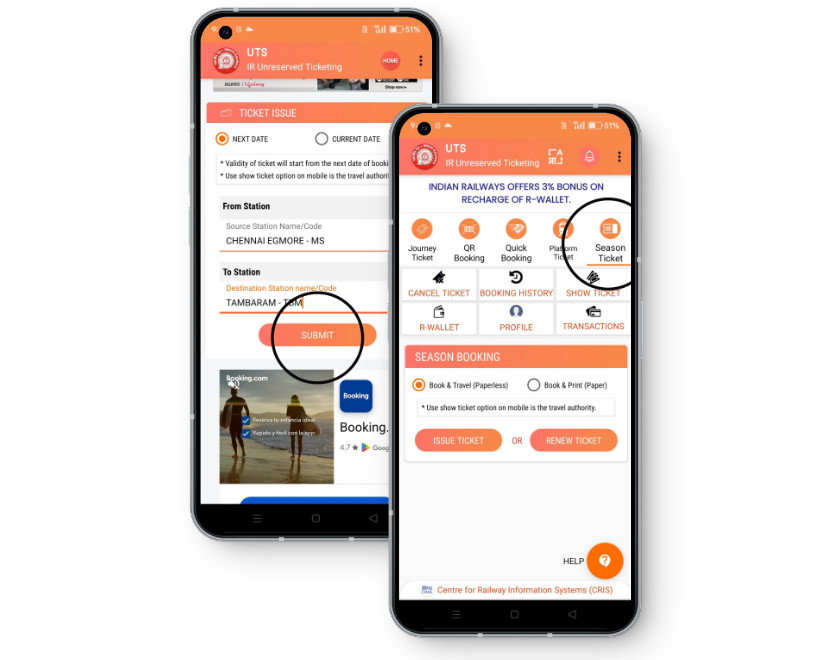
- Open the UTS Mobile App and login if you haven’t already done so. Navigate to the Season Ticket section from the navigation bar. Choose the Book & Travel (Paperless) option and click on Issue Ticket.
- Select Start Date and Stations:
- You will be presented with two options: Next Date or Current Date. Choose one to indicate from which date the ticket will be active.
- Select the From and To stations from the dropdown menus and click on Submit.
- If you have multiple routes, you will be asked to select a route. Choose one and enter all the required details on the next page, then click on Get Fare.
- With this, You will be redirected to a page where you can review your ticket details and make the payment.
By following these simple steps, you can easily book platform and local rail tickets on the UTS Mobile App, saving you the trouble of standing in queues at the station.
Booking local train and platform tickets using the UTS Mobile App streamlines the travel experience, offering convenience and efficiency directly from your smartphone. Whether you choose a single journey, platform, or season ticket, the app makes it easy to manage your travel needs.
Contributed by Yash Jain
Yash, born and raised in Chennai, India, loves Computer Science and Finance. When not writing tutorials, he enjoys time with friends and family.
