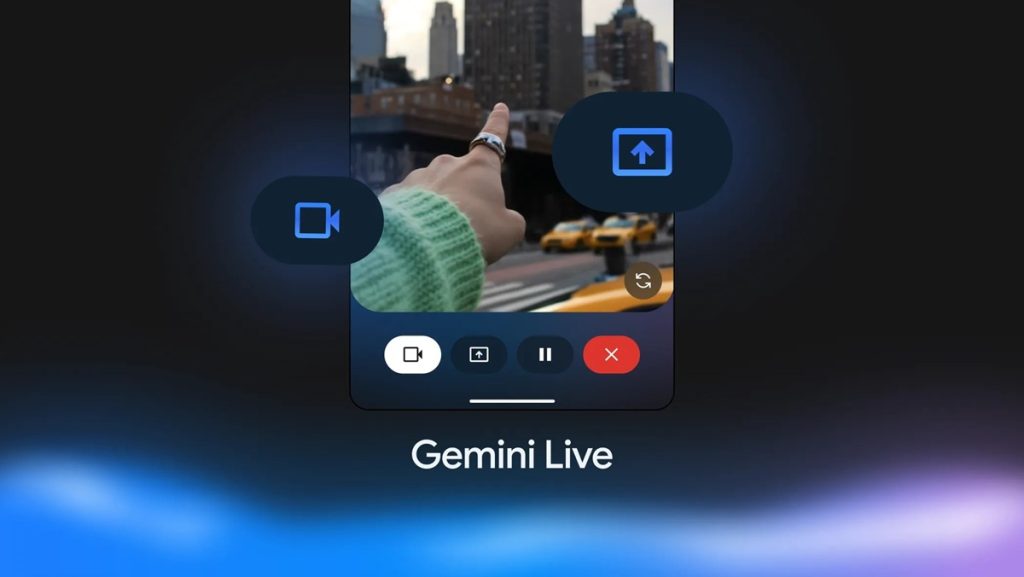
Google has introduced new camera and screen sharing capabilities for Pixel and Galaxy smartphones, powered by Gemini Live. These features are designed to simplify everyday tasks with real-time AI support.
What You Can Do with Gemini Live
Gemini Live works in over 45 languages and supports real-time conversations using your phone’s camera or screen. Here are the key ways it can help:
Get Context with Your Camera: Point your camera at a dish, landmark, storefront, or object to get instant information. Ask follow-up questions, and the AI updates details as your view changes.
Organize and Declutter: Show a cluttered shelf, drawer, or closet to get suggestions on categorizing, maximizing space, or deciding what to donate or keep.
Plan and Navigate: While browsing events or places, use screen sharing to get local information and recommendations to support travel planning or city exploration.
Compare and Shop Smarter: Share your screen while shopping online to compare features, prices, and reviews. You can also show wardrobe items using the camera to get suggestions on what complements your style.
Troubleshoot Everyday Issues: Point your camera at items like a squeaky chair or glitchy device to get help identifying the problem and possible fixes.
Generate Ideas: Share visual inspiration through screen sharing—like textures or photos—and brainstorm ideas for creative writing, design, or projects.
Understand Tutorials and Recipes: Use “Talk Live about video” while watching a recipe or tutorial to scale ingredients or clarify steps without pausing or rewinding.
Get Input on Personal Projects: Share visual or written content to receive feedback on design, layout, captions, or improvements.
How to Use Gemini Live on Pixel Devices
To access Gemini Live:
- Press and hold the power button
- Tap the Live button (three lines next to the mic icon)
- Choose either Camera or Screen Sharing
To share your screen:
- Hold the power button and tap “Share screen with Live”, or
- Open the Gemini Live app and select the screen share icon
To use the camera:
- Open the Gemini Live app and tap the camera icon
Gemini Live on Galaxy S25 Series
Samsung has confirmed that Gemini Live is rolling out to Galaxy S25 devices through a free software update. Press and hold the side button to activate the AI, which can assist in real time using on-screen or camera input.
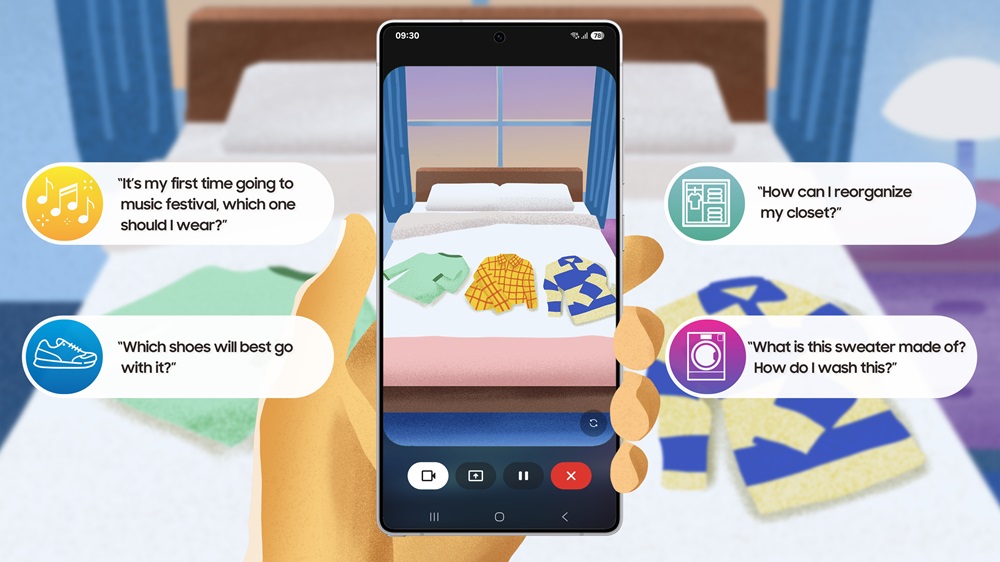
For example, while organizing a wardrobe, pointing the camera allows Gemini to suggest ways to categorize or pair items. During online shopping, screen sharing can offer personalized product advice.
Availability
- Pixel 9 series: Available free of charge
- Other Pixel models: Requires a Gemini Advanced subscription
- Galaxy S25 series: Free update started April 7, 2025
Speaking about this collaboration, Jay Kim, Executive Vice President and Head of Customer Experience Office, Mobile eXperience Business at Samsung Electronics, said:
Together with Google, we are marking a bold step toward the future of mobile AI, delivering smarter interactions that are deeply in sync with how we live, work, and communicate. With this new visual capability, Galaxy S25 series brings next-generation AI experiences to life, setting new standards for how users engage with the world through their devices.
