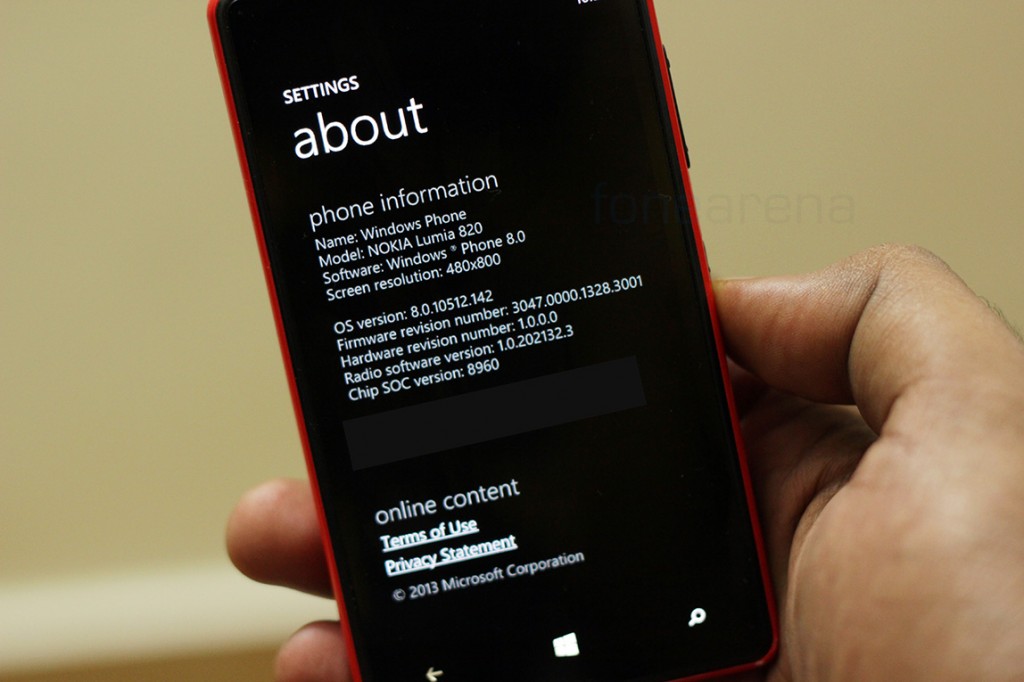As you might have known by now, Microsoft have just announced the arrival of the Windows Phone GDR Update 3 for all WP8 devices. While the roll out has started, it might take a while to get through to the users after carrier checks, tests and more. But for the first time ever, after actually announcing it in June 2012, the “Enthusiast” program is now live for Windows Phone 8. It basically means that, if you are interested in previewing the latest version of the operating system, with a few constraints, you can get it on any of your Windows Phone 8 devices right away, that too for free! But how? That’s exactly what we are going to see right now. I am going to try and make it as simple and quick as possible for you to get this update.
Check out our visual walkthrough of the GDR3 update
So, the basic requirements of this Developer Preview of Windows Phone Update 3 are –
Your phone is ‘developer-unlocked,’You are a registered Windows Phone Store developer,OR- You are a registered Windows Phone App Studio developer.
The first and second options require you to pay $19 and get a dev account or register your device there, after you are in, but the third option is the most easiest and affordable way to get the update. Remember the time Microsoft announced a platform for any one to make apps for Windows Phone? One could make a feed-like app using the Windows Phone UI and it was quite easy to do so. One surprise was that, you could even side load your creation on ANY phone. Previously you could do it only on an unlocked device. So, the exact same App Studio is now going to help you install the Windows Phone 8 GDR Update 3.
Step 1 – Create an app in Windows Phone App Studio
Simply signing up for the App Studio and creating a random app lets you download a Microsoft certificate on your phone. This certificate is the key to installing your own app and of course, the Developer Preview. All you have to do is go here – Apps.WindowsStore.com and create an app. You can create a random app for testing or even play around and create a fully functional app for anything you are interested in. To help you guide through this process, here is a screenshot gallery you can use for reference.

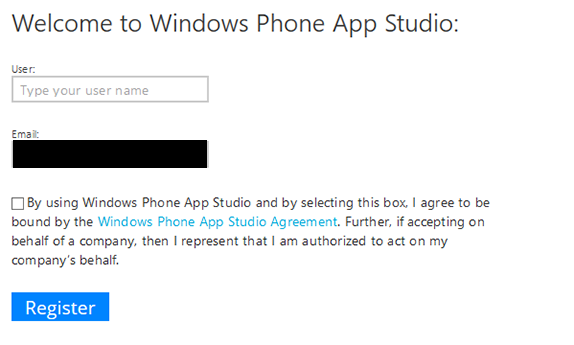
Create and customize your app –
You can also directly download from the link present on the last page of your app creation.
Once you are done installing the certificate. It is now time for more pre-requisites before the update –
– The update only includes the Microsoft portion of the update. We’re not providing the firmware and drivers that are specific to your device; the rest of the update will flow down to your phone when you receive the official update. And to help ensure the best experience on the update, we require you to have at least build 8.0.10322.71 with the corresponding device drivers to install this update.
– When you opt in and apply a prerelease update, you can only move forward with updates. When the update is publicly released for your device, you will once again be in a ‘released state.’ There is no path back to a prior release/update.
– After you install a preview update, you may void any warranty from your MO and OEM. In the unlikely event you run into an issue after you apply the prerelease update, you can visit the preview program’s support forum.
It is very clear that the update is pre-release. We have it installed on our Lumia 820 and it works well so far, but if you have any second thoughts, it is wise to opt out, as there is no path back, only forward. It also only updates the OS and not the device specific fimrware but whatever firmware you have on your device right now should work as before. We still have Amber installed on our 820 and all the enhancements work as is.
So, are you ready to proceed further?
Step 2 – Install Preview for Developers app
If you meet all the pre-requisites, you should be able to download and install this app – “Preview for Developers” from the Windows Phone Store. The app makes you login to your Microsoft account and now that you have an active App Studio account associated with it, it will let you enable the Preview feature on your device. here’s a screenshot gallery for easier understanding of the process –
Step 3 – Install the Update
Once you enable the Preview, all you have to do is the check the “Phone Update” from settings and install the Windows Phone 8 GDR Update 3! It’s really simple. Hats off to Microsoft for finally letting enthusiasts bypass the carriers and try out the latest version of the OS. This is much like how Windows Updates happen too, including the closed beta for Xbox360.
Anyways, we hope you find this tutorial easy. But do let us know if you were/were not able to get through the process, in the comments section below.