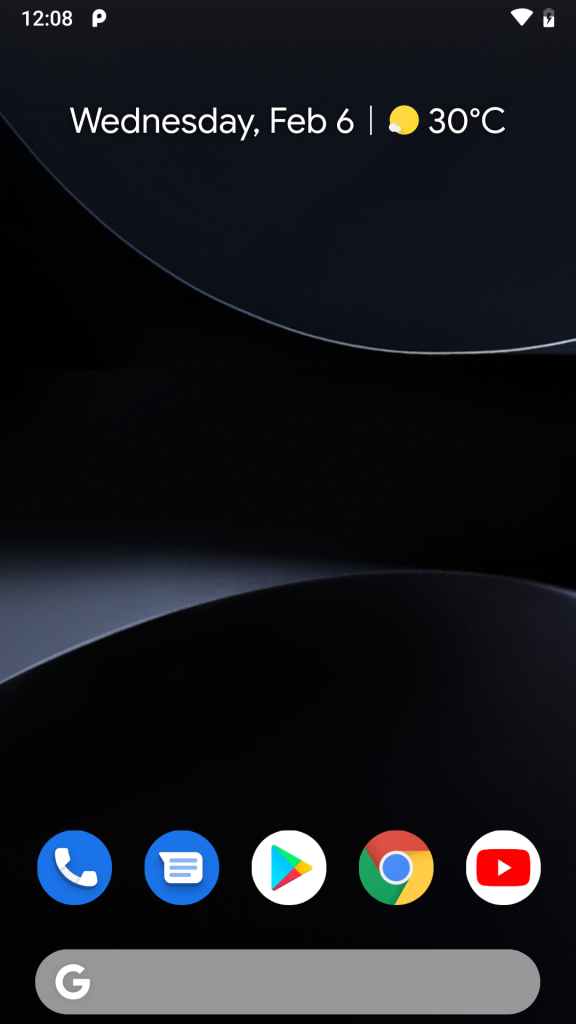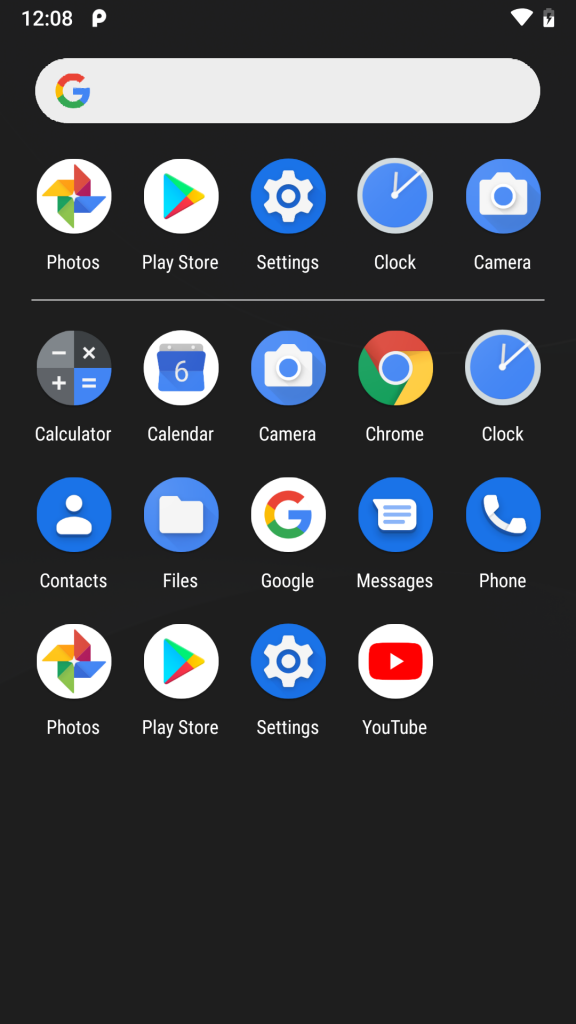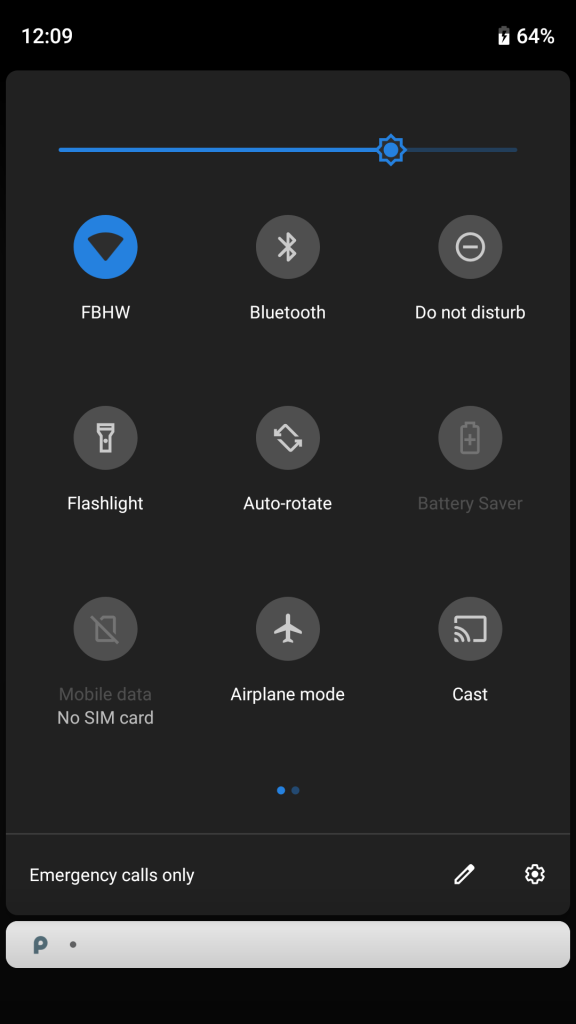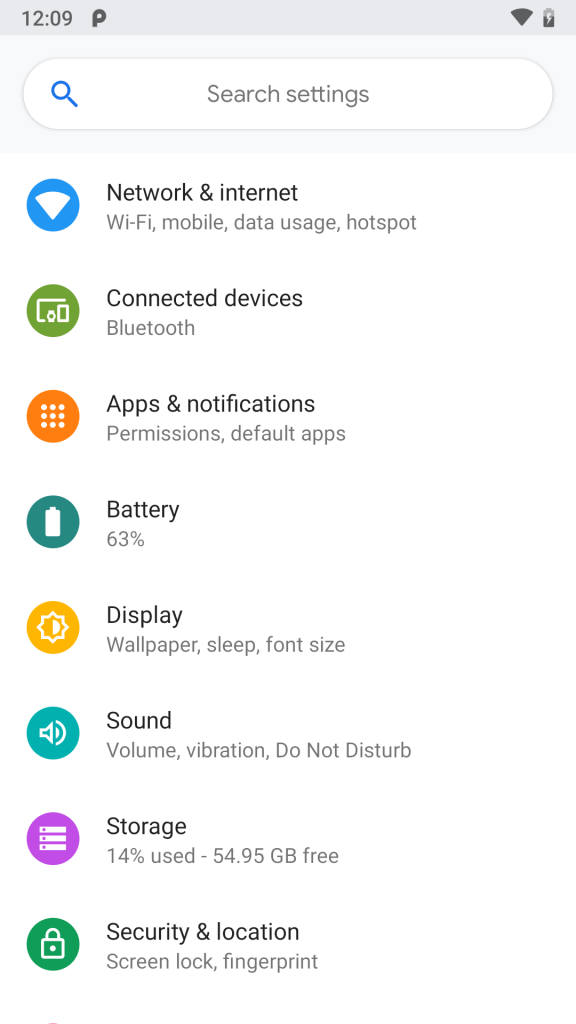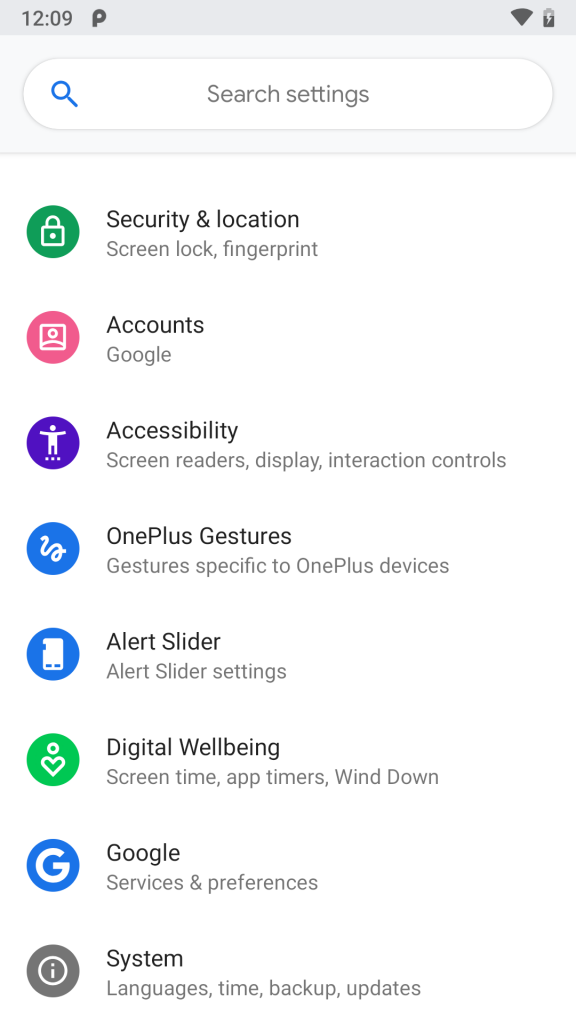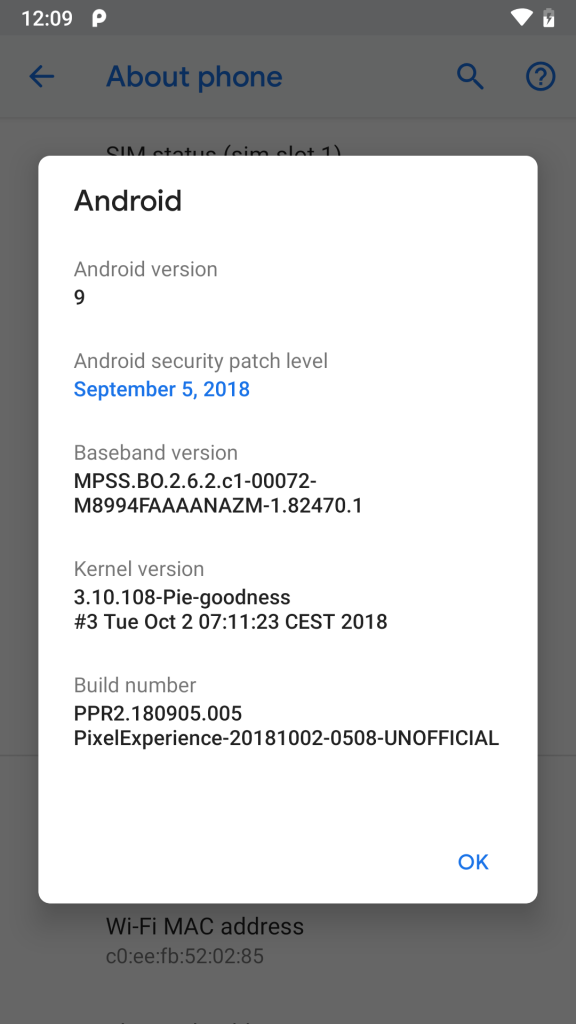Launched in 2015, OnePlus 2 was one of the popular devices from the OnePlus portfolio, even though it didn’t take off well among the customers. Post few months after the launch, OnePlus announced the second-generation device won’t be receiving an update to Android Nougat after all. With this, OnePlus promised its users an update it couldn’t deliver.
Consequently, the company came up with a reason emphasising on the lack of manpower to keep the OnePlus 2 updated. It’s been four years now, OnePlus has launched 6T and working on its successor rumoured to come with a sliding selfie camera later this year.
Keeping that aside, we are here to assist you on how to install the Android Pie 9.0 Google Experience on your OnePlus 2, which was practically categorised as a “dated” device by the company itself under two years of launch.
Requirements
- Bootloader unlocked OnePlus 2
- Download TWRP for OnePlus 2
- Download Pixel experience Rom here
How to unlock bootloader?
Step 1: Turn the phone off. Then boot it into fastboot mode by holding volume up + power. The phone will display “fastboot” text indicating that it has successfully entered fastboot mode.
Step 2: Plug the phone into your PC, then open a command prompt window on the desktop (Shift + Right Click -> Open Command Window here) and type ‘fastboot devices’
Step 3: If the phone has been recognized by the command above, proceed to unlocking the bootloader with the following command:
fastboot oem unlock
fastboot reboot
Step 4: Now, your phone will reboot.
Procedure
Step 1: Switch off the phone and boot it into Fastboot mode by long pressing
Power and Volume down buttons simultaneously.
Step 2: Connect your phone to PC by a USB cable, open command prompt on your PC and navigate to the folder where you have downloaded TWRP Recovery imgae.
Step 3: Type ‘fastboot devices’ in command prompt and check if the device is detected by the system.
Step 4: If the system detects the phone, type ‘fastboot flash recovery twrp_filename.img’ and press enter, the process will be completed in seconds.
Step 5: Type fastboot boot twrp_filename.img and press enter. Your phone will be booting into TWRP recovery mode
Step 6: It will ask to allow modifications, Slide towards the right to allow Modifications.
Step 7: Make a full wipe (system, data, cache, dalvik).
Step 8: Click on ‘Install’, navigate to the location where you have stored ROM file, it’s better to keep ROM file on SD Card or USB OTG drives.
Step 9: Select the ROM file and swipe towards the right to flash.
Step 10: Flash ROM(Pixel exp OS).(Gapps are included).
Step 11: Reboot the device and enjoy the Pie!
Checkout some screenshots here:
Camera Samples







Known Issues
- Occasional camera app crash
- No VoLTE support
- No incoming or outgoing calls with Jio even with Jio4GVoice app
We will be testing the ROM for few more days and publish our experience in-depth soon.
Warning disclaimer: FoneArena is not responsible for any damage or loss caused to your OnePlus 2.
Siva Bharani contributed to this post